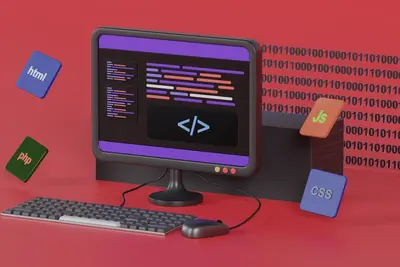🔑 AlmaLinux Root Password Reset: Easy Recovery Methods
Locked out of your AlmaLinux system? 😰 Don’t panic! Forgetting the root password happens to everyone, even experienced administrators. This complete guide shows you multiple proven methods to reset your root password safely and regain access to your system. No data loss, no reinstallation needed - let’s get you back in control! ⚡
🤔 Why Root Password Recovery is Important?
Getting locked out is stressful, but recovery is straightforward! 🌟 Here’s why this skill matters:
- 🆘 Emergency Access: Regain control when locked out
- 🛡️ No Data Loss: Keep all your files and settings safe
- ⏰ Save Time: Avoid complete system reinstallation
- 💼 Professional Skill: Essential for system administrators
- 🔧 Self Reliance: Fix problems without calling for help
- 📚 Learning Experience: Understand Linux boot process better
- 🎯 Multiple Methods: Various approaches for different situations
- 🌍 Universal Skills: Works on all Linux distributions
Even Linux experts need password recovery sometimes! 🏆
🎯 What You Need
Let’s prepare for successful password recovery! ✅
- ✅ Physical access to the computer (no remote recovery)
- ✅ AlmaLinux system that boots to GRUB menu
- ✅ Basic keyboard navigation skills
- ✅ 15 minutes for the recovery process
- ✅ New strong password ready to set
- ✅ Understanding that you’ll need to reboot
- ✅ Patience to follow steps carefully
- ✅ Relief knowing your data is safe! 🎉
Let’s recover your system access! 🚀
📝 Step 1: Method 1 - GRUB Single User Mode (Easiest)
The most common and beginner-friendly method! 🎯
Access GRUB Menu:
# Restart your AlmaLinux system
# Watch for GRUB boot menu (usually appears for 5 seconds)
# If GRUB menu doesn't appear automatically:
1. Press and hold SHIFT during boot (BIOS systems)
2. Or press ESC during boot (UEFI systems)
# GRUB menu will show:
AlmaLinux 9.3 (Shamrock)
Advanced options for AlmaLinuxEdit Boot Entry:
# In GRUB menu:
1. Highlight "AlmaLinux 9.3" (or your version)
2. Press 'e' to edit the boot entry
3. You'll see boot parameters
# Find the line starting with 'linux' (usually third line)
# It looks like:
linux /vmlinuz-5.14.0-362.8.1.el9_3.x86_64 root=/dev/mapper/almalinux-root ro rhgb quiet
# Navigate to the END of the 'linux' line
# Remove 'rhgb quiet'
# Add: rd.break
# Final line should look like:
linux /vmlinuz-5.14.0-362.8.1.el9_3.x86_64 root=/dev/mapper/almalinux-root ro rd.breakBoot into Emergency Mode:
# After editing:
1. Press Ctrl+X to boot with new parameters
2. System will boot into emergency shell
3. You'll see a prompt like:
switch_root:/#
# Mount root filesystem as writable:
mount -o remount,rw /sysroot
# Change root to your system:
chroot /sysroot
# Now you're in your system as root!Reset Root Password:
# Set new root password:
passwd root
# Enter new password when prompted:
New password: [type your new strong password]
Retype new password: [type it again]
# You should see:
passwd: password updated successfully
# Update SELinux contexts (important!):
touch /.autorelabel
# Exit chroot and reboot:
exit
exit
# System will reboot automaticallyPerfect! 🎉 Method 1 complete!
🔧 Step 2: Method 2 - GRUB Rescue Mode
Alternative method using rescue mode! 🛠️
Access GRUB and Edit:
# Boot to GRUB menu
# Press 'e' on AlmaLinux entry
# Find the 'linux' line
# Instead of rd.break, add:
systemd.unit=rescue.target
# Complete line example:
linux /vmlinuz-5.14.0-362.8.1.el9_3.x86_64 root=/dev/mapper/almalinux-root ro systemd.unit=rescue.target
# Press Ctrl+X to bootRescue Mode Login:
# System boots to rescue mode
# You'll see:
Give root password for maintenance
(or press Control-D to continue):
# If you remember ANY user password, try it
# Or press Ctrl+D to continue
# System will mount filesystems
# Once in rescue shell:
# Reset root password:
passwd root
# Set new password and reboot:
systemctl rebootAmazing! 🌟 Method 2 works too!
🌟 Step 3: Method 3 - Init=/bin/bash Method
Direct shell access method! ⚡
Boot Parameter Edit:
# In GRUB menu, press 'e'
# Find the 'linux' line
# At the end, add:
init=/bin/bash
# Complete line:
linux /vmlinuz-5.14.0-362.8.1.el9_3.x86_64 root=/dev/mapper/almalinux-root ro init=/bin/bash
# Press Ctrl+X to bootReset Password in Shell:
# System boots directly to bash shell
# Root filesystem is read-only, so remount:
mount -o remount,rw /
# Reset root password:
passwd root
# Update SELinux labels:
touch /.autorelabel
# Sync changes to disk:
sync
# Reboot (force reboot since init isn't running):
echo b > /proc/sysrq-trigger
# Or press Ctrl+Alt+DelExcellent! ⚡ Method 3 successful!
✅ Step 4: Method 4 - Live USB Recovery
Using external boot media! 💿
Create Live USB:
# Download AlmaLinux Live ISO from:
# https://almalinux.org/get-almalinux/
# Create bootable USB with:
# - Rufus (Windows)
# - Balena Etcher (cross-platform)
# - dd command (Linux/Mac)
# Boot from USB:
# Change boot order in BIOS/UEFI
# Select USB drive
# Choose "Live" optionMount and Access System:
# Once in Live environment:
# Open terminal
# Find your system partition:
sudo fdisk -l
# Look for your AlmaLinux partition (usually largest ext4)
# Mount root partition:
sudo mkdir /mnt/system
sudo mount /dev/sda3 /mnt/system # Replace sda3 with your partition
# Mount other required filesystems:
sudo mount -t proc proc /mnt/system/proc
sudo mount -t sysfs sys /mnt/system/sys
sudo mount -o bind /dev /mnt/system/dev
# Change root to your system:
sudo chroot /mnt/system
# Reset password:
passwd root
# Exit and reboot:
exit
sudo rebootPerfect! 🏆 Live USB method works!
🔧 Step 5: Prevent Future Lockouts
Avoid getting locked out again! 🛡️
Create Additional Admin Users:
# Create backup admin user:
useradd -m -G wheel backup_admin
passwd backup_admin
# Verify sudo access:
usermod -aG wheel backup_admin
# Test login:
su - backup_admin
sudo whoami # Should show 'root'Enable SSH Key Authentication:
# Generate SSH key pair (on client):
ssh-keygen -t rsa -b 4096
# Copy public key to server:
ssh-copy-id user@almalinux-server
# Test passwordless login:
ssh user@almalinux-server
# Disable password authentication (optional):
sudo sed -i 's/#PasswordAuthentication yes/PasswordAuthentication no/' /etc/ssh/sshd_config
sudo systemctl restart sshdDocument Important Information:
# Keep record of:
📝 Server IP addresses
📝 Important user accounts
📝 SSH key locations
📝 Emergency contact information
📝 Recovery procedures
# Store securely in:
🔐 Password manager
🔐 Encrypted notes
🔐 Physical safe locationAmazing! 🌟 Future lockouts prevented!
🎮 Quick Examples
Practice scenarios for password recovery! 🎯
Example 1: Quick Desktop Recovery
# Scenario: Forgot root password on desktop
# Solution: GRUB rd.break method
1. Reboot system
2. Access GRUB menu (press ESC/SHIFT)
3. Edit AlmaLinux entry (press 'e')
4. Add 'rd.break' to linux line
5. Boot (Ctrl+X)
6. Commands in emergency shell:
mount -o remount,rw /sysroot
chroot /sysroot
passwd root
touch /.autorelabel
exit
exit
7. System reboots with new passwordExample 2: Server Recovery via Console
# Scenario: Remote server, console access only
# Solution: Init=/bin/bash method
1. Access server console (IPMI/iDRAC/iLO)
2. Reboot server
3. Access GRUB menu
4. Edit boot entry
5. Add 'init=/bin/bash'
6. Boot and execute:
mount -o remount,rw /
passwd root
touch /.autorelabel
sync
echo b > /proc/sysrq-trigger
7. Normal boot with new passwordExample 3: Encrypted System Recovery
# Scenario: LUKS encrypted root partition
# Solution: Rescue mode method
1. Boot to GRUB
2. Edit entry, add 'systemd.unit=rescue.target'
3. Boot system
4. Enter LUKS password when prompted
5. At rescue prompt:
# System automatically mounts encrypted root
passwd root
systemctl reboot
6. Normal login with new passwordExample 4: Virtual Machine Recovery
# Scenario: VM without console access
# Solution: Live CD method
1. Mount AlmaLinux ISO to VM
2. Boot from ISO
3. Choose Live mode
4. Open terminal:
sudo fdisk -l # Find VM disk
sudo mount /dev/vda3 /mnt
sudo chroot /mnt
passwd root
exit
5. Shutdown VM, remove ISO
6. Boot normally🚨 Fix Common Problems
Password recovery troubleshooting! 🔧
Problem 1: GRUB Menu Doesn’t Appear
Solution:
# For UEFI systems:
# Press ESC repeatedly during boot
# For BIOS systems:
# Hold SHIFT during boot
# If still no GRUB:
# Check BIOS/UEFI settings:
# - Fast Boot: Disable
# - Secure Boot: Disable temporarily
# - Boot timeout: Increase to 10 seconds
# Force GRUB menu:
# Boot from Live USB
# Mount system and edit:
sudo mount /dev/sda3 /mnt
sudo nano /mnt/etc/default/grub
# Add/change: GRUB_TIMEOUT=10
# Remove: GRUB_TIMEOUT_STYLE=hidden
sudo chroot /mnt
grub2-mkconfig -o /boot/grub2/grub.cfgProblem 2: SELinux Prevents Login After Reset
Solution:
# If login fails after password reset:
# Boot to rescue mode again
# Add kernel parameter:
selinux=0
# Or fix SELinux contexts:
# In rescue mode:
mount -o remount,rw /sysroot
chroot /sysroot
restorecon -R /etc/shadow
touch /.autorelabel
exit
exit
# System will relabel on next bootProblem 3: Encrypted Boot Partition
Solution:
# For systems with encrypted /boot:
# Use Live USB method:
1. Boot from Live USB
2. Decrypt and mount system:
cryptsetup luksOpen /dev/sda2 encrypted_root
mount /dev/mapper/encrypted_root /mnt
3. Chroot and reset:
chroot /mnt
passwd root
exit
4. Unmount and rebootProblem 4: UEFI Secure Boot Issues
Solution:
# Temporarily disable Secure Boot:
1. Access UEFI settings during boot
2. Find Security/Boot section
3. Disable Secure Boot
4. Save and exit
5. Perform password recovery
6. Re-enable Secure Boot after recovery
# Or use signed Live USB:
# Use official AlmaLinux Live media
# which has proper signatures📋 Simple Commands Summary
| Method | Boot Parameter | Key Commands |
|---|---|---|
| rd.break | rd.break | mount -o remount,rw /sysroot; chroot /sysroot |
| Rescue Mode | systemd.unit=rescue.target | passwd root |
| Init Shell | init=/bin/bash | mount -o remount,rw /; passwd root |
| Live USB | Boot from USB | mount /dev/sdX /mnt; chroot /mnt |
💡 Tips for Success
Master password recovery like a pro! 🌟
- 🔑 Strong Passwords: Use complex, memorable passwords
- 📝 Document Access: Keep recovery info in safe place
- 👥 Multiple Admins: Create backup administrator accounts
- 🔐 SSH Keys: Use key-based authentication when possible
- 💾 Regular Backups: Always backup before major changes
- 🧪 Practice: Test recovery methods in lab environment
- ⚡ Quick Action: Don’t wait if you suspect lockout
- 📱 Phone Notes: Keep essential info accessible
- 🛡️ SELinux: Always run autorelabel after password change
- 🤝 Team Knowledge: Share procedures with team members
🏆 What You Learned
Congratulations! You’re now a recovery expert! 🎉
- ✅ Mastered GRUB single-user mode recovery
- ✅ Learned rescue mode password reset
- ✅ Used init=/bin/bash method
- ✅ Performed Live USB recovery
- ✅ Prevented future lockouts
- ✅ Handled encrypted systems
- ✅ Troubleshot common issues
- ✅ Gained critical system administration skills
🎯 Why This Matters
Your password recovery skills are invaluable! 🚀
- 🆘 Emergency Response: Fix critical lockout situations
- 💼 Professional Value: Essential system admin skill
- ⏰ Save Time: Avoid costly system rebuilds
- 🛡️ Data Protection: Recover without losing information
- 🧠 Deep Understanding: Learn Linux boot process
- 🔧 Self Sufficiency: Handle problems independently
- 📈 Career Growth: Valuable troubleshooting expertise
- 🌟 Confidence: Know you can always recover access
You’re now prepared for any password emergency! 🏆
Stay secure and never panic again! 🙌