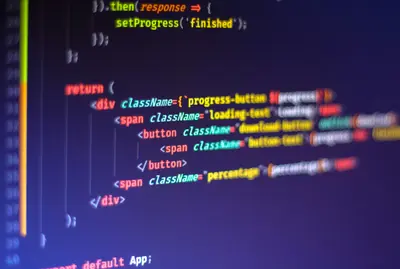🖥️ AlmaLinux Dual Boot with Windows: Complete Installation Guide
Want to try Linux but keep Windows? 🚀 Dual booting is the perfect solution! Run both AlmaLinux and Windows on the same computer, choosing which one to use at startup. This complete guide walks you through every step safely, so you can explore Linux without losing your Windows setup. Let’s build the best of both worlds! ⚡
🤔 Why Dual Boot AlmaLinux with Windows?
Dual booting gives you incredible flexibility! 🌟 Here’s why it’s perfect:
- 🔄 Best of Both Worlds: Use Windows for gaming, Linux for development
- 🛡️ Risk-Free Learning: Keep Windows as backup while learning Linux
- 💼 Professional Growth: Learn Linux skills worth $90k+ salaries
- 🎮 Gaming & Work: Windows for games, Linux for programming
- 🆓 Save Money: Try Linux before deciding to switch completely
- 📚 Educational: Perfect for students and tech enthusiasts
- 🔧 Problem Solving: Two systems mean more troubleshooting options
- 🌍 Future Proof: Linux skills are increasingly valuable
Millions of users successfully run dual boot setups! 🏆
🎯 What You Need
Let’s prepare for dual boot success! ✅
- ✅ Computer with Windows 10/11 already installed
- ✅ At least 4GB RAM (8GB+ recommended)
- ✅ 50GB+ free disk space for AlmaLinux
- ✅ USB drive 8GB+ for installation media
- ✅ Windows recovery disk (create backup)
- ✅ Important files backed up to cloud/external drive
- ✅ 2-3 hours for complete setup
- ✅ Patience and careful reading! 🎉
Let’s safely add Linux to your system! 🚀
📝 Step 1: Backup Windows and Important Data
Safety first! Let’s protect your Windows installation! 🛡️
Create Windows Recovery Drive:
# In Windows:
1. Type "recovery drive" in Start Menu
2. Click "Create a recovery drive"
3. Insert USB drive (will be erased)
4. Follow wizard to create recovery media
5. Keep this USB safe - it's your Windows lifeline!Backup Important Files:
# Backup locations:
📁 Documents folder
📁 Pictures and videos
📁 Desktop files
📁 Browser bookmarks
📁 Email data
📁 Software license keys
📁 Game saves
# Backup methods:
☁️ Cloud storage (OneDrive, Google Drive)
💾 External hard drive
🔗 Network storage
📀 Additional USB drivesCreate System Image (Recommended):
# Windows built-in backup:
1. Control Panel → System and Security
2. Backup and Restore (Windows 7)
3. Create a system image
4. Choose external drive
5. Start backup (takes 1-2 hours)
# Or use third-party tools:
- Macrium Reflect (free)
- AOMEI Backupper
- ClonezillaPerfect! 🎉 Your Windows system is protected!
🔧 Step 2: Prepare Disk Space for AlmaLinux
Let’s make room for Linux! 💾
Check Current Disk Usage:
# In Windows:
1. Right-click "This PC"
2. Choose "Manage"
3. Click "Disk Management"
4. Review current partitions
# What you'll see:
C: Drive (Windows) - Usually largest partition
Recovery - Small Windows recovery partition
EFI System - Boot partition (UEFI systems)Shrink Windows Partition:
# Method 1: Windows Disk Management
1. Right-click C: drive
2. Select "Shrink Volume"
3. Enter shrink amount in MB:
- 51200 MB = 50GB (minimum)
- 102400 MB = 100GB (recommended)
- 204800 MB = 200GB (comfortable)
4. Click "Shrink"
5. You'll see "Unallocated" space
# Method 2: Command Prompt (Admin)
diskpart
list disk
select disk 0
list partition
select partition 2 # Usually C: drive
shrink desired=51200
exitAlternative: Use Third-Party Tools:
# Free tools for better control:
- GParted Live USB
- AOMEI Partition Assistant
- MiniTool Partition Wizard
# Advantages:
- More precise control
- Better error handling
- Can handle complex scenariosAmazing! 🌟 Disk space is prepared!
🌟 Step 3: Download and Create AlmaLinux Installation Media
Let’s get AlmaLinux ready! 📥
Download AlmaLinux:
# Visit official website:
https://almalinux.org/get-almalinux/
# Choose version:
AlmaLinux 9.3 (Latest - Recommended)
AlmaLinux 8.9 (Long-term stable)
# Download options:
AlmaLinux-9.3-x86_64-dvd.iso (8.5GB)
- Complete desktop environment
- Best for dual boot
AlmaLinux-9.3-x86_64-minimal.iso (1.5GB)
- Smaller download
- Add desktop laterCreate Bootable USB:
# Windows - Using Rufus:
1. Download Rufus from https://rufus.ie/
2. Insert USB drive (8GB+)
3. Run Rufus
4. Device: Select USB drive
5. Boot selection: Click SELECT
6. Choose AlmaLinux ISO
7. Partition scheme: GPT
8. Target system: UEFI
9. Click START
10. Wait for completion
# Windows - Using Balena Etcher:
1. Download from https://balena.io/etcher/
2. Install and run
3. Flash from file → Select ISO
4. Select target USB
5. Flash!Excellent! ⚡ Installation media is ready!
✅ Step 4: Configure BIOS/UEFI Settings
Prepare your computer to boot from USB! ⚙️
Access BIOS/UEFI:
# Restart computer and press:
F2, F10, F12, or Delete (during startup)
Look for "Setup" message on screen
# On Windows 10/11:
1. Hold Shift while clicking Restart
2. Troubleshoot → Advanced options
3. UEFI Firmware Settings
4. RestartImportant Settings:
# Security settings:
Secure Boot: Disable (temporarily)
Fast Boot: Disable
# Boot settings:
Boot Mode: UEFI (recommended)
Legacy Support: Enable (if needed)
# Boot Priority:
1. USB/Removable Devices
2. Hard Drive/SSD
# Save settings and exitFor Newer Systems:
# Windows 11 specific:
TPM 2.0: Leave enabled
Secure Boot: Disable for installation
Re-enable after setup
# BitLocker warning:
If using BitLocker, suspend it:
manage-bde -protectors -disable C:Perfect! 🏆 System is ready to boot Linux!
🔧 Step 5: Install AlmaLinux Alongside Windows
Time for the main installation! 🚀
Boot from USB:
# Insert AlmaLinux USB
# Restart computer
# Press F12 (or F10/F11) for boot menu
# Select USB drive
# AlmaLinux boot menu:
> Install AlmaLinux 9.3
Press EnterLanguage and Keyboard:
# Select language: English
# Choose keyboard layout
# Click "Continue"Installation Summary:
# Main configuration hub appears
# We'll configure each section carefullyCritical: Installation Destination
# Click "Installation Destination"
# You'll see your disk(s)
# Select your main drive (usually 1TB, 500GB, etc.)
# Storage Configuration: Custom
# Click "Done"
# Manual partitioning screen appears
# This is the most important step!Partition Setup (CRITICAL STEP):
# You should see existing Windows partitions:
/dev/sda1: EFI System Partition (500MB)
/dev/sda2: Microsoft Reserved (16MB)
/dev/sda3: Windows C: (remaining space)
/dev/sda4: Windows Recovery (450MB)
Plus: Unallocated space (your shrunk space)
# Create Linux partitions in unallocated space:
# 1. Root partition (/)
Click "+" to add
Mount Point: /
Desired Capacity: 25GB (or leave blank for auto)
File System: ext4
# 2. Home partition (/home) - Optional but recommended
Click "+"
Mount Point: /home
Desired Capacity: 20GB+
File System: ext4
# 3. Swap partition
Click "+"
Mount Point: [leave blank]
Desired Capacity: 4GB (same as RAM or 8GB max)
File System: swap
# IMPORTANT: Don't modify Windows partitions!
# Only use the unallocated spaceVerify Partitioning:
# Double-check your setup:
✅ Windows partitions: UNCHANGED
✅ EFI partition: UNCHANGED (will be shared)
✅ Linux root (/): ~25GB ext4
✅ Linux home (/home): Remaining space ext4
✅ Swap: 4-8GB
# Click "Done" → "Accept Changes"Fantastic! 🎯 Partitioning is configured safely!
🌟 Step 6: Complete AlmaLinux Installation
Finish the installation process! 🏁
Software Selection:
# Click "Software Selection"
# Choose: Workstation (for desktop)
# Or: Server with GUI (lighter option)
# Additional software: Development Tools
# Click "Done"Network & Host Name:
# Click "Network & Host Name"
# Ethernet: Turn ON
# WiFi: Configure if needed
# Host name: almalinux-dual (or your choice)
# Click "Apply" → "Done"User Settings:
# Root Password:
# Set strong password: LinuxRoot2025!
# Confirm and click "Done"
# User Creation:
# Full name: Your Name
# Username: yourname
# ☑ Make this user administrator
# Password: YourLinuxPass123!
# Click "Done"Begin Installation:
# Review all settings
# Click "Begin Installation"
# Installation progress (20-30 minutes):
Phase 1: Preparing installation
Phase 2: Installing packages
Phase 3: Post-installation setup
Phase 4: Installing bootloader (GRUB)
# CRITICAL: Bootloader setup
# GRUB will be installed to detect both systems
# This creates the dual boot menuAmazing! 🌟 AlmaLinux is installing!
✅ Step 7: Configure GRUB Bootloader
Set up the dual boot menu! 🎛️
First Boot After Installation:
# Remove USB drive
# Click "Reboot System"
# GRUB menu should appear:
AlmaLinux 9.3
Advanced options for AlmaLinux
Windows Boot Manager
System setup
# Test both options work!Customize GRUB (Optional):
# Boot into AlmaLinux
# Open terminal
# Edit GRUB configuration
sudo nano /etc/default/grub
# Useful settings:
GRUB_TIMEOUT=10 # Wait time in seconds
GRUB_DEFAULT=0 # Default OS (0=Linux, 2=Windows)
GRUB_TIMEOUT_STYLE=menu # Always show menu
# Apply changes
sudo grub2-mkconfig -o /boot/grub2/grub.cfg
# For EFI systems
sudo grub2-mkconfig -o /boot/efi/EFI/almalinux/grub.cfgPerfect! 🏆 Dual boot menu is working!
🎮 Quick Examples
Master dual boot management! 🎯
Example 1: Switching Between Systems
# Default boot process:
1. Power on computer
2. GRUB menu appears (10 seconds)
3. Choose operating system:
- AlmaLinux (default)
- Windows Boot Manager
4. System boots
# From AlmaLinux to Windows:
sudo systemctl reboot
# Choose Windows at GRUB menu
# From Windows to AlmaLinux:
Restart → Choose AlmaLinuxExample 2: Set Windows as Default
# In AlmaLinux:
sudo nano /etc/default/grub
# Change default:
GRUB_DEFAULT=2 # Usually Windows position
# Update GRUB
sudo grub2-mkconfig -o /boot/grub2/grub.cfg
# Reboot to test
sudo rebootExample 3: Access Windows Files from Linux
# Mount Windows partition
sudo mkdir /mnt/windows
sudo mount /dev/sda3 /mnt/windows
# Access Windows files
cd /mnt/windows/Users/YourName/Documents
ls -la
# Auto-mount at boot (optional)
echo '/dev/sda3 /mnt/windows ntfs defaults 0 0' | sudo tee -a /etc/fstabExample 4: Backup and Recovery
# Create system snapshots
# In AlmaLinux:
sudo timeshift --create --comments "Fresh install"
# In Windows:
# Create restore point before major changes
# Emergency recovery:
# Boot from USB → Rescue mode
# Or use Windows recovery drive🚨 Fix Common Problems
Dual boot troubleshooting! 🔧
Problem 1: No GRUB Menu (Boots Directly to Windows)
Solution:
# Boot from AlmaLinux USB
# Choose "Rescue a Linux system"
# Mount existing installation
# Reinstall GRUB:
chroot /mnt/sysimage
grub2-install /dev/sda
grub2-mkconfig -o /boot/grub2/grub.cfg
# For EFI systems:
grub2-install --target=x86_64-efi --efi-directory=/boot/efiProblem 2: Windows Doesn’t Appear in GRUB
Solution:
# Install os-prober
sudo dnf install os-prober
# Enable Windows detection
echo 'GRUB_DISABLE_OS_PROBER=false' | sudo tee -a /etc/default/grub
# Regenerate GRUB config
sudo grub2-mkconfig -o /boot/grub2/grub.cfg
# Reboot to check
sudo rebootProblem 3: Windows Time Issues
Solution:
# In AlmaLinux, make Windows time correct:
sudo hwclock --systohc --localtime
# Or in Windows (preferred):
# Run as Administrator:
reg add "HKEY_LOCAL_MACHINE\System\CurrentControlSet\Control\TimeZoneInformation" /v RealTimeIsUniversal /d 1 /t REG_DWORD /fProblem 4: Can’t Boot Either System
Solution:
# Use Windows recovery drive:
1. Boot from Windows recovery USB
2. Troubleshoot → Advanced → Command Prompt
3. Run: bootrec /fixmbr
4. Run: bootrec /fixboot
5. Restart
# Or use AlmaLinux rescue:
# Boot from USB → Rescue mode
# Follow GRUB reinstall steps above📋 Simple Commands Summary
| Task | Linux Command | Windows Action |
|---|---|---|
| Reboot to other OS | sudo reboot | Restart → Choose OS |
| Update boot menu | sudo grub2-mkconfig -o /boot/grub2/grub.cfg | N/A |
| Mount Windows drive | sudo mount /dev/sda3 /mnt/windows | Auto-mounted |
| Check disk space | df -h | File Explorer |
| Create restore point | sudo timeshift --create | System Properties |
| Change default OS | Edit /etc/default/grub | Use EasyBCD |
| Emergency boot | Boot from USB | Recovery drive |
💡 Tips for Success
Master dual booting like a pro! 🌟
- 💾 Always Backup: Before any changes, backup everything
- 🔄 Test Both Systems: Make sure both boot after setup
- 📖 Keep Recovery Media: Windows and Linux rescue disks
- 🎯 Use Separate /home: Easier to reinstall Linux later
- 📊 Monitor Disk Space: Both systems need room to grow
- 🔧 Update Carefully: Windows updates can break GRUB
- 📱 Cloud Sync: Keep important files synced
- 🛡️ Security Updates: Keep both systems patched
- 📚 Learn Gradually: Don’t rush to replace everything
- 🤝 Join Communities: Dual boot users share great tips
🏆 What You Learned
Congratulations! You’re now a dual boot expert! 🎉
- ✅ Safely backed up Windows system
- ✅ Prepared disk space without data loss
- ✅ Created AlmaLinux installation media
- ✅ Configured BIOS/UEFI settings correctly
- ✅ Installed Linux alongside Windows
- ✅ Set up GRUB dual boot menu
- ✅ Learned system switching methods
- ✅ Gained troubleshooting skills
🎯 Why This Matters
Your dual boot setup unlocks amazing possibilities! 🚀
- 🎮 Gaming & Development: Windows games, Linux coding
- 💼 Career Flexibility: Learn Linux while keeping Windows
- 🔒 Risk Mitigation: Two systems mean better backup
- 📚 Learning Path: Gradual transition to Linux
- 💰 Save Money: Try before you buy (free Linux)
- 🛠️ Tool Access: Best software from both worlds
- 🌍 Global Skills: Linux knowledge is universal
- 🔮 Future Ready: Prepared for any computing scenario
You’ve built the ultimate flexible computing environment! 🏆
Enjoy both worlds! 🙌