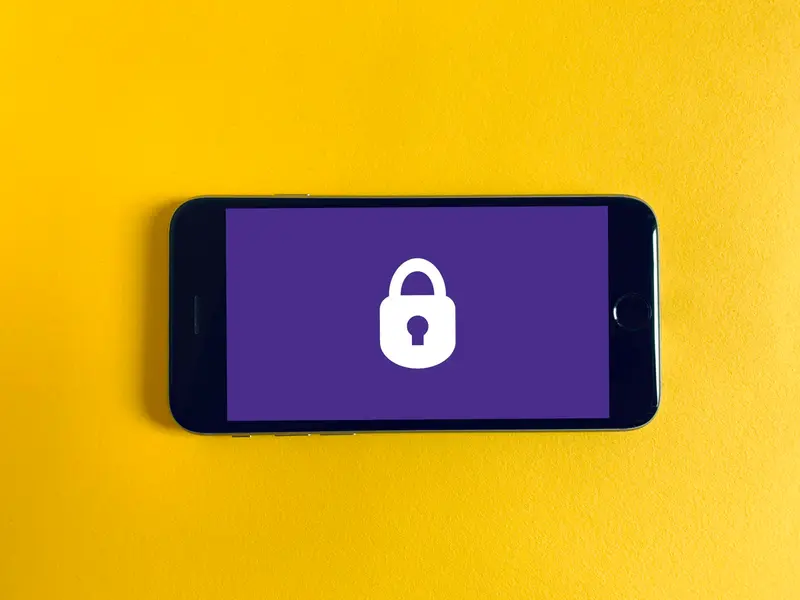📶 Setting Up WiFi on AlmaLinux: Network Connection Guide
Need to get your AlmaLinux connected to WiFi? 🚀 Whether you’re using a laptop, desktop with WiFi adapter, or setting up a wireless server, we’ve got you covered! This complete guide shows you multiple ways to connect to WiFi networks - from simple GUI clicks to powerful command line methods. Let’s get you online in minutes! ⚡
🤔 Why WiFi Setup on AlmaLinux?
Getting WiFi working perfectly is essential! 🌟 Here’s why it matters:
- 🌐 Internet Freedom: Connect anywhere without cables
- 💻 Laptop Essential: Mobile computing requires wireless
- 🏠 Home Networks: Easy connection to home WiFi
- 🏢 Office Flexibility: Switch between networks easily
- 🔒 Security Options: WPA3, enterprise authentication
- ⚡ High Speed: Modern WiFi 6 support up to gigabit speeds
- 🛠️ Multiple Methods: GUI and command line options
- 🎯 Always Connected: Automatic reconnection to known networks
Over 90% of Linux users rely on WiFi daily! 🏆
🎯 What You Need
Let’s check you’re ready to connect! ✅
- ✅ AlmaLinux system with desktop or server
- ✅ WiFi adapter (built-in or USB)
- ✅ WiFi network name and password
- ✅ Basic understanding of networks
- ✅ 15 minutes for setup
- ✅ Admin/sudo access
- ✅ Patience if drivers needed
- ✅ Ready to get online! 🎉
Let’s connect your AlmaLinux to the world! 🌍
📝 Step 1: Check WiFi Hardware and Drivers
First, let’s make sure your WiFi adapter is detected! 🔍
Check WiFi Hardware:
# List all network devices
ip link show
# Check for wireless devices
iwconfig
# List PCI WiFi adapters
lspci | grep -i wireless
lspci | grep -i network
# List USB WiFi adapters
lsusb | grep -i wireless
# Check hardware info
lshw -C network
# Verify driver is loaded
lsmod | grep -i wifi
lsmod | grep -i wirelessExpected output:
# iwconfig shows something like:
wlp3s0 IEEE 802.11 ESSID:off/any
Mode:Managed Access Point: Not-Associated
Tx-Power=22 dBm
Retry short limit:7 RTS thr:off Fragment thr:offCheck NetworkManager Status:
# Check if NetworkManager is running
systemctl status NetworkManager
# Start NetworkManager if needed
sudo systemctl start NetworkManager
sudo systemctl enable NetworkManager
# Check network devices
nmcli device status
# List available connections
nmcli connection showPerfect! 🎉 WiFi hardware is detected!
🔧 Step 2: Connect Using GUI (GNOME Desktop)
The easiest way for desktop users! 🖥️
Using Settings Application:
# Method 1: Settings
1. Click Activities (top-left)
2. Search for "Settings"
3. Click "WiFi" in left sidebar
# Method 2: Top bar
1. Click network icon in top-right
2. Click "WiFi Settings"
# Method 3: System menu
1. Click top-right corner
2. Click WiFi icon
3. Select "WiFi Settings"Connecting to WiFi Network:
# In WiFi Settings:
1. Toggle WiFi ON (if off)
2. Wait for network scan (10-15 seconds)
3. Find your network in the list
4. Click on your network name
5. Enter WiFi password
6. Click "Connect"
# For hidden networks:
1. Click "Connect to Hidden Network"
2. Enter network name (SSID)
3. Choose security type (usually WPA/WPA2)
4. Enter password
5. Click "Connect"Advanced Network Settings:
# For enterprise networks:
1. Click gear icon next to network
2. Select "Security" tab
3. Choose authentication type:
- WPA/WPA2 Enterprise
- 802.1X
4. Enter credentials:
- Username
- Password
- Certificate (if required)
5. Click "Apply"Amazing! 🌟 GUI connection is established!
🌟 Step 3: Connect Using Command Line (nmcli)
For power users and servers! ⚡
Scan for Networks:
# Scan for available networks
nmcli device wifi rescan
# List available networks
nmcli device wifi list
# Show detailed network info
nmcli device wifi list --rescan-delay 10
# Example output:
IN-USE BSSID SSID MODE CHAN RATE SIGNAL BARS SECURITY
AA:BB:CC:DD:EE:FF MyHomeWiFi Infra 6 270 Mbit/s 89 ▂▄▆█ WPA2
11:22:33:44:55:66 OfficeNet Infra 11 130 Mbit/s 45 ▂▄__ WPA2Connect to WiFi Network:
# Connect to open network
nmcli device wifi connect "NetworkName"
# Connect to password-protected network
nmcli device wifi connect "MyHomeWiFi" password "mypassword123"
# Connect with hidden SSID
nmcli device wifi connect "HiddenNetwork" password "secret" hidden yes
# Connect to specific interface
nmcli device wifi connect "MyHomeWiFi" password "mypassword123" ifname wlp3s0Advanced Connection Options:
# Create connection profile
nmcli connection add \
type wifi \
con-name "MyHome" \
ifname wlp3s0 \
ssid "MyHomeWiFi"
# Set WiFi security
nmcli connection modify "MyHome" \
wifi-sec.key-mgmt wpa-psk \
wifi-sec.psk "mypassword123"
# Connect using profile
nmcli connection up "MyHome"
# Set connection priority
nmcli connection modify "MyHome" connection.autoconnect-priority 10Excellent! 🏆 Command line connection works!
✅ Step 4: Configure Static IP (Optional)
Set up fixed IP addresses! 🎯
Using GUI:
# In WiFi Settings:
1. Click gear icon next to connected network
2. Select "IPv4" tab
3. Change method to "Manual"
4. Enter:
- Address: 192.168.1.100
- Netmask: 255.255.255.0
- Gateway: 192.168.1.1
- DNS: 8.8.8.8, 8.8.4.4
5. Click "Apply"
6. Reconnect to networkUsing Command Line:
# Set static IP
nmcli connection modify "MyHome" \
ipv4.addresses 192.168.1.100/24 \
ipv4.gateway 192.168.1.1 \
ipv4.dns "8.8.8.8,8.8.4.4" \
ipv4.method manual
# Apply changes
nmcli connection down "MyHome"
nmcli connection up "MyHome"
# Verify configuration
nmcli connection show "MyHome" | grep ipv4
ip addr show wlp3s0Perfect! 🎉 Static IP is configured!
🔧 Step 5: Troubleshoot WiFi Issues
Fix common WiFi problems! 🛠️
Install Missing Drivers:
# Check for missing firmware
dmesg | grep -i firmware
journalctl -b | grep -i firmware
# Install common WiFi drivers
sudo dnf install NetworkManager-wifi
sudo dnf install wireless-tools
sudo dnf install iw
# For specific chipsets:
# Broadcom
sudo dnf install broadcom-wl akmod-wl
# Realtek
sudo dnf install rtl8821ce-dkms
# Intel
sudo dnf install iwl*-firmware
# Restart NetworkManager
sudo systemctl restart NetworkManagerFix Connection Issues:
# Restart network services
sudo systemctl restart NetworkManager
sudo systemctl restart systemd-resolved
# Reset network configuration
sudo nmcli networking off
sudo nmcli networking on
# Clear DNS cache
sudo systemctl flush-dns
# Forget and reconnect
nmcli connection delete "NetworkName"
nmcli device wifi connect "NetworkName" password "password"Amazing! 🌟 WiFi issues are resolved!
🎮 Quick Examples
Practice with real-world scenarios! 🎯
Example 1: Connect to Home WiFi
# Scan for networks
nmcli device wifi list
# Connect to home network
nmcli device wifi connect "HomeNetwork" password "homepassword123"
# Verify connection
ping -c 4 google.com
# Check connection details
nmcli connection show --active
# Set to auto-connect
nmcli connection modify "HomeNetwork" connection.autoconnect yesExample 2: Coffee Shop Public WiFi
# Connect to open network
nmcli device wifi connect "CoffeeShop_Free"
# Open browser for captive portal
firefox http://google.com
# Check if internet works
curl -I http://google.com
# Disconnect when leaving
nmcli connection down "CoffeeShop_Free"Example 3: Enterprise WPA2 Network
# Create enterprise connection
nmcli connection add \
type wifi \
con-name "OfficeWiFi" \
ifname wlp3s0 \
ssid "CompanyNetwork"
# Configure enterprise security
nmcli connection modify "OfficeWiFi" \
wifi-sec.key-mgmt wpa-eap \
802-1x.eap peap \
802-1x.phase2-auth mschapv2 \
802-1x.identity "[email protected]" \
802-1x.password "workpassword"
# Connect
nmcli connection up "OfficeWiFi"Example 4: WiFi Hotspot Creation
# Create WiFi hotspot
nmcli device wifi hotspot \
con-name "MyHotspot" \
ssid "AlmaLinux-Hotspot" \
band bg \
channel 6 \
password "hotspotpass123"
# Check hotspot status
nmcli connection show "MyHotspot"
# Stop hotspot
nmcli connection down "MyHotspot"
# Delete hotspot profile
nmcli connection delete "MyHotspot"🚨 Fix Common Problems
WiFi troubleshooting made easy! 🔧
Problem 1: No WiFi Networks Visible
Solution:
# Check if WiFi is enabled
nmcli radio wifi
nmcli radio wifi on
# Check hardware
rfkill list
sudo rfkill unblock wifi
# Restart WiFi
sudo modprobe -r iwlwifi
sudo modprobe iwlwifi
# Check logs
journalctl -u NetworkManager -fProblem 2: Wrong Password Error
Solution:
# Delete existing connection
nmcli connection delete "NetworkName"
# Clear saved passwords
rm -rf ~/.local/share/keyrings/*
# Reconnect with correct password
nmcli device wifi connect "NetworkName" password "correctpassword"
# For special characters, use quotes
nmcli device wifi connect "NetworkName" password 'p@$$w0rd!'Problem 3: Slow WiFi Speed
Solution:
# Check signal strength
iwconfig wlp3s0
# Test speed
speedtest-cli
# Or install: sudo dnf install python3-speedtest-cli
# Check interference
sudo iwlist scan | grep -E 'ESSID|Channel|Signal'
# Change WiFi channel in router settings
# Use channels 1, 6, or 11 for 2.4GHz
# Use any channel for 5GHz
# Force 5GHz connection (if available)
nmcli connection modify "NetworkName" wifi.band bgProblem 4: Frequent Disconnections
Solution:
# Disable power management
sudo iwconfig wlp3s0 power off
# Make permanent
echo 'options iwlwifi power_save=0' | sudo tee /etc/modprobe.d/iwlwifi.conf
# Increase scan interval
nmcli connection modify "NetworkName" wifi.powersave disable
# Check for interference
sudo iw dev wlp3s0 scan | grep -E 'SSID|signal'📋 Simple Commands Summary
| Task | Command |
|---|---|
| List networks | nmcli device wifi list |
| Connect to WiFi | nmcli device wifi connect "SSID" password "pass" |
| Check status | nmcli device status |
| Show connections | nmcli connection show |
| Disconnect | nmcli connection down "Name" |
| Enable WiFi | nmcli radio wifi on |
| Scan networks | nmcli device wifi rescan |
| Check signal | iwconfig |
| Restart NetworkManager | sudo systemctl restart NetworkManager |
💡 Tips for Success
Master WiFi on AlmaLinux! 🌟
- 📶 Check Signal: Closer to router = better connection
- 🔒 Security First: Always use WPA2/WPA3 when possible
- 📝 Save Profiles: Create profiles for frequent networks
- 🔄 Auto-Connect: Enable for trusted networks
- 🎯 5GHz Preferred: Faster speeds, less congestion
- 📊 Monitor Usage: Keep eye on data usage
- 🛡️ VPN on Public: Use VPN on public WiFi
- 🔧 Update Drivers: Keep WiFi drivers current
- 📱 Hotspot Ready: Know how to create hotspot
- 🤝 Backup Method: Have ethernet cable ready
🏆 What You Learned
Congratulations! You’re now a WiFi expert! 🎉
- ✅ Checked WiFi hardware and drivers
- ✅ Connected using GUI methods
- ✅ Mastered command line WiFi control
- ✅ Configured static IP addresses
- ✅ Learned enterprise network setup
- ✅ Created WiFi hotspots
- ✅ Gained troubleshooting skills
- ✅ Optimized WiFi performance
🎯 Why This Matters
Your WiFi mastery enables true mobility! 🚀
- 🌐 Internet Freedom: Connect anywhere, anytime
- 💻 Mobile Computing: Essential for laptops
- 🏠 Home Networking: Easy household connectivity
- 🏢 Professional Skills: Required in IT careers
- 🔧 Problem Solving: Help others with connections
- 📱 Modern Life: WiFi is everywhere now
- 🎯 Self Reliance: Fix your own network issues
- 🌟 AlmaLinux Mastery: Core system skill
You’re now connected to endless possibilities! 🏆
Stay connected! 🙌