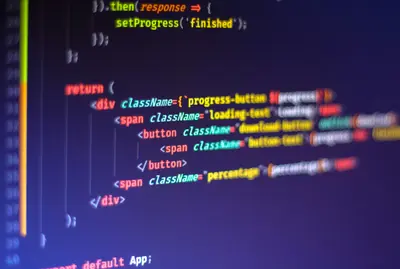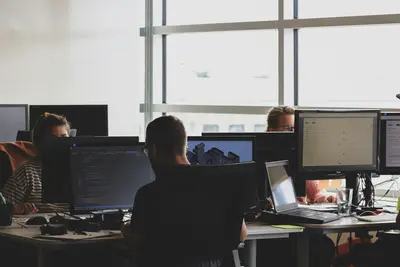💻 How to Install AlmaLinux on VirtualBox: Complete Step-by-Step Tutorial
Want to learn Linux without messing up your computer? 🚀 VirtualBox lets you run AlmaLinux safely inside Windows or Mac, perfect for learning, testing, and development! In this beginner-friendly guide, we’ll install AlmaLinux on VirtualBox step-by-step. No Linux experience needed - let’s create your first virtual Linux machine! ⚡
🤔 Why Use VirtualBox for AlmaLinux?
VirtualBox is the perfect way to explore Linux! 🌟 Here’s why beginners love it:
- 🆓 Completely Free: Open-source and costs nothing
- 🛡️ Risk-Free Learning: Can’t damage your main computer
- 🔄 Easy Reset: Mess up? Just delete and start over!
- 📸 Snapshots: Save your progress like game checkpoints
- 🌍 Cross-Platform: Works on Windows, Mac, and Linux
- 🎯 Perfect Testing: Try software without commitment
- 📚 Learn Safely: Practice commands worry-free
- 💼 Professional Skills: Used in real IT environments
Over 10 million developers use VirtualBox for learning! 🏆
🎯 What You Need
Let’s check you’re ready to start! ✅
- ✅ Computer with Windows, Mac, or Linux
- ✅ At least 4GB RAM (8GB+ recommended)
- ✅ 25GB free disk space
- ✅ Internet connection for downloads
- ✅ VirtualBox installed (we’ll show you how!)
- ✅ AlmaLinux ISO file (we’ll download it)
- ✅ 45 minutes for complete setup
- ✅ Excitement to learn Linux! 🎉
Let’s build your virtual Linux lab! 🚀
📝 Step 1: Download and Install VirtualBox
First, let’s get VirtualBox on your computer! 🎯
For Windows Users:
# Download VirtualBox from official website
# Go to: https://www.virtualbox.org/wiki/Downloads
# Click "Windows hosts" link
# Save the installer (about 100MB)
# Run the downloaded installer
# Double-click: VirtualBox-7.0.12-159484-Win.exe
# Installation steps:
1. Click "Next" on welcome screen
2. Accept default features, click "Next"
3. Accept shortcuts, click "Next"
4. Warning about network - click "Yes"
5. Click "Install" (admin password required)
6. Click "Finish" to launch VirtualBoxFor Mac Users:
# Download VirtualBox for Mac
# Go to: https://www.virtualbox.org/wiki/Downloads
# Click "macOS / Intel hosts" or "macOS / Arm64"
# Download the .dmg file
# Install VirtualBox:
1. Open the downloaded .dmg file
2. Double-click VirtualBox.pkg
3. Click "Continue" through installer
4. Enter your Mac password when prompted
5. Click "Install"
6. Open VirtualBox from Applications folderFor Linux Users:
# Ubuntu/Debian:
sudo apt update
sudo apt install virtualbox virtualbox-ext-pack -y
# Fedora:
sudo dnf install VirtualBox -y
# Arch Linux:
sudo pacman -S virtualbox
# Add user to vboxusers group
sudo usermod -aG vboxusers $USER
# Log out and back in for group changesPerfect! 🎉 VirtualBox is installed!
🔧 Step 2: Download AlmaLinux ISO
Now let’s get AlmaLinux! 📥
# Go to AlmaLinux website
# Visit: https://almalinux.org/get-almalinux/
# Choose version:
# AlmaLinux 9 - Latest version (Recommended)
# AlmaLinux 8 - Long-term stable
# Download options:
1. Click "Download" for AlmaLinux 9
2. Choose mirror close to your location
3. Download: AlmaLinux-9.3-x86_64-dvd.iso (8.5GB)
OR
Download: AlmaLinux-9.3-x86_64-minimal.iso (1.5GB) for faster setup
# Alternative: Use torrent for faster download
# Click "Torrent" option if availableDownload locations:
- Save to:
Downloadsfolder - Note the location - we’ll need it soon!
Verify download (optional but recommended):
# Windows (PowerShell):
Get-FileHash AlmaLinux-9.3-x86_64-dvd.iso -Algorithm SHA256
# Mac/Linux:
sha256sum AlmaLinux-9.3-x86_64-dvd.iso
# Compare with official checksum from websiteAmazing! 🌟 AlmaLinux ISO is ready!
🌟 Step 3: Create Virtual Machine in VirtualBox
Time to create your virtual machine! 🖥️
# Open VirtualBox
# Click "New" button (or Machine → New)Configure your VM:
Screen 1: Name and Operating System
Name: AlmaLinux 9
Folder: (keep default or choose location)
ISO Image: Browse and select your AlmaLinux ISO
Type: Linux
Version: Red Hat (64-bit)
☑ Skip Unattended Installation (important!)
Click "Next"Screen 2: Hardware Settings
Base Memory: 2048 MB (minimum)
4096 MB (recommended)
8192 MB (if you have 16GB+ RAM)
Processors: 2 CPUs (recommended)
4 CPUs (if you have 8+ cores)
☑ Enable EFI (optional, for UEFI boot)
Click "Next"Screen 3: Virtual Hard Disk
○ Create a Virtual Hard Disk Now
Disk Size: 20 GB (minimum)
40 GB (recommended)
60 GB (comfortable)
☐ Pre-allocate Full Size (faster but uses space immediately)
Click "Next"Review and Create
Review settings:
- Name: AlmaLinux 9
- RAM: 4096 MB
- CPUs: 2
- Storage: 40 GB
Click "Finish"Excellent! ⚡ Virtual machine created!
✅ Step 4: Configure VM Settings (Important!)
Before starting, let’s optimize settings! ⚙️
# Select your VM and click "Settings"System Settings:
System → Motherboard:
☑ Enable I/O APIC
☑ Hardware Clock in UTC Time
Boot Order: Optical, Hard Disk (drag to reorder)
System → Processor:
Processors: 2-4 CPUs
Execution Cap: 100%
☑ Enable PAE/NX
System → Acceleration:
Paravirtualization: Default
☑ Enable VT-x/AMD-V
☑ Enable Nested PagingDisplay Settings:
Display → Screen:
Video Memory: 128 MB
Graphics Controller: VMSVGA
☑ Enable 3D AccelerationStorage Settings:
Storage → Controller: IDE → Empty:
Click disk icon → Choose Virtual Optical Disk File
Select your AlmaLinux ISO
☑ Live CD/DVDNetwork Settings:
Network → Adapter 1:
☑ Enable Network Adapter
Attached to: NAT (for internet access)
OR Bridged Adapter (for network access)
Advanced:
Adapter Type: Intel PRO/1000 MT Desktop
☑ Cable ConnectedShared Folders (Optional):
Shared Folders:
Click + to add folder
Folder Path: Choose folder on host
Folder Name: shared
☑ Auto-mount
☑ Make PermanentPerfect! 🏆 VM is configured optimally!
🔧 Step 5: Start Installation
Let’s install AlmaLinux! 🚀
# Click "Start" button (green arrow)
# VM window opens with boot menuBoot Menu:
Use arrow keys to select:
> Install AlmaLinux 9.3
Press Enter to start installationLanguage Selection:
Welcome to AlmaLinux 9.3:
Select language: English
Select location: United States
Click "Continue"Installation Summary:
Main installation hub appears
We'll configure each section:1. Localization:
Keyboard:
- Add your keyboard layout if needed
- Test in text field
Time & Date:
- Select your timezone
- Enable "Network Time" (NTP)2. Software:
Software Selection:
Choose one:
- Server with GUI (recommended for beginners)
- Server (minimal, command line only)
- Workstation (desktop environment)
Additional software will be selected automatically3. System:
Installation Destination:
- Select the virtual disk (40 GB)
- Storage Configuration: Automatic
- Click "Done"
Network & Host Name:
- Ethernet: Toggle ON
- Host name: almalinux.local (or choose your own)
- Click "Apply" then "Done"4. User Settings:
Root Password:
- Set strong root password
- Type: MySecureRoot123!
- Confirm password
- Click "Done" (twice if weak password)
User Creation:
- Full name: Your Name
- Username: yourusername
- ☑ Make this user administrator
- ☑ Require password
- Password: YourUserPass456!
- Click "Done"Begin Installation:
Click "Begin Installation"
Installation progress:
- Installing packages (15-20 minutes)
- Configuring system
- Setting up users
- Installing bootloader
When complete:
Click "Reboot System"Fantastic! 🎉 AlmaLinux is installing!
🌟 Step 6: First Boot and Initial Setup
After reboot, let’s complete setup! 🎯
License Agreement:
License Information:
- Click "License Information"
- ☑ I accept the license agreement
- Click "Done"
- Click "Finish Configuration"Login Screen:
Click your username
Enter password
Press Enter or click "Sign In"Welcome Screen (if GUI installed):
Welcome to GNOME:
- Select language
- Select keyboard
- Configure privacy settings
- Connect online accounts (optional)
- Click "Start Using AlmaLinux"Amazing! 🌟 You’re in AlmaLinux!
🎮 Quick Examples
Essential first tasks in AlmaLinux! 🎯
Example 1: Install VirtualBox Guest Additions
# Improves performance and features
# In VirtualBox menu: Devices → Insert Guest Additions CD
# In AlmaLinux terminal:
sudo dnf update -y
sudo dnf install gcc kernel-devel kernel-headers dkms make bzip2 perl -y
# Mount and install Guest Additions
sudo mkdir /mnt/cdrom
sudo mount /dev/cdrom /mnt/cdrom
cd /mnt/cdrom
sudo ./VBoxLinuxAdditions.run
# Reboot for changes
sudo reboot
# After reboot, you get:
# - Better screen resolution
# - Clipboard sharing
# - Drag and drop files
# - Shared foldersExample 2: Update System
# Open Terminal (right-click desktop → Open Terminal)
# Update all packages
sudo dnf update -y
# Install useful software
sudo dnf install -y vim nano wget curl git
# Check system info
cat /etc/redhat-release
uname -a
hostname
ip addr show
# Check disk space
df -h
# Check memory
free -hExample 3: Configure Network
# Check network status
ip addr show
ping google.com -c 4
# Configure static IP (if needed)
sudo nmtui
# Or use command line:
sudo nmcli con mod "Wired connection 1" \
ipv4.addresses 192.168.1.100/24 \
ipv4.gateway 192.168.1.1 \
ipv4.dns 8.8.8.8 \
ipv4.method manual
# Restart network
sudo nmcli con down "Wired connection 1"
sudo nmcli con up "Wired connection 1"Example 4: Create Snapshot
# In VirtualBox (not in VM):
# 1. Shut down VM first
sudo shutdown -h now
# 2. In VirtualBox Manager:
# Select VM → Snapshots tab
# Click "Take" button
# Name: Fresh Install
# Description: Clean AlmaLinux after installation
# Click "OK"
# Now you can always restore to this point!🚨 Fix Common Problems
VirtualBox troubleshooting made easy! 🔧
Problem 1: “VT-x is not available”
Solution:
# Enable virtualization in BIOS:
1. Restart computer
2. Press F2/F10/Delete during boot (depends on PC)
3. Find "Virtualization" or "VT-x" or "AMD-V"
4. Enable it
5. Save and exit BIOS
# Verify on Windows:
# Open Task Manager → Performance → CPU
# Check "Virtualization: Enabled"Problem 2: VM is Very Slow
Solution:
# Increase resources:
1. Shut down VM
2. Settings → System → Motherboard
- Increase RAM to 4096MB+
3. Settings → System → Processor
- Increase to 2-4 CPUs
4. Settings → Display
- Video Memory: 128MB
- Enable 3D Acceleration
# Install Guest Additions (see Example 1)Problem 3: No Internet in VM
Solution:
# Check VirtualBox network:
Settings → Network → Adapter 1
- Attached to: NAT or Bridged Adapter
- ☑ Cable Connected
# In AlmaLinux:
sudo systemctl restart NetworkManager
sudo dhclient -v
# Test connection:
ping 8.8.8.8Problem 4: Can’t Copy/Paste
Solution:
# Install Guest Additions first
# Then in VirtualBox:
Devices → Shared Clipboard → Bidirectional
Devices → Drag and Drop → Bidirectional
# Restart VM
sudo reboot📋 Simple Commands Summary
| Task | Command |
|---|---|
| Start VM | Click Start button |
| Shutdown VM | sudo shutdown -h now |
| Restart VM | sudo reboot |
| Take Snapshot | Machine → Take Snapshot |
| Full Screen | Right Ctrl + F |
| Scale Window | View → Scaled Mode |
| Release Mouse | Right Ctrl |
| Open Terminal | Right-click → Terminal |
| Update System | sudo dnf update |
💡 Tips for Success
Master VirtualBox with these pro tips! 🌟
- 📸 Snapshot Often: Before major changes
- 💾 Backup VMs: Export for safety
- 🔧 Guest Additions: Always install for best performance
- 📊 Monitor Resources: Don’t over-allocate RAM
- 🌐 Network Modes: NAT for internet, Bridged for LAN
- 📁 Shared Folders: Easy file transfer
- 🎯 Clone VMs: Fast way to create similar setups
- ⚡ SSD Storage: Put VMs on SSD for speed
- 📚 Practice Freely: Can’t break anything!
- 🔄 Regular Updates: Keep both VirtualBox and Linux updated
🏆 What You Learned
Congratulations! You’ve mastered VirtualBox! 🎉
- ✅ Installed VirtualBox on your system
- ✅ Downloaded AlmaLinux ISO
- ✅ Created and configured virtual machine
- ✅ Installed AlmaLinux successfully
- ✅ Configured initial settings
- ✅ Learned VM management basics
- ✅ Set up networking
- ✅ Created snapshots for safety
🎯 Why This Matters
Your VirtualBox skills open amazing opportunities! 🚀
- 💼 Safe Learning: Practice without risk
- 🧪 Perfect Testing: Try before deploying
- 📚 Skill Building: Learn Linux professionally
- 🔄 Easy Recovery: Snapshots save time
- 🌍 Industry Standard: Used everywhere
- 💰 Cost Effective: Free virtualization solution
- 🎓 Career Growth: Essential IT skill
You’ve built your own Linux learning lab! 🏆
Happy virtualizing! 🙌