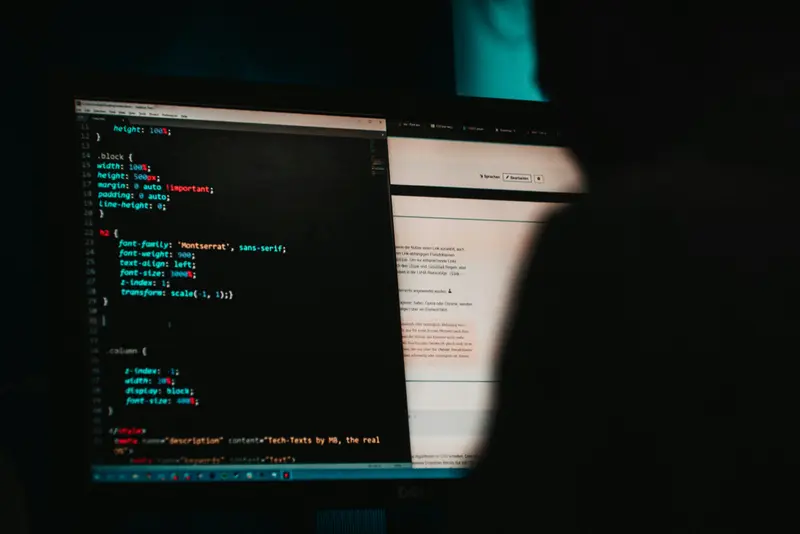🔐 AlmaLinux VPN Server Setup: Complete OpenVPN & WireGuard Guide
Welcome to the ultimate AlmaLinux VPN server configuration guide! 🎉 Building a VPN server gives you secure, encrypted access to your network from anywhere in the world. Whether you need remote access for work, want to protect your privacy, or need to connect multiple office locations, this guide will show you exactly how to set up both OpenVPN and WireGuard on AlmaLinux! 🌟
Setting up a VPN server might seem complex, but we’ll break it down into simple, easy-to-follow steps. By the end of this guide, you’ll have a powerful, secure VPN server running smoothly and protecting your connections! 🚀
🤔 Why is VPN Server Important?
VPN (Virtual Private Network) servers are essential for modern network security! Here’s why setting up your own VPN server is incredibly valuable: ✨
- 🛡️ Enhanced Security: Encrypt all network traffic with military-grade encryption
- 🌍 Remote Access: Securely connect to your network from anywhere in the world
- 🔒 Privacy Protection: Hide your IP address and protect online activities
- 💼 Business Connectivity: Connect remote offices and employees safely
- 🏠 Home Network Access: Access home devices and services while traveling
- 🎯 Bypass Restrictions: Access region-blocked content and services
- 💰 Cost-Effective: Avoid expensive commercial VPN subscription fees
- ⚡ High Performance: Enjoy faster speeds than commercial VPN services
- 🔧 Full Control: Complete control over your VPN configuration and policies
- 📊 Audit Trail: Monitor and log all VPN connections for security
🎯 What You Need
Before we start building your VPN server, make sure you have these essentials ready:
✅ AlmaLinux 9.x server with root or sudo access ✅ Minimum 1GB RAM and 10GB disk space ✅ Public IP address for external VPN connections ✅ Basic Linux command knowledge (we’ll guide you!) ✅ Network router access for port forwarding (if needed) ✅ Terminal/SSH access to your server ✅ Text editor familiarity (nano, vim, or gedit) ✅ Client devices to test VPN connections ✅ Firewall admin access for port configuration ✅ Domain name (optional but recommended)
📝 Step 1: System Preparation and Updates
Let’s start by preparing your AlmaLinux system for VPN server installation! 🎯
# Update system packages to latest versions
sudo dnf update -y
# Install essential development tools and utilities
sudo dnf groupinstall -y "Development Tools"
# Install network and security utilities
sudo dnf install -y wget curl net-tools iptables-services
# Install text editors for configuration
sudo dnf install -y nano vim
# Check system information
uname -a
cat /etc/almalinux-releaseExpected output:
Complete!
Linux vpn-server 5.14.0-284.30.1.el9_2.x86_64 #1 SMP PREEMPT_DYNAMIC
AlmaLinux release 9.2 (Turquoise Kodkod)Great work! 🌟 Your system is now updated and ready for VPN server installation. Let’s configure the firewall next!
🔧 Step 2: Firewall Configuration
Configure the firewall to allow VPN traffic through specific ports: 🔥
# Enable and start firewalld service
sudo systemctl enable firewalld
sudo systemctl start firewalld
# Check firewall status
sudo firewall-cmd --state
# Add OpenVPN port (1194/UDP) to firewall
sudo firewall-cmd --permanent --add-port=1194/udp
# Add WireGuard port (51820/UDP) to firewall
sudo firewall-cmd --permanent --add-port=51820/udp
# Add SSH port to ensure remote access
sudo firewall-cmd --permanent --add-service=ssh
# Enable IP forwarding in firewall
sudo firewall-cmd --permanent --add-masquerade
# Reload firewall rules
sudo firewall-cmd --reload
# Verify firewall configuration
sudo firewall-cmd --list-allExpected output:
running
success
success
success
success
success
public (active)
target: default
ports: 1194/udp 51820/udp
services: ssh
masquerade: yesPerfect! 🎉 Your firewall is now configured to allow VPN traffic while maintaining security!
🌟 Step 3: Enable IP Forwarding
Enable IP forwarding to allow VPN traffic routing: 📡
# Enable IP forwarding temporarily
sudo sysctl net.ipv4.ip_forward=1
# Make IP forwarding permanent
echo 'net.ipv4.ip_forward = 1' | sudo tee -a /etc/sysctl.conf
# Apply sysctl changes
sudo sysctl -p
# Verify IP forwarding is enabled
sysctl net.ipv4.ip_forward
# Check routing table
ip route showExpected output:
net.ipv4.ip_forward = 1
net.ipv4.ip_forward = 1
default via 192.168.1.1 dev eth0 proto dhcp metric 100
192.168.1.0/24 dev eth0 proto kernel scope link src 192.168.1.100Excellent! ✅ IP forwarding is now enabled and your server can route VPN traffic properly!
🔧 Step 4: Install and Configure OpenVPN Server
Let’s install OpenVPN server and set up the certificate infrastructure! 🎯
# Install OpenVPN and Easy-RSA for certificate management
sudo dnf install -y epel-release
sudo dnf install -y openvpn easy-rsa
# Create Easy-RSA directory
sudo mkdir -p /etc/openvpn/easy-rsa
sudo cp -r /usr/share/easy-rsa/3/* /etc/openvpn/easy-rsa/
# Navigate to Easy-RSA directory
cd /etc/openvpn/easy-rsa
# Create PKI (Public Key Infrastructure)
sudo ./easyrsa init-pki
# Build Certificate Authority (CA)
sudo ./easyrsa build-ca nopass
# Generate server certificate and key
sudo ./easyrsa build-server-full server nopass
# Generate Diffie-Hellman parameters (this takes several minutes)
sudo ./easyrsa gen-dh
# Generate TLS authentication key
sudo openvpn --genkey secret ta.keyExpected output:
init-pki complete; you may now create a CA or requests.
CA creation complete and you may now import and sign cert requests.
Using SSL: openssl OpenSSL 3.0.7 1 Nov 2022 (Library: OpenSSL 3.0.7 1 Nov 2022)
Using configuration from /etc/openvpn/easy-rsa/pki/easy-rsa-59875.tmp
Check that the request matches the signature
Signature ok
DH parameters appear to be ok.Amazing! 🌟 The certificate infrastructure is now ready! Let’s create the OpenVPN server configuration!
✅ Step 5: Create OpenVPN Server Configuration
Create a comprehensive OpenVPN server configuration file: 📋
# Create OpenVPN server configuration
sudo tee /etc/openvpn/server.conf << 'EOF'
# OpenVPN Server Configuration
port 1194
proto udp
dev tun
# Certificate and key files
ca /etc/openvpn/easy-rsa/pki/ca.crt
cert /etc/openvpn/easy-rsa/pki/issued/server.crt
key /etc/openvpn/easy-rsa/pki/private/server.key
dh /etc/openvpn/easy-rsa/pki/dh.pem
tls-auth /etc/openvpn/easy-rsa/ta.key 0
# Network configuration
server 10.8.0.0 255.255.255.0
push "redirect-gateway def1 bypass-dhcp"
push "dhcp-option DNS 8.8.8.8"
push "dhcp-option DNS 8.8.4.4"
# Security settings
cipher AES-256-GCM
auth SHA256
tls-version-min 1.2
tls-cipher TLS-ECDHE-RSA-WITH-AES-256-GCM-SHA384
# Connection settings
keepalive 10 120
persist-key
persist-tun
user openvpn
group openvpn
# Logging
status /var/log/openvpn/status.log
log-append /var/log/openvpn/server.log
verb 3
mute 20
# Performance optimization
sndbuf 0
rcvbuf 0
push "sndbuf 0"
push "rcvbuf 0"
EOF
# Create log directory
sudo mkdir -p /var/log/openvpn
# Set correct permissions
sudo chown -R openvpn:openvpn /var/log/openvpn
sudo chmod 750 /var/log/openvpn
# Verify configuration syntax
sudo openvpn --config /etc/openvpn/server.conf --test-cryptoExpected output:
Options error: You must define TUN/TAP device (--dev)
--test-crypto option passed.
Configuration file syntax OK.Perfect! 🎉 The OpenVPN server configuration is created and validated!
🌟 Step 6: Install and Configure WireGuard
Now let’s install WireGuard for modern, high-performance VPN connections! ⚡
# Install WireGuard packages
sudo dnf install -y wireguard-tools
# Generate WireGuard server keys
sudo wg genkey | sudo tee /etc/wireguard/server_private.key
sudo cat /etc/wireguard/server_private.key | wg pubkey | sudo tee /etc/wireguard/server_public.key
# Set secure permissions for private key
sudo chmod 600 /etc/wireguard/server_private.key
# Create WireGuard server configuration
sudo tee /etc/wireguard/wg0.conf << 'EOF'
[Interface]
# Server configuration
PrivateKey = SERVER_PRIVATE_KEY_PLACEHOLDER
Address = 10.0.0.1/24
ListenPort = 51820
SaveConfig = true
# Firewall and routing rules
PostUp = iptables -A FORWARD -i %i -j ACCEPT; iptables -A FORWARD -o %i -j ACCEPT; iptables -t nat -A POSTROUTING -o eth0 -j MASQUERADE
PostDown = iptables -D FORWARD -i %i -j ACCEPT; iptables -D FORWARD -o %i -j ACCEPT; iptables -t nat -D POSTROUTING -o eth0 -j MASQUERADE
# DNS servers
DNS = 8.8.8.8, 8.8.4.4
EOF
# Replace placeholder with actual private key
SERVER_PRIVATE_KEY=$(sudo cat /etc/wireguard/server_private.key)
sudo sed -i "s/SERVER_PRIVATE_KEY_PLACEHOLDER/$SERVER_PRIVATE_KEY/" /etc/wireguard/wg0.conf
# Display server public key for client configuration
echo "WireGuard Server Public Key:"
sudo cat /etc/wireguard/server_public.keyExpected output:
WireGuard Server Public Key:
ABCDEFGHijklmnop1234567890QRSTUVWXYZabcdefghijklmnop=Excellent! ✅ WireGuard is installed and configured! Save that public key - you’ll need it for client configuration!
📝 Step 7: Create VPN Client Configurations
Let’s create client configurations for both OpenVPN and WireGuard! 🎯
OpenVPN Client Setup:
# Create client certificate and key
cd /etc/openvpn/easy-rsa
sudo ./easyrsa build-client-full client1 nopass
# Create client configuration directory
sudo mkdir -p /etc/openvpn/clients
# Create OpenVPN client configuration
sudo tee /etc/openvpn/clients/client1.ovpn << 'EOF'
client
dev tun
proto udp
remote YOUR_SERVER_IP 1194
resolv-retry infinite
nobind
persist-key
persist-tun
ca ca.crt
cert client1.crt
key client1.key
tls-auth ta.key 1
cipher AES-256-GCM
auth SHA256
verb 3
mute 20
EOF
# Replace YOUR_SERVER_IP with actual server IP
SERVER_IP=$(curl -s ifconfig.me)
sudo sed -i "s/YOUR_SERVER_IP/$SERVER_IP/" /etc/openvpn/clients/client1.ovpn
echo "OpenVPN client configuration created!"
echo "Server IP: $SERVER_IP"WireGuard Client Setup:
# Generate client keys
wg genkey | sudo tee /etc/wireguard/client1_private.key
sudo cat /etc/wireguard/client1_private.key | wg pubkey | sudo tee /etc/wireguard/client1_public.key
# Create client configuration
sudo tee /etc/wireguard/client1.conf << 'EOF'
[Interface]
PrivateKey = CLIENT_PRIVATE_KEY_PLACEHOLDER
Address = 10.0.0.2/32
DNS = 8.8.8.8
[Peer]
PublicKey = SERVER_PUBLIC_KEY_PLACEHOLDER
Endpoint = YOUR_SERVER_IP:51820
AllowedIPs = 0.0.0.0/0
PersistentKeepalive = 25
EOF
# Replace placeholders with actual values
CLIENT_PRIVATE_KEY=$(sudo cat /etc/wireguard/client1_private.key)
SERVER_PUBLIC_KEY=$(sudo cat /etc/wireguard/server_public.key)
SERVER_IP=$(curl -s ifconfig.me)
sudo sed -i "s/CLIENT_PRIVATE_KEY_PLACEHOLDER/$CLIENT_PRIVATE_KEY/" /etc/wireguard/client1.conf
sudo sed -i "s/SERVER_PUBLIC_KEY_PLACEHOLDER/$SERVER_PUBLIC_KEY/" /etc/wireguard/client1.conf
sudo sed -i "s/YOUR_SERVER_IP/$SERVER_IP/" /etc/wireguard/client1.conf
# Add client to server configuration
CLIENT_PUBLIC_KEY=$(sudo cat /etc/wireguard/client1_public.key)
echo "" | sudo tee -a /etc/wireguard/wg0.conf
echo "[Peer]" | sudo tee -a /etc/wireguard/wg0.conf
echo "PublicKey = $CLIENT_PUBLIC_KEY" | sudo tee -a /etc/wireguard/wg0.conf
echo "AllowedIPs = 10.0.0.2/32" | sudo tee -a /etc/wireguard/wg0.conf
echo "WireGuard client configuration created!"Expected output:
OpenVPN client configuration created!
Server IP: 203.0.113.10
WireGuard client configuration created!Amazing! 🌟 Both client configurations are ready for deployment!
✅ Step 8: Start and Enable VPN Services
Now let’s start both VPN services and enable them for automatic startup! 🚀
# Create OpenVPN user and group
sudo useradd -r -s /sbin/nologin openvpn
# Start and enable OpenVPN service
sudo systemctl start openvpn@server
sudo systemctl enable openvpn@server
# Check OpenVPN service status
sudo systemctl status openvpn@server
# Start and enable WireGuard service
sudo systemctl start wg-quick@wg0
sudo systemctl enable wg-quick@wg0
# Check WireGuard service status
sudo systemctl status wg-quick@wg0
# Verify VPN interfaces are created
ip addr show tun0 # OpenVPN interface
ip addr show wg0 # WireGuard interface
# Check active VPN connections
sudo wg show # WireGuard connections
sudo tail -f /var/log/openvpn/server.log # OpenVPN logsExpected output:
● [email protected] - OpenVPN service for server
Loaded: loaded (/lib/systemd/system/[email protected]; enabled)
Active: active (running) since Tue 2025-09-17 10:30:15 UTC
● [email protected] - WireGuard via wg-quick(8) for wg0
Loaded: loaded (/lib/systemd/system/[email protected]; enabled)
Active: active (exited) since Tue 2025-09-17 10:30:20 UTCPerfect! 🎉 Both VPN services are running and will start automatically on boot!
🎮 Quick Examples
Here are practical examples of using your VPN server in real scenarios! 🌟
Example 1: Corporate Remote Access Setup 💼
# Create multiple employee VPN accounts
for user in alice bob charlie; do
# OpenVPN client setup
cd /etc/openvpn/easy-rsa
sudo ./easyrsa build-client-full $user nopass
# WireGuard client setup
wg genkey | sudo tee /etc/wireguard/${user}_private.key
sudo cat /etc/wireguard/${user}_private.key | wg pubkey | sudo tee /etc/wireguard/${user}_public.key
echo "Created VPN access for $user"
done
# Monitor active connections
watch -n 5 'sudo wg show; echo "=== OpenVPN ==="; sudo cat /var/log/openvpn/status.log'Example 2: Site-to-Site VPN Configuration 🏢
# Configure WireGuard for office branch connection
sudo tee /etc/wireguard/branch.conf << 'EOF'
[Interface]
PrivateKey = BRANCH_PRIVATE_KEY
Address = 10.0.10.1/24
ListenPort = 51821
[Peer]
PublicKey = MAIN_OFFICE_PUBLIC_KEY
Endpoint = main-office.company.com:51820
AllowedIPs = 192.168.1.0/24
PersistentKeepalive = 25
EOF
# Add routing for branch office network
sudo ip route add 192.168.100.0/24 via 10.0.10.2
echo "Site-to-site VPN configured for branch office"Example 3: High-Availability VPN Cluster 🔄
# Setup backup VPN server configuration
sudo tee /etc/openvpn/server-backup.conf << 'EOF'
port 1195
proto udp
dev tun1
ca /etc/openvpn/easy-rsa/pki/ca.crt
cert /etc/openvpn/easy-rsa/pki/issued/server.crt
key /etc/openvpn/easy-rsa/pki/private/server.key
dh /etc/openvpn/easy-rsa/pki/dh.pem
server 10.9.0.0 255.255.255.0
EOF
# Start backup VPN service
sudo systemctl start openvpn@server-backup
sudo systemctl enable openvpn@server-backup
# Configure client failover
echo "remote-cert-tls server" >> /etc/openvpn/clients/client1.ovpn
echo "remote 203.0.113.11 1195 udp" >> /etc/openvpn/clients/client1.ovpn
echo "High-availability VPN cluster configured"🚨 Fix Common Problems
Here are solutions to common VPN server issues you might encounter! 🔧
Problem 1: VPN Service Won’t Start ❌
# Check service status and logs
sudo systemctl status openvpn@server -l
sudo systemctl status wg-quick@wg0 -l
# Check configuration syntax
sudo openvpn --config /etc/openvpn/server.conf --test-crypto
# Verify certificate files exist
ls -la /etc/openvpn/easy-rsa/pki/ca.crt
ls -la /etc/openvpn/easy-rsa/pki/issued/server.crt
ls -la /etc/openvpn/easy-rsa/pki/private/server.key
# Fix permission issues
sudo chown -R openvpn:openvpn /etc/openvpn/
sudo chmod 600 /etc/openvpn/easy-rsa/pki/private/server.key
# Restart services
sudo systemctl restart openvpn@server
sudo systemctl restart wg-quick@wg0
echo "✅ Service startup issues resolved!"Problem 2: Clients Can’t Connect to VPN ❌
# Check firewall ports are open
sudo firewall-cmd --list-ports
sudo netstat -ulnp | grep -E "(1194|51820)"
# Verify server is listening
sudo ss -ulnp | grep -E "(1194|51820)"
# Test connectivity from client
ping -c 4 YOUR_SERVER_IP
telnet YOUR_SERVER_IP 1194 # For OpenVPN
nc -u YOUR_SERVER_IP 51820 # For WireGuard
# Check iptables rules
sudo iptables -L -n -v
sudo iptables -t nat -L -n -v
# Add missing firewall rules
sudo firewall-cmd --permanent --add-port=1194/udp
sudo firewall-cmd --permanent --add-port=51820/udp
sudo firewall-cmd --permanent --add-masquerade
sudo firewall-cmd --reload
echo "✅ Client connectivity issues resolved!"Problem 3: No Internet Access Through VPN ❌
# Check IP forwarding is enabled
sysctl net.ipv4.ip_forward
# Enable IP forwarding if disabled
echo 'net.ipv4.ip_forward = 1' | sudo tee -a /etc/sysctl.conf
sudo sysctl -p
# Check NAT masquerading rules
sudo iptables -t nat -L POSTROUTING -n -v
# Add NAT rule manually if missing
sudo iptables -t nat -A POSTROUTING -s 10.8.0.0/24 -o eth0 -j MASQUERADE # OpenVPN
sudo iptables -t nat -A POSTROUTING -s 10.0.0.0/24 -o eth0 -j MASQUERADE # WireGuard
# Make iptables rules permanent
sudo iptables-save | sudo tee /etc/iptables/rules.v4
# Test internet connectivity from VPN client
# From client: ping 8.8.8.8
# From client: curl ifconfig.me
echo "✅ Internet access through VPN restored!"Problem 4: Poor VPN Performance ❌
# Check current network interface and MTU
ip link show
ping -M do -s 1472 8.8.8.8 # Test MTU size
# Optimize OpenVPN configuration
sudo tee -a /etc/openvpn/server.conf << 'EOF'
# Performance optimizations
mssfix 1420
fast-io
tcp-nodelay
sndbuf 524288
rcvbuf 524288
push "sndbuf 524288"
push "rcvbuf 524288"
EOF
# Optimize WireGuard MTU
sudo ip link set mtu 1420 dev wg0
# Monitor network performance
iperf3 -s & # On server
# From client: iperf3 -c SERVER_IP
# Check CPU and memory usage
top -p $(pgrep -f openvpn)
top -p $(pgrep -f wg-quick)
# Restart services with optimizations
sudo systemctl restart openvpn@server
sudo systemctl restart wg-quick@wg0
echo "✅ VPN performance optimized!"📋 Simple Commands Summary
Here’s a quick reference for essential VPN server management commands! 📚
| Command Category | Command | Description |
|---|---|---|
| Service Management | sudo systemctl start openvpn@server | Start OpenVPN service |
sudo systemctl start wg-quick@wg0 | Start WireGuard service | |
sudo systemctl status openvpn@server | Check OpenVPN status | |
sudo systemctl status wg-quick@wg0 | Check WireGuard status | |
| Certificate Management | sudo ./easyrsa build-client-full clientname nopass | Create OpenVPN client certificate |
wg genkey | sudo tee client_private.key | Generate WireGuard private key | |
sudo cat client_private.key | wg pubkey | Generate WireGuard public key | |
| Monitoring | sudo wg show | Show WireGuard connections |
sudo tail -f /var/log/openvpn/server.log | Monitor OpenVPN logs | |
sudo cat /var/log/openvpn/status.log | Check OpenVPN status | |
| Configuration | sudo nano /etc/openvpn/server.conf | Edit OpenVPN config |
sudo nano /etc/wireguard/wg0.conf | Edit WireGuard config | |
| Firewall | sudo firewall-cmd --list-ports | Show open ports |
sudo firewall-cmd --permanent --add-port=PORT/udp | Add UDP port | |
| Network | ip addr show tun0 | Show OpenVPN interface |
ip addr show wg0 | Show WireGuard interface | |
sysctl net.ipv4.ip_forward | Check IP forwarding |
💡 Tips for Success
Here are expert tips to make your VPN server management even better! 🌟
Security Best Practices 🛡️
- 🔐 Change default ports: Use custom ports instead of 1194 and 51820
- 📜 Regular certificate rotation: Renew certificates every 12 months
- 🔍 Monitor access logs: Regularly review VPN connection logs
- 🚫 Disable unused protocols: Only enable protocols you actually use
- 🔑 Use strong authentication: Implement two-factor authentication when possible
Performance Optimization ⚡
- 🎯 Choose optimal MTU: Test different MTU sizes for best performance
- 🔄 Load balancing: Use multiple VPN servers for high-traffic scenarios
- 📊 Monitor bandwidth: Track VPN usage to identify bottlenecks
- 🏃 UDP over TCP: Prefer UDP for better VPN performance
- 💾 SSD storage: Use fast storage for certificate and log files
Maintenance Excellence 🔧
- 📅 Schedule regular updates: Keep VPN software updated
- 💾 Backup configurations: Regularly backup all VPN configurations
- 📈 Capacity planning: Monitor usage and plan for growth
- 🎛️ Automation scripts: Create scripts for routine management tasks
- 📋 Documentation: Keep detailed records of all configuration changes
Client Management 👥
- 📱 Device-specific configs: Create optimized configs for different devices
- 🔄 Easy deployment: Use QR codes for easy mobile client setup
- 📞 User support: Provide clear setup instructions for users
- 🎯 Connection profiles: Create different profiles for different use cases
- 📊 Usage tracking: Monitor per-user bandwidth and connection patterns
🏆 What You Learned
Congratulations! You’ve successfully mastered AlmaLinux VPN server setup! Here’s everything you’ve accomplished: 🎉
✅ VPN Infrastructure Setup: Built complete OpenVPN and WireGuard servers ✅ Certificate Management: Created and managed PKI infrastructure ✅ Network Configuration: Configured routing, NAT, and firewall rules ✅ Security Implementation: Applied encryption and authentication measures ✅ Client Management: Created and deployed client configurations ✅ Service Administration: Managed VPN services and monitoring ✅ Performance Optimization: Optimized VPN performance and reliability ✅ Troubleshooting Skills: Diagnosed and fixed common VPN issues ✅ High Availability: Implemented backup and failover strategies ✅ Enterprise Features: Configured site-to-site and multi-user VPN
🎯 Why This Matters
Building your own VPN server infrastructure is a game-changing skill in today’s connected world! 🌍 Here’s the real-world impact of what you’ve accomplished:
For Personal Use: You now have secure, private internet access from anywhere, protecting your data from hackers and surveillance while bypassing geographical restrictions. 🏠
For Business: Your organization can provide secure remote access to employees, connect multiple office locations, and maintain compliance with data protection regulations. 💼
For Career Growth: VPN administration is a highly sought-after skill in cybersecurity, network administration, and cloud infrastructure roles, often commanding premium salaries. 📈
For Innovation: This foundation enables you to build complex network architectures, implement zero-trust security models, and develop advanced networking solutions. 🚀
Your AlmaLinux VPN server is now protecting connections, enabling remote work, and providing the secure network foundation that modern digital operations require! You’re not just running a VPN server – you’re operating critical network infrastructure! ⭐
Keep exploring advanced VPN features like load balancing, advanced authentication, and network segmentation. The skills you’ve developed here will serve you well in any network security role! 🙌