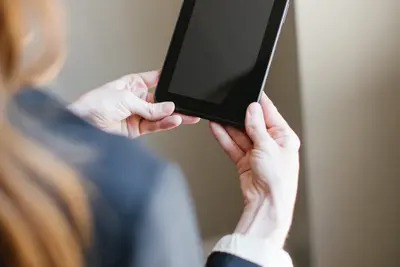🔍 Checking System Information in Alpine Linux: Easy Guide
Want to know more about your Alpine Linux computer? 💻 Let’s learn simple commands to check your system information! It’s like asking your computer “Tell me about yourself!” 😊
🤔 Why Check System Information?
Knowing your system helps you:
- 💾 See how much memory you have
- 💽 Check available disk space
- 🧠 Find out your CPU type
- 🔧 Solve problems when they happen
- 📊 Monitor system health
🎯 What You Need
Before we start:
- ✅ Alpine Linux computer
- ✅ Terminal access
- ✅ Basic typing skills
No admin rights needed! 😄
🖥️ Step 1: Basic System Information
Let’s start with simple commands that tell us about the system:
Check System Name
# Show system information
uname -aExample output:
Linux mycomputer 5.15.0 #1 SMP x86_64 Alpine LinuxWhat this means: 📖
Linux= Operating system typemycomputer= Computer name5.15.0= Kernel versionx86_64= 64-bit processorAlpine Linux= Distribution name
Check Alpine Version
# Show Alpine Linux version
cat /etc/alpine-releaseExample output:
3.18.4This shows you have Alpine Linux version 3.18.4! 🎉
💾 Step 2: Check Memory (RAM)
Memory is like your computer’s workspace. Let’s see how much you have:
Simple Memory Check
# Show memory in human-readable format
free -hExample output:
total used free
Mem: 2.0Gi 800Mi 1.2Gi
Swap: 1.0Gi 0B 1.0GiWhat this means: 💡
total= Total memory you have (2GB)used= Memory being used (800MB)free= Memory available (1.2GB)Swap= Extra virtual memory
Detailed Memory Info
# Show detailed memory information
cat /proc/meminfo | head -10💽 Step 3: Check Disk Space
Let’s see how much storage space you have:
Check Disk Usage
# Show disk space in human-readable format
df -hExample output:
Filesystem Size Used Avail Use%
/dev/sda1 20G 5.2G 14G 28%
/dev/sda2 100G 45G 50G 48%What this means: 📊
Size= Total disk size (20GB, 100GB)Used= Space already used (5.2GB, 45GB)Avail= Space available (14GB, 50GB)Use%= Percentage used (28%, 48%)
Check Current Folder Size
# Show size of current folder
du -sh .🧠 Step 4: Check CPU Information
Your CPU is the brain of your computer! 🧠
Basic CPU Info
# Show CPU information
cat /proc/cpuinfo | grep "model name" | head -1Example output:
model name: Intel(R) Core(TM) i5-8250U CPU @ 1.60GHzCount CPU Cores
# Count how many CPU cores you have
nprocExample output:
4This means you have 4 CPU cores! 💪
Check CPU Usage
# Show current CPU usage
top -n 1 | head -5🌡️ Step 5: Check System Status
Let’s see how your system is doing right now:
Check System Uptime
# Show how long system has been running
uptimeExample output:
15:30:25 up 2 days, 4:15, 1 user, load average: 0.5, 0.3, 0.2What this means: ⏰
15:30:25= Current timeup 2 days, 4:15= System running for 2 days, 4 hours, 15 minutes1 user= One person logged inload average= How busy the system is
Check Running Processes
# Show running programs (top 10)
ps aux | head -10🔌 Step 6: Check Hardware Information
Want to know more about your computer parts? 🔧
List USB Devices
# Show USB devices (if available)
lsusb 2>/dev/null || echo "lsusb not available"Check Network Cards
# Show network interfaces
ip addr show | grep -E "^[0-9]"Check Mounted Drives
# Show all mounted drives
mount | grep "^/"📊 Step 7: All-in-One System Summary
Here’s a simple script to show everything at once:
# Create a system info script
echo "🖥️ SYSTEM INFORMATION"
echo "===================="
echo "💻 Computer: $(uname -n)"
echo "🐧 OS: $(cat /etc/alpine-release)"
echo "🧠 CPU Cores: $(nproc)"
echo "💾 Memory: $(free -h | grep Mem | awk '{print $2}')"
echo "💽 Disk Space: $(df -h / | tail -1 | awk '{print $2}')"
echo "⏰ Uptime: $(uptime -p)"
echo "👤 Current User: $(whoami)"
echo "📅 Date: $(date)"Example output: ✨
🖥️ SYSTEM INFORMATION
====================
💻 Computer: myalpine
🐧 OS: 3.18.4
🧠 CPU Cores: 4
💾 Memory: 2.0Gi
💽 Disk Space: 20G
⏰ Uptime: up 2 days, 4 hours, 15 minutes
👤 Current User: john
📅 Date: Wed May 29 15:30:25 UTC 2025🎮 Quick Reference Commands
| What to Check | Command | Emoji |
|---|---|---|
| System info | uname -a | 🖥️ |
| Alpine version | cat /etc/alpine-release | 🐧 |
| Memory | free -h | 💾 |
| Disk space | df -h | 💽 |
| CPU cores | nproc | 🧠 |
| Uptime | uptime | ⏰ |
| Current user | whoami | 👤 |
| Date/time | date | 📅 |
| Running programs | ps aux | 🏃 |
| CPU usage | top | 📊 |
🚨 Understanding the Numbers
Memory Sizes 💾
Ki= Kilobytes (1,000 bytes)Mi= Megabytes (1,000,000 bytes)Gi= Gigabytes (1,000,000,000 bytes)
Disk Sizes 💽
K= KilobytesM= MegabytesG= GigabytesT= Terabytes
CPU Load 🧠
0.0-1.0= Normal (good! 😊)1.0-2.0= Busy (okay 😐)2.0+= Very busy (might be slow 😓)
💡 Tips for Beginners
- Start simple 🚀 - Begin with
free -handdf -h - Practice daily 📅 - Check your system info each day
- Write things down 📝 - Remember your computer specs
- Don’t worry 😌 - These commands won’t break anything
- Ask for help 🤝 - If numbers look strange, ask someone
🛠️ When to Check System Info
Check your system when:
- 🐌 Computer feels slow
- 💾 Running out of space
- 🔧 Installing new software
- 📊 Monitoring system health
- 🤓 Just being curious!
🏆 What You Learned
Great job! Now you can:
- ✅ Check your Alpine Linux version
- ✅ See memory and disk usage
- ✅ Find CPU information
- ✅ Monitor system uptime
- ✅ List running programs
- ✅ Create your own system summary
🎯 Practice Exercise
Try this challenge! 🎮
- Check your Alpine version
- See how much free memory you have
- Check your disk space
- Find how many CPU cores you have
- See how long your system has been running
Bonus: Create your own system info command! 🌟
🔮 What’s Next?
Now that you know your system, you can:
- 📊 Monitor performance
- 🔧 Install appropriate software
- 💾 Manage storage space
- 🧠 Understand system limits
Remember: Knowledge is power! The more you know about your system, the better you can use it! 💪✨