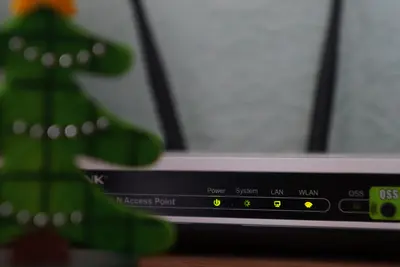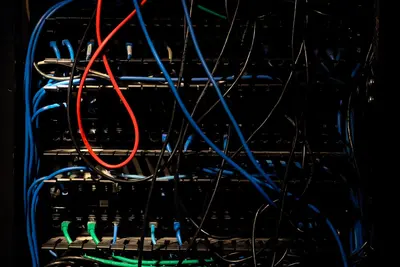Let me show you how to set up port forwarding in Alpine Linux! This lets you redirect network traffic from one port to another. Super useful for running servers behind firewalls or NAT.
🤔 What is Port Forwarding?
Port forwarding sends network traffic from one port to another. It’s like mail forwarding - stuff sent to one address gets delivered somewhere else.
Common uses:
- Run web servers on non-standard ports
- Access services behind firewalls
- Share internet connections
- Host game servers
- Remote access to home devices
🎯 What You Need
Before starting, you’ll need:
- Alpine Linux with network access
- Root or sudo privileges
- Basic networking knowledge
- About 10 minutes
📋 Step 1: Enable IP Forwarding
First, let’s enable packet forwarding:
# Enable temporarily
echo 1 > /proc/sys/net/ipv4/ip_forward
# Enable permanently
echo "net.ipv4.ip_forward = 1" >> /etc/sysctl.conf
# Apply changes
sysctl -pCheck if it’s enabled:
cat /proc/sys/net/ipv4/ip_forward
# Should show: 1📋 Step 2: Install iptables
Alpine uses iptables for port forwarding:
# Install iptables
apk add iptables
# Add to startup
rc-update add iptables
# Start service
rc-service iptables start📋 Step 3: Basic Port Forwarding
Let’s forward port 8080 to port 80:
# Forward external port 8080 to internal port 80
iptables -t nat -A PREROUTING -p tcp --dport 8080 -j REDIRECT --to-port 80
# Allow forwarded traffic
iptables -A FORWARD -p tcp --dport 80 -j ACCEPTNow traffic to port 8080 goes to port 80!
📋 Step 4: Forward to Another Machine
Forward traffic to a different computer:
# Forward port 3389 to internal machine
iptables -t nat -A PREROUTING -p tcp --dport 3389 -j DNAT --to-destination 192.168.1.100:3389
# Allow the forwarding
iptables -A FORWARD -p tcp -d 192.168.1.100 --dport 3389 -j ACCEPT
# Enable masquerading
iptables -t nat -A POSTROUTING -j MASQUERADE📋 Step 5: Save Your Rules
Make rules permanent:
# Save current rules
rc-service iptables save
# Or manually save
iptables-save > /etc/iptables/rules-save
# Check saved rules
cat /etc/iptables/rules-save📋 Step 6: Common Examples
Here are useful port forwarding examples:
# SSH on non-standard port
iptables -t nat -A PREROUTING -p tcp --dport 2222 -j REDIRECT --to-port 22
# Multiple web servers
iptables -t nat -A PREROUTING -p tcp --dport 8081 -j DNAT --to 192.168.1.10:80
iptables -t nat -A PREROUTING -p tcp --dport 8082 -j DNAT --to 192.168.1.20:80
# Game server
iptables -t nat -A PREROUTING -p udp --dport 27015 -j DNAT --to 192.168.1.50:27015🎮 Practice Exercise
Let’s practice with a web server:
- Install a simple web server
- Set up port forwarding
- Test the forwarding
- Check the traffic
# Install web server
apk add lighttpd
# Start it
rc-service lighttpd start
# Forward port 8888 to 80
iptables -t nat -A PREROUTING -p tcp --dport 8888 -j REDIRECT --to-port 80
# Test it
curl http://localhost:8888🚨 Troubleshooting Common Issues
Forwarding Not Working
If forwarding fails:
# Check IP forwarding
sysctl net.ipv4.ip_forward
# List NAT rules
iptables -t nat -L -v -n
# Check for blocking rules
iptables -L FORWARD -v -nConnection Refused
Getting connection refused?
# Check if service is running
netstat -tlpn | grep :80
# Test locally first
curl http://localhost:80
# Check firewall
iptables -L INPUT -v -nRules Not Persisting
If rules disappear after reboot:
# Save rules properly
rc-service iptables save
# Check if service starts
rc-update show | grep iptables
# Manually restore
iptables-restore < /etc/iptables/rules-save💡 Pro Tips
Tip 1: Port Range Forwarding
Forward a range of ports:
# Forward ports 5000-5100
iptables -t nat -A PREROUTING -p tcp --dport 5000:5100 -j DNAT --to 192.168.1.100Tip 2: Logging Forwarded Traffic
Log what gets forwarded:
# Add logging rule
iptables -t nat -A PREROUTING -p tcp --dport 8080 -j LOG --log-prefix "PORT-FWD: "
# Check logs
dmesg | grep PORT-FWDTip 3: Source-Based Forwarding
Forward based on source IP:
# Only forward from specific IP
iptables -t nat -A PREROUTING -s 10.0.0.5 -p tcp --dport 80 -j DNAT --to 192.168.1.100:8080✅ Verification Steps
Let’s verify port forwarding works:
# List all NAT rules
iptables -t nat -L -n -v
# Test forwarding
nc -l -p 1234 & # Listen on port 1234
echo "test" | nc localhost 8080 # Should forward to 1234
# Check connections
ss -tlpn🏆 What You Learned
Awesome! You can now:
- ✅ Enable IP forwarding
- ✅ Create port forwarding rules
- ✅ Forward to other machines
- ✅ Save rules permanently
- ✅ Troubleshoot issues
Your network is much more flexible now!
🎯 What’s Next?
Now that you understand port forwarding, try:
- Setting up a reverse proxy
- Learning about NAT types
- Configuring load balancing
- Exploring firewall rules
Remember, port forwarding is powerful but can expose services. Always think about security! I’ve seen many systems compromised through poorly configured forwarding.
Keep networking! 🌐