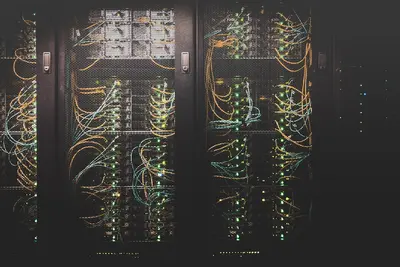💾 Configuring User Disk Quotas: Simple Guide
Need to control how much disk space users can use? This guide shows you how! 😊 We’ll set up disk quotas so users can’t fill up your entire system. 💻
🤔 What are Disk Quotas?
Disk quotas are limits on how much storage space each user can use. Think of them like giving each person their own storage bucket!
Disk quotas help with:
- 📝 Preventing users from using all disk space
- 🔧 Managing storage fairly between users
- 💡 Keeping the system running smoothly
🎯 What You Need
Before we start, you need:
- ✅ Root access to your Alpine Linux system
- ✅ A file system that supports quotas (ext4, xfs)
- ✅ Basic understanding of user management
- ✅ Access to the command line interface
📋 Step 1: Check File System Support
Verify Quota Support
Let’s make sure your file system can handle quotas! 😊
What we’re doing: Checking if your disk supports quota features.
# Check current file systems
df -T
# See file system type
mount | grep "^/dev"
# Check if quota tools are installed
which quotacheckWhat this does: 📖 Shows your file systems and checks for quota tools.
Example output:
/dev/sda1 ext4 20G 5.0G 14G 27% /
/dev/sda2 ext4 100G 10G 85G 11% /homeWhat this means: Your ext4 file systems support quotas! ✅
💡 Important Tips
Tip: ext4 and xfs file systems work best with quotas! 💡
Warning: Some file systems don’t support quotas! ⚠️
🛠️ Step 2: Install Quota Tools
Add Quota Packages
Alpine Linux needs special tools for quota management. Let’s install them! 😊
What we’re doing: Installing the programs needed to manage disk quotas.
# Install quota tools
apk add quota
# Install quota utilities
apk add e2fsprogs-extra
# Check installation
quotacheck --versionCode explanation:
quota: Main quota management packagee2fsprogs-extra: Additional quota utilities for ext4
Expected Output:
quota 4.06What this means: Great! Quota tools are ready to use! 🎉
🔧 Step 3: Enable Quota Support
Modify File System Options
Time to turn on quota support for your file system! This is important! 🎯
What we’re doing: Enabling quota features on your disk partitions.
# Edit fstab to enable quotas
cp /etc/fstab /etc/fstab.backup
# Add quota options to /home partition
sed -i 's|/home.*ext4.*defaults|/home ext4 defaults,usrquota,grpquota|' /etc/fstab
# Check your changes
grep quota /etc/fstabCode explanation:
usrquota: Enables user quotasgrpquota: Enables group quotascp /etc/fstab /etc/fstab.backup: Creates backup first!
Good output looks like:
/dev/sda2 /home ext4 defaults,usrquota,grpquota 0 2🛠️ Step 4: Initialize Quota Database
Create Quota Files
Let’s set up the quota database on your system! Here’s how:
What we’re doing: Creating the files that track quota usage.
# Remount with quota options
mount -o remount /home
# Create quota database files
quotacheck -cug /home
# Turn on quotas
quotaon /home
# Check if quotas are active
quotaon -p /homeWhat this does: Sets up quota tracking and turns it on! 🌟
Verify Quota Status
Let’s make sure everything is working properly:
What we’re doing: Testing that quota system is running correctly.
# Check quota status
quota -u
# See quota information for specific user
quota -u testuser
# Check quota statistics
repquota /homeCode explanation:
quota -u: Shows quota info for current userrepquota /home: Shows quota usage for all users
📊 Quick Summary Table
| Command | Purpose | What It Does |
|---|---|---|
🔧 quotacheck | ✅ Initialize quota database | Creates quota files |
🛠️ quotaon | ✅ Enable quotas | Turns on quota checking |
🎯 edquota | ✅ Set user limits | Configure quota limits |
🌐 repquota | ✅ Show quota report | Display usage stats |
🎮 Practice Time!
Let’s practice what you learned! Try these simple examples:
Example 1: Set Quota for New User 🟢
What we’re doing: Creating quota limits for a specific user.
# Create test user
adduser quotatest
# Set quota limits for user
edquota -u quotatest
# Check the user's quota
quota -u quotatestWhat this does: Opens editor to set disk limits for the user! 🌟
Example 2: Set Group Quotas 🟡
What we’re doing: Setting quota limits for entire groups.
# Create test group
addgroup developers
# Set group quota
edquota -g developers
# Check group quota
quota -g developersWhat this does: Controls disk usage for whole groups of users! 📚
🚨 Fix Common Problems
Problem 1: “Quotas not supported” error ❌
What happened: File system doesn’t support quotas. How to fix it: Check file system type and mount options!
# Check file system type
df -T
# Make sure mount options include quotas
cat /etc/fstab | grep quotaProblem 2: Quota database corrupt ❌
What happened: Quota files are damaged. How to fix it: Rebuild the quota database!
# Turn off quotas first
quotaoff /home
# Rebuild database
quotacheck -avug
# Turn quotas back on
quotaon /homeProblem 3: User exceeds quota ❌
What happened: User hit their disk limit. How to fix it: Increase quota or clean up files!
# Check user's current usage
quota -u username
# Increase user's quota
edquota -u username
# Or help user clean up
du -sh /home/username/*Don’t worry! These problems happen to everyone. You’re doing great! 💪
💡 Simple Tips
- Set reasonable limits 📅 - Don’t make quotas too small
- Monitor usage regularly 🌱 - Check quota reports often
- Backup quota settings 🤝 - Save your quota configuration
- Educate users 💪 - Tell users about their limits
✅ Check Everything Works
Let’s make sure everything is working:
# Check quota status
quotaon -p /home
# Show all user quotas
repquota -a
# Test with specific user
quota -u root
echo "Disk quotas are working! ✅"Good output:
group quota on /home (/dev/sda2) is on
user quota on /home (/dev/sda2) is on
Disk quotas are working! ✅🏆 What You Learned
Great job! Now you can:
- ✅ Enable quota support on file systems
- ✅ Install and configure quota tools
- ✅ Set disk limits for users and groups
- ✅ Monitor and manage disk usage effectively!
🎯 What’s Next?
Now you can try:
- 📚 Learning about automated quota monitoring
- 🛠️ Setting up quota grace periods
- 🤝 Creating disk usage reporting scripts
- 🌟 Building advanced storage management systems!
Remember: Every system administrator was once a beginner. You’re doing amazing! 🎉
Keep practicing and you’ll become an expert too! 💫