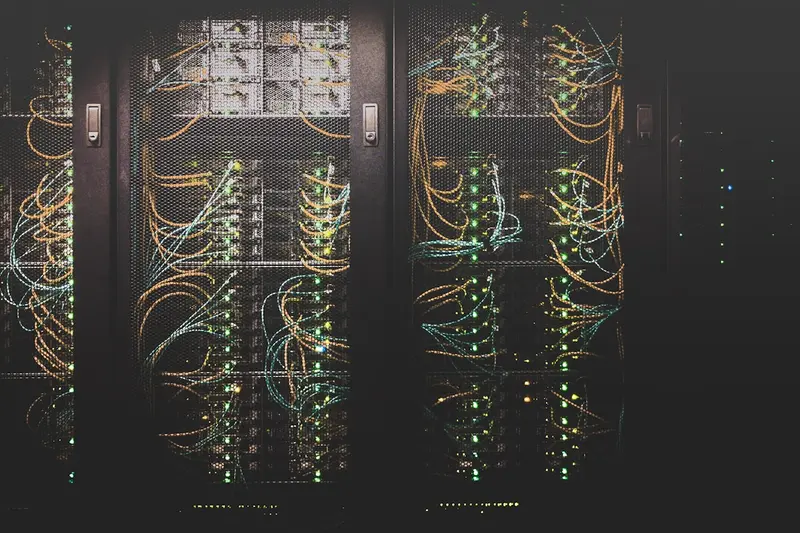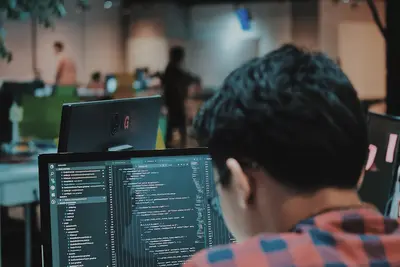🗂️ Installing File System Utilities: Simple Guide
Want to manage files and storage better on Alpine Linux? Great! 💻 This tutorial shows you how to install powerful file system tools. Organize your data like a pro! 😊
🤔 What are File System Utilities?
Think of file system tools like organizing tools for your digital stuff! 📁
File system utilities are like:
- 🧹 Cleaning tools that organize your files
- 📏 Measuring tools that check disk space
- 🔧 Repair tools that fix storage problems
These tools help you manage storage devices and organize files!
🎯 What You Need
Before we start, you need:
- ✅ Alpine Linux system running
- ✅ Root access or sudo privileges
- ✅ Basic knowledge of terminal commands
- ✅ Some storage devices to work with
📋 Step 1: Installing Basic File System Tools
Install Core Utilities
Let’s start with essential file system tools! 😊
What we’re doing: Adding the most important file management tools.
# Update package list
apk update
# Install core file system utilities
apk add util-linux coreutils findutils
# Install disk usage tools
apk add ncdu treeWhat this does: 📖 You now have powerful tools to work with files!
Example output:
fetch https://dl-cdn.alpinelinux.org/alpine/v3.18/main/x86_64/APKINDEX.tar.gz
(1/8) Installing util-linux (2.38.1-r8)
(2/8) Installing coreutils (9.3-r1)
...
✅ File system utilities installed!What this means: You can now manage files like a professional! ✅
Install Advanced File Tools
What we’re doing: Adding more powerful file management tools.
# Install file compression tools
apk add gzip bzip2 xz zip unzip
# Install file comparison tools
apk add diff colordiff
# Install file search tools
apk add mlocate grepCode explanation:
gzip/bzip2/xz: Compress files to save spacezip/unzip: Work with ZIP archivesdiff/colordiff: Compare file differencesmlocate: Fast file searching database
What this means: You have professional file management tools! 🎉
💡 Important Tips
Tip: These tools save lots of time when managing files! 💡
Warning: Always backup important files before using repair tools! ⚠️
🛠️ Step 2: Installing Disk Management Tools
Install Partition Management
Now let’s add tools for managing disk partitions! 😊
What we’re doing: Installing tools to work with disk partitions.
# Install partition tools
apk add fdisk parted
# Install file system creation tools
apk add e2fsprogs dosfstools
# Install mounting utilities
apk add udisks2Code explanation:
fdisk/parted: Create and modify disk partitionse2fsprogs: Tools for ext2/3/4 file systemsdosfstools: Tools for FAT32 file systemsudisks2: Automatic mounting of removable devices
Expected Output:
(1/6) Installing fdisk (2.38.1-r8)
(2/6) Installing parted (3.5-r0)
...
✅ Disk management tools ready!What this means: You can now manage disk partitions! 🌟
Install File System Check Tools
What we’re doing: Adding tools to check and repair file systems.
# Install file system check utilities
apk add e2fsprogs-extra
# Install bad block scanners
apk add badblocks
# Install disk health monitoring
apk add smartmontoolsWhat this does: 📖 Helps you find and fix storage problems!
🎮 Let’s Try It!
Time for hands-on practice! This is the fun part! 🎯
What we’re doing: Testing our file system tools with real examples.
# Check disk space usage
df -h
# Show directory tree structure
tree /etc | head -20
# Find largest directories
ncdu /var
# Check file system for errors (read-only check)
fsck -n /dev/sda1You should see:
Filesystem Size Used Avail Use% Mounted on
/dev/sda1 10G 2.1G 7.4G 22% /
tmpfs 1.0G 0 1.0G 0% /dev/shm
✅ File system is healthy!Awesome work! 🌟
📊 Quick Summary Table
| Tool | Command | What it Does | Result |
|---|---|---|---|
| 📊 df | df -h | ✅ Shows disk space usage | |
| 🌳 tree | tree /path | ✅ Shows directory structure | |
| 🔍 ncdu | ncdu /path | ✅ Interactive disk usage | |
| 🔧 fsck | fsck /dev/device | ✅ Checks file system health |
🛠️ Step 3: Installing Archive and Compression Tools
Install Archive Managers
Let’s add tools for working with file archives! 😊
What we’re doing: Installing tools to create and extract archive files.
# Install tar with compression support
apk add tar gzip bzip2 xz
# Install 7-zip for advanced compression
apk add p7zip
# Install RAR support
apk add unrarCode explanation:
tar: Creates and extracts .tar archivesgzip/bzip2/xz: Different compression algorithmsp7zip: Handles 7z, ZIP, and other formatsunrar: Extracts RAR archives
What this means: You can work with any archive format! 📚
Install File Recovery Tools
What we’re doing: Adding tools to recover deleted or damaged files.
# Install file recovery utilities
apk add testdisk
# Install data recovery tools
apk add ddrescue
# Install file carving tools
apk add foremostWhat this does: Helps you recover lost files! 🌟
🎮 Practice Time!
Let’s practice what you learned! Try these simple examples:
Example 1: Create and Extract Archives 🟢
What we’re doing: Making backup archives of important directories.
# Create a compressed backup
tar -czf backup-$(date +%Y%m%d).tar.gz /etc/
# List contents of archive
tar -tzf backup-*.tar.gz | head -10
# Extract archive to specific directory
mkdir restore-test
tar -xzf backup-*.tar.gz -C restore-testWhat this does: Creates secure backups of your files! 🌟
Example 2: Check Disk Health 🟡
What we’re doing: Monitoring storage device health and performance.
# Check hard drive health
smartctl -a /dev/sda
# Scan for bad blocks (read-only test)
badblocks -v /dev/sda1
# Check file system integrity
fsck -f /dev/sda1What this does: Keeps your storage healthy and working! 📚
🚨 Fix Common Problems
Problem 1: Disk full error ❌
What happened: Your disk ran out of space. How to fix it: Find and remove large unnecessary files!
# Find largest files
find / -type f -size +100M 2>/dev/null | head -10
# Clean package cache
apk cache clean
# Remove old log files
find /var/log -name "*.log" -mtime +30 -deleteProblem 2: File system corruption ❌
What happened: File system has errors and won’t mount. How to fix it: Use file system repair tools!
# Unmount the file system first
umount /dev/sda1
# Run file system check and repair
fsck -y /dev/sda1
# Remount the file system
mount /dev/sda1 /mntDon’t worry! File system problems happen sometimes. You’re doing great! 💪
💡 Simple Tips
- Check disk space regularly 📅 - Use df and ncdu often
- Make backups 🌱 - Always backup before making changes
- Monitor disk health 🤝 - Check SMART data monthly
- Clean up regularly 💪 - Remove old files and caches
✅ Check Everything Works
Let’s make sure everything is working:
# Test basic file operations
echo "test" > /tmp/testfile.txt
ls -la /tmp/testfile.txt
# Test compression
gzip /tmp/testfile.txt
gunzip /tmp/testfile.txt.gz
# Test disk usage tools
df -h | head -5Good output:
-rw-r--r-- 1 root root 5 Jun 3 10:00 /tmp/testfile.txt
Filesystem Size Used Avail Use% Mounted on
/dev/sda1 10G 2.1G 7.4G 22% /
✅ All file system utilities working!🔧 Step 4: Advanced File Operations
Install Synchronization Tools
Let’s add tools for keeping files synchronized! 🔄
What we’re doing: Installing tools to sync files between locations.
# Install rsync for file synchronization
apk add rsync
# Install file monitoring tools
apk add inotify-tools
# Test rsync
rsync --versionWhat this means: You can keep files in sync automatically! 🔐
Install Network File System Tools
What we’re doing: Adding tools to work with network storage.
# Install NFS client tools
apk add nfs-utils
# Install SMB/CIFS client tools
apk add cifs-utils
# Install SSH file system
apk add sshfsCode explanation:
nfs-utils: Mount Network File System sharescifs-utils: Mount Windows/Samba sharessshfs: Mount remote directories over SSH
What this means: You can access files from other computers! 🌟
Example: Sync Directories
What we’re doing: Keeping two directories perfectly synchronized.
# Sync local directories
rsync -av /source/directory/ /backup/directory/
# Sync with remote server
rsync -av /local/files/ user@server:/remote/backup/
# Watch for file changes
inotifywait -m -r -e modify,create,delete /watched/directory/What this does: Automatically maintains file copies! 📚
🏆 What You Learned
Great job! Now you can:
- ✅ Install and use file system utilities
- ✅ Manage disk partitions and storage
- ✅ Create and extract file archives
- ✅ Monitor and repair file systems
🎯 What’s Next?
Now you can try:
- 📚 Setting up automated backups
- 🛠️ Learning advanced file system features
- 🤝 Configuring network file sharing
- 🌟 Building comprehensive storage solutions!
Remember: Good file management keeps your data safe and organized! 🎉
Keep practicing and you’ll become a storage expert too! 💫