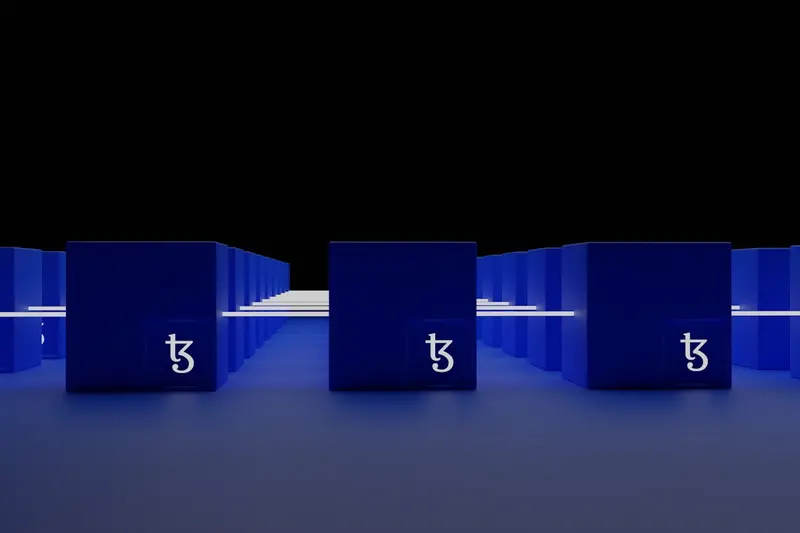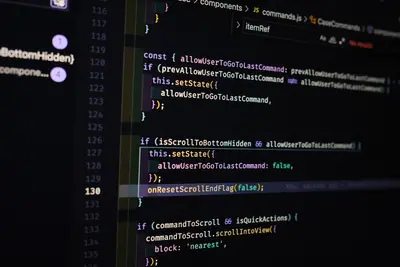I’ll show you how to create package backup solutions in Alpine Linux! This helps you save your installed packages so you can restore them later. Pretty useful when you’re setting up new systems or recovering from problems.
🤔 What is Package Backup?
Package backup saves a list of all your installed packages. Think of it like taking a snapshot of what software you have. Later, you can use this list to reinstall everything quickly.
Here’s why it’s super helpful:
- Saves time when setting up new systems
- Helps recover from system problems
- Makes it easy to clone setups
- Keeps track of what you installed
🎯 What You Need
Before we start, make sure you have:
- Alpine Linux installed and running
- Basic terminal knowledge
- Write permissions to create files
- About 5 minutes of time
📋 Step 1: List Your Packages
First, let’s see what packages you have installed.
apk infoThis shows all your installed packages. Pretty long list, right?
To save this list to a file:
apk info > my-packages.txt📋 Step 2: Create a Detailed Backup
Let’s make a more useful backup with versions:
apk info -v > packages-with-versions.txtThis includes version numbers. Super helpful!
Want to see what it looks like?
head packages-with-versions.txt📋 Step 3: Backup Only User-Installed Packages
Alpine tracks which packages you installed yourself. Let’s backup just those:
apk info | grep -v '\-doc$' | grep -v '\-dev$' > user-packages.txtThis skips documentation and development packages.
📋 Step 4: Create an Advanced Backup Script
Let’s make a handy backup script:
#!/bin/sh
# Package backup script
echo "🔍 Creating package backup..."
# Create backup directory
mkdir -p ~/package-backups
cd ~/package-backups
# Get current date
DATE=$(date +%Y%m%d_%H%M%S)
# Create different backup files
apk info > all-packages-$DATE.txt
apk info -v > packages-versions-$DATE.txt
apk info -s > packages-sizes-$DATE.txt
echo "✅ Backup created: package-backups-$DATE"Save this as backup-packages.sh and make it executable:
chmod +x backup-packages.sh📋 Step 5: Restore Packages from Backup
Here’s how to restore packages from your backup:
# Read package list and install
while read package; do
apk add "$package"
done < my-packages.txtOr use this one-liner:
cat my-packages.txt | xargs apk add🎮 Practice Exercise
Try this practice task:
- Create a package backup
- Install a new package
- Create another backup
- Compare the two backups
Here’s how:
# Step 1: First backup
apk info > backup1.txt
# Step 2: Install something
apk add htop
# Step 3: Second backup
apk info > backup2.txt
# Step 4: Compare
diff backup1.txt backup2.txt🚨 Troubleshooting Common Issues
Backup File is Empty
If your backup file is empty:
# Check if apk is working
apk --version
# Try with sudo if needed
sudo apk info > packages.txtPermission Denied Errors
Getting permission errors? Try:
# Use your home directory
cd ~
apk info > packages.txt
# Or use /tmp
apk info > /tmp/packages.txtRestore Fails
If restore doesn’t work:
# Install packages one by one
for pkg in $(cat packages.txt); do
apk add "$pkg" || echo "Failed: $pkg"
done💡 Pro Tips
Tip 1: Automatic Daily Backups
Add this to your crontab:
# Daily package backup at 2 AM
0 2 * * * /home/user/backup-packages.shTip 2: Include Repository Info
Save your repositories too:
cat /etc/apk/repositories > repos-backup.txtTip 3: Backup Package Configs
Don’t forget configuration files:
tar -czf configs-backup.tar.gz /etc✅ Verification Steps
Let’s verify your backup works:
# Count packages in system
apk info | wc -l
# Count packages in backup
wc -l < my-packages.txt
# They should match!🏆 What You Learned
Great job! You now know how to:
- ✅ List installed packages
- ✅ Create package backups
- ✅ Restore from backups
- ✅ Make backup scripts
- ✅ Automate the process
Your Alpine Linux system is now much safer. You can restore your setup anytime!
🎯 What’s Next?
Now that you can backup packages, try:
- Setting up automated backups
- Creating system snapshots
- Learning about
lbu(Alpine Local Backup) - Exploring package version pinning
Remember, regular backups save lots of headaches. I’ve learned this the hard way! Keep your backup files somewhere safe, and test restoring occasionally.
Happy backing up! 🎉