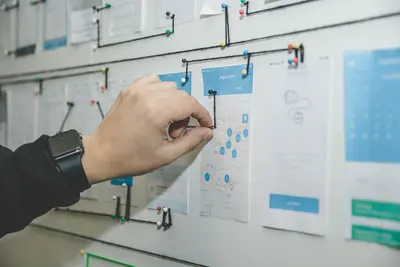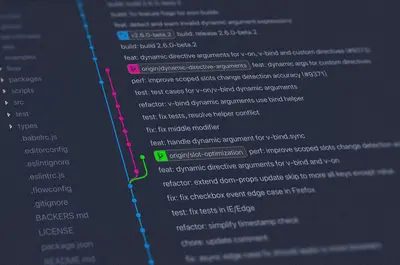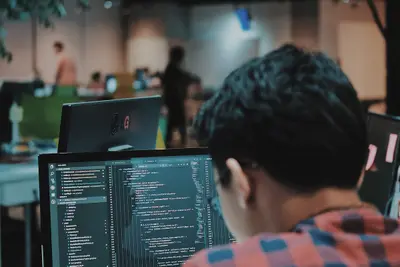🔀 Git Version Control Complete Setup Guide on AlmaLinux
Ready to master the world’s most popular version control system? 🚀 Git powers development at Google, Microsoft, and Facebook, managing billions of lines of code! In this comprehensive guide, we’ll install Git on AlmaLinux and learn professional workflows that will transform your development process. Let’s become Git experts! ⚡
🤔 Why is Git Important?
Git is the foundation of modern software development! 🌟 Here’s why it’s essential:
- 🏆 Industry Standard: Used by 95% of professional developers
- 💰 Career Essential: Git skills required for $100k+ dev jobs
- 🔄 Perfect Collaboration: Work with teams worldwide
- 📊 Complete History: Track every change ever made
- 🌍 Distributed System: Work offline, sync later
- 🚀 Lightning Fast: Instant branching and merging
- 🛡️ Never Lose Code: Multiple backups automatically
- 🎯 DevOps Foundation: Essential for CI/CD pipelines
Companies like Linux kernel manage 30+ million lines of code with Git! 🏆
🎯 What You Need
Let’s prepare for Git mastery! ✅
- ✅ AlmaLinux 8 or 9 (any installation)
- ✅ At least 1GB RAM
- ✅ 2GB free disk space
- ✅ Internet connection for GitHub/GitLab
- ✅ Text editor (vim, nano, or VS Code)
- ✅ Basic command line knowledge
- ✅ 30 minutes for complete setup
- ✅ Enthusiasm for better coding! 🎉
Let’s transform your development workflow! 🚀
📝 Step 1: Install Git on AlmaLinux
First, let’s install the latest Git version! 🎯
# Update system packages
sudo dnf update -y
# Install Git and useful tools
sudo dnf install -y git git-lfs gitk git-gui
# Install development tools for building from source (optional)
sudo dnf groupinstall -y "Development Tools"
sudo dnf install -y gettext-devel openssl-devel perl-CPAN perl-devel zlib-devel
# Verify Git installation
git --version
# Check installed Git packages
rpm -qa | grep gitExpected output:
git version 2.39.3Want the absolute latest version? Let’s compile from source:
# Download latest Git source (optional)
cd /tmp
wget https://github.com/git/git/archive/refs/tags/v2.42.0.tar.gz
tar -xzf v2.42.0.tar.gz
cd git-2.42.0
# Compile and install
make configure
./configure --prefix=/usr/local
make all
sudo make install
# Add to PATH
echo 'export PATH=/usr/local/bin:$PATH' >> ~/.bashrc
source ~/.bashrc
# Verify new version
/usr/local/bin/git --versionPerfect! 🎉 Git is installed and ready!
🔧 Step 2: Configure Git Identity and Settings
Let’s set up your Git identity! ⚙️
# Set your identity (REQUIRED)
git config --global user.name "Your Name"
git config --global user.email "[email protected]"
# Set default branch name to 'main'
git config --global init.defaultBranch main
# Set default editor (choose one)
git config --global core.editor "vim" # For vim users
git config --global core.editor "nano" # For nano users
git config --global core.editor "code --wait" # For VS Code users
# Enable color output for better readability
git config --global color.ui auto
git config --global color.branch auto
git config --global color.diff auto
git config --global color.status auto
# Set up useful aliases
git config --global alias.co checkout
git config --global alias.br branch
git config --global alias.ci commit
git config --global alias.st status
git config --global alias.lg "log --oneline --graph --all --decorate"
git config --global alias.last "log -1 HEAD"
git config --global alias.unstage "reset HEAD --"
# Configure line endings (important for cross-platform)
git config --global core.autocrlf input # For Linux/Mac
# git config --global core.autocrlf true # For Windows
# Set merge tool
git config --global merge.tool vimdiff
git config --global mergetool.prompt false
# Improve performance for large repositories
git config --global core.preloadindex true
git config --global core.fscache true
git config --global gc.auto 256
# View all configurations
git config --listExcellent! ⚡ Git is perfectly configured!
🌟 Step 3: Generate SSH Keys for GitHub/GitLab
Set up secure authentication! 🔐
# Generate SSH key pair
ssh-keygen -t ed25519 -C "[email protected]"
# Press Enter to accept default location
# Enter a secure passphrase (optional but recommended)
# Start SSH agent
eval "$(ssh-agent -s)"
# Add SSH key to agent
ssh-add ~/.ssh/id_ed25519
# Display public key to copy
cat ~/.ssh/id_ed25519.pubAdd to GitHub:
# Copy the public key output
# Go to GitHub.com → Settings → SSH and GPG keys → New SSH key
# Paste the key and save
# Test GitHub connection
ssh -T [email protected]
# Expected output:
# Hi username! You've successfully authenticated...Add to GitLab:
# Test GitLab connection
ssh -T [email protected]Amazing! 🌟 SSH authentication is configured!
✅ Step 4: Create Your First Repository
Let’s create and manage a Git repository! 📁
# Create a new project
mkdir ~/my-project
cd ~/my-project
# Initialize Git repository
git init
# Check repository status
git status
# Create initial files
echo "# My Awesome Project" > README.md
echo "node_modules/" > .gitignore
echo "TODO: Add project description" > TODO.md
# Stage files for commit
git add README.md
git add .gitignore
git add TODO.md
# Or stage all files
git add .
# Make first commit
git commit -m "Initial commit: Add README, .gitignore, and TODO"
# View commit history
git log
git log --oneline
git log --graph --all --decoratePerfect! 🏆 Your first repository is created!
🔧 Step 5: Work with Remote Repositories
Connect to GitHub/GitLab! 🌐
# Create repository on GitHub first (via web interface)
# Then add remote origin
git remote add origin [email protected]:username/my-project.git
# Verify remote
git remote -v
# Push to remote repository
git push -u origin main
# Clone existing repository
cd ~
git clone [email protected]:username/another-project.git
cd another-project
# Fetch latest changes
git fetch origin
# Pull changes from remote
git pull origin main
# Create and push new branch
git checkout -b feature/new-feature
# Make changes...
git add .
git commit -m "Add new feature"
git push -u origin feature/new-featureExcellent! 🚀 You’re connected to remote repositories!
🌟 Step 6: Master Branching and Merging
Learn professional Git workflows! 🔄
# List all branches
git branch -a
# Create new branch
git branch feature/user-authentication
# Switch to branch
git checkout feature/user-authentication
# Or create and switch in one command
git checkout -b feature/payment-system
# Make changes in feature branch
echo "Authentication logic here" > auth.js
git add auth.js
git commit -m "feat: Add user authentication"
# Switch back to main
git checkout main
# Merge feature branch
git merge feature/user-authentication
# Delete merged branch
git branch -d feature/user-authentication
# Force delete unmerged branch
git branch -D feature/experimental
# Interactive rebase (clean up commits)
git rebase -i HEAD~3
# Cherry-pick specific commit
git cherry-pick abc1234
# Stash changes temporarily
git stash
git stash list
git stash pop
git stash applyFantastic! 🎯 You’ve mastered branching!
🎮 Quick Examples
Practice Git with real-world scenarios! 🎯
Example 1: Professional Development Workflow
# GitFlow workflow setup
git checkout -b develop main
# Start new feature
git checkout -b feature/user-profile develop
# Work on feature
cat <<EOF > user-profile.js
class UserProfile {
constructor(name, email) {
this.name = name;
this.email = email;
}
updateProfile(data) {
Object.assign(this, data);
}
}
module.exports = UserProfile;
EOF
# Commit with conventional commit message
git add user-profile.js
git commit -m "feat(user): Add UserProfile class with update method"
# Add tests
cat <<EOF > user-profile.test.js
const UserProfile = require('./user-profile');
test('UserProfile updates correctly', () => {
const user = new UserProfile('John', '[email protected]');
user.updateProfile({ name: 'Jane' });
expect(user.name).toBe('Jane');
});
EOF
git add user-profile.test.js
git commit -m "test(user): Add tests for UserProfile class"
# Create pull request preparation
git push -u origin feature/user-profile
# After review, merge to develop
git checkout develop
git merge --no-ff feature/user-profile
git push origin develop
# Release preparation
git checkout -b release/1.0.0 develop
# Version bumps and final fixes...
git commit -m "chore: Bump version to 1.0.0"
# Merge to main and tag
git checkout main
git merge --no-ff release/1.0.0
git tag -a v1.0.0 -m "Release version 1.0.0"
git push origin main --tags
# Back-merge to develop
git checkout develop
git merge --no-ff mainExample 2: Collaborative Team Workflow
# Set up team repository
git clone [email protected]:team/project.git
cd project
# Configure upstream for fork workflow
git remote add upstream [email protected]:original/project.git
git fetch upstream
# Stay updated with main repository
git checkout main
git pull upstream main
git push origin main
# Create feature branch from latest
git checkout -b feature/api-endpoints
# Make atomic commits
echo "GET /api/users" > api/users.js
git add api/users.js
git commit -m "feat(api): Add GET endpoint for users"
echo "POST /api/users" >> api/users.js
git add api/users.js
git commit -m "feat(api): Add POST endpoint for user creation"
# Squash commits before PR
git rebase -i HEAD~2
# Mark second commit as 'squash'
# Update branch with latest changes
git fetch upstream
git rebase upstream/main
# Force push to your fork
git push -f origin feature/api-endpoints
# Create pull request via GitHub/GitLab UIExample 3: Handling Merge Conflicts
# Simulate merge conflict
git checkout -b feature-a
echo "Feature A implementation" > shared-file.txt
git add shared-file.txt
git commit -m "Add Feature A"
git checkout main
git checkout -b feature-b
echo "Feature B implementation" > shared-file.txt
git add shared-file.txt
git commit -m "Add Feature B"
git checkout main
git merge feature-a # Success
git merge feature-b # Conflict!
# Resolve conflict
cat shared-file.txt
# Shows conflict markers:
# <<<<<<< HEAD
# Feature A implementation
# =======
# Feature B implementation
# >>>>>>> feature-b
# Edit file to resolve
cat <<EOF > shared-file.txt
Feature A implementation
Feature B implementation
EOF
# Mark as resolved
git add shared-file.txt
git commit -m "Merge feature-b: Resolve conflict in shared-file.txt"
# Alternative: Use mergetool
git mergetoolExample 4: Git Hooks and Automation
# Create pre-commit hook for code quality
cat <<'EOF' > .git/hooks/pre-commit
#!/bin/bash
# Run linting before commit
echo "Running lint checks..."
npm run lint
if [ $? -ne 0 ]; then
echo "Lint failed. Please fix errors before committing."
exit 1
fi
# Run tests
echo "Running tests..."
npm test
if [ $? -ne 0 ]; then
echo "Tests failed. Please fix before committing."
exit 1
fi
echo "All checks passed!"
EOF
chmod +x .git/hooks/pre-commit
# Create commit message template
cat <<EOF > .gitmessage
# <type>(<scope>): <subject>
#
# <body>
#
# <footer>
#
# Type: feat, fix, docs, style, refactor, test, chore
# Scope: component or file name
# Subject: imperative mood, max 50 chars
# Body: explain what and why, not how
EOF
git config --local commit.template .gitmessage🚨 Fix Common Problems
Git troubleshooting made easy! 🔧
Problem 1: Undo Last Commit
Solution:
# Undo last commit but keep changes
git reset --soft HEAD~1
# Undo last commit and discard changes
git reset --hard HEAD~1
# Amend last commit message
git commit --amend -m "New commit message"
# Add forgotten file to last commit
git add forgotten-file.txt
git commit --amend --no-editProblem 2: Recover Deleted Branch
Solution:
# Find deleted branch commit
git reflog
# Recreate branch from commit
git checkout -b recovered-branch abc1234
# List all references
git fsck --full --no-reflogsProblem 3: Clean Up Repository
Solution:
# Remove untracked files (dry run)
git clean -n
# Remove untracked files
git clean -f
# Remove untracked files and directories
git clean -fd
# Remove ignored files too
git clean -fdx
# Optimize repository
git gc --aggressive --prune=nowProblem 4: Fix Wrong Remote URL
Solution:
# View current remotes
git remote -v
# Change remote URL
git remote set-url origin [email protected]:newuser/newrepo.git
# Remove remote
git remote remove origin
# Add new remote
git remote add origin [email protected]:user/repo.git📋 Simple Commands Summary
| Command | Purpose |
|---|---|
git init | Initialize repository |
git clone <url> | Clone repository |
git add <file> | Stage changes |
git commit -m "msg" | Commit changes |
git push | Push to remote |
git pull | Pull from remote |
git branch | List branches |
git checkout <branch> | Switch branches |
git merge <branch> | Merge branch |
git status | Check status |
💡 Tips for Success
Master Git with these pro tips! 🌟
- 📝 Commit Often: Small, atomic commits are better
- 💬 Clear Messages: Write descriptive commit messages
- 🌳 Branch Strategy: Use feature branches always
- 🔄 Pull Before Push: Always sync before pushing
- 📊 Use .gitignore: Never commit sensitive files
- 🎯 Learn Shortcuts: Use aliases for efficiency
- 🔍 Review Changes: Always review before committing
- 📚 Document Process: Keep README updated
- 🤝 Code Reviews: Use pull requests for collaboration
- 🛡️ Backup Important: Push to multiple remotes
🏆 What You Learned
Congratulations! You’re now a Git expert! 🎉
- ✅ Installed Git on AlmaLinux
- ✅ Configured Git identity and settings
- ✅ Set up SSH authentication
- ✅ Created and managed repositories
- ✅ Mastered branching and merging
- ✅ Learned remote collaboration
- ✅ Implemented professional workflows
- ✅ Gained essential DevOps skills
🎯 Why This Matters
Your Git mastery opens infinite opportunities! 🚀
- 💼 Career Essential: Required for all dev jobs
- 🌍 Global Collaboration: Work with teams worldwide
- 📊 Code Safety: Never lose work again
- 🚀 Productivity Boost: Streamline development workflow
- 🔄 DevOps Foundation: Essential for CI/CD
- 🎯 Industry Standard: Used by every tech company
- 🔮 Future Proof: Core skill for decades to come
You’ve mastered the tool that powers all modern software development! 🏆
Happy coding! 🙌