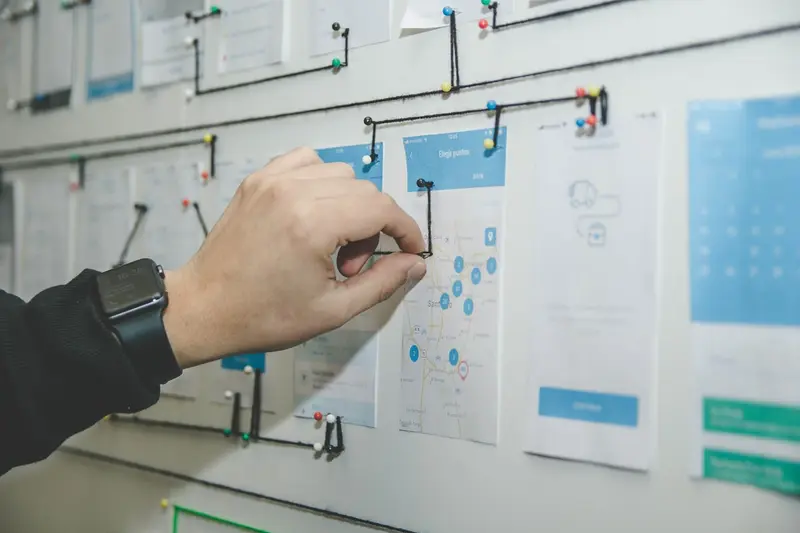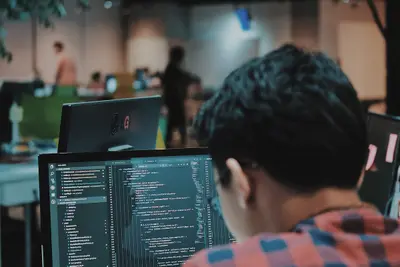🐙 Gitea Git Server on AlmaLinux: Your Own Lightweight GitHub Alternative
Welcome to self-hosted Git paradise! 🎉 Ready to take control of your code repositories? Gitea is the painless, lightweight Git service that brings GitHub-like features to your own server! It’s the platform that makes Git hosting simple and beautiful! Think of it as your personal GitHub that runs anywhere! 🚀✨
🤔 Why is Gitea Important?
Gitea revolutionizes self-hosted Git! 🚀 Here’s why it’s amazing:
- 🪶 Ultra Lightweight - Runs on minimal resources!
- 🎯 GitHub Compatible - Familiar interface and features!
- 📦 Package Registry - Host Docker, npm, PyPI packages!
- 🔄 CI/CD Built-in - Gitea Actions like GitHub Actions!
- 🔒 Full Control - Your code, your server, your rules!
- 🆓 Completely Free - MIT licensed forever!
It’s like having GitHub in your pocket! 💰
🎯 What You Need
Before building your Git server, ensure you have:
- ✅ AlmaLinux 9 server
- ✅ Root or sudo access
- ✅ At least 2GB RAM (1GB minimum)
- ✅ 2 CPU cores recommended
- ✅ 10GB free disk space
- ✅ Git installed
- ✅ Love for version control! 🐙
📝 Step 1: System Preparation - Getting Ready!
Let’s prepare AlmaLinux 9 for Gitea! 🏗️
# Update system packages
sudo dnf update -y
# Install Git and dependencies
sudo dnf install -y git wget curl
# Create git user for Gitea
sudo useradd -r -m -U -d /home/git -s /bin/bash git
# Install database (MariaDB)
sudo dnf install -y mariadb-server mariadb
# Start and enable MariaDB
sudo systemctl start mariadb
sudo systemctl enable mariadb
# Secure MariaDB installation
sudo mysql_secure_installation
# Set root password: YourRootPass123!
# Remove anonymous users: Y
# Disallow root login remotely: Y
# Remove test database: Y
# Reload privilege tables: Y
# Create Gitea database
sudo mysql -u root -p << 'EOF'
CREATE DATABASE gitea CHARACTER SET utf8mb4 COLLATE utf8mb4_unicode_ci;
CREATE USER 'gitea'@'localhost' IDENTIFIED BY 'GiteaPass123!';
GRANT ALL PRIVILEGES ON gitea.* TO 'gitea'@'localhost';
FLUSH PRIVILEGES;
EXIT;
EOFConfigure firewall for Gitea:
# Open Gitea port
sudo firewall-cmd --permanent --add-port=3000/tcp
# Open SSH port for Git
sudo firewall-cmd --permanent --add-port=22/tcp
sudo firewall-cmd --reload
# Verify ports
sudo firewall-cmd --list-ports
# Should show: 3000/tcp 22/tcpPerfect! System is ready! 🎯
🔧 Step 2: Installing Gitea - The Simple Way!
Let’s install Gitea binary! 🚀
Download Gitea:
# Check latest version at https://dl.gitea.io/gitea/
GITEA_VERSION="1.21.3" # Update to latest version
# Download Gitea binary
sudo wget -O /usr/local/bin/gitea \
https://dl.gitea.io/gitea/${GITEA_VERSION}/gitea-${GITEA_VERSION}-linux-amd64
# Make it executable
sudo chmod +x /usr/local/bin/gitea
# Verify installation
gitea --version
# Should show: Gitea version 1.21.3Create Directory Structure:
# Create required directories
sudo mkdir -p /var/lib/gitea/{custom,data,log}
sudo mkdir -p /etc/gitea
# Set proper ownership
sudo chown -R git:git /var/lib/gitea/
sudo chown root:git /etc/gitea
sudo chmod 750 /etc/gitea
# This allows Gitea to write config during setup
# We'll lock it down after initial setup
sudo chmod 770 /etc/giteaCreate Systemd Service:
# Create service file
sudo tee /etc/systemd/system/gitea.service << 'EOF'
[Unit]
Description=Gitea (Git with a cup of tea)
After=syslog.target
After=network.target
After=mariadb.service
[Service]
Type=notify
RestartSec=2s
Restart=always
User=git
Group=git
WorkingDirectory=/var/lib/gitea/
ExecStart=/usr/local/bin/gitea web --config /etc/gitea/app.ini
Environment=USER=git HOME=/home/git GITEA_WORK_DIR=/var/lib/gitea
[Install]
WantedBy=multi-user.target
EOF
# Reload systemd
sudo systemctl daemon-reload
# Enable Gitea service
sudo systemctl enable gitea🌟 Step 3: Initial Configuration - Your Git Platform!
Let’s configure Gitea! 🎮
Start Gitea:
# Start Gitea service
sudo systemctl start gitea
# Check status
sudo systemctl status gitea
# Should show: active (running)
# View logs if needed
sudo journalctl -u gitea -fWeb Setup Wizard:
-
Access Gitea:
# Get your server IP ip addr show | grep inet # Open browser: http://your-server-ip:3000 -
Database Settings:
- Database Type:
MySQL - Host:
127.0.0.1:3306 - User:
gitea - Password:
GiteaPass123! - Database:
gitea
- Database Type:
-
General Settings:
- Site Title:
My Gitea Server - Repository Root Path:
/home/git/gitea-repositories - Git LFS Root Path:
/var/lib/gitea/data/lfs - Run As Username:
git - Domain:
your-server-ip - SSH Port:
22 - HTTP Port:
3000 - Application URL:
http://your-server-ip:3000/ - Log Path:
/var/lib/gitea/log
- Site Title:
-
Optional Settings:
- Enable Email: Configure SMTP if needed
- Disable Registration: Check if private
- Enable OpenID: For SSO support
- Admin Account:
- Username:
gitadmin - Password:
AdminPass123! - Email:
[email protected]
- Username:
-
Click “Install Gitea” 🎉
Secure Configuration:
# After setup, lock down config file
sudo chmod 750 /etc/gitea
sudo chmod 640 /etc/gitea/app.ini
sudo chown root:git /etc/gitea/app.ini
# Restart Gitea
sudo systemctl restart gitea✅ Step 4: Creating Your First Repository - Let’s Code!
Time to create and use repositories! 🎯
Create Repository via Web:
- Login with admin account
- Click ”+” → “New Repository”
- Configure:
- Owner:
gitadmin - Repository Name:
hello-world - Description:
My first Gitea repository - Visibility: Private/Public
- Initialize: ✓ README
- .gitignore: Select template
- License: Choose license
- Owner:
- Create Repository
Clone and Use Repository:
# Configure Git globally
git config --global user.name "Your Name"
git config --global user.email "[email protected]"
# Clone via HTTP
git clone http://your-server-ip:3000/gitadmin/hello-world.git
# Or clone via SSH (after adding SSH key)
git clone git@your-server-ip:gitadmin/hello-world.git
# Work with repository
cd hello-world
echo "# My Project" > README.md
git add README.md
git commit -m "Initial commit"
git push origin mainAdd SSH Key:
# Generate SSH key
ssh-keygen -t ed25519 -C "[email protected]"
# Copy public key
cat ~/.ssh/id_ed25519.pub
# In Gitea:
# 1. Click avatar → Settings
# 2. SSH/GPG Keys → Add Key
# 3. Paste public key
# 4. Add Key🌟 Step 5: Advanced Features - Power User Mode!
Let’s explore Gitea’s powerful features! 🎯
Enable Gitea Actions (CI/CD):
# Edit Gitea config
sudo vi /etc/gitea/app.ini
# Add Actions section
cat << 'EOF' | sudo tee -a /etc/gitea/app.ini
[actions]
ENABLED = true
DEFAULT_ACTIONS_URL = https://gitea.com
EOF
# Restart Gitea
sudo systemctl restart giteaCreate .gitea/workflows/ci.yml in your repository:
name: CI Pipeline
on:
push:
branches: [main]
pull_request:
branches: [main]
jobs:
test:
runs-on: ubuntu-latest
steps:
- uses: actions/checkout@v3
- name: Setup Node.js
uses: actions/setup-node@v3
with:
node-version: '18'
- name: Install dependencies
run: npm install
- name: Run tests
run: npm test
- name: Build
run: npm run buildSetup Package Registry:
# Enable packages in config
sudo vi /etc/gitea/app.ini
# Add packages section
[packages]
ENABLED = true
CHUNKED_UPLOAD_PATH = /var/lib/gitea/data/tmp/package-upload
# Restart Gitea
sudo systemctl restart giteaUse Docker registry:
# Login to Gitea Docker registry
docker login your-server-ip:3000
# Tag and push image
docker tag myapp:latest your-server-ip:3000/gitadmin/myapp:latest
docker push your-server-ip:3000/gitadmin/myapp:latestCreate Organization:
- Click ”+” → “New Organization”
- Configure:
- Organization Name:
mycompany - Visibility: Public/Private
- Organization Name:
- Create Organization
- Add team members and manage permissions
🎮 Quick Examples
Example 1: Mirror GitHub Repository
# In Gitea, create new migration
# 1. Click "+" → "New Migration"
# 2. Select "GitHub"
# 3. Enter repository URL
# 4. Choose options:
# - Mirror: Yes (keep synced)
# - Private: Your choice
# - Migrate Issues/PRs: Optional
# 5. Migrate Repository
# Repository stays synced with upstream!Example 2: Webhook Integration
# Add webhook for deployments
# 1. Go to Repository → Settings → Webhooks
# 2. Add Webhook → Gitea
# 3. Configure:
# - URL: http://deploy-server/webhook
# - Secret: webhook-secret-key
# - Events: Push, Release
# 4. Add Webhook
# Server-side webhook handler
cat << 'EOF' > /usr/local/bin/deploy-webhook.sh
#!/bin/bash
if [ "$1" = "webhook-secret-key" ]; then
cd /var/www/app
git pull
npm install
npm run build
sudo systemctl restart app
fi
EOFExample 3: API Usage
# Get API token
# User Settings → Applications → Generate Token
# Use API
API_TOKEN="your-api-token"
SERVER="http://your-server-ip:3000"
# List repositories
curl -H "Authorization: token $API_TOKEN" \
$SERVER/api/v1/user/repos
# Create repository via API
curl -X POST -H "Authorization: token $API_TOKEN" \
-H "Content-Type: application/json" \
-d '{"name":"api-repo","private":true}' \
$SERVER/api/v1/user/repos
# Create issue
curl -X POST -H "Authorization: token $API_TOKEN" \
-H "Content-Type: application/json" \
-d '{"title":"Bug Report","body":"Description here"}' \
$SERVER/api/v1/repos/gitadmin/hello-world/issues🚨 Fix Common Problems
Problem 1: Cannot Access Web Interface
Symptom: Connection refused on port 3000 😰
Fix:
# Check if Gitea is running
sudo systemctl status gitea
# Check port binding
sudo netstat -tlnp | grep 3000
# View logs for errors
sudo journalctl -u gitea -n 100
# Check firewall
sudo firewall-cmd --list-all
# Restart Gitea
sudo systemctl restart giteaProblem 2: Git Push Fails
Symptom: Authentication or permission errors 🔐
Fix:
# Check SSH service
sudo systemctl status sshd
# Verify git user shell
sudo cat /etc/passwd | grep git
# Should have /bin/bash shell
# Test SSH connection
ssh -T git@your-server-ip
# Check repository permissions
sudo ls -la /home/git/gitea-repositories/
# Fix permissions if needed
sudo chown -R git:git /home/git/gitea-repositories/Problem 3: Database Connection Issues
Symptom: 500 errors, database errors 🔴
Fix:
# Check MariaDB status
sudo systemctl status mariadb
# Test database connection
mysql -u gitea -p gitea
# Check Gitea config
sudo cat /etc/gitea/app.ini | grep -A5 database
# Restart both services
sudo systemctl restart mariadb
sudo systemctl restart gitea
# Check logs
sudo tail -f /var/lib/gitea/log/gitea.log📋 Simple Commands Summary
| Task | Command/Location | Purpose |
|---|---|---|
| Start Gitea | sudo systemctl start gitea | Start service |
| Stop Gitea | sudo systemctl stop gitea | Stop service |
| View logs | sudo journalctl -u gitea -f | Monitor logs |
| Edit config | sudo vi /etc/gitea/app.ini | Configuration |
| Backup | gitea dump -c /etc/gitea/app.ini | Full backup |
| User list | Admin → Users | Manage users |
| Create repo | ”+” → New Repository | New project |
| Settings | Avatar → Settings | User settings |
| Admin panel | Avatar → Site Administration | Admin tasks |
💡 Tips for Success
🚀 Performance Optimization
Make Gitea super fast:
# Enable caching
sudo vi /etc/gitea/app.ini
# Add cache settings
[cache]
ENABLED = true
ADAPTER = memory
INTERVAL = 60
HOST =
[cache.last_commit]
ENABLED = true
ITEM_TTL = 8760h
# Use PostgreSQL for better performance
# Install PostgreSQL instead of MariaDB
sudo dnf install -y postgresql postgresql-server
# Database indexing
mysql -u root -p gitea
CREATE INDEX idx_issue_repo ON issue(repo_id);
CREATE INDEX idx_action_repo ON action(repo_id);🔒 Security Best Practices
Keep Gitea secure:
- Enable HTTPS - Use SSL certificates! 🔐
- Disable registration - Control who joins! 👥
- 2FA authentication - Extra security layer! 🔑
- Regular backups - Protect your data! 💾
- Update regularly - Stay secure! 📦
# Setup HTTPS with Let's Encrypt
sudo dnf install -y certbot nginx
# Configure Nginx reverse proxy
cat << 'EOF' | sudo tee /etc/nginx/conf.d/gitea.conf
server {
listen 443 ssl http2;
server_name git.example.com;
ssl_certificate /etc/letsencrypt/live/git.example.com/fullchain.pem;
ssl_certificate_key /etc/letsencrypt/live/git.example.com/privkey.pem;
location / {
proxy_pass http://localhost:3000;
proxy_set_header Host $host;
proxy_set_header X-Real-IP $remote_addr;
proxy_set_header X-Forwarded-For $proxy_add_x_forwarded_for;
proxy_set_header X-Forwarded-Proto $scheme;
}
}
EOF
sudo systemctl restart nginx📊 Monitoring and Backup
Keep Gitea healthy:
# Automated backup script
cat << 'EOF' > /usr/local/bin/backup-gitea.sh
#!/bin/bash
BACKUP_DIR="/backup/gitea"
DATE=$(date +%Y%m%d)
# Create backup directory
mkdir -p $BACKUP_DIR
# Backup Gitea
sudo -u git gitea dump -c /etc/gitea/app.ini \
-w /tmp --file $BACKUP_DIR/gitea-dump-$DATE.zip
# Keep only last 7 backups
find $BACKUP_DIR -name "*.zip" -mtime +7 -delete
echo "Backup completed: gitea-dump-$DATE.zip"
EOF
chmod +x /usr/local/bin/backup-gitea.sh
# Add to cron: 0 2 * * * /usr/local/bin/backup-gitea.sh🏆 What You Learned
You’re now a Gitea expert! 🎓 You’ve successfully:
- ✅ Installed Gitea on AlmaLinux 9
- ✅ Configured database and web interface
- ✅ Created repositories and users
- ✅ Enabled CI/CD with Actions
- ✅ Set up package registry
- ✅ Implemented webhooks and API
- ✅ Mastered self-hosted Git
Your Git server is production-ready! 🐙
🎯 Why This Matters
Gitea gives you Git independence! With your Git server, you can:
- 🚀 Control everything - Your code, your rules!
- 🪶 Save resources - Minimal requirements!
- 🔒 Stay private - No third-party access!
- 📦 Host packages - Complete DevOps platform!
- 💰 Save money - Enterprise features free!
You’re not just hosting Git - you’re building your own development platform! Every repository is yours, every feature is free! 🎭
Keep coding, keep hosting, and remember - with Gitea, Git hosting is simple and powerful! ⭐
May your commits be clean and your branches merge smoothly! 🚀🐙🙌