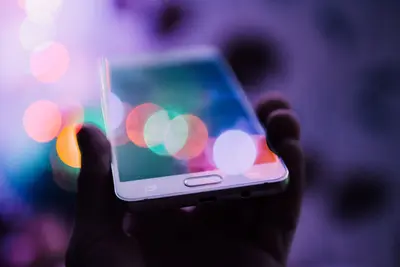System security isn’t something you can afford to overlook, especially when running Alpine Linux in production environments. I’ve spent years securing Alpine systems for everything from web servers to container orchestration platforms, and I’ll share the exact hardening techniques that have kept my systems safe.
Alpine Linux’s minimal design gives us a security advantage from the start, but that’s just the beginning. Real security hardening involves multiple layers of protection, from kernel-level configurations to application-specific controls.
Why Alpine Linux Security Matters
Alpine’s small attack surface is great, but it’s not bulletproof. Every service you add, every port you open, and every user you create potentially increases your risk. I’ve seen too many “minimal” systems get compromised because admins assumed small meant secure.
Critical Security Areas We’ll Cover
- Kernel hardening and sysctl configurations
- Advanced access control and authentication
- Network security and firewall optimization
- File system protection and integrity monitoring
- Intrusion detection and automated response
- Security auditing and compliance checking
Prerequisites
Before we start hardening, you’ll need:
- Fresh Alpine Linux installation with root access
- Basic understanding of Linux security concepts
- Network connectivity for package installation
- Backup of your current system state
Let’s begin by updating our base system:
apk update && apk upgrade
apk add sudo curl wget nanoPhase 1: Kernel and System Hardening
Advanced Sysctl Security Configuration
What we’re doing: Configuring kernel parameters for maximum security protection.
# Create comprehensive sysctl security configuration
cat > /etc/sysctl.d/99-security.conf << 'EOF'
# Network Security
net.ipv4.ip_forward = 0
net.ipv4.conf.all.send_redirects = 0
net.ipv4.conf.default.send_redirects = 0
net.ipv4.conf.all.accept_redirects = 0
net.ipv4.conf.default.accept_redirects = 0
net.ipv4.conf.all.accept_source_route = 0
net.ipv4.conf.default.accept_source_route = 0
net.ipv4.conf.all.log_martians = 1
net.ipv4.conf.default.log_martians = 1
net.ipv4.icmp_echo_ignore_broadcasts = 1
net.ipv4.icmp_ignore_bogus_error_responses = 1
net.ipv4.conf.all.rp_filter = 1
net.ipv4.conf.default.rp_filter = 1
net.ipv4.tcp_syncookies = 1
# IPv6 Security
net.ipv6.conf.all.accept_redirects = 0
net.ipv6.conf.default.accept_redirects = 0
net.ipv6.conf.all.accept_source_route = 0
net.ipv6.conf.default.accept_source_route = 0
# Memory Protection
kernel.dmesg_restrict = 1
kernel.kptr_restrict = 2
kernel.yama.ptrace_scope = 1
kernel.kexec_load_disabled = 1
# File System Security
fs.suid_dumpable = 0
fs.protected_hardlinks = 1
fs.protected_symlinks = 1
# Process Security
kernel.core_uses_pid = 1
kernel.ctrl-alt-del = 0
EOF
# Apply settings
sysctl -p /etc/sysctl.d/99-security.confKernel Module Management
What we’re doing: Restricting kernel module loading to prevent malicious modules.
# Create module blacklist
cat > /etc/modprobe.d/blacklist-security.conf << 'EOF'
# Disable uncommon network protocols
install dccp /bin/true
install sctp /bin/true
install rds /bin/true
install tipc /bin/true
# Disable uncommon filesystems
install cramfs /bin/true
install freevxfs /bin/true
install jffs2 /bin/true
install hfs /bin/true
install hfsplus /bin/true
install squashfs /bin/true
install udf /bin/true
# Disable firewire and thunderbolt
install firewire-core /bin/true
install thunderbolt /bin/true
EOF
# Restrict module loading to root only
echo 'kernel.modules_disabled = 1' >> /etc/sysctl.d/99-security.confBoot Loader Security
What we’re doing: Securing GRUB bootloader with password protection.
# Generate GRUB password
grub-mkpasswd-pbkdf2
# Edit GRUB configuration (replace PASSWORD_HASH with generated hash)
cat >> /etc/default/grub << 'EOF'
GRUB_SAVEDEFAULT=false
GRUB_TIMEOUT=3
GRUB_DISABLE_RECOVERY=true
GRUB_CMDLINE_LINUX="audit=1"
EOF
# Create GRUB user configuration
cat > /etc/grub.d/01_security << 'EOF'
#!/bin/sh
cat << 'GRUB_EOF'
set superusers="admin"
password_pbkdf2 admin YOUR_PASSWORD_HASH_HERE
GRUB_EOF
EOF
chmod +x /etc/grub.d/01_security
update-grubPhase 2: Advanced Access Control
Implementing Mandatory Access Control
What we’re doing: Setting up AppArmor for application-level security controls.
# Install AppArmor
apk add apparmor apparmor-utils apparmor-profiles
# Enable AppArmor
rc-update add apparmor boot
service apparmor start
# Check AppArmor status
aa-status
# Create custom AppArmor profile for critical services
cat > /etc/apparmor.d/usr.sbin.sshd << 'EOF'
#include <tunables/global>
/usr/sbin/sshd {
#include <abstractions/authentication>
#include <abstractions/base>
#include <abstractions/consoles>
#include <abstractions/nameservice>
#include <abstractions/wutmp>
capability sys_chroot,
capability setuid,
capability setgid,
capability chown,
capability dac_override,
capability dac_read_search,
capability kill,
/dev/ptmx rw,
/dev/pts/* rw,
/dev/tty rw,
/dev/urandom r,
/etc/group r,
/etc/hosts.allow r,
/etc/hosts.deny r,
/etc/passwd r,
/etc/shadow r,
/etc/ssh/sshd_config r,
/etc/ssh/ssh_host_*_key r,
/proc/*/fd/ r,
/proc/*/status r,
/usr/sbin/sshd mr,
/var/log/auth.log w,
/var/log/lastlog rw,
/var/run/sshd.pid w,
}
EOF
# Load the profile
apparmor_parser -r /etc/apparmor.d/usr.sbin.sshdEnhanced SSH Security
What we’re doing: Hardening SSH with advanced security configurations.
# Backup original SSH config
cp /etc/ssh/sshd_config /etc/ssh/sshd_config.backup
# Create hardened SSH configuration
cat > /etc/ssh/sshd_config << 'EOF'
# Protocol and Encryption
Protocol 2
Port 2222
AddressFamily inet
# Host Keys
HostKey /etc/ssh/ssh_host_rsa_key
HostKey /etc/ssh/ssh_host_ecdsa_key
HostKey /etc/ssh/ssh_host_ed25519_key
# Ciphers and Algorithms
Ciphers [email protected],[email protected],[email protected]
MACs [email protected],[email protected]
KexAlgorithms [email protected],diffie-hellman-group16-sha512
# Authentication
PermitRootLogin no
PasswordAuthentication no
PubkeyAuthentication yes
AuthorizedKeysFile .ssh/authorized_keys
PermitEmptyPasswords no
ChallengeResponseAuthentication no
UsePAM yes
# Connection Settings
MaxAuthTries 3
MaxStartups 2:30:10
LoginGraceTime 30
ClientAliveInterval 300
ClientAliveCountMax 0
# Restrictions
AllowGroups ssh-users
DenyGroups wheel root
X11Forwarding no
AllowTcpForwarding no
AllowAgentForwarding no
GatewayPorts no
PermitTunnel no
# Logging
SyslogFacility AUTHPRIV
LogLevel VERBOSE
# Banner
Banner /etc/ssh/banner
EOF
# Create security banner
cat > /etc/ssh/banner << 'EOF'
***************************************************************************
AUTHORIZED USE ONLY
***************************************************************************
This system is for authorized users only. All activities are monitored
and logged. Unauthorized access will be prosecuted to the full extent
of the law.
***************************************************************************
EOF
# Create SSH user group
addgroup ssh-users
# Restart SSH service
service sshd restartAdvanced User Account Security
What we’re doing: Implementing strict user account policies and controls.
# Configure password policies
apk add libpwquality
cat > /etc/security/pwquality.conf << 'EOF'
# Password Requirements
minlen = 12
minclass = 3
maxrepeat = 2
maxclasschars = 4
enforce_for_root
# Dictionary and History
dictcheck = 1
usercheck = 1
enforcing = 1
# Character Requirements
dcredit = -1
ucredit = -1
lcredit = -1
ocredit = -1
EOF
# Configure account lockout policies
cat > /etc/security/faillock.conf << 'EOF'
# Account Lockout
deny = 5
fail_interval = 900
unlock_time = 1800
root_unlock_time = 300
# Audit
audit
silent
EOF
# Set default umask for better file permissions
echo "umask 027" >> /etc/profile
# Configure login timeouts
cat >> /etc/profile << 'EOF'
export TMOUT=900
readonly TMOUT
EOFPhase 3: Network Security and Firewalling
Advanced iptables Configuration
What we’re doing: Creating a comprehensive firewall with advanced rules and logging.
# Install iptables and persistent rules
apk add iptables iptables-openrc
# Create advanced firewall script
cat > /etc/firewall/rules.sh << 'EOF'
#!/bin/sh
# Flush existing rules
iptables -F
iptables -X
iptables -Z
# Default policies
iptables -P INPUT DROP
iptables -P FORWARD DROP
iptables -P OUTPUT ACCEPT
# Allow loopback
iptables -I INPUT 1 -i lo -j ACCEPT
# Allow established connections
iptables -A INPUT -m state --state ESTABLISHED,RELATED -j ACCEPT
# Rate limiting for SSH
iptables -A INPUT -p tcp --dport 2222 -m state --state NEW -m recent --set --name SSH
iptables -A INPUT -p tcp --dport 2222 -m state --state NEW -m recent --update --seconds 60 --hitcount 4 --name SSH -j DROP
# Allow SSH from specific networks only
iptables -A INPUT -p tcp --dport 2222 -s 192.168.1.0/24 -j ACCEPT
iptables -A INPUT -p tcp --dport 2222 -s 10.0.0.0/8 -j ACCEPT
# Allow HTTP/HTTPS with rate limiting
iptables -A INPUT -p tcp --dport 80 -m limit --limit 25/minute --limit-burst 100 -j ACCEPT
iptables -A INPUT -p tcp --dport 443 -m limit --limit 25/minute --limit-burst 100 -j ACCEPT
# Allow ping with rate limiting
iptables -A INPUT -p icmp --icmp-type echo-request -m limit --limit 1/second -j ACCEPT
# Log dropped packets
iptables -A INPUT -m limit --limit 5/min -j LOG --log-prefix "iptables DROP: " --log-level 7
# Drop everything else
iptables -A INPUT -j DROP
# Save rules
/etc/init.d/iptables save
EOF
chmod +x /etc/firewall/rules.sh
mkdir -p /etc/firewall
# Apply firewall rules
/etc/firewall/rules.sh
# Enable iptables service
rc-update add iptables defaultNetwork Intrusion Detection
What we’re doing: Setting up Suricata for network-based intrusion detection.
# Install Suricata
apk add suricata
# Configure Suricata
cat > /etc/suricata/suricata.yaml << 'EOF'
vars:
address-groups:
HOME_NET: "[192.168.1.0/24,10.0.0.0/8,172.16.0.0/12]"
EXTERNAL_NET: "!$HOME_NET"
default-log-dir: /var/log/suricata/
outputs:
- fast:
enabled: yes
filename: fast.log
- eve-log:
enabled: yes
filetype: regular
filename: eve.json
types:
- alert
- http
- dns
- tls
- files
- smtp
af-packet:
- interface: eth0
cluster-id: 99
cluster-type: cluster_flow
rule-files:
- suricata.rules
- emerging-threats.rules
default-rule-path: /var/lib/suricata/rules
EOF
# Update rules
suricata-update
# Enable Suricata
rc-update add suricata default
service suricata startPhase 4: File System and Data Protection
Advanced File System Monitoring
What we’re doing: Setting up AIDE for file integrity monitoring.
# Install AIDE
apk add aide
# Configure AIDE
cat > /etc/aide/aide.conf << 'EOF'
# AIDE Configuration
# Database paths
database_in = file:/var/lib/aide/aide.db
database_out = file:/var/lib/aide/aide.db.new
database_new = file:/var/lib/aide/aide.db.new
# Gzip output
gzip_dbout = yes
# Report URLs
report_url = file:/var/log/aide/aide.log
report_url = stdout
# Custom rules
Binlib = p+i+n+u+g+s+b+m+c+md5+sha1
ConfFiles = p+i+n+u+g+s+b+m+c+md5+sha1
Logs = p+i+n+u+g+s+b+m+c+md5+sha1
Devices = p+i+n+u+g+s+b+c+md5+sha1
Databases = p+i+n+u+g+s+b+m+c+md5+sha1
# Monitor critical directories
/boot Binlib
/bin Binlib
/sbin Binlib
/usr/bin Binlib
/usr/sbin Binlib
/lib Binlib
/usr/lib Binlib
/etc ConfFiles
/var/log Logs
/var/lib/aide Databases
# Exclude temporary directories
!/tmp
!/var/tmp
!/proc
!/sys
!/dev
!/run
EOF
# Initialize AIDE database
aide --init
mv /var/lib/aide/aide.db.new /var/lib/aide/aide.db
# Create AIDE check script
cat > /usr/local/bin/aide-check.sh << 'EOF'
#!/bin/sh
DATE=$(date '+%Y-%m-%d %H:%M:%S')
LOG_FILE="/var/log/aide/aide-check.log"
echo "[$DATE] Starting AIDE integrity check" >> $LOG_FILE
aide --check >> $LOG_FILE 2>&1
RESULT=$?
if [ $RESULT -ne 0 ]; then
echo "[$DATE] AIDE detected file system changes!" >> $LOG_FILE
# Send alert (configure your notification method)
echo "AIDE integrity check failed on $(hostname)" | mail -s "Security Alert" [email protected]
fi
echo "[$DATE] AIDE check completed with exit code: $RESULT" >> $LOG_FILE
EOF
chmod +x /usr/local/bin/aide-check.sh
# Schedule daily AIDE checks
echo "0 3 * * * /usr/local/bin/aide-check.sh" | crontab -Encrypted Storage Configuration
What we’re doing: Setting up encrypted storage for sensitive data.
# Install encryption tools
apk add cryptsetup
# Create encrypted volume for sensitive data
dd if=/dev/urandom of=/root/secure.img bs=1M count=100
# Setup LUKS encryption
cryptsetup luksFormat /root/secure.img
# Open encrypted volume
cryptsetup luksOpen /root/secure.img secure
# Create filesystem
mkfs.ext4 /dev/mapper/secure
# Create mount point and mount
mkdir -p /mnt/secure
mount /dev/mapper/secure /mnt/secure
# Set proper permissions
chmod 700 /mnt/secure
# Create auto-mount script with key file
dd if=/dev/urandom of=/root/secure.key bs=1 count=4096
chmod 600 /root/secure.key
cryptsetup luksAddKey /root/secure.img /root/secure.key
# Create mount script
cat > /usr/local/bin/mount-secure.sh << 'EOF'
#!/bin/sh
cryptsetup luksOpen /root/secure.img secure --key-file /root/secure.key
mount /dev/mapper/secure /mnt/secure
EOF
chmod +x /usr/local/bin/mount-secure.shPhase 5: Monitoring and Incident Response
Comprehensive Security Monitoring
What we’re doing: Setting up centralized security event monitoring and alerting.
# Install security monitoring tools
apk add logwatch syslog-ng fail2ban
# Configure advanced fail2ban
cat > /etc/fail2ban/jail.local << 'EOF'
[DEFAULT]
bantime = 3600
findtime = 600
maxretry = 3
backend = systemd
usedns = no
logencoding = auto
enabled = false
filter = %(__name__)s
destemail = [email protected]
sendername = Fail2Ban
mta = sendmail
protocol = tcp
chain = <known/chain>
[sshd]
enabled = true
port = 2222
filter = sshd
logpath = /var/log/auth.log
maxretry = 3
bantime = 1800
[nginx-http-auth]
enabled = true
filter = nginx-http-auth
logpath = /var/log/nginx/error.log
maxretry = 3
[nginx-limit-req]
enabled = true
filter = nginx-limit-req
logpath = /var/log/nginx/error.log
maxretry = 3
[apache-auth]
enabled = true
filter = apache-auth
logpath = /var/log/apache2/error.log
maxretry = 3
EOF
# Create security monitoring script
cat > /usr/local/bin/security-monitor.sh << 'EOF'
#!/bin/sh
LOG_FILE="/var/log/security-monitor.log"
DATE=$(date '+%Y-%m-%d %H:%M:%S')
# Function to log and alert
log_alert() {
echo "[$DATE] SECURITY ALERT: $1" >> $LOG_FILE
echo "$1" | mail -s "Security Alert - $(hostname)" [email protected]
}
# Check for failed login attempts
FAILED_LOGINS=$(grep "Failed password" /var/log/auth.log | grep "$(date '+%b %d')" | wc -l)
if [ $FAILED_LOGINS -gt 10 ]; then
log_alert "High number of failed login attempts: $FAILED_LOGINS"
fi
# Check for root login attempts
ROOT_ATTEMPTS=$(grep "root" /var/log/auth.log | grep "$(date '+%b %d')" | wc -l)
if [ $ROOT_ATTEMPTS -gt 0 ]; then
log_alert "Root login attempts detected: $ROOT_ATTEMPTS"
fi
# Check for unusual network connections
CONNECTIONS=$(netstat -tuln | wc -l)
if [ $CONNECTIONS -gt 50 ]; then
log_alert "Unusual number of network connections: $CONNECTIONS"
fi
# Check system load
LOAD=$(uptime | awk '{print $12}' | cut -d',' -f1)
LOAD_NUM=$(echo $LOAD | cut -d'.' -f1)
if [ $LOAD_NUM -gt 5 ]; then
log_alert "High system load detected: $LOAD"
fi
# Check disk usage
DISK_USAGE=$(df / | tail -1 | awk '{print $5}' | cut -d'%' -f1)
if [ $DISK_USAGE -gt 90 ]; then
log_alert "High disk usage detected: $DISK_USAGE%"
fi
echo "[$DATE] Security monitoring check completed" >> $LOG_FILE
EOF
chmod +x /usr/local/bin/security-monitor.sh
# Schedule monitoring every 15 minutes
echo "*/15 * * * * /usr/local/bin/security-monitor.sh" | crontab -Automated Security Updates
What we’re doing: Setting up automated security patching with safety checks.
# Create security update script
cat > /usr/local/bin/security-updates.sh << 'EOF'
#!/bin/sh
LOG_FILE="/var/log/security-updates.log"
DATE=$(date '+%Y-%m-%d %H:%M:%S')
echo "[$DATE] Starting security update process" >> $LOG_FILE
# Update package index
apk update >> $LOG_FILE 2>&1
# Check for available security updates
UPDATES=$(apk list -u | wc -l)
echo "[$DATE] Available updates: $UPDATES" >> $LOG_FILE
if [ $UPDATES -gt 0 ]; then
# Create system backup before updates
echo "[$DATE] Creating system backup" >> $LOG_FILE
tar -czf /backup/system-$(date +%Y%m%d).tar.gz /etc /var/lib /usr/local >> $LOG_FILE 2>&1
# Apply security updates
echo "[$DATE] Applying security updates" >> $LOG_FILE
apk upgrade >> $LOG_FILE 2>&1
# Check if reboot is required
if [ -f /var/run/reboot-required ]; then
echo "[$DATE] System reboot required" >> $LOG_FILE
echo "Security updates applied. System will reboot in 5 minutes." | wall
shutdown -r +5 "Security updates require system restart"
fi
else
echo "[$DATE] No security updates available" >> $LOG_FILE
fi
echo "[$DATE] Security update process completed" >> $LOG_FILE
EOF
chmod +x /usr/local/bin/security-updates.sh
# Schedule weekly security updates
echo "0 2 * * 0 /usr/local/bin/security-updates.sh" | crontab -Phase 6: Security Auditing and Compliance
Automated Security Auditing
What we’re doing: Implementing comprehensive security auditing and compliance checking.
# Install security auditing tools
apk add lynis chkrootkit rkhunter
# Configure Lynis for regular security audits
cat > /etc/lynis/default.prf << 'EOF'
# Lynis configuration
# Skip specific tests that may not apply
skip-test=AUTH-9262
skip-test=AUTH-9264
skip-test=FILE-6310
# Enable additional hardening suggestions
config:hardening_index_minimum:75
# Log file
logfile=/var/log/lynis.log
# Report file
report-file=/var/log/lynis-report.dat
EOF
# Create security audit script
cat > /usr/local/bin/security-audit.sh << 'EOF'
#!/bin/sh
AUDIT_DIR="/var/log/security-audits"
DATE=$(date '+%Y%m%d')
REPORT_FILE="$AUDIT_DIR/security-audit-$DATE.log"
mkdir -p $AUDIT_DIR
echo "Security Audit Report - $DATE" > $REPORT_FILE
echo "================================================" >> $REPORT_FILE
# Run Lynis audit
echo "Running Lynis security audit..." >> $REPORT_FILE
lynis audit system >> $REPORT_FILE 2>&1
# Run rootkit check
echo "Running rootkit detection..." >> $REPORT_FILE
chkrootkit >> $REPORT_FILE 2>&1
# Run rkhunter
echo "Running rkhunter scan..." >> $REPORT_FILE
rkhunter --check --sk >> $REPORT_FILE 2>&1
# Check file permissions
echo "Checking critical file permissions..." >> $REPORT_FILE
find /etc -type f -perm /002 >> $REPORT_FILE
find /bin -type f -perm /002 >> $REPORT_FILE
find /sbin -type f -perm /002 >> $REPORT_FILE
# Generate summary
SCORE=$(lynis show report | grep "Hardening index" | awk '{print $4}' | head -1)
echo "Security Audit Summary:" >> $REPORT_FILE
echo "Hardening Index: $SCORE" >> $REPORT_FILE
echo "Report generated on: $(date)" >> $REPORT_FILE
# Email report if configured
if command -v mail > /dev/null; then
mail -s "Security Audit Report - $(hostname)" [email protected] < $REPORT_FILE
fi
EOF
chmod +x /usr/local/bin/security-audit.sh
# Schedule monthly security audits
echo "0 1 1 * * /usr/local/bin/security-audit.sh" | crontab -Compliance and Documentation
What we’re doing: Creating compliance reports and security documentation.
# Create compliance check script
cat > /usr/local/bin/compliance-check.sh << 'EOF'
#!/bin/sh
COMPLIANCE_DIR="/var/log/compliance"
DATE=$(date '+%Y%m%d')
REPORT_FILE="$COMPLIANCE_DIR/compliance-$DATE.txt"
mkdir -p $COMPLIANCE_DIR
echo "Alpine Linux Security Compliance Report" > $REPORT_FILE
echo "Generated: $(date)" >> $REPORT_FILE
echo "=======================================" >> $REPORT_FILE
# Check password policies
echo "Password Policy Compliance:" >> $REPORT_FILE
grep -E "(minlen|minclass)" /etc/security/pwquality.conf >> $REPORT_FILE
# Check SSH configuration
echo "SSH Security Configuration:" >> $REPORT_FILE
sshd -T | grep -E "(PermitRootLogin|PasswordAuthentication|Protocol)" >> $REPORT_FILE
# Check firewall status
echo "Firewall Status:" >> $REPORT_FILE
iptables -L -n | head -20 >> $REPORT_FILE
# Check file permissions on sensitive files
echo "Critical File Permissions:" >> $REPORT_FILE
ls -la /etc/passwd /etc/shadow /etc/group >> $REPORT_FILE
# Check running services
echo "Running Services:" >> $REPORT_FILE
rc-status >> $REPORT_FILE
# Check user accounts
echo "User Accounts:" >> $REPORT_FILE
cat /etc/passwd | grep -v nologin >> $REPORT_FILE
echo "Compliance check completed: $(date)" >> $REPORT_FILE
EOF
chmod +x /usr/local/bin/compliance-check.shTesting Your Security Configuration
Security Validation Script
What we’re doing: Creating a comprehensive script to validate all security configurations.
cat > /usr/local/bin/validate-security.sh << 'EOF'
#!/bin/sh
echo "Alpine Linux Security Validation"
echo "================================"
# Test firewall
echo "Testing firewall configuration..."
iptables -L | grep -q "DROP" && echo "✓ Firewall active" || echo "✗ Firewall not configured"
# Test SSH security
echo "Testing SSH security..."
sshd -T | grep -q "PermitRootLogin no" && echo "✓ Root login disabled" || echo "✗ Root login enabled"
# Test fail2ban
echo "Testing fail2ban..."
fail2ban-client status | grep -q "active" && echo "✓ Fail2ban active" || echo "✗ Fail2ban not active"
# Test AppArmor
echo "Testing AppArmor..."
aa-status | grep -q "profiles are in enforce mode" && echo "✓ AppArmor active" || echo "✗ AppArmor not active"
# Test file permissions
echo "Testing file permissions..."
[ "$(stat -c %a /etc/shadow)" = "640" ] && echo "✓ Shadow file permissions correct" || echo "✗ Shadow file permissions incorrect"
# Test sysctl settings
echo "Testing kernel security..."
[ "$(sysctl -n net.ipv4.ip_forward)" = "0" ] && echo "✓ IP forwarding disabled" || echo "✗ IP forwarding enabled"
echo "Security validation completed"
EOF
chmod +x /usr/local/bin/validate-security.sh
# Run validation
/usr/local/bin/validate-security.shSecurity Maintenance and Updates
Regular Maintenance Tasks
Create a security maintenance checklist:
cat > /usr/local/bin/security-maintenance.sh << 'EOF'
#!/bin/sh
echo "Weekly Security Maintenance Tasks"
echo "================================"
# Update package database
echo "Updating package database..."
apk update
# Check for security updates
echo "Checking for security updates..."
apk list -u | grep -i security
# Rotate logs
echo "Rotating security logs..."
logrotate -f /etc/logrotate.conf
# Clean temporary files
echo "Cleaning temporary files..."
find /tmp -type f -atime +7 -delete
find /var/tmp -type f -atime +7 -delete
# Update AIDE database
echo "Updating AIDE database..."
aide --update
# Generate security report
echo "Generating security summary..."
echo "Last updated: $(date)" > /var/log/security-status.log
echo "System uptime: $(uptime)" >> /var/log/security-status.log
echo "Active fail2ban jails: $(fail2ban-client status | wc -l)" >> /var/log/security-status.log
echo "Security maintenance completed"
EOF
chmod +x /usr/local/bin/security-maintenance.sh
# Schedule weekly maintenance
echo "0 4 * * 1 /usr/local/bin/security-maintenance.sh" | crontab -Troubleshooting Security Issues
Common Security Problems and Solutions
SSH Connection Issues:
# Check SSH logs
tail -f /var/log/auth.log | grep ssh
# Verify SSH configuration
sshd -T | grep -E "(Port|PermitRootLogin|PasswordAuthentication)"
# Test SSH connectivity
ssh -v user@localhost -p 2222Firewall Blocking Services:
# Check current rules
iptables -L -n -v
# Temporarily allow traffic for testing
iptables -I INPUT -p tcp --dport 80 -j ACCEPT
# Save working rules
/etc/init.d/iptables savePerformance Issues After Hardening:
# Check system resources
top
iostat 1 5
free -h
# Review sysctl settings
sysctl -a | grep -E "(fs|kernel|net)" | sort
# Adjust settings if needed
echo 'net.core.somaxconn = 4096' >> /etc/sysctl.d/99-security.confConclusion
You now have a comprehensively hardened Alpine Linux system with multiple layers of security protection. This configuration includes:
- Kernel-level security with optimized sysctl parameters
- Advanced access controls using AppArmor and SSH hardening
- Network protection with sophisticated firewall rules and intrusion detection
- File system integrity monitoring with AIDE
- Automated monitoring and incident response capabilities
- Compliance auditing and security reporting
Remember that security is an ongoing process. Regularly review your logs, update your systems, and adjust your security policies based on new threats and changing requirements. The monitoring scripts we’ve configured will help you stay aware of your system’s security status, but human oversight remains crucial.
For production environments, consider implementing additional measures like centralized logging, security information and event management (SIEM) systems, and regular penetration testing to ensure your hardened Alpine Linux system remains secure against evolving threats.