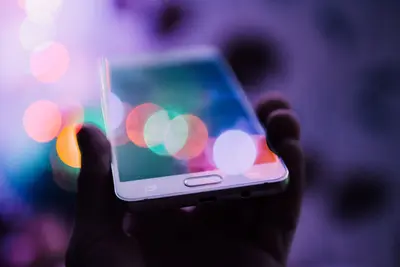Effective user group management is fundamental to Alpine Linux system administration, providing the foundation for access control, resource sharing, and security policies. Groups enable administrators to organize users logically, simplify permission management, and implement role-based access controls across the system.
This comprehensive guide covers everything you need to know about managing user groups in Alpine Linux, from basic concepts to advanced administrative techniques and security best practices.
Understanding Alpine Linux Group System
Alpine Linux uses a traditional Unix group system where every user belongs to one primary group and can be members of multiple secondary groups. Groups control access to files, directories, and system resources, making them essential for multi-user environments.
The group system operates through several key files: /etc/group stores group information, /etc/gshadow contains encrypted group passwords, and /etc/passwd links users to their primary groups.
Understanding group types is crucial: system groups (GID < 1000) are reserved for system processes and services, while user groups (GID ≥ 1000) are created for regular users and applications.
Essential Group Management Commands
Alpine Linux provides several commands for group administration. The primary tools include addgroup, delgroup, gpasswd, and groups, each serving specific management functions.
Let’s explore the fundamental commands:
# View all groups on the system
cat /etc/group
# Display groups for current user
groups
# Show groups for specific user
groups username
# Display detailed group information
getent group groupnameUnderstanding command syntax and options ensures precise group management and prevents administrative errors.
Creating and Managing Groups
Creating groups requires careful planning to establish logical organization and avoid conflicts with existing system groups.
Creating New Groups
Use addgroup to create new groups:
# Create a basic group
addgroup developers
# Create group with specific GID
addgroup -g 2000 webteam
# Create system group
addgroup -S backup-users
# Create group with custom settings
addgroup -g 3000 -s projectteamAlways verify group creation:
# Confirm group exists
getent group developers
# Check group ID assignment
grep developers /etc/groupModifying Group Properties
Group modification involves changing names, IDs, or other attributes:
# Change group name (if supported by distribution)
groupmod -n newname oldname
# Modify group ID
groupmod -g 2500 developers
# Add description to group (via /etc/group editing)Note that Alpine Linux’s addgroup and delgroup commands have limited modification capabilities compared to full-featured Linux distributions.
Adding and Removing Users from Groups
User group membership management is a core administrative task that affects system access and permissions.
Adding Users to Groups
Add users to groups using addgroup or adduser:
# Add user to existing group
addgroup username groupname
# Add user to group during user creation
adduser -G developers,webteam newuser
# Add user to multiple groups
addgroup user1 developers
addgroup user1 webteam
addgroup user1 projectteamRemoving Users from Groups
Remove users from groups using delgroup:
# Remove user from specific group
delgroup username groupname
# Verify removal
groups usernameManaging Primary Groups
Change a user’s primary group:
# Change primary group
usermod -g newgroup username
# Verify change
id usernameBe cautious when changing primary groups as it affects file ownership and permissions.
Group-Based File Permissions
Groups enable sophisticated file and directory access control through permission systems.
Understanding Group Permissions
File permissions consist of three sets: owner, group, and others. Group permissions determine access for all group members:
# View file permissions
ls -l filename
# Set group permissions
chmod g+rwx directory/
chmod g-w file.txt
chmod 664 document.txt # rw-rw-r--Setting Group Ownership
Assign group ownership to files and directories:
# Change group ownership
chgrp developers project/
# Change ownership recursively
chgrp -R webteam /var/www/
# Change both user and group ownership
chown user:group filename
chown -R admin:developers /opt/project/Advanced Permission Management
Implement advanced group-based permissions:
# Set group sticky bit
chmod g+s directory/
# Set default group permissions with ACLs (if available)
setfacl -d -m g:developers:rwx shared-directory/
# Create shared directory with proper permissions
mkdir /shared/project
chgrp developers /shared/project
chmod 2775 /shared/project # Set group sticky bitWorking with Special Groups
Alpine Linux includes several special groups that provide specific system capabilities and access rights.
Administrative Groups
Key administrative groups include:
# wheel group - sudo access
addgroup username wheel
# adm group - system log access
addgroup username adm
# dialout group - serial port access
addgroup username dialout
# audio group - audio device access
addgroup username audio
# video group - video device access
addgroup username videoDocker and Container Groups
For containerization environments:
# docker group - Docker daemon access
addgroup docker
addgroup username docker
# Verify Docker group membership
docker run hello-worldNetwork and System Groups
Additional system groups:
# netdev group - network device management
addgroup username netdev
# plugdev group - removable device access
addgroup username plugdev
# cdrom group - CD/DVD access
addgroup username cdromGroup Security and Best Practices
Implement security best practices to maintain system integrity and prevent unauthorized access.
Security Guidelines
Follow these security principles:
- Principle of Least Privilege: Grant minimum necessary group memberships
- Regular Auditing: Review group memberships periodically
- Documentation: Maintain records of group purposes and memberships
- Separation of Duties: Use different groups for different responsibilities
Auditing Group Memberships
Regular auditing prevents security issues:
# List all groups and members
cat /etc/group | while IFS=: read name pwd gid members; do
echo "Group: $name (GID: $gid)"
echo "Members: $members"
echo "---"
done
# Find users in specific group
getent group wheel
# Check user's group memberships
id username
groups usernameGroup Password Management
Set group passwords for additional security:
# Set group password
gpasswd groupname
# Remove group password
gpasswd -r groupname
# Add user as group administrator
gpasswd -A username groupnameTroubleshooting Group Issues
Common group management problems and their solutions:
Permission Denied Errors
When users cannot access group-owned resources:
# Verify group membership
groups username
# Check file permissions
ls -l filename
# Verify group ownership
stat filename
# Force group refresh (logout/login or newgrp)
newgrp groupnameGroup ID Conflicts
Resolve GID conflicts:
# Find groups with specific GID
getent group 1000
# Change group GID
groupmod -g 2000 conflicting-group
# Update file ownership after GID change
find / -group oldgid -exec chgrp newgroup {} \;Missing Group Memberships
Restore missing group memberships:
# Add user back to required groups
addgroup username audio
addgroup username video
addgroup username wheel
# Verify all required memberships
id usernameAutomation and Scripting
Automate group management tasks with scripts and configuration management.
Group Management Scripts
Create scripts for common tasks:
#!/bin/sh
# create-project-group.sh
PROJECT_NAME="$1"
if [ -z "$PROJECT_NAME" ]; then
echo "Usage: $0 <project-name>"
exit 1
fi
# Create project group
addgroup "$PROJECT_NAME"
# Create project directory
mkdir -p "/opt/projects/$PROJECT_NAME"
chgrp "$PROJECT_NAME" "/opt/projects/$PROJECT_NAME"
chmod 2775 "/opt/projects/$PROJECT_NAME"
echo "Project group '$PROJECT_NAME' created successfully"Bulk User Management
Manage multiple users efficiently:
#!/bin/sh
# add-users-to-group.sh
GROUP_NAME="$1"
USER_LIST="$2"
if [ ! -f "$USER_LIST" ]; then
echo "User list file not found: $USER_LIST"
exit 1
fi
while read username; do
if id "$username" >/dev/null 2>&1; then
addgroup "$username" "$GROUP_NAME"
echo "Added $username to $GROUP_NAME"
else
echo "User $username does not exist"
fi
done < "$USER_LIST"Integration with System Services
Configure groups to work with system services and applications.
Web Server Groups
Configure groups for web services:
# Create web development group
addgroup webdev
# Set up web directory permissions
mkdir -p /var/www/projects
chgrp webdev /var/www/projects
chmod 2775 /var/www/projects
# Add users to web development group
addgroup developer1 webdev
addgroup developer2 webdevDatabase Access Groups
Manage database access through groups:
# Create database groups
addgroup dbadmin
addgroup dbuser
# Configure PostgreSQL group access
addgroup postgres dbadminBackup and Maintenance Groups
Organize maintenance tasks:
# Create backup operator group
addgroup backup-ops
# Set backup directory permissions
mkdir -p /backup
chgrp backup-ops /backup
chmod 2750 /backup
# Add backup users
addgroup backup-user backup-opsConclusion
Effective user group management in Alpine Linux requires understanding group concepts, mastering administrative commands, and implementing security best practices. Proper group organization simplifies permission management, enhances security, and enables efficient multi-user collaboration.
The key to successful group management lies in careful planning, regular auditing, and consistent application of security principles. By organizing users into logical groups and implementing appropriate access controls, administrators can create secure, manageable systems that scale with organizational needs.
Remember to document group purposes, maintain minimal privilege principles, and regularly review group memberships to ensure continued security and efficiency in your Alpine Linux environment.