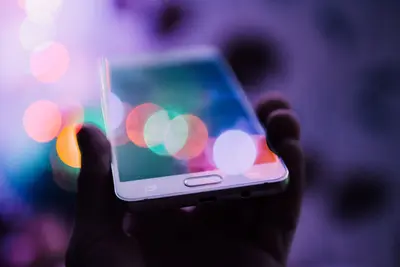Implementing Network Segmentation on Alpine Linux
Network segmentation is a critical security practice that involves dividing a network into smaller, isolated segments to limit the spread of security breaches and improve network performance. Let’s learn how to implement it on Alpine Linux! 🛡️
What is Network Segmentation?
Network segmentation creates boundaries between different parts of your network, controlling traffic flow and limiting access between segments. This approach follows the principle of least privilege and reduces the attack surface.
Benefits of Network Segmentation
- Enhanced Security: Limits lateral movement of attackers
- Improved Performance: Reduces network congestion
- Compliance: Meets regulatory requirements
- Better Monitoring: Easier to track and analyze traffic
- Damage Control: Contains security breaches
Prerequisites
Before implementing network segmentation:
- Alpine Linux system with root access
- Multiple network interfaces or VLAN support
- Basic understanding of networking concepts
- Knowledge of iptables firewall rules
Step 1: Update System and Install Required Packages
# Update package repositories
sudo apk update
# Install necessary networking tools
sudo apk add iptables iptables-doc vlan bridge-utils iproute2Step 2: Plan Your Network Segmentation
Design your network segments based on:
Common Segmentation Strategies
- DMZ (Demilitarized Zone): Public-facing services
- Internal Network: Employee workstations
- Server Network: Backend servers and databases
- Management Network: Network infrastructure devices
- Guest Network: Visitor access
Example Segmentation Plan
DMZ Segment: 192.168.10.0/24 (VLAN 10)
Internal Network: 192.168.20.0/24 (VLAN 20)
Server Network: 192.168.30.0/24 (VLAN 30)
Management: 192.168.100.0/24 (VLAN 100)
Guest Network: 192.168.200.0/24 (VLAN 200)Step 3: Configure Network Interfaces
Enable VLAN Support
# Load 8021q module for VLAN support
modprobe 8021q
# Make it persistent
echo "8021q" >> /etc/modulesConfigure VLAN Interfaces
Edit network configuration:
# Edit network interfaces
sudo nano /etc/network/interfacesAdd VLAN configurations:
# Main interface
auto eth0
iface eth0 inet manual
# DMZ VLAN (VLAN 10)
auto eth0.10
iface eth0.10 inet static
address 192.168.10.1
netmask 255.255.255.0
vlan-raw-device eth0
# Internal Network VLAN (VLAN 20)
auto eth0.20
iface eth0.20 inet static
address 192.168.20.1
netmask 255.255.255.0
vlan-raw-device eth0
# Server Network VLAN (VLAN 30)
auto eth0.30
iface eth0.30 inet static
address 192.168.30.1
netmask 255.255.255.0
vlan-raw-device eth0
# Management VLAN (VLAN 100)
auto eth0.100
iface eth0.100 inet static
address 192.168.100.1
netmask 255.255.255.0
vlan-raw-device eth0Step 4: Configure IP Forwarding
Enable IP forwarding for routing between segments:
# Enable IP forwarding temporarily
echo 1 > /proc/sys/net/ipv4/ip_forward
# Make it permanent
echo "net.ipv4.ip_forward = 1" >> /etc/sysctl.conf
# Apply changes
sysctl -pStep 5: Implement Firewall Rules with iptables
Create Basic Firewall Structure
# Create iptables script
sudo nano /etc/iptables/rules.shAdd comprehensive firewall rules:
#!/bin/sh
# Clear existing rules
iptables -F
iptables -X
iptables -t nat -F
iptables -t nat -X
# Set default policies
iptables -P INPUT DROP
iptables -P FORWARD DROP
iptables -P OUTPUT ACCEPT
# Allow loopback traffic
iptables -A INPUT -i lo -j ACCEPT
iptables -A OUTPUT -o lo -j ACCEPT
# Allow established and related connections
iptables -A INPUT -m state --state ESTABLISHED,RELATED -j ACCEPT
iptables -A FORWARD -m state --state ESTABLISHED,RELATED -j ACCEPT
# Allow SSH from management network only
iptables -A INPUT -s 192.168.100.0/24 -p tcp --dport 22 -j ACCEPT
# DMZ Rules (VLAN 10)
# Allow HTTP/HTTPS from anywhere to DMZ
iptables -A FORWARD -d 192.168.10.0/24 -p tcp --dport 80 -j ACCEPT
iptables -A FORWARD -d 192.168.10.0/24 -p tcp --dport 443 -j ACCEPT
# Allow DMZ to access DNS
iptables -A FORWARD -s 192.168.10.0/24 -p udp --dport 53 -j ACCEPT
iptables -A FORWARD -s 192.168.10.0/24 -p tcp --dport 53 -j ACCEPT
# Internal Network Rules (VLAN 20)
# Allow internal to access DMZ services
iptables -A FORWARD -s 192.168.20.0/24 -d 192.168.10.0/24 -p tcp --dport 80 -j ACCEPT
iptables -A FORWARD -s 192.168.20.0/24 -d 192.168.10.0/24 -p tcp --dport 443 -j ACCEPT
# Allow internal to access server network
iptables -A FORWARD -s 192.168.20.0/24 -d 192.168.30.0/24 -j ACCEPT
# Server Network Rules (VLAN 30)
# Allow specific services only
iptables -A FORWARD -s 192.168.20.0/24 -d 192.168.30.0/24 -p tcp --dport 3306 -j ACCEPT # MySQL
iptables -A FORWARD -s 192.168.20.0/24 -d 192.168.30.0/24 -p tcp --dport 5432 -j ACCEPT # PostgreSQL
# Management Network Rules (VLAN 100)
# Allow management to access all networks
iptables -A FORWARD -s 192.168.100.0/24 -j ACCEPT
# Deny inter-VLAN communication by default
iptables -A FORWARD -s 192.168.10.0/24 -d 192.168.20.0/24 -j DROP
iptables -A FORWARD -s 192.168.10.0/24 -d 192.168.30.0/24 -j DROP
iptables -A FORWARD -s 192.168.20.0/24 -d 192.168.10.0/24 -j DROP
# NAT for internet access
iptables -t nat -A POSTROUTING -o eth1 -j MASQUERADE
# Log dropped packets
iptables -A FORWARD -j LOG --log-prefix "DROPPED: "
iptables -A INPUT -j LOG --log-prefix "INPUT DROPPED: "Make Script Executable and Apply Rules
# Make script executable
sudo chmod +x /etc/iptables/rules.sh
# Apply rules
sudo /etc/iptables/rules.shStep 6: Configure DHCP for Segments
Install and configure DHCP server:
# Install DHCP server
sudo apk add dhcp
# Configure DHCP
sudo nano /etc/dhcp/dhcpd.confAdd DHCP configuration for each segment:
# Global settings
default-lease-time 600;
max-lease-time 7200;
authoritative;
# DMZ Subnet
subnet 192.168.10.0 netmask 255.255.255.0 {
range 192.168.10.100 192.168.10.200;
option routers 192.168.10.1;
option domain-name-servers 8.8.8.8, 8.8.4.4;
option broadcast-address 192.168.10.255;
}
# Internal Network Subnet
subnet 192.168.20.0 netmask 255.255.255.0 {
range 192.168.20.100 192.168.20.200;
option routers 192.168.20.1;
option domain-name-servers 192.168.30.10;
option broadcast-address 192.168.20.255;
}
# Server Network Subnet
subnet 192.168.30.0 netmask 255.255.255.0 {
range 192.168.30.100 192.168.30.150;
option routers 192.168.30.1;
option domain-name-servers 192.168.30.10;
option broadcast-address 192.168.30.255;
}Step 7: Set Up Network Monitoring
Install Monitoring Tools
# Install network monitoring tools
sudo apk add tcpdump netstat-nat iftop nmapCreate Monitoring Script
# Create monitoring script
sudo nano /usr/local/bin/segment-monitor.shAdd monitoring script:
#!/bin/sh
# Monitor traffic between segments
echo "=== Network Segment Traffic Monitoring ==="
echo "Date: $(date)"
echo
# Show interface statistics
echo "Interface Statistics:"
cat /proc/net/dev | grep -E "(eth0\.|Inter|face)"
echo
# Show current connections
echo "Current Connections by Segment:"
netstat -an | grep -E "(192\.168\.(10|20|30|100))"
echo
# Show top talkers
echo "Top Network Usage:"
iftop -t -s 10 2>/dev/null | head -20Make it executable:
sudo chmod +x /usr/local/bin/segment-monitor.shStep 8: Configure Logging and Alerting
Set Up Centralized Logging
# Install rsyslog
sudo apk add rsyslog
# Configure rsyslog for network logs
sudo nano /etc/rsyslog.confAdd logging configuration:
# Network segmentation logs
kern.warning /var/log/network-security.log
*.info;kern.none /var/log/network-general.log
# Remote logging (optional)
*.* @@192.168.100.10:514Create Alert Script
# Create alert script
sudo nano /usr/local/bin/security-alerts.shAdd alerting logic:
#!/bin/sh
LOG_FILE="/var/log/network-security.log"
ALERT_THRESHOLD=10
# Check for suspicious activity
DROPPED_COUNT=$(tail -100 $LOG_FILE | grep "DROPPED" | wc -l)
if [ $DROPPED_COUNT -gt $ALERT_THRESHOLD ]; then
echo "ALERT: High number of dropped packets detected: $DROPPED_COUNT"
# Send email or notification here
fi
# Check for port scanning
SCAN_ATTEMPTS=$(tail -100 $LOG_FILE | grep -E "(SYN|PORT)" | wc -l)
if [ $SCAN_ATTEMPTS -gt 5 ]; then
echo "ALERT: Possible port scan detected: $SCAN_ATTEMPTS attempts"
fiStep 9: Test Network Segmentation
Connectivity Tests
# Test from internal network to DMZ
ping -c 3 192.168.10.10
# Test blocked communication
ping -c 3 192.168.30.10 # Should fail from DMZ
# Test specific service access
telnet 192.168.30.10 3306 # Should work from internalSecurity Validation
# Test firewall rules
nmap -sS 192.168.10.0/24 # From different segments
# Verify VLAN isolation
tcpdump -i eth0.10 -n # Monitor DMZ trafficStep 10: Maintain and Optimize
Regular Maintenance Tasks
- Review Firewall Logs:
# Analyze dropped packets
grep "DROPPED" /var/log/network-security.log | tail -50- Update Security Rules:
# Review and update iptables rules monthly
sudo nano /etc/iptables/rules.sh- Monitor Performance:
# Check interface utilization
/usr/local/bin/segment-monitor.shPerformance Optimization
- Implement hardware-based VLANs when possible
- Use dedicated network interfaces for high-traffic segments
- Optimize firewall rules for better performance
- Consider using stateless rules for better throughput
Troubleshooting Common Issues
VLAN Traffic Not Working
# Check VLAN configuration
cat /proc/net/vlan/config
# Verify interface status
ip link show | grep eth0Firewall Rules Not Applied
# Check current rules
iptables -L -n -v
# Verify forwarding
cat /proc/sys/net/ipv4/ip_forwardDHCP Issues
# Check DHCP server status
rc-service dhcpd status
# View DHCP logs
tail -f /var/log/messages | grep dhcpSecurity Best Practices
- Principle of Least Privilege: Only allow necessary traffic
- Regular Updates: Keep firewall rules current
- Monitoring: Continuously monitor inter-segment traffic
- Documentation: Maintain network diagrams and rules
- Testing: Regularly test segmentation effectiveness
Conclusion
You’ve successfully implemented network segmentation on Alpine Linux! This setup provides enhanced security by isolating different network segments and controlling traffic flow between them.
Remember to regularly review and update your segmentation rules as your network requirements evolve. Network segmentation is an ongoing process that requires continuous monitoring and maintenance for optimal security! 🔐
Stay secure and keep monitoring your network segments! 🛡️