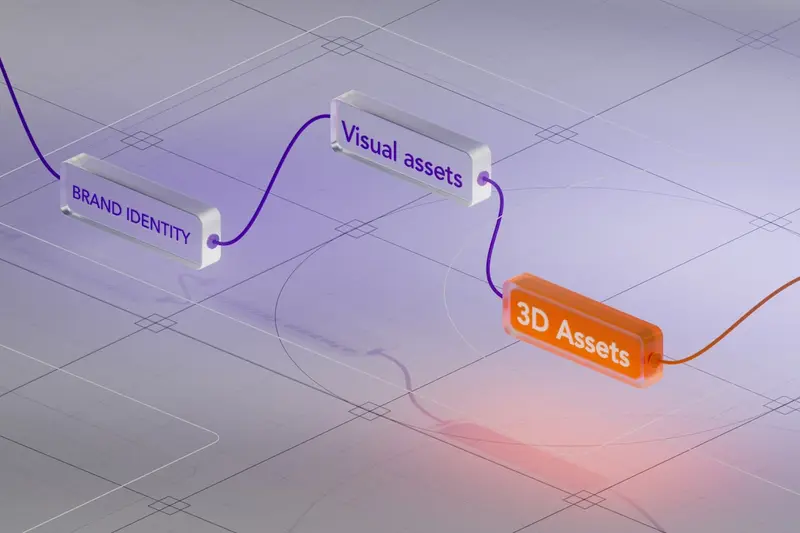🎨 3D Modeling Software on Alpine Linux: Simple Guide
Create amazing 3D art on Alpine Linux! Installing 3D modeling software like Blender is easier than you think. 💻 Let’s make cool 3D stuff together! 😊
🤔 What is 3D Modeling Software?
3D modeling software helps you create digital sculptures and animations. It’s like digital clay!
3D modeling software is like:
- 📝 Digital LEGO blocks
- 🔧 Virtual sculpting tools
- 💡 Magic for making 3D worlds
🎯 What You Need
Before we start, you need:
- ✅ Alpine Linux installed
- ✅ Graphics drivers working
- ✅ At least 4GB RAM
- ✅ Some free disk space
📋 Step 1: Prepare Your System
Update Everything First
Let’s get your system ready. It’s easy! 😊
What we’re doing: Updating Alpine Linux packages.
# Update package list
apk update
# Upgrade existing packages
apk upgradeWhat this does: 📖 Gets latest software versions.
Example output:
fetch https://dl-cdn.alpinelinux.org/alpine/latest-stable/main/x86_64/APKINDEX.tar.gz
OK: 156 MiB in 89 packagesWhat this means: Your system is up to date! ✅
💡 Important Tips
Tip: Save your work first! 💡
Warning: 3D software needs good graphics! ⚠️
🛠️ Step 2: Install Blender
Getting the Best Free 3D Software
Now let’s install Blender. Don’t worry - it’s still easy! 😊
What we’re doing: Installing Blender 3D software.
# Enable community repository
echo "http://dl-cdn.alpinelinux.org/alpine/edge/community" >> /etc/apk/repositories
# Install Blender
apk add blenderCode explanation:
echo: Adds community repoapk add blender: Installs Blender
Expected Output:
✅ Success! Blender installed.What this means: Great job! Blender is ready! 🎉
🎮 Let’s Try It!
Time for hands-on practice! This is the fun part! 🎯
What we’re doing: Starting Blender for first time.
# Launch Blender
blender &
# Check version
blender --versionYou should see:
Blender 3.6.0
Welcome to 3D creation! 👋Awesome work! 🌟
📊 Quick Summary Table
| What to Do | Command | Result |
|---|---|---|
| 🔧 Update system | apk update | ✅ Fresh packages |
| 🛠️ Install Blender | apk add blender | ✅ 3D software ready |
| 🎯 Start creating | blender | ✅ Make cool stuff |
🎮 Practice Time!
Let’s practice what you learned! Try these simple examples:
Example 1: Basic 3D Scene 🟢
What we’re doing: Creating your first 3D object.
# Create project folder
mkdir ~/my-3d-projects
# Start Blender with new file
cd ~/my-3d-projects
blenderWhat this does: Opens Blender ready to create! 🌟
Example 2: Install More Tools 🟡
What we’re doing: Adding helpful 3D tools.
# Install FreeCAD for engineering
apk add freecad
# Install OpenSCAD for coding 3D
apk add openscadWhat this does: Gives you more 3D options! 📚
🚨 Fix Common Problems
Problem 1: Graphics error ❌
What happened: GPU drivers missing. How to fix it: Install mesa drivers!
# Install graphics support
apk add mesa-dri-galliumProblem 2: Blender won’t start ❌
What happened: Missing libraries. How to fix it: Install dependencies!
# Fix missing libraries
apk add libxi libxrenderDon’t worry! These problems happen to everyone. You’re doing great! 💪
💡 Simple Tips
- Start with tutorials 📅 - Follow Blender basics
- Save often 🌱 - Don’t lose your work
- Use simple models 🤝 - Learn step by step
- Join communities 💪 - Get help online
✅ Check Everything Works
Let’s make sure everything is working:
# Test Blender
blender --background --python-expr "print('Blender works!')"
# You should see this
echo "Everything is working! ✅"Good output:
✅ Success! 3D modeling ready.🏆 What You Learned
Great job! Now you can:
- ✅ Install 3D software
- ✅ Start creating 3D art
- ✅ Fix common problems
- ✅ Begin your 3D journey!
🎯 What’s Next?
Now you can try:
- 📚 Learning Blender basics
- 🛠️ Making your first model
- 🤝 Sharing your creations
- 🌟 Building amazing 3D worlds!
Remember: Every expert was once a beginner. You’re doing amazing! 🎉
Keep practicing and you’ll become an expert too! 💫