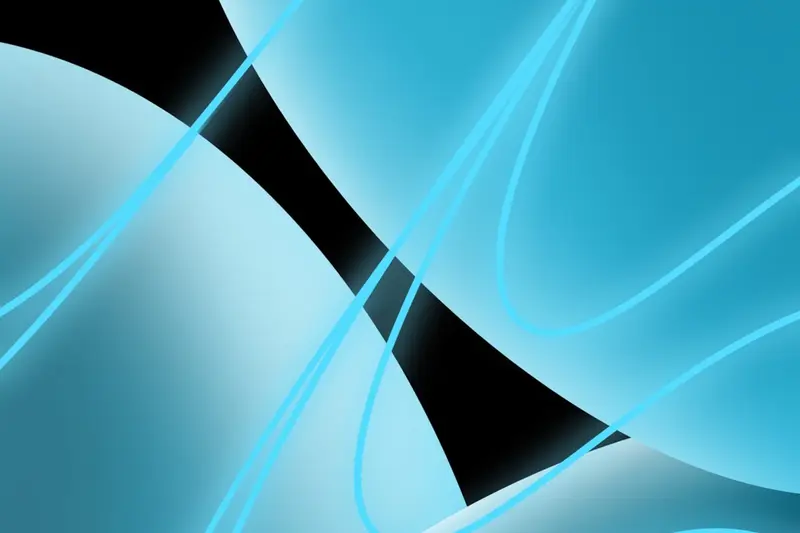🖼️ Installing Desktop Publishing Tools: Simple Guide
Let’s turn your Alpine Linux into a creative powerhouse! 🎨 I’ll show you how to install desktop publishing tools. It’s like building your own design studio! 🏢
🤔 What is Desktop Publishing?
Desktop publishing (DTP) lets you create beautiful documents, posters, and books on your computer!
Desktop publishing is like:
- 📚 A printing press on your desk
- 🎨 An art studio in your computer
- ✂️ Digital scissors and glue
🎯 What You Need
Before we start, you need:
- ✅ Alpine Linux with GUI
- ✅ At least 2GB free space
- ✅ Basic computer skills
- ✅ 45 minutes of time
📋 Step 1: Install Scribus
Getting Your Main Tool
Let’s install Scribus first. It’s easy! 😊
What we’re doing: Installing the best free desktop publisher.
# Update package list
apk update
# Install Scribus
apk add scribusWhat this does: 📖 Downloads professional publishing software.
Example output:
(1/15) Installing qt5-qtbase (5.15.9-r4)
(2/15) Installing qt5-qtsvg (5.15.9-r0)
(15/15) Installing scribus (1.5.8-r1)
OK: 489 MiB in 127 packagesWhat this means: Scribus is ready to use! ✅
💡 Important Tips
Tip: Scribus needs X11 running! 💡
Warning: First launch takes time! ⚠️
🛠️ Step 2: Add Image Editing Tools
Installing GIMP for Images
Now let’s add image editing power. Don’t worry - it’s still easy! 😊
What we’re doing: Adding GIMP for photo editing.
# Install GIMP
apk add gimp
# Check if it worked
which gimpCode explanation:
apk add gimp: Installs image editorwhich gimp: Shows where it installed
Expected Output:
✅ /usr/bin/gimpWhat this means: Great job! Image editing ready! 🎉
🎮 Let’s Try It!
Time for hands-on practice! This is the fun part! 🎯
What we’re doing: Installing Inkscape for vector graphics.
# Install Inkscape
apk add inkscape
# Launch from terminal
inkscape &You should see:
Inkscape 1.2.2 starting...
Loading icons...
Ready to design!Awesome work! 🌟
📊 Quick Summary Table
| What to Do | Command | Result |
|---|---|---|
| 🔧 Install Scribus | apk add scribus | ✅ Layout designer ready |
| 🛠️ Install GIMP | apk add gimp | ✅ Photo editor ready |
| 🎯 Install Inkscape | apk add inkscape | ✅ Vector graphics ready |
🎮 Practice Time!
Let’s practice what you learned! Try these simple examples:
Example 1: Create Your First Document 🟢
What we’re doing: Starting a new project.
# Launch Scribus
scribus &
# Create test directory
mkdir ~/my-publicationsWhat this does: Opens Scribus for designing! 🌟
Example 2: Install Font Tools 🟡
What we’re doing: Adding more fonts to use.
# Install font packages
apk add font-noto font-liberation
# Update font cache
fc-cache -fvWhat this does: Gives you beautiful fonts! 📚
🚨 Fix Common Problems
Problem 1: Can’t see window ❌
What happened: No display server running. How to fix it: Start X11 first!
# Start display server
startxProblem 2: Fonts look bad ❌
What happened: Missing font rendering. How to fix it: Install font tools!
# Install fontconfig
apk add fontconfigDon’t worry! These problems happen to everyone. You’re doing great! 💪
💡 Simple Tips
- Save work often 📅 - Use Ctrl+S frequently
- Start with templates 🌱 - Learn from examples
- Use high resolution 🤝 - 300 DPI for print
- Export as PDF 💪 - Best for sharing
✅ Check Everything Works
Let’s make sure everything is working:
# List installed DTP tools
apk list -I | grep -E "scribus|gimp|inkscape"
# You should see this
echo "All tools installed! ✅"Good output:
✅ Success! Desktop publishing tools are ready.🏆 What You Learned
Great job! Now you can:
- ✅ Install professional DTP software
- ✅ Edit images with GIMP
- ✅ Create vector graphics
- ✅ Design beautiful documents!
🎯 What’s Next?
Now you can try:
- 📚 Creating newsletters
- 🛠️ Designing business cards
- 🤝 Making brochures
- 🌟 Publishing your own book!
Remember: Every expert was once a beginner. You’re doing amazing! 🎉
Keep practicing and you’ll become an expert too! 💫