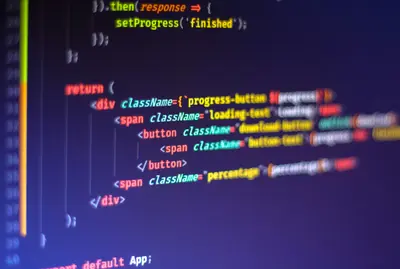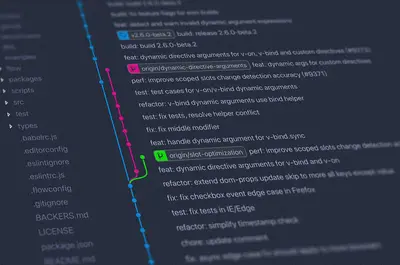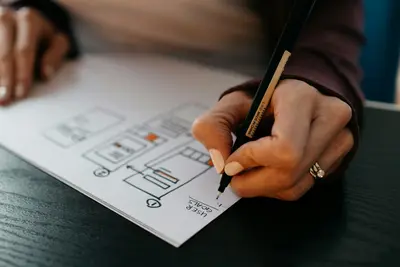Installing Fluxbox Window Manager on Alpine Linux
Fluxbox is a lightweight, fast, and highly customizable window manager for X11 that’s perfect for Alpine Linux systems. It provides a clean interface with excellent performance on resource-constrained systems! 🚀
What is Fluxbox?
Fluxbox is a window manager for X that was based on the Blackbox 0.61.1 code. It’s designed to be very light on resources and highly customizable while providing the essential features you need for a productive desktop environment.
Prerequisites
Before installing Fluxbox, make sure you have:
- Alpine Linux system with root access
- Basic knowledge of terminal commands
- X11 server already installed
Step 1: Update System Packages
First, let’s update the package index and upgrade existing packages:
# Update package repositories
sudo apk update
# Upgrade existing packages
sudo apk upgradeStep 2: Install X11 Server (if not already installed)
If you don’t have X11 installed, install it first:
# Install X11 server and utilities
sudo apk add xorg-server xorg-server-xvfb xf86-video-vesa xf86-input-evdevStep 3: Install Fluxbox Window Manager
Install Fluxbox and essential packages:
# Install Fluxbox window manager
sudo apk add fluxbox
# Install additional useful packages
sudo apk add fluxbox-styles fluxbox-themesStep 4: Install Terminal Emulator
Install a terminal emulator for Fluxbox:
# Install xterm (lightweight terminal)
sudo apk add xterm
# Or install urxvt (more features)
sudo apk add rxvt-unicodeStep 5: Install Display Manager (Optional)
For automatic login, install a display manager:
# Install LightDM (lightweight display manager)
sudo apk add lightdm lightdm-gtk-greeter
# Enable lightdm service
sudo rc-update add lightdm defaultStep 6: Configure Fluxbox
Create the Fluxbox configuration directory:
# Create fluxbox directory in home
mkdir -p ~/.fluxbox
# Copy default configuration files
cp /usr/share/fluxbox/init ~/.fluxbox/
cp /usr/share/fluxbox/keys ~/.fluxbox/
cp /usr/share/fluxbox/menu ~/.fluxbox/Step 7: Customize Fluxbox Menu
Edit the Fluxbox menu file:
# Edit the menu file
nano ~/.fluxbox/menuAdd your preferred applications:
[begin] (Fluxbox)
[exec] (Terminal) {xterm}
[exec] (File Manager) {pcmanfm}
[exec] (Text Editor) {nano}
[submenu] (System)
[exec] (Top) {xterm -e top}
[exec] (System Monitor) {xterm -e htop}
[end]
[separator]
[restart] (Restart)
[exit] (Exit)
[end]Step 8: Configure Keyboard Shortcuts
Edit the keys file for keyboard shortcuts:
# Edit keyboard shortcuts
nano ~/.fluxbox/keysCommon shortcuts configuration:
# Open terminal
Mod1 Return :Exec xterm
# Open application menu
Mod1 F1 :RootMenu
# Switch between windows
Mod1 Tab :NextWindow
Mod1 Shift Tab :PrevWindow
# Workspace switching
Mod1 1 :Workspace 1
Mod1 2 :Workspace 2
Mod1 3 :Workspace 3
Mod1 4 :Workspace 4Step 9: Set Up Desktop Background
Install and configure wallpaper tools:
# Install image viewer/wallpaper setter
sudo apk add feh
# Set wallpaper in startup
echo "feh --bg-scale /path/to/your/wallpaper.jpg" >> ~/.fluxbox/startupStep 10: Start Fluxbox
Start Fluxbox session:
# Start X server with Fluxbox
startx fluxbox
# Or if using display manager, select Fluxbox from login screenEssential Fluxbox Configuration Tips
Workspace Configuration
Configure workspaces in the init file:
# Edit init file
nano ~/.fluxbox/initAdd workspace settings:
session.screen0.workspaces: 4
session.screen0.workspaceNames: Work,Web,Dev,MediaWindow Decorations
Customize window appearance:
session.screen0.window.focus.alpha: 255
session.screen0.window.unfocus.alpha: 200
session.screen0.toolbar.alpha: 180Autostart Applications
Edit the startup file:
# Edit startup applications
nano ~/.fluxbox/startupAdd applications to start with Fluxbox:
#!/bin/sh
# Startup applications
# Network manager
nm-applet &
# Volume control
volumeicon &
# File manager daemon
pcmanfm --daemon &
# Start Fluxbox (must be last)
exec fluxboxTroubleshooting Common Issues
X Server Won’t Start
If X server fails to start:
# Check X server logs
cat /var/log/Xorg.0.log
# Install missing drivers
sudo apk add xf86-video-intel # For Intel graphics
sudo apk add xf86-video-nouveau # For NVIDIA graphicsKeyboard/Mouse Not Working
Install input drivers:
# Install input drivers
sudo apk add xf86-input-keyboard xf86-input-mouseMissing Fonts
Install fonts for better text rendering:
# Install basic fonts
sudo apk add font-misc-misc font-cursor-misc ttf-dejavuUseful Fluxbox Applications
Install commonly used applications:
# File manager
sudo apk add pcmanfm
# Web browser
sudo apk add firefox-esr
# Text editor
sudo apk add geany
# Image viewer
sudo apk add feh
# PDF viewer
sudo apk add zathura zathura-pdf-popplerPerformance Tips
Optimize for Low Resources
- Use lightweight applications
- Disable unnecessary visual effects
- Limit the number of workspaces
- Use tabbed windows instead of multiple windows
Memory Usage Optimization
# In ~/.fluxbox/init file
session.cacheMax: 200
session.screen0.window.focus.alpha: 255
session.screen0.toolbar.visible: falseSecurity Considerations
- Keep Fluxbox and X11 packages updated
- Use screen locking (install xscreensaver)
- Configure proper user permissions
- Disable unnecessary services
Conclusion
You’ve successfully installed and configured Fluxbox window manager on Alpine Linux! Fluxbox provides an excellent balance of functionality and resource efficiency, making it perfect for both old hardware and users who prefer a minimalist desktop environment.
Remember to customize your configuration files to match your workflow and preferences. Fluxbox’s flexibility allows you to create a truly personalized desktop experience! ✨
Happy computing with your new lightweight desktop environment! 🎉