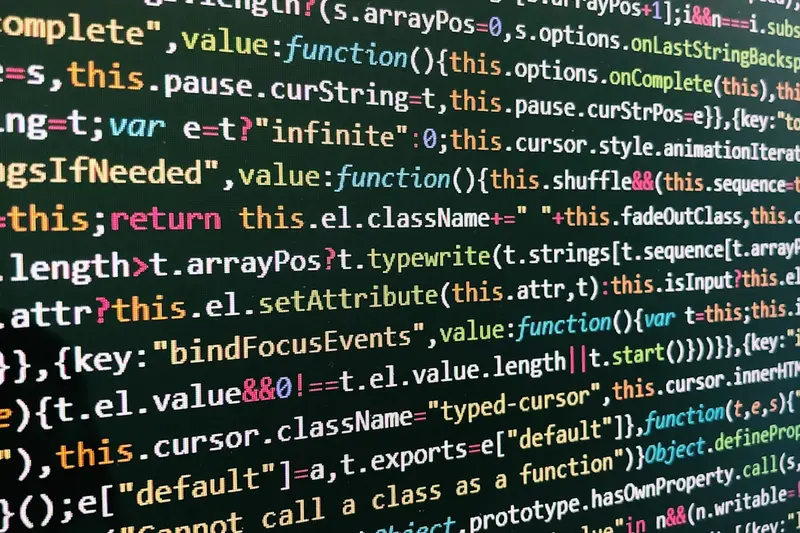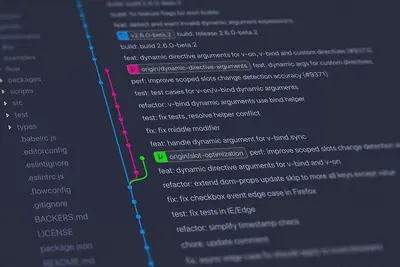🚀 Installing GitLab CI/CD Runner: Simple Guide
Let’s install GitLab CI/CD Runner on Alpine Linux! 💻 This tutorial shows you how to set up automated testing and deployment. It’s like having a robot helper for your code! 😊
🤔 What is GitLab CI/CD Runner?
GitLab CI/CD Runner is like a helpful robot that runs your code tests automatically! 🤖 When you save your code, it checks if everything works correctly without you doing anything.
A CI/CD Runner is like:
- 🤖 A robot that tests your code automatically
- 🏭 A factory worker that builds your software
- 🚚 A delivery person that puts your code online
🎯 What You Need
Before we start, you need:
- ✅ Alpine Linux system running
- ✅ Root access to your system
- ✅ GitLab account with a project
- ✅ Internet connection for downloads
📋 Step 1: Install GitLab Runner
Downloading and Installing Runner
Let’s start by installing the GitLab Runner! It’s easy! 😊
What we’re doing: Downloading and installing GitLab CI/CD Runner package.
# Update package list
apk update
# Add GitLab package repository
wget -O /etc/apk/keys/gitlab_gitlab-runner-alpine.rsa.pub https://packages.gitlab.com/gitlab/gitlab-runner/gpgkey
# Add GitLab repository to sources
echo "https://packages.gitlab.com/gitlab/gitlab-runner/alpine/v3.18/main" >> /etc/apk/repositories
# Update packages with new repository
apk update
# Install GitLab Runner
apk add gitlab-runnerWhat this does: 📖 Your system now has GitLab Runner installed and ready to use.
Example output:
✅ GitLab repository added successfully
✅ Package list updated
✅ GitLab Runner installed successfullyWhat this means: Your computer can now run automated tests and deployments! ✅
💡 Important Tips
Tip: Always verify package signatures for security! 💡
Warning: Make sure you trust the GitLab repository before adding it! ⚠️
🛠️ Step 2: Register the Runner
Connecting to Your GitLab Project
Now let’s connect the runner to your GitLab project! 🔗
What we’re doing: Registering the runner with your GitLab instance.
# Start GitLab Runner registration
gitlab-runner register
# Follow the interactive prompts:
# 1. Enter your GitLab URL (https://gitlab.com/)
# 2. Enter your registration token
# 3. Enter description for runner
# 4. Enter tags (optional)
# 5. Choose executor (shell, docker, etc.)Code explanation:
gitlab-runner register: Starts the interactive registration process- You’ll need your project’s registration token from GitLab settings
- Choose “shell” executor for simple setup
Expected Output:
✅ Runner registered successfully
✅ Runner is connected to GitLab
✅ Runner is ready to accept jobsWhat this means: Great job! Your runner can now handle CI/CD jobs! 🎉
🎮 Let’s Try It!
Time for hands-on practice! This is the fun part! 🎯
What we’re doing: Starting the GitLab Runner and testing it works.
# Start GitLab Runner service
rc-service gitlab-runner start
# Enable it to start automatically
rc-update add gitlab-runner default
# Check runner status
gitlab-runner statusYou should see:
✅ GitLab Runner service started
✅ Service added to default runlevel
✅ Runner is online and waiting for jobsAwesome work! 🌟
📊 Quick Summary Table
| What to Do | Command | Result |
|---|---|---|
| 🔧 Install runner | apk add gitlab-runner | ✅ Runner installed |
| 🛠️ Register runner | gitlab-runner register | ✅ Connected to GitLab |
| 🎯 Start service | rc-service gitlab-runner start | ✅ Runner active |
🎮 Practice Time!
Let’s practice what you learned! Try these simple examples:
Example 1: Create Simple CI Pipeline 🟢
What we’re doing: Creating a basic GitLab CI configuration file.
# Create .gitlab-ci.yml in your project
cat > .gitlab-ci.yml << EOF
stages:
- test
- deploy
test_job:
stage: test
script:
- echo "Running tests..."
- echo "✅ All tests passed!"
deploy_job:
stage: deploy
script:
- echo "Deploying application..."
- echo "🚀 Deployment successful!"
EOFWhat this does: Creates a simple pipeline that runs tests and deployment! 🌟
Example 2: Monitor Runner Activity 🟡
What we’re doing: Checking what the runner is doing.
# Check runner logs
tail -f /var/log/gitlab-runner/gitlab-runner.log
# List registered runners
gitlab-runner list
# Check runner metrics
gitlab-runner --debug runWhat this does: Helps you see what your runner is working on! 📚
🚨 Fix Common Problems
Problem 1: Runner won’t register ❌
What happened: Can’t connect the runner to GitLab. How to fix it: Check your token and network connection!
# Verify network connectivity
ping gitlab.com
# Check registration token
gitlab-runner register --non-interactive \
--url "https://gitlab.com/" \
--registration-token "YOUR_TOKEN" \
--description "alpine-runner" \
--executor "shell"Problem 2: Jobs fail to run ❌
What happened: The runner accepts jobs but they fail. How to fix it: Check permissions and dependencies!
# Check runner user permissions
id gitlab-runner
# Install common build tools
apk add git build-base
# Verify runner configuration
gitlab-runner verifyDon’t worry! These problems happen to everyone. You’re doing great! 💪
💡 Simple Tips
- Start simple 📅 - Begin with basic shell executor
- Test locally 🌱 - Try commands manually first
- Ask for help 🤝 - Everyone needs help sometimes
- Keep learning 💪 - CI/CD gets easier with practice
✅ Check Everything Works
Let’s make sure everything is working:
# Test runner connection
gitlab-runner verify
# Check service status
rc-service gitlab-runner status
# View runner configuration
cat /etc/gitlab-runner/config.tomlGood output:
✅ Runner connection verified
✅ GitLab Runner service is running
✅ Configuration file is valid🏆 What You Learned
Great job! Now you can:
- ✅ Install and configure GitLab CI/CD Runner
- ✅ Register runner with GitLab projects
- ✅ Create basic CI/CD pipelines
- ✅ Monitor and troubleshoot runner issues
🎯 What’s Next?
Now you can try:
- 📚 Learning about Docker executor for isolated builds
- 🛠️ Setting up more complex CI/CD pipelines
- 🤝 Helping other developers with automation
- 🌟 Building production deployment workflows!
Remember: Every expert was once a beginner. You’re doing amazing! 🎉
Keep practicing and you’ll become an expert too! 💫