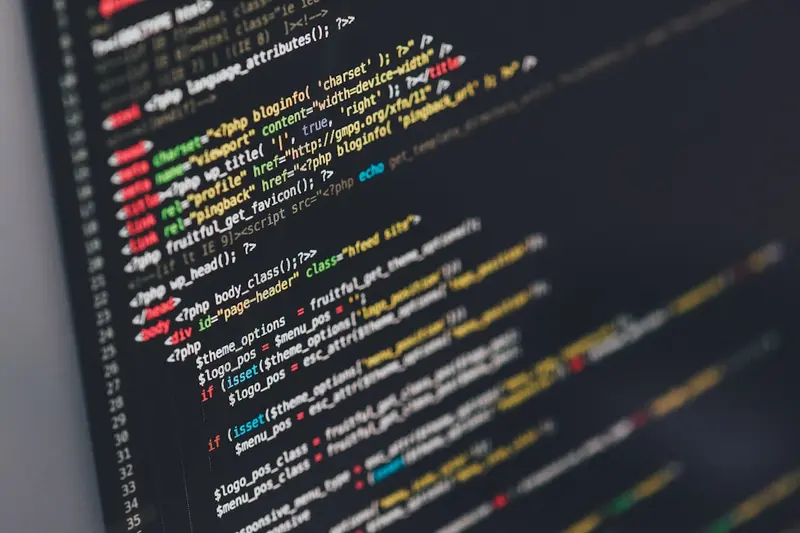🌐 Installing Network File System Clients: Simple Guide
Want to access files from other computers on your network? Great! 💻 This tutorial shows you how to install network file system clients. Share files across the network like a pro! 😊
🤔 What are Network File System Clients?
Think of network file systems like shared folders across computers! 📁
Network file clients are like:
- 🌉 Bridges that connect to other computers
- 📞 Phone lines that let you access remote files
- 🗂️ Filing cabinets you can access from anywhere
These tools let you use files stored on other computers!
🎯 What You Need
Before we start, you need:
- ✅ Alpine Linux system running
- ✅ Root access or sudo privileges
- ✅ Network connection
- ✅ Another computer sharing files (NFS/SMB server)
📋 Step 1: Installing NFS Client
Install NFS Utilities
Let’s start with NFS - the Unix/Linux way to share files! 😊
What we’re doing: Installing tools to connect to NFS file servers.
# Update package list
apk update
# Install NFS client utilities
apk add nfs-utils
# Install RPC support (needed for NFS)
apk add rpcbindWhat this does: 📖 You now can connect to NFS servers!
Example output:
fetch https://dl-cdn.alpinelinux.org/alpine/v3.18/main/x86_64/APKINDEX.tar.gz
(1/6) Installing libtirpc (1.3.3-r0)
(2/6) Installing rpcbind (1.2.6-r1)
(3/6) Installing nfs-utils (2.6.2-r1)
✅ NFS client installed successfully!What this means: You can now access NFS shared folders! ✅
Start NFS Services
What we’re doing: Starting the services needed for NFS to work.
# Start RPC service (required for NFS)
service rpcbind start
# Enable RPC to start at boot
rc-update add rpcbind
# Check if services are running
service rpcbind statusCode explanation:
rpcbind: Handles network communication for NFSrc-update add: Makes service start automatically at bootservice status: Shows if service is running properly
What this means: NFS is ready to connect to servers! 🎉
💡 Important Tips
Tip: NFS uses network ports - make sure firewall allows them! 💡
Warning: NFS sends data without encryption by default! ⚠️
🛠️ Step 2: Installing SMB/CIFS Client
Install CIFS Utilities
Now let’s add support for Windows file sharing! 😊
What we’re doing: Installing tools to connect to Windows/Samba shares.
# Install CIFS client tools
apk add cifs-utils
# Install SMB client tools
apk add samba-client
# Check installation
cifs.upcall --versionCode explanation:
cifs-utils: Mount Windows shares as directoriessamba-client: Browse and access Samba sharescifs.upcall: Handles authentication for CIFS
Expected Output:
(1/4) Installing cifs-utils (7.0-r0)
(2/4) Installing samba-client (4.17.12-r0)
...
✅ SMB/CIFS client ready!What this means: You can now access Windows shared folders! 🌟
Install Additional Network Tools
What we’re doing: Adding more tools for network file access.
# Install SSHFS (files over SSH)
apk add sshfs
# Install FTP client tools
apk add lftp
# Install WebDAV client
apk add davfs2What this does: 📖 Gives you many ways to access remote files!
🎮 Let’s Try It!
Time for hands-on practice! This is the fun part! 🎯
What we’re doing: Connecting to a network file share.
Test NFS Connection
# Create mount point
mkdir -p /mnt/nfs-share
# Show available NFS exports from server
showmount -e 192.168.1.100
# Mount NFS share
mount -t nfs 192.168.1.100:/shared/folder /mnt/nfs-share
# Check if mounted
df -h | grep nfsYou should see:
Export list for 192.168.1.100:
/shared/folder 192.168.1.0/24
192.168.1.100:/shared/folder 10G 2.1G 7.4G 22% /mnt/nfs-share
✅ NFS share mounted successfully!Test SMB Connection
# Create mount point for SMB
mkdir -p /mnt/smb-share
# List available shares
smbclient -L //192.168.1.101 -U username
# Mount SMB share
mount -t cifs //192.168.1.101/shared /mnt/smb-share -o username=user,password=passAwesome work! 🌟
📊 Quick Summary Table
| Protocol | Command | What it Does | Result |
|---|---|---|---|
| 🖥️ NFS | mount -t nfs server:/path /mnt | ✅ Mounts Unix/Linux shares | |
| 🪟 SMB | mount -t cifs //server/share /mnt | ✅ Mounts Windows shares | |
| 🔐 SSHFS | sshfs user@server:/path /mnt | ✅ Mounts over SSH | |
| 📁 FTP | lftp ftp://server | ✅ Accesses FTP servers |
🛠️ Step 3: Configuring Automatic Mounting
Setup Permanent NFS Mounts
Let’s make shares mount automatically! 😊
What we’re doing: Adding network shares to system startup.
# Edit fstab for permanent mounts
cat >> /etc/fstab << 'EOF'
# NFS shares
192.168.1.100:/shared/folder /mnt/nfs-share nfs defaults,_netdev 0 0
# SMB shares
//192.168.1.101/shared /mnt/smb-share cifs username=user,password=pass,_netdev 0 0
EOF
# Test mounting from fstab
mount -aCode explanation:
/etc/fstab: System file that defines permanent mounts_netdev: Waits for network before mountingdefaults: Uses standard mounting options0 0: No backup and no file system check
What this means: Shares mount automatically at boot! 📚
Create Credential Files
What we’re doing: Storing passwords safely for SMB shares.
# Create credentials file
cat > /etc/samba/credentials << 'EOF'
username=your-username
password=your-password
domain=your-domain
EOF
# Secure the credentials file
chmod 600 /etc/samba/credentials
# Update fstab to use credentials file
sed -i 's/username=user,password=pass/credentials=\/etc\/samba\/credentials/' /etc/fstabWhat this does: Keeps passwords secure and hidden! 🌟
🎮 Practice Time!
Let’s practice what you learned! Try these simple examples:
Example 1: Mount with Authentication 🟢
What we’re doing: Connecting to a password-protected share.
# Mount SMB share with specific user
mount -t cifs //server/secure-share /mnt/secure \
-o username=admin,domain=company,uid=1000,gid=1000
# Check access permissions
ls -la /mnt/secure/
# Test writing to share
echo "Test file" > /mnt/secure/test.txtWhat this does: Shows how to access protected network shares! 🌟
Example 2: Using SSHFS for Secure Access 🟡
What we’re doing: Mounting remote files over encrypted SSH connection.
# Create mount point
mkdir -p /mnt/ssh-files
# Mount remote directory over SSH
sshfs user@remote-server:/home/user/documents /mnt/ssh-files
# Check mounted files
ls -la /mnt/ssh-files/
# Unmount when done
fusermount -u /mnt/ssh-filesWhat this does: Provides secure encrypted file access! 📚
🚨 Fix Common Problems
Problem 1: Permission denied ❌
What happened: Can’t access files on network share. How to fix it: Check user permissions and mapping!
# Check current user ID
id
# Mount with specific user mapping
mount -t cifs //server/share /mnt/share \
-o username=user,uid=1000,gid=1000,file_mode=0755,dir_mode=0755
# Test access
touch /mnt/share/testfileProblem 2: Mount fails with timeout ❌
What happened: Can’t connect to network share server. How to fix it: Check network connectivity and server status!
# Test network connectivity
ping 192.168.1.100
# Check if NFS service is running on server
rpcinfo -p 192.168.1.100
# Test SMB connectivity
telnet 192.168.1.101 445
# Check available shares
showmount -e 192.168.1.100Don’t worry! Network issues happen often. You’re doing great! 💪
💡 Simple Tips
- Test connectivity first 📅 - Always ping servers before mounting
- Use credentials files 🌱 - Keep passwords safe and secure
- Set proper permissions 🤝 - Map user IDs correctly
- Monitor network speed 💪 - Network shares can be slower than local files
✅ Check Everything Works
Let’s make sure everything is working:
# Check mounted network file systems
mount | grep -E 'nfs|cifs|fuse'
# Test reading from network share
cat /mnt/nfs-share/README.txt
# Test writing to network share
echo "Network test $(date)" > /mnt/nfs-share/test-$(date +%s).txt
# Check disk usage of network shares
df -h | grep -E 'nfs|cifs'Good output:
192.168.1.100:/shared on /mnt/nfs-share type nfs4
//192.168.1.101/shared on /mnt/smb-share type cifs
✅ All network file systems working!🔧 Step 4: Advanced Configuration
Setup NFS with Security
Let’s make NFS more secure! 🔒
What we’re doing: Configuring NFS with better security options.
# Mount NFS with security options
mount -t nfs -o vers=4,sec=krb5 server:/secure/path /mnt/secure-nfs
# Use read-only mount for safety
mount -t nfs -o ro,vers=4 server:/shared /mnt/readonly-nfs
# Set specific mount options for performance
mount -t nfs -o vers=4,rsize=65536,wsize=65536 server:/fast /mnt/fast-nfsWhat this means: Your NFS connections are more secure! 🔐
Setup WebDAV Access
What we’re doing: Accessing web-based file storage.
# Create mount point for WebDAV
mkdir -p /mnt/webdav
# Mount WebDAV share
mount -t davfs https://webdav.example.com/files /mnt/webdav
# Configure WebDAV credentials
echo "https://webdav.example.com/files user password" >> /etc/davfs2/secrets
chmod 600 /etc/davfs2/secretsCode explanation:
davfs: File system for WebDAV (web-based file access)/etc/davfs2/secrets: Stores WebDAV login informationchmod 600: Makes credentials file readable only by root
What this means: You can access cloud storage as local folders! 🌟
🏆 What You Learned
Great job! Now you can:
- ✅ Install NFS client for Unix/Linux file sharing
- ✅ Install SMB/CIFS client for Windows file sharing
- ✅ Mount network shares manually and automatically
- ✅ Secure network file access with proper authentication
🎯 What’s Next?
Now you can try:
- 📚 Setting up your own NFS or SMB server
- 🛠️ Configuring advanced file sharing security
- 🤝 Creating automated backup scripts using network shares
- 🌟 Building distributed file storage systems!
Remember: Network file systems make it easy to share data between computers! 🎉
Keep practicing and you’ll become a network storage expert too! 💫