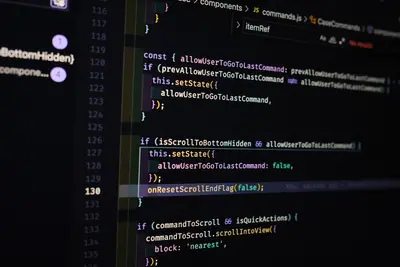💾 Installing New Software in Alpine Linux: Simple Guide
Installing software is like adding new tools to your toolbox! 🧰 Let’s learn how to install programs in Alpine Linux. It’s easier than you think! 😊
🤔 What is Software Installation?
Software installation is like shopping for your computer! 🛒
Think of it like:
- 🏪 Going to a store to buy tools
- 📦 Getting packages delivered to your home
- 🔧 Adding new tools to your workshop
On Alpine Linux:
- 📱 apk = Package manager (like an app store)
- 📦 Packages = Software you can install
- 🗂️ Repository = Online store of software
🎯 What You Need
Before we start, you need:
- ✅ Alpine Linux computer
- ✅ Internet connection
- ✅ Terminal access
- ✅ Basic typing skills
Let’s become software installation experts! 🎓
📋 Step 1: Understanding APK
What is APK?
APK is Alpine’s shopping assistant! 🛍️
What we’re doing: Learning about Alpine’s package manager.
# Check APK version
apk --version
# See APK help
apk --help
# Check what's installed
apk list --installed | head -10What this does: 📖 Shows you information about the package manager.
Example output:
apk-tools 2.12.7, compiled for x86_64.
Available commands:
add Add packages
del Remove packages
update Update package lists
upgrade Upgrade packagesWhat this means:
- APK is working and ready! ✅
- You can install, remove, and update software 🔧
- Alpine uses APK instead of apt or yum 📱
Cool! APK is your software helper! 🤖
Update Package Lists
Let’s get the latest software list! 📋
What we’re doing: Getting the newest list of available software.
# Update package lists (always do this first!)
sudo apk update
# Check if it worked
echo "Package lists updated! ✅"What this does: 📖 Downloads the latest list of available software.
Example output:
fetch https://dl-cdn.alpinelinux.org/alpine/v3.18/main/x86_64/APKINDEX.tar.gz
fetch https://dl-cdn.alpinelinux.org/alpine/v3.18/community/x86_64/APKINDEX.tar.gz
v3.18.2-24-g7e2ed2c [https://dl-cdn.alpinelinux.org/alpine/v3.18/main]
v3.18.2-24-g7e2ed2c [https://dl-cdn.alpinelinux.org/alpine/v3.18/community]
OK: 20074 distinct packages availableWhat this means: You now have access to 20,000+ software packages! 🌟
Perfect! Your package lists are fresh! 📅
🛠️ Step 2: Installing Basic Software
Install Your First Program
Let’s install a simple text editor! ✏️
What we’re doing: Installing nano text editor using APK.
# Install nano text editor
sudo apk add nano
# Check if it installed
which nano
# Test it works
nano --versionWhat this does: 📖 Downloads and installs the nano text editor.
Command explained:
apk add= Install software 📥nano= Name of the software 📝sudo= Admin permission needed 🔐
Example output:
(1/1) Installing nano (7.2-r0)
Executing busybox-1.36.1-r0.trigger
OK: 8 MiB in 16 packages
/usr/bin/nano
GNU nano, version 7.2What this means: Nano is now installed and ready to use! ✅
Amazing! You installed your first program! 🎉
Install Multiple Programs
Let’s install several useful tools! 🔧
What we’re doing: Installing multiple programs in one command.
# Install multiple useful programs
sudo apk add curl wget git
# Check they're all installed
echo "Checking installations..."
curl --version | head -1
wget --version | head -1
git --versionCommands explained:
curl= Download files from internet 🌐wget= Another file downloader 📥git= Version control system 🗂️
Example output:
(1/3) Installing curl (8.1.2-r0)
(2/3) Installing wget (1.21.4-r0)
(3/3) Installing git (2.40.1-r0)
OK: 25 MiB in 19 packages
curl 8.1.2
GNU Wget 1.21.4
git version 2.40.1Incredible! You installed multiple programs at once! 💪
📊 Quick Installation Commands
| What to Do | Command | Example |
|---|---|---|
| 📥 Install one | apk add package | apk add nano |
| 📦 Install multiple | apk add pkg1 pkg2 | apk add curl wget |
| 🔍 Search software | apk search keyword | apk search editor |
| ℹ️ Package info | apk info package | apk info nano |
| 📋 List installed | apk list --installed | apk list --installed |
🔍 Step 3: Searching for Software
Find Software You Need
Let’s search for programs! 🕵️
What we’re doing: Finding software packages that match what you need.
# Search for text editors
apk search editor
# Search for web browsers
apk search browser
# Search for Python
apk search python
# Search for media players
apk search playerWhat this does: 📖 Shows all packages that match your search terms.
Example output:
nano-doc-7.2-r0
vim-9.0.1568-r0
micro-2.0.11-r0
emacs-28.2-r2
firefox-114.0.1-r0
chromium-114.0.5735.90-r0
python3-3.11.4-r0
python3-dev-3.11.4-r0
vlc-3.0.18-r0
mpv-0.35.1-r0What this means: Lots of options available for each category! 🌈
Great! You can find any software you need! 🎯
Get Package Information
Let’s learn about packages before installing! 📖
What we’re doing: Getting detailed information about software packages.
# Get info about a package
apk info nano
# Get detailed info
apk info -d python3
# See what files it installs
apk info -L nano | head -10Commands explained:
apk info package= Basic package information ℹ️-d= Detailed description 📄-L= List files that will be installed 📁
Example output:
nano-7.2-r0 description:
Small, friendly text editor inspired by Pico
nano-7.2-r0 contains:
usr/bin/nano
usr/share/man/man1/nano.1.gz
usr/share/man/man5/nanorc.5.gzPerfect! You know what you’re installing! 📚
🎮 Let’s Practice!
Time for a software installation challenge! 🚀
What we’re doing: Installing a complete development environment.
# Step 1: Update first (always!)
echo "Step 1: Updating package lists... 📋"
sudo apk update
# Step 2: Install text editors
echo "Step 2: Installing text editors... ✏️"
sudo apk add nano vim
# Step 3: Install development tools
echo "Step 3: Installing development tools... 🛠️"
sudo apk add git curl wget
# Step 4: Install programming languages
echo "Step 4: Installing programming languages... 💻"
sudo apk add python3 nodejs
# Step 5: Install system tools
echo "Step 5: Installing system tools... 🔧"
sudo apk add htop tree file
# Step 6: Check everything works
echo "Step 6: Testing installations... 🧪"
echo ""
echo "Text editors:"
nano --version | head -1
vim --version | head -1
echo ""
echo "Development tools:"
git --version
curl --version | head -1
echo ""
echo "Programming languages:"
python3 --version
node --version
echo ""
echo "System tools:"
htop --version
tree --version
file --version | head -1
echo ""
echo "🎉 Complete development environment installed!"What this does:
- Installs a complete set of useful tools 🧰
- Tests that everything works properly ✅
- Creates a productive work environment 💼
Example output:
Step 1: Updating package lists... 📋
OK: 20074 distinct packages available
Step 2: Installing text editors... ✏️
(2/2) Installing vim (9.0.1568-r0)
OK: 45 MiB in 25 packages
Text editors:
GNU nano, version 7.2
VIM - Vi IMproved 9.0
Development tools:
git version 2.40.1
curl 8.1.2
🎉 Complete development environment installed!Incredible! You built a complete development setup! 🌟
🕒 Step 4: Managing Installed Software
See What’s Installed
Let’s check what software you have! 📦
What we’re doing: Listing all installed packages and their details.
# List all installed packages
apk list --installed | head -10
# Count how many packages installed
apk list --installed | wc -l
# Find specific installed package
apk list --installed | grep nano
# Show package sizes
apk info --size nano python3 gitCommands explained:
--installed= Show only installed packages 📋wc -l= Count lines (number of packages) 🔢grep= Search for specific package 🔍--size= Show how much space packages use 📊
Example output:
nano-7.2-r0 x86_64 {nano} (GPL-3.0-or-later) [installed]
vim-9.0.1568-r0 x86_64 {vim} (Vim) [installed]
git-2.40.1-r0 x86_64 {git} (GPL-2.0-only) [installed]
25
nano-7.2-r0 x86_64 {nano} (GPL-3.0-or-later) [installed]
nano-7.2-r0 installed size: 688 KiB
python3-3.11.4-r0 installed size: 13.2 MiB
git-2.40.1-r0 installed size: 14.5 MiBPerfect! You can track your software! 📊
Remove Software You Don’t Need
Let’s clean up unnecessary software! 🧹
What we’re doing: Removing packages to free up space.
# Remove a single package
sudo apk del wget
# Remove multiple packages
sudo apk del package1 package2
# Check it's gone
apk list --installed | grep wgetCommand explained:
apk del= Remove (delete) packages 🗑️- Always double-check before removing! ⚠️
Safety tip: Don’t remove system packages! 🛡️
🔄 Step 5: Upgrading Software
Update All Software
Keep your software fresh! 🔄
What we’re doing: Upgrading all installed packages to newer versions.
# First, update package lists
sudo apk update
# See what can be upgraded
apk list --upgradable
# Upgrade all packages
sudo apk upgrade
# Check if any packages need upgrading
apk list --upgradableCommands explained:
--upgradable= Show packages with newer versions 🆕apk upgrade= Update all packages to latest versions ⬆️
Example output:
WARNING: This will upgrade the following packages:
curl (8.1.2-r0 -> 8.1.3-r0)
git (2.40.1-r0 -> 2.40.2-r0)
Do you want to continue [Y/n]? Y
(1/2) Upgrading curl (8.1.2-r0 -> 8.1.3-r0)
(2/2) Upgrading git (2.40.1-r0 -> 2.40.2-r0)
OK: 28 MiB in 25 packagesExcellent! Your software is now up-to-date! ✨
🚨 Fix Common Problems
Problem 1: “Permission denied” ❌
What happened: You forgot to use sudo for admin tasks. How to fix it: Add sudo before APK commands.
# Wrong way
apk add nano
# Right way
sudo apk add nanoProblem 2: “Package not found” ❌
What happened: Package name is wrong or doesn’t exist. How to fix it: Search for the correct name first.
# Search for the right name
apk search keyword
# Then install with correct name
sudo apk add correct-package-nameProblem 3: “Disk full” ❌
What happened: Not enough space to install software. How to fix it: Clean up space or remove unused packages.
# Clean APK cache
sudo apk cache clean
# Remove unused packages
sudo apk del unused-package1 unused-package2Don’t worry! These problems are easy to fix! 💪
💡 Simple Tips
- Always update first 📋 - Run
apk updatebefore installing - Search before installing 🔍 - Use
apk searchto find packages - Read package info 📖 - Use
apk infoto learn about packages - Keep software updated 🔄 - Run
apk upgraderegularly
✅ Check Everything Works
Let’s test your installation skills! 🎯
# Create installation test
echo "Testing APK installation skills... 🧪"
# Test 1: Update packages
echo "Test 1: Updating packages"
sudo apk update > /dev/null && echo "✅ Update successful"
# Test 2: Install test package
echo "Test 2: Installing test package"
sudo apk add tree > /dev/null && echo "✅ Installation successful"
# Test 3: Check installation
echo "Test 3: Verifying installation"
which tree > /dev/null && echo "✅ Package found"
# Test 4: Remove test package
echo "Test 4: Removing test package"
sudo apk del tree > /dev/null && echo "✅ Removal successful"
# Test 5: Verify removal
echo "Test 5: Verifying removal"
which tree > /dev/null || echo "✅ Package removed"
echo ""
echo "🎉 All APK tests passed! You mastered software installation!"Good output shows all tests passing:
Testing APK installation skills... 🧪
Test 1: Updating packages
✅ Update successful
Test 2: Installing test package
✅ Installation successful
Test 3: Verifying installation
✅ Package found
Test 4: Removing test package
✅ Removal successful
Test 5: Verifying removal
✅ Package removed
🎉 All APK tests passed! You mastered software installation!Perfect! You’re a software installation expert! 🌟
🏆 What You Learned
Great job! Now you can:
- ✅ Use
apk updateto refresh package lists - ✅ Use
apk addto install software - ✅ Use
apk searchto find packages - ✅ Use
apk infoto learn about packages - ✅ Use
apk delto remove software - ✅ Use
apk upgradeto update everything - ✅ Install multiple packages at once
- ✅ Fix common installation problems
🎯 What’s Next?
Now you can try:
- 📚 Learning about package compilation
- 🛠️ Setting up development environments
- 🤝 Creating your own software packages
- 🌟 Exploring advanced package management
Remember: APK is your software shopping assistant! 🛒
Keep installing useful software and building amazing things! 💫
Benefits of good package management:
- ⚡ Quick software installation
- 🔄 Easy updates and maintenance
- 🗂️ Organized system software
- 💪 Powerful development environment
You’re becoming a Linux expert! Keep learning! 🌟