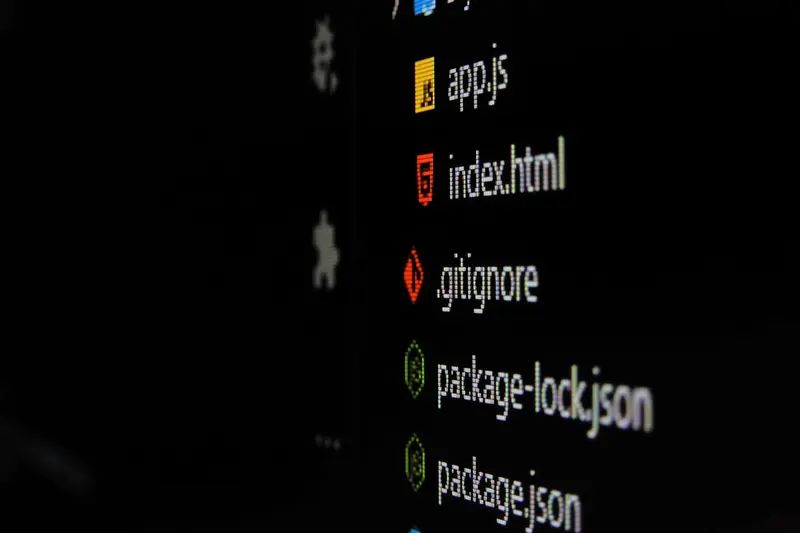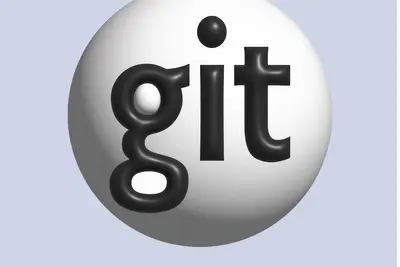📚 Installing Version Control Systems: Simple Guide
Want to track your code changes and collaborate with others? This guide shows you how to install Git and other version control systems! 😊 We’ll set up everything you need for professional software development. 💻
🤔 What is Version Control?
Version control systems help you track changes to your files over time. Think of it like saving different versions of a document - but much smarter!
Version control helps with:
- 📝 Tracking every change to your code
- 🔧 Collaborating with other developers
- 💡 Going back to previous versions easily
🎯 What You Need
Before we start, you need:
- ✅ Alpine Linux system with internet connection
- ✅ Basic terminal knowledge
- ✅ Enough disk space for development tools
- ✅ Regular user account (no root required for most operations)
📋 Step 1: Install Git (Most Popular)
Install Git from Alpine Packages
Let’s start with Git - the most widely used version control system! 😊
What we’re doing: Installing Git and essential development tools.
# Update package list
apk update
# Install Git
apk add git
# Install additional useful tools
apk add git-doc git-email git-fast-import
# Check Git version
git --version
# Check Git is working
git --helpWhat this does: 📖 Installs Git version control system and documentation.
Example output:
git version 2.45.2
✅ Git installed successfullyWhat this means: Git is ready for version control! ✅
💡 Important Tips
Tip: Set up your Git identity before first use! 💡
Warning: Always configure user details before making commits! ⚠️
🛠️ Step 2: Configure Git for First Use
Set Up Your Identity
Time to tell Git who you are! 😊
What we’re doing: Configuring Git with your name and email for commits.
# Set your name (replace with your actual name)
git config --global user.name "Your Full Name"
# Set your email (use your real email)
git config --global user.email "[email protected]"
# Set default branch name
git config --global init.defaultBranch main
# Set preferred text editor
git config --global core.editor nano
# Check your configuration
git config --list --global
# Verify specific settings
git config user.name
git config user.emailCode explanation:
--globalapplies settings to all repositoriesuser.nameanduser.emailidentify your commitsinit.defaultBranchsets the default branch name
Expected Output:
user.name=Your Full Name
[email protected]
init.defaultbranch=main
core.editor=nano
✅ Git configuration completeWhat this means: Git knows who you are and is ready to use! 🎉
🔧 Step 3: Install Additional Version Control Systems
Install Subversion (SVN)
Some projects still use SVN - let’s install it too! This is useful for legacy projects! 🎯
What we’re doing: Installing Subversion for projects that use SVN.
# Install Subversion
apk add subversion
# Install SVN tools
apk add subversion-tools
# Check SVN version
svn --version
# Test SVN is working
svn helpCode explanation:
subversionprovides the main SVN clientsubversion-toolsadds extra utilities- SVN uses different commands than Git
Good output looks like:
svn, version 1.14.2 (r1899510)
✅ Subversion ready for legacy projectsInstall Mercurial
Let’s also install Mercurial for complete coverage:
What we’re doing: Installing Mercurial version control system.
# Install Mercurial
apk add mercurial
# Check Mercurial version
hg --version
# Create basic Mercurial config
cat > ~/.hgrc << 'EOF'
[ui]
username = Your Name <[email protected]>
editor = nano
[extensions]
color =
EOF
# Test Mercurial
hg helpWhat this does: Adds Mercurial with basic configuration! 🌟
🛠️ Step 4: Create Your First Repository
Initialize a Git Repository
Let’s create your first Git repository! Here’s how:
What we’re doing: Creating a sample project with Git version control.
# Create project directory
mkdir ~/my-first-project
cd ~/my-first-project
# Initialize Git repository
git init
# Create a simple file
echo "# My First Project" > README.md
echo "This is my first Git repository!" >> README.md
# Check repository status
git status
# Add file to staging area
git add README.md
# Make your first commit
git commit -m "Initial commit: Add README file"
# View commit history
git log --oneline
# Check repository information
git remote -v
git branchWhat this does: Creates a working Git repository with your first commit! 🌟
Working with Branches
Let’s learn basic branching:
What we’re doing: Creating and managing Git branches for development.
# Create and switch to new branch
git checkout -b feature-branch
# Make changes
echo "New feature documentation" > FEATURES.md
git add FEATURES.md
git commit -m "Add features documentation"
# Switch back to main branch
git checkout main
# List all branches
git branch -a
# Merge feature branch
git merge feature-branch
# Delete feature branch (optional)
git branch -d feature-branch
# View updated history
git log --oneline --graphCode explanation:
checkout -bcreates and switches to new branchmergecombines changes from another branch--graphshows branch structure visually
📊 Quick Summary Table
| Version Control | Installation Command | Best For |
|---|---|---|
| 🔧 Git | apk add git | ✅ Modern development projects |
| 🛠️ Subversion | apk add subversion | ✅ Legacy corporate projects |
| 🎯 Mercurial | apk add mercurial | ✅ Python/Mozilla projects |
| 🌐 All Systems | Above commands | ✅ Complete development setup |
🎮 Practice Time!
Let’s practice what you learned! Try these simple examples:
Example 1: Clone an Existing Repository 🟢
What we’re doing: Downloading and working with an existing Git project.
# Clone a public repository (example)
git clone https://github.com/alpinelinux/aports.git sample-project
# Enter the cloned directory
cd sample-project
# Check the remote configuration
git remote -v
# Check recent commits
git log --oneline -5
# Create your own branch
git checkout -b my-changes
# Make a small change
echo "# My Notes" > NOTES.md
git add NOTES.md
git commit -m "Add personal notes file"
# View what changed
git diff main..my-changesWhat this does: Shows how to work with existing projects! 🌟
Example 2: Set Up Git Aliases 🟡
What we’re doing: Creating shortcuts for common Git commands.
# Create useful Git aliases
git config --global alias.st status
git config --global alias.co checkout
git config --global alias.br branch
git config --global alias.ci commit
git config --global alias.lg "log --oneline --graph --decorate"
# Test the aliases
git st
git br
git lg
# Create advanced aliases
git config --global alias.unstage "reset HEAD --"
git config --global alias.last "log -1 HEAD"
git config --global alias.visual "!gitk"
# View all your aliases
git config --get-regexp aliasWhat this does: Makes Git commands faster and easier to use! 📚
🚨 Fix Common Problems
Problem 1: Git commands not found ❌
What happened: System can’t find Git after installation. How to fix it: Check installation and PATH!
# Check if Git is installed
which git
apk info git
# Reinstall if needed
apk del git
apk add git
# Check PATH variable
echo $PATH
# Reload shell configuration
source ~/.profileProblem 2: Permission denied when committing ❌
What happened: Git can’t create files in repository. How to fix it: Check file permissions and ownership!
# Check repository permissions
ls -la .git/
# Fix ownership if needed
sudo chown -R $USER:$USER .git/
# Check directory permissions
ls -ld .
# Make directory writable
chmod 755 .Problem 3: “Please tell me who you are” error ❌
What happened: Git user identity not configured. How to fix it: Set up your Git identity!
# Configure your identity
git config --global user.name "Your Name"
git config --global user.email "[email protected]"
# Verify configuration
git config --list | grep user
# Try commit again
git commit -m "Your commit message"Don’t worry! These problems happen to everyone. You’re doing great! 💪
💡 Simple Tips
- Start with Git first 📅 - Most widely used system
- Configure identity immediately 🌱 - Avoid commit problems
- Practice with small projects 🤝 - Build confidence gradually
- Use meaningful commit messages 💪 - Describe what and why
✅ Check Everything Works
Let’s make sure everything is working:
# Test Git installation
git --version
git config user.name
# Test SVN installation
svn --version
# Test Mercurial installation
hg --version
# Create test repository
mkdir ~/test-repo && cd ~/test-repo
git init
echo "test" > test.txt
git add test.txt
git commit -m "Test commit"
git log --oneline
echo "All version control systems working! ✅"Good output:
git version 2.45.2
Your Name
svn, version 1.14.2
Mercurial Distributed SCM (version 6.7.4)
abc1234 Test commit
All version control systems working! ✅🏆 What You Learned
Great job! Now you can:
- ✅ Install and configure Git, SVN, and Mercurial
- ✅ Create repositories and make commits
- ✅ Work with branches and manage project history
- ✅ Troubleshoot common version control problems!
🎯 What’s Next?
Now you can try:
- 📚 Learning about remote repositories and GitHub
- 🛠️ Setting up automated backups with Git hooks
- 🤝 Collaborating with teams using pull requests
- 🌟 Exploring advanced Git workflows and strategies!
Remember: Every professional developer was once a beginner. You’re doing amazing! 🎉
Keep practicing and you’ll become an expert too! 💫