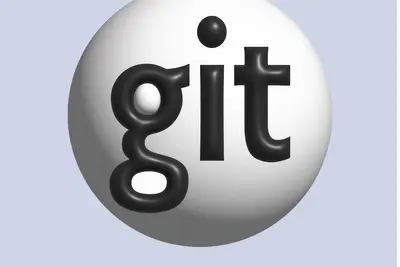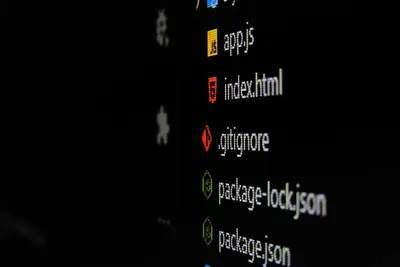🔧 Installing Version Control Systems on Alpine Linux: Simple Guide
Installing version control systems on Alpine Linux is easy! 💻 This guide shows you how to set up Git, SVN, and other tools. Let’s get your development environment ready! 😊
🤔 What are Version Control Systems?
Version control systems help you track changes in your files. They’re like a time machine for your code!
Version control systems are like:
- 📝 A backup system that saves every change
- 🔧 A history book for your projects
- 💡 A way to work with other people on the same files
🎯 What You Need
Before we start, you need:
- ✅ Alpine Linux running on your computer
- ✅ Root access or sudo permissions
- ✅ Internet connection for downloading packages
- ✅ Basic knowledge of terminal commands
📋 Step 1: Update Your System
Simple System Update
Let’s start by making sure your system is ready! 😊
What we’re doing: Updating Alpine Linux package list and installed packages.
# Update package repository list
apk update
# Upgrade all installed packages
apk upgradeWhat this does: 📖 Makes sure you have the latest package information and updates.
Example output:
fetch https://dl-cdn.alpinelinux.org/alpine/v3.18/main/x86_64/APKINDEX.tar.gz
fetch https://dl-cdn.alpinelinux.org/alpine/v3.18/community/x86_64/APKINDEX.tar.gz
v3.18.4-r0 [ https://dl-cdn.alpinelinux.org/alpine/v3.18/main ]
v3.18.4-r0 [ https://dl-cdn.alpinelinux.org/alpine/v3.18/community ]
OK: 20072 distinct packages availableWhat this means: Your system is now ready for installation! ✅
💡 Important Tips
Tip: Always update before installing new software! 💡
Warning: Make sure you have internet connection! ⚠️
🛠️ Step 2: Installing Git Version Control
Install Git Package
Now let’s install the most popular version control system! 😊
What we’re doing: Installing Git using Alpine’s package manager.
# Install Git version control system
apk add git
# Check if Git installed correctly
git --versionCode explanation:
apk add git: Downloads and installs Git from Alpine repositoriesgit --version: Shows the installed Git version to confirm it works
Expected Output:
✅ Installing git (2.40.1-r0)
git version 2.40.1What this means: Great job! Git is now installed and working! 🎉
Configure Git for First Use
What we’re doing: Setting up your name and email for Git commits.
# Set your name for Git commits
git config --global user.name "Your Name"
# Set your email for Git commits
git config --global user.email "[email protected]"
# Check your Git configuration
git config --listWhat this does: Makes Git ready to track your changes with your information! 🌟
🎮 Let’s Try Git!
Time for hands-on practice! This is the fun part! 🎯
What we’re doing: Creating a simple test repository to make sure Git works.
# Create a test directory
mkdir my-first-repo
cd my-first-repo
# Initialize a new Git repository
git init
# Create a test file
echo "Hello, Alpine Linux with Git! 👋" > README.md
# Add the file to Git tracking
git add README.md
# Make your first commit
git commit -m "My first commit on Alpine Linux!"You should see:
Initialized empty Git repository in /home/user/my-first-repo/.git/
[main (root-commit) a1b2c3d] My first commit on Alpine Linux!
1 file changed, 1 insertion(+)
create mode 100644 README.mdAwesome work! 🌟
📊 Installing Other Version Control Systems
| System | Command | What It Does |
|---|---|---|
| 🔧 Subversion (SVN) | apk add subversion | ✅ Centralized version control |
| 🛠️ Mercurial | apk add mercurial | ✅ Distributed version control |
| 🎯 Bazaar | apk add bzr | ✅ Another distributed system |
🛠️ Step 3: Installing Subversion (SVN)
Install SVN Package
What we’re doing: Installing Subversion for centralized version control.
# Install Subversion
apk add subversion
# Check SVN version
svn --versionWhat this does: Adds SVN support to your Alpine Linux system! 🌟
Test SVN Installation
What we’re doing: Creating a simple SVN test to verify it works.
# Create a test directory for SVN
mkdir svn-test
cd svn-test
# Create a local SVN repository
svnadmin create my-repo
# Check repository was created
ls my-repo/What this does: Creates your first SVN repository! 📚
🛠️ Step 4: Installing Mercurial
Install Mercurial Package
What we’re doing: Installing Mercurial version control system.
# Install Mercurial
apk add mercurial
# Check Mercurial version
hg --versionExpected Output:
✅ Installing mercurial (6.4.5-r0)
Mercurial Distributed SCM (version 6.4.5)Test Mercurial Installation
What we’re doing: Creating a test Mercurial repository.
# Create test directory
mkdir hg-test
cd hg-test
# Initialize Mercurial repository
hg init
# Create a test file
echo "Hello from Mercurial! 🚀" > hello.txt
# Add and commit the file
hg add hello.txt
hg commit -m "First Mercurial commit"What this does: Your Mercurial setup is working perfectly! 💫
🎮 Practice Time!
Let’s practice what you learned! Try these simple examples:
Example 1: Create Git Repository 🟢
What we’re doing: Building a real project with Git.
# Create a project directory
mkdir my-project
cd my-project
# Initialize Git
git init
# Create project files
echo "# My Alpine Linux Project" > README.md
echo "print('Hello World!')" > hello.py
# Add all files to Git
git add .
# Commit the files
git commit -m "Initial project setup"What this does: Creates your first real project with version control! 🌟
Example 2: Clone a Repository 🟡
What we’re doing: Getting code from the internet using Git.
# Clone a simple repository (example)
git clone https://github.com/alpinelinux/alpine-conf.git
# Enter the cloned directory
cd alpine-conf
# Check the Git history
git log --onelineWhat this does: Shows you how to download and explore existing projects! 📚
🚨 Fix Common Problems
Problem 1: Git command not found ❌
What happened: Git installation didn’t work properly. How to fix it: Reinstall Git package!
# Remove and reinstall Git
apk del git
apk add gitProblem 2: Permission denied ❌
What happened: You don’t have write permissions in the directory. How to fix it: Use your home directory or change permissions!
# Go to your home directory
cd ~
# Or create directory in your home
mkdir ~/my-projects
cd ~/my-projectsDon’t worry! These problems happen to everyone. You’re doing great! 💪
💡 Simple Tips
- Use Git for everything 📅 - Even small projects benefit from version control
- Make small commits 🌱 - Don’t save huge changes all at once
- Write good commit messages 🤝 - Explain what you changed
- Practice regularly 💪 - The more you use it, the easier it gets
✅ Check Everything Works
Let’s make sure all your version control systems work:
# Test Git
git --version
# Test SVN (if installed)
svn --version
# Test Mercurial (if installed)
hg --version
# You should see version numbers for each
echo "All version control systems working! ✅"Good output:
✅ git version 2.40.1
✅ svn, version 1.14.2
✅ Mercurial Distributed SCM (version 6.4.5)
All version control systems working! ✅🏆 What You Learned
Great job! Now you can:
- ✅ Install Git, SVN, and Mercurial on Alpine Linux
- ✅ Create and manage repositories
- ✅ Make commits and track changes
- ✅ Clone projects from the internet
- ✅ Fix common installation problems
🎯 What’s Next?
Now you can try:
- 📚 Learning advanced Git commands like branches
- 🛠️ Setting up remote repositories on GitHub
- 🤝 Collaborating with other developers
- 🌟 Using version control for all your projects
Remember: Every expert was once a beginner. You’re doing amazing! 🎉
Keep practicing and you’ll become a version control expert too! 💫