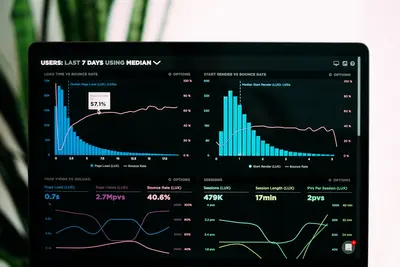🔧 Kernel Modules Management with modprobe in AlmaLinux: Power Guide
So your WiFi isn’t working? Or maybe you plugged in some hardware and Linux doesn’t see it? 😤 That’s probably a kernel module issue! When I first started with Linux, kernel modules seemed like dark magic. But guess what? They’re actually pretty simple once you understand them! Today I’m gonna show you how to load, unload, and manage kernel modules like a pro. Let’s unlock the power of your kernel! 🚀
🤔 Why are Kernel Modules Important?
Kernel modules are like plugins for your operating system. They add features without rebooting! Here’s why understanding them is crucial:
- 🔌 Hardware Support - Make devices work properly
- 💾 Save Memory - Load only what you need
- 🚀 Add Features - Extend kernel capabilities
- 🔧 Fix Problems - Troubleshoot hardware issues
- 🎮 Gaming/Graphics - Load GPU drivers
- 🔒 Security - Enable security features
I once spent hours trying to get a USB WiFi adapter working… turns out I just needed to load the right module. Five seconds, problem solved! 😅
🎯 What You Need
Before we dive into kernel modules, make sure you have:
- ✅ AlmaLinux system running
- ✅ Root or sudo access
- ✅ Terminal ready
- ✅ 15 minutes to master modules
- ✅ Maybe some hardware to test with!
📝 Step 1: Understanding Kernel Modules
Let’s explore what modules are loaded and available on your system!
View Loaded Modules
# List all loaded modules
lsmod
# Output looks like:
# Module Size Used by
# nvidia_drm 61440 3
# nvidia_modeset 1216512 4 nvidia_drm
# nvidia 35332096 86 nvidia_modeset
# Count loaded modules
lsmod | wc -l
# Find specific module
lsmod | grep bluetooth
# More detailed view
cat /proc/modulesGet Module Information
# Detailed info about a module
modinfo e1000e # Intel network driver
# Output shows:
# filename: /lib/modules/.../e1000e.ko
# version: 3.2.6-k
# license: GPL
# description: Intel(R) PRO/1000 Network Driver
# author: Intel Corporation
# Check module parameters
modinfo -p module_name
# See dependencies
modinfo -F depends module_name
# Find module file
modinfo -n module_nameAvailable Modules
# List all available modules
find /lib/modules/$(uname -r) -type f -name '*.ko*'
# Count available modules
find /lib/modules/$(uname -r) -type f -name '*.ko*' | wc -l
# Search for specific hardware modules
ls /lib/modules/$(uname -r)/kernel/drivers/net/wireless/
# See module directories
ls /lib/modules/$(uname -r)/kernel/drivers/🔧 Step 2: Loading and Unloading Modules
Time to actually manage these modules!
Load Modules with modprobe
# Load a module
sudo modprobe module_name
# Load with parameters
sudo modprobe module_name parameter=value
# Example: Load USB storage
sudo modprobe usb-storage
# Load network driver
sudo modprobe e1000e
# Load with options
sudo modprobe usbcore autosuspend=2
# Force load (dangerous!)
sudo modprobe -f module_name
# Dry run (see what would happen)
sudo modprobe -n --first-time module_nameRemove Modules
# Remove a module
sudo modprobe -r module_name
# Or use rmmod
sudo rmmod module_name
# Remove and dependent modules
sudo modprobe -r module_name --remove-dependencies
# Force removal (careful!)
sudo rmmod -f module_name
# Check if module is in use
lsmod | grep module_nameManual Loading with insmod
# Lower level - needs full path
sudo insmod /lib/modules/$(uname -r)/kernel/drivers/net/e1000e.ko
# With parameters
sudo insmod module.ko param1=value1 param2=value2
# Difference from modprobe:
# insmod = just loads the module
# modprobe = loads module + dependencies🌟 Step 3: Persistent Module Configuration
Make modules load automatically at boot!
Automatic Loading
# Create config file
sudo nano /etc/modules-load.d/mymodules.conf
# Add modules to load at boot
# One per line:
nvidia
bluetooth
usb-storage
# Or with systemd
echo "module_name" | sudo tee /etc/modules-load.d/module_name.confModule Parameters
# Set module parameters
sudo nano /etc/modprobe.d/mymodule.conf
# Add parameters:
options module_name parameter1=value1 parameter2=value2
# Example for Intel graphics
options i915 enable_guc=2
# WiFi power saving
options iwlwifi power_save=0
# Sound card options
options snd-hda-intel index=0 model=autoBlacklisting Modules
# Prevent module from loading
sudo nano /etc/modprobe.d/blacklist.conf
# Add:
blacklist module_name
# Example - disable nouveau for NVIDIA
blacklist nouveau
options nouveau modeset=0
# Blacklist and prevent dependencies
install module_name /bin/true
# Update initramfs after blacklisting
sudo dracut --force✅ Step 4: Troubleshooting Hardware
Let’s fix common hardware issues!
WiFi Not Working
# Check if WiFi module is loaded
lspci -k | grep -A 3 -i wireless
# Find WiFi hardware
lspci | grep -i wireless
lsusb | grep -i wireless
# Common WiFi modules
sudo modprobe iwlwifi # Intel
sudo modprobe ath9k # Atheros
sudo modprobe rtl8192ce # Realtek
# Check module loaded
lsmod | grep wifi
# See errors
dmesg | grep -i wifiGraphics Issues
# Check graphics hardware
lspci -k | grep -A 2 -i vga
# NVIDIA setup
sudo modprobe nvidia
sudo modprobe nvidia-drm
sudo modprobe nvidia-modeset
# AMD setup
sudo modprobe amdgpu
# Intel
sudo modprobe i915
# Check loaded
lsmod | grep -E "nvidia|amdgpu|i915"🎮 Quick Examples
Example 1: Hardware Detection Script 🔍
#!/bin/bash
# Detect and load appropriate modules
echo "🔍 Hardware Module Detector"
echo "=========================="
# Check network cards
echo "Network devices:"
for device in $(lspci | grep -i ethernet | cut -d' ' -f1); do
echo " Device: $device"
driver=$(lspci -k -s $device | grep "Kernel driver" | awk '{print $NF}')
if [ ! -z "$driver" ]; then
echo " Driver: $driver (loaded)"
else
echo " Driver: Not loaded!"
# Try to find and load module
module=$(lspci -k -s $device | grep "Kernel modules" | awk '{print $NF}')
if [ ! -z "$module" ]; then
echo " Attempting to load: $module"
sudo modprobe $module
fi
fi
done
# Check WiFi
echo ""
echo "Wireless devices:"
if lspci | grep -qi wireless; then
lspci -k | grep -A 3 -i wireless
else
echo " No wireless devices found"
fi
# Check USB devices
echo ""
echo "USB devices requiring drivers:"
for device in $(lsusb | grep -v "hub" | cut -d' ' -f6); do
echo " USB Device: $device"
doneExample 2: Module Manager Tool 🛠️
#!/bin/bash
# Interactive module manager
show_menu() {
echo "====================="
echo " 🔧 MODULE MANAGER"
echo "====================="
echo "1) List loaded modules"
echo "2) Load module"
echo "3) Remove module"
echo "4) Module info"
echo "5) Find module for hardware"
echo "6) Blacklist module"
echo "7) Exit"
echo "====================="
}
while true; do
show_menu
read -p "Choice: " choice
case $choice in
1)
echo "Loaded modules:"
lsmod | head -20
echo "..."
echo "Total: $(lsmod | wc -l) modules"
;;
2)
read -p "Module name to load: " module
if sudo modprobe $module; then
echo "✅ Module $module loaded!"
else
echo "❌ Failed to load $module"
fi
;;
3)
read -p "Module name to remove: " module
if sudo modprobe -r $module; then
echo "✅ Module $module removed!"
else
echo "❌ Failed to remove $module"
fi
;;
4)
read -p "Module name: " module
modinfo $module 2>/dev/null || echo "Module not found"
;;
5)
echo "PCI devices and drivers:"
lspci -k | grep -A 2 "Kernel"
;;
6)
read -p "Module to blacklist: " module
echo "blacklist $module" | sudo tee -a /etc/modprobe.d/blacklist.conf
echo "✅ Module blacklisted!"
;;
7)
exit 0
;;
esac
echo ""
read -p "Press Enter to continue..."
doneExample 3: Module Health Check 🏥
#!/bin/bash
# Check module health and dependencies
check_module_health() {
echo "🏥 Module Health Check"
echo "====================="
# Critical modules that should be loaded
critical_modules=(
"ext4" # Filesystem
"ip_tables" # Firewall
"selinux" # Security
)
for module in "${critical_modules[@]}"; do
if lsmod | grep -q "^$module"; then
echo "✅ $module: Loaded"
else
echo "⚠️ $module: Not loaded!"
echo " Attempting to load..."
sudo modprobe $module 2>/dev/null && echo " ✅ Loaded!" || echo " ❌ Failed!"
fi
done
echo ""
echo "Module Statistics:"
echo " Total loaded: $(lsmod | wc -l)"
echo " Network modules: $(lsmod | grep -c net)"
echo " USB modules: $(lsmod | grep -c usb)"
echo " Sound modules: $(lsmod | grep -c snd)"
echo ""
echo "Failed modules in dmesg:"
dmesg | grep -i "failed to load\|module.*error" | tail -5
echo ""
echo "Blacklisted modules:"
if [ -f /etc/modprobe.d/blacklist.conf ]; then
grep "^blacklist" /etc/modprobe.d/blacklist.conf
else
echo " None"
fi
}
check_module_health🚨 Fix Common Problems
Problem 1: Module Not Found ❌
Can’t load a module?
# Update module database
sudo depmod -a
# Rebuild initramfs
sudo dracut --force
# Check kernel version matches
uname -r
ls /lib/modules/
# Install kernel modules package
sudo dnf install kernel-modules kernel-modules-extraProblem 2: Module Won’t Load ❌
Getting errors when loading?
# Check dependencies
modinfo module_name | grep depends
# Load dependencies first
sudo modprobe dependency1
sudo modprobe dependency2
sudo modprobe module_name
# Check for conflicts
dmesg | tail -20
# Force load (risky!)
sudo modprobe -f module_nameProblem 3: Hardware Not Detected ❌
Device not working?
# Rescan PCI bus
echo 1 | sudo tee /sys/bus/pci/rescan
# Check if disabled
rfkill list all # For wireless
# Enable device
rfkill unblock all
# Check BIOS/UEFI settings
# Some devices can be disabled thereProblem 4: Module Loads But Doesn’t Work ❌
Module loaded but hardware still broken?
# Check module parameters
modinfo -p module_name
# Try different parameters
sudo modprobe -r module_name
sudo modprobe module_name param=value
# Check firmware
dmesg | grep -i firmware
# Install firmware
sudo dnf install linux-firmware📋 Simple Commands Summary
| Task | Command |
|---|---|
| 📋 List modules | lsmod |
| ℹ️ Module info | modinfo module_name |
| ➕ Load module | sudo modprobe module_name |
| ➖ Remove module | sudo modprobe -r module_name |
| 🔍 Find hardware | lspci -k |
| 🚫 Blacklist | Edit /etc/modprobe.d/blacklist.conf |
| 🔄 Update database | sudo depmod -a |
| 📝 Check logs | dmesg | grep module |
💡 Tips for Success
- Check First 🔍 - Use
lsmodbefore loading - Read Logs 📝 -
dmesgshows module errors - Use modprobe 🎯 - Better than insmod
- Document Changes 📋 - Track what you modify
- Test Carefully 🧪 - Wrong module can crash system
- Keep Backups 💾 - Before blacklisting modules
Funny story: I once blacklisted the wrong network module and lost remote access to a server. Had to drive to the data center at 2 AM to fix it. Learn from my mistakes! 😂
🏆 What You Learned
You’re now a kernel module master! You can:
- ✅ View and analyze loaded modules
- ✅ Load and unload kernel modules
- ✅ Configure persistent module settings
- ✅ Troubleshoot hardware issues
- ✅ Blacklist problematic modules
- ✅ Manage module parameters
- ✅ Fix driver problems
🎯 Why This Matters
Understanding kernel modules means:
- 🔌 Make any hardware work
- 🚀 Optimize system performance
- 🛠️ Fix driver issues yourself
- 💾 Control memory usage
- 🔒 Enhance security
- 💼 Essential Linux admin skill
Just last week, a friend brought me a laptop with “broken” WiFi. The shop quoted $200 for a new card. I loaded the right kernel module, and boom - WiFi worked perfectly! They bought me dinner and thinks I’m a wizard. And honestly? Now you have the same power! 🧙♂️
Remember: Kernel modules are powerful but be careful. Always check what a module does before loading it. And never force-load modules on production systems unless you really know what you’re doing! 🌟
Happy module managing! May your hardware always be detected and your drivers always load! 🔧✨