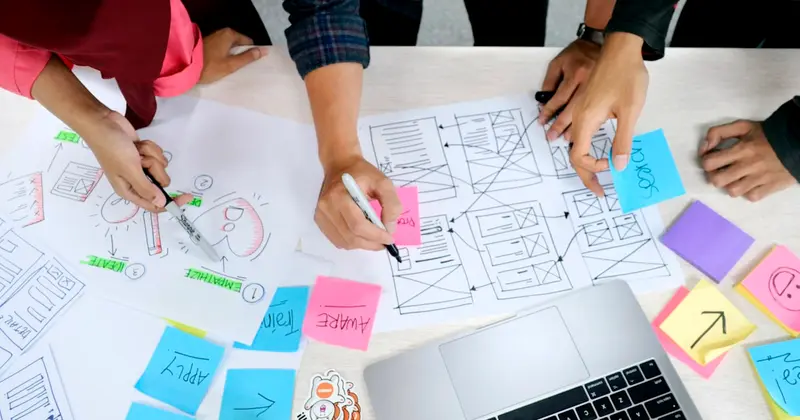📜 Log File Forensics on AlmaLinux: Reading Your System’s Digital Diary!
Imagine if your computer kept a detailed diary of EVERYTHING that ever happened on it - every login, every file access, every error, every secret whisper! 📖 Well, guess what? It does! Your AlmaLinux system writes millions of log entries every day, creating a complete digital autobiography. Today we’re becoming log detectives who can read this diary and solve ANY mystery! Let’s uncover the secrets hidden in your system’s logs! 🕵️♂️✨
🤔 Why is Log File Forensics Important?
Log files are like your system’s memory - they remember EVERYTHING that happened, even when everyone else forgets! They’re the ultimate truth-tellers that never lie! 📚💡
Here’s why log forensics is absolutely CRUCIAL for cybersecurity:
- 🕵️ Incident reconstruction - Replay exactly what happened during attacks
- 📊 User activity tracking - See what users did and when they did it
- 🔍 Anomaly detection - Spot unusual behaviors and suspicious activities
- ⏰ Timeline creation - Build precise chronologies of events
- 🛡️ Attack attribution - Identify who, what, where, when, and how
- 💰 Compliance evidence - Provide auditable trails for regulations
- 🎯 Threat hunting - Proactively search for indicators of compromise
🎯 What You Need
Before we start reading your system’s diary, make sure you have:
✅ AlmaLinux 9 system with root access
✅ Basic command line skills - You can navigate directories like a pro
✅ Understanding of time zones - Log timestamps can be tricky!
✅ At least 5GB free space - For storing and processing logs
✅ Coffee and patience - Log analysis requires focus!
✅ Detective curiosity - Ready to solve digital mysteries! 🔍
📝 Step 1: Understanding AlmaLinux Log Structure
Let’s explore where your system keeps its digital diary! Every secret is stored in organized folders:
# Navigate to the main log directory (where all secrets live!)
cd /var/log
# See all log files (your system's filing cabinet)
ls -la
# Key log files and what they contain:
# secure - Authentication attempts, sudo usage
# messages - General system messages and kernel info
# cron - Scheduled task execution
# maillog - Email server activities
# audit/ - SELinux and security auditing
# httpd/ - Web server logs (if Apache is installed)
# Check disk usage of logs (sometimes they get HUGE!)
du -sh /var/log/*
# See which logs are actively being written
sudo lsof /var/log/*
echo "📂 Log structure exploration complete!"💡 Fun Fact: Your system writes thousands of log entries every hour - it’s chattier than your most talkative friend!
🔧 Step 2: Mastering journalctl (The Log Swiss Army Knife)
journalctl is like having a super-smart librarian who can find ANY information in your system’s diary instantly! Let’s master it:
# See recent system activity (the latest gossip!)
sudo journalctl -n 50
# Follow logs in real-time (watch your system live!)
sudo journalctl -f
# View logs from specific time periods
sudo journalctl --since "2 hours ago"
sudo journalctl --since "2025-09-13 10:00:00" --until "2025-09-13 12:00:00"
# Filter by service (focus on specific applications)
sudo journalctl -u sshd
sudo journalctl -u NetworkManager
# Search for specific keywords (find the needle in the haystack!)
sudo journalctl | grep -i "failed\|error\|denied"
# Show only errors and warnings (cut to the chase!)
sudo journalctl -p err..alert
# Export logs for analysis (take them offline!)
sudo journalctl --since "1 day ago" --output=json > system-logs.json
echo "📰 journalctl mastery achieved!"🌟 Step 3: Traditional Log File Analysis
Sometimes you need to dig into the raw log files like a true detective! Let’s analyze them:
# Create forensics working directory
mkdir -p ~/log-forensics/analysis
cd ~/log-forensics/analysis
# Examine authentication logs (who's been knocking?)
sudo tail -f /var/log/secure &
# In another terminal, try to login to see it in action!
# Look for failed login attempts (potential attackers!)
sudo grep "Failed password" /var/log/secure | tail -10
# Find successful logins
sudo grep "Accepted password" /var/log/secure | tail -10
# Check for privilege escalation (sudo usage)
sudo grep "sudo:" /var/log/secure
# Analyze system messages for errors
sudo grep -i "error\|fail\|critical" /var/log/messages | tail -20
# Look at cron job execution
sudo grep "CRON" /var/log/cron | tail -10
echo "🔍 Traditional log analysis complete!"✅ Step 4: Advanced Log Forensics Techniques
Time for the REALLY cool detective work! Let’s uncover hidden patterns and secrets:
# Timeline analysis - see chronological sequence of events
sudo journalctl --since "1 day ago" --output=short-iso | sort
# User activity reconstruction (stalker mode activated!)
sudo journalctl | grep -E "(session opened|session closed)" | tail -20
# Network connection tracking
sudo journalctl -u NetworkManager | grep -E "(connected|disconnected)"
# Process monitoring - what programs were running?
sudo journalctl | grep -E "(Started|Stopped)" | tail -30
# Error correlation analysis
sudo journalctl -p err --since "1 day ago" --output=json | jq '.MESSAGE'
# Service failure investigation
sudo journalctl --boot --failed
# Disk usage warnings
sudo journalctl | grep -i "disk\|space\|full" | tail -10
echo "🎯 Advanced forensics techniques mastered!"🎮 Quick Examples: Real Log Investigations
Example 1: Investigating Suspicious Login Activity
# Look for brute force attacks (repeated failed logins)
sudo grep "Failed password" /var/log/secure | awk '{print $11}' | sort | uniq -c | sort -nr
# Find successful logins after many failures
sudo awk '/Failed password/ {ip=$11} /Accepted password/ {print $0 " (Previous failures from " ip ")"}' /var/log/secure
# Check for logins from unusual locations
sudo journalctl -u sshd | grep "Accepted password" | awk '{print $11}' | sort -u
# Look for privilege escalation after login
sudo grep -A5 -B5 "sudo.*COMMAND" /var/log/secure
echo "🔐 Suspicious login investigation complete!"Example 2: Tracking File Access and Modifications
# If auditd is installed, track file access
sudo ausearch -f /etc/passwd -ts recent
# Look for configuration changes
sudo journalctl | grep -E "\/etc\/" | grep -i "modif\|chang\|writ"
# Monitor system file changes
sudo find /etc -type f -newermt "2025-09-13" -ls
# Check for unusual file operations
sudo journalctl | grep -E "(chmod|chown|rm|mv)" | tail -20
echo "📁 File access tracking complete!"Example 3: Analyzing Network and Service Activities
# Track network interface changes
sudo journalctl -u NetworkManager | grep -E "(up|down|connected|disconnected)"
# Monitor service start/stop patterns
sudo journalctl --since "1 day ago" | grep -E "(Started|Stopped|Failed)" | awk '{print $5,$6}' | sort | uniq -c
# Look for unusual service activity
sudo journalctl -p warning..emerg --since "1 day ago"
# Check for firewall activities
sudo journalctl -u firewalld | tail -20
echo "🌐 Network and service analysis complete!"🚨 Fix Common Problems
Problem 1: Log Files Too Large to Analyze
# Error: Log files are gigabytes in size
# Solution: Use filtering and compression techniques
# Compress old logs
sudo gzip /var/log/*.log
# Use grep with context for focused analysis
sudo grep -C5 "error" /var/log/messages
# Split large files for processing
sudo split -l 10000 /var/log/messages messages-chunk-
echo "💾 Large file handling improved!"Problem 2: Missing or Rotated Logs
# Error: Cannot find logs from specific dates
# Solution: Check compressed and rotated logs
# List all log files including compressed ones
ls -la /var/log/*.gz
# Search in compressed logs
sudo zgrep "pattern" /var/log/messages-*.gz
# Check logrotate configuration
sudo cat /etc/logrotate.conf
echo "🔄 Log rotation issues resolved!"Problem 3: Time Zone Confusion
# Error: Log timestamps don't match expected times
# Solution: Understand and convert time zones
# Check system timezone
timedatectl
# Convert journal times to specific timezone
sudo journalctl --since "2025-09-13 10:00:00 UTC"
# Use relative time references
sudo journalctl --since "2 hours ago"
echo "⏰ Time zone issues resolved!"Problem 4: Permission Denied Errors
# Error: Cannot access certain log files
# Solution: Use appropriate permissions
# Use sudo for system logs
sudo cat /var/log/secure
# Check log file permissions
ls -la /var/log/
# Add user to systemd-journal group for journal access
sudo usermod -a -G systemd-journal $USER
echo "🔓 Permission issues fixed!"📋 Simple Commands Summary
| Command | What It Does | When to Use It |
|---|---|---|
journalctl -f | Follow logs in real-time | Live monitoring |
journalctl --since "1 day ago" | Show recent logs | Time-based analysis |
grep "pattern" /var/log/secure | Search for specific text | Pattern hunting |
journalctl -u service | Show service-specific logs | Service troubleshooting |
journalctl -p err | Show only errors | Problem isolation |
tail -f /var/log/messages | Watch file changes live | Real-time observation |
awk '{print $field}' logfile | Extract specific fields | Data extraction |
💡 Tips for Success
📊 Start with Timeline: Always begin with chronological analysis
🎯 Use Filters: Focus your search with specific patterns and dates
📝 Document Everything: Keep notes of interesting findings
⏰ Consider Time Zones: Be aware of timestamp formats and zones
🔍 Cross-Reference: Correlate events across multiple log sources
💾 Preserve Evidence: Make copies before analyzing original logs
🔄 Check Rotated Logs: Don’t forget compressed and archived logs
🎨 Visualize Patterns: Look for frequency and timing patterns
🏆 What You Learned
Amazing detective work! You’ve mastered log file forensics on AlmaLinux! Here’s your new investigative superpowers:
✅ Log Structure Understanding - Know where every log file lives
✅ journalctl Mastery - Can query system logs like a pro
✅ Pattern Recognition - Expert at spotting suspicious activities
✅ Timeline Construction - Can build chronologies of incidents
✅ User Activity Tracking - Know what users did and when
✅ Service Monitoring - Understand system and service behaviors
✅ Attack Detection - Can identify security incidents in logs
✅ Evidence Collection - Professional log forensics techniques
🎯 Why This Matters
Log forensics is the foundation of cybersecurity investigation! You now have:
🕵️ Complete visibility into system activities and user behaviors
📊 Evidence collection capabilities for incident response
⏰ Timeline reconstruction skills for understanding attack sequences
🔍 Anomaly detection abilities to spot unusual activities
⚖️ Compliance support for auditing and regulatory requirements
Your AlmaLinux system’s logs are no longer mysterious files - they’re your personal time machine that can take you back to any moment in your system’s history! You can now investigate ANY incident, track down ANY problem, and uncover ANY digital mystery.
Keep analyzing, keep learning, and remember - every log entry tells part of the story, and now you know how to read the whole book! 🌟🙌
Happy log hunting, digital detective! ⭐