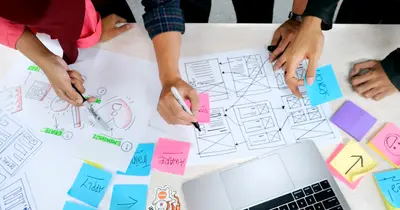🦠 Malware Analysis on Linux AlmaLinux: Hunting Digital Villains!
Ready to become a digital virus hunter? 🦠🔬 Malware analysis is like being a detective who catches computer criminals by studying their weapons! Every piece of malware tells a story - who created it, what it does, and how to stop it. Today we’re turning you into a malware detective on AlmaLinux who can dissect digital threats like a pro! Let’s catch some cyber bad guys and save the digital world! 🕵️♂️⚡
🤔 Why is Malware Analysis Important?
Malware is like digital cancer - it spreads, hides, and damages everything it touches! But just like medical researchers study diseases to create cures, we study malware to build defenses! 🛡️
Here’s why malware analysis is your cybersecurity superpower:
- 🕵️ Threat intelligence - Understand what attackers are using
- 🛡️ Defense building - Create signatures and detection rules
- 🔍 Attribution analysis - Figure out who’s behind attacks
- 📊 Behavior understanding - Learn how malware operates
- ⚡ Incident response - Quickly analyze threats during breaches
- 🎯 Proactive hunting - Find similar threats in your environment
- 💡 Security improvement - Close vulnerabilities that malware exploits
🎯 What You Need
Before we start hunting digital villains, make sure you have:
✅ AlmaLinux 9 system with root access
✅ Isolated environment - NEVER analyze malware on production systems!
✅ Basic programming knowledge - Understanding of how software works
✅ Virtual machine setup - For safe malware execution (optional)
✅ At least 20GB free space - For analysis tools and samples
✅ Strong coffee - Malware analysis requires focus! ☕
✅ Ethical mindset - Use knowledge for defense, not offense! 🦸♂️
📝 Step 1: Building Your Malware Lab
Let’s create a safe space to study digital threats without risking your main system! Safety first! 🔒
# Update system first (always be current!)
sudo dnf update -y
# Install development tools for building analysis software
sudo dnf groupinstall "Development Tools" -y
# Install Python and essential libraries
sudo dnf install python3 python3-pip python3-devel -y
# Install analysis tools
sudo dnf install file hexdump strings binutils strace ltrace gdb -y
# Install network analysis tools
sudo dnf install wireshark-cli tcpdump nmap -y
# Install additional forensics tools
sudo dnf install sleuthkit yara -y
# Create secure malware analysis directory
mkdir -p ~/malware-lab/{samples,tools,reports,signatures}
cd ~/malware-lab
# Set up Python virtual environment for analysis tools
python3 -m venv analysis-env
source analysis-env/bin/activate
# Install Python malware analysis libraries
pip install yara-python pefile oletools volatility3
echo "🔬 Malware analysis laboratory ready!"⚠️ CRITICAL WARNING: NEVER run suspected malware on your main system! Always use isolated environments!
🔧 Step 2: Static Malware Analysis (Safe Examination)
Static analysis is like examining a criminal’s weapon without firing it! We look at the malware code without running it:
# Navigate to your analysis environment
cd ~/malware-lab
source analysis-env/bin/activate
# Create a test "suspicious" file for practice
echo -e "#!/bin/bash\necho 'Suspicious activity detected!'\nwhoami > /tmp/user_info" > samples/suspicious_script.sh
# Basic file analysis - what type of file is this?
file samples/suspicious_script.sh
# Output: samples/suspicious_script.sh: Bourne-Again shell script text executable
# Calculate file hashes (digital fingerprints)
md5sum samples/suspicious_script.sh
sha256sum samples/suspicious_script.sh
# Extract readable strings from file
strings samples/suspicious_script.sh
# Examine file in hexadecimal (raw bytes)
hexdump -C samples/suspicious_script.sh | head -20
# Check for embedded URLs or IP addresses
grep -oE '([0-9]{1,3}\.){3}[0-9]{1,3}' samples/suspicious_script.sh
grep -oE 'https?://[^\s]+' samples/suspicious_script.sh
echo "🔍 Static analysis techniques mastered!"🌟 Step 3: Dynamic Malware Analysis (Watching it in Action)
Dynamic analysis is like watching the criminal in action! We run the malware in a controlled environment to see what it does:
# Create monitoring script to watch system changes
cat > tools/system_monitor.sh << 'EOF'
#!/bin/bash
echo "=== System Monitoring Started ==="
echo "Monitoring process creation, network, and file changes..."
# Monitor process creation
(sudo strace -f -e trace=clone,fork,execve -p $$ 2>&1 | tee reports/process_activity.log) &
STRACE_PID=$!
# Monitor network connections
(sudo netstat -tulpn > reports/network_before.log)
(sleep 5; sudo netstat -tulpn > reports/network_after.log) &
# Monitor file system changes
(sudo find /tmp /var/tmp -type f -newermt "1 minute ago" > reports/new_files.log) &
echo "Monitoring active. Press Ctrl+C to stop."
sleep 10
sudo kill $STRACE_PID 2>/dev/null
echo "=== Monitoring Complete ==="
EOF
chmod +x tools/system_monitor.sh
# Run the monitoring (in a terminal)
# ./tools/system_monitor.sh &
# Analyze a suspicious process (if one is running)
# sudo strace -p [PID] -o reports/process_trace.log
echo "👁️ Dynamic analysis setup complete!"✅ Step 4: Advanced Malware Detection with YARA
YARA is like having a super-smart pattern recognition system that can identify malware families! Let’s create detection rules:
# Install YARA if not already installed
sudo dnf install yara -y
# Create YARA rule to detect suspicious bash scripts
cat > signatures/suspicious_bash.yara << 'EOF'
rule SuspiciousBashScript
{
meta:
author = "Malware Hunter"
description = "Detects suspicious bash script patterns"
date = "2025-09-13"
strings:
$bash_header = "#!/bin/bash"
$suspicious_cmd1 = "whoami"
$suspicious_cmd2 = "/tmp/"
$suspicious_cmd3 = "wget" nocase
$suspicious_cmd4 = "curl" nocase
$network_cmd = /nc -[a-z]+ [0-9]/
condition:
$bash_header at 0 and
(2 of ($suspicious_cmd*) or $network_cmd)
}
rule WebShell
{
meta:
description = "Detects potential web shells"
strings:
$php_shell = "<?php system($_GET"
$asp_shell = "<%eval request("
$cmd_exec = "shell_exec"
$eval_func = "eval("
condition:
any of them
}
EOF
# Test YARA rule against our sample
yara signatures/suspicious_bash.yara samples/
# Scan entire directory for malware patterns
yara -r signatures/ samples/
echo "🎯 YARA malware detection rules created!"🎮 Quick Examples: Real Malware Analysis
Example 1: Analyzing a Suspicious Binary
# Let's analyze the 'ls' command to practice (it's safe!)
cd ~/malware-lab
# Copy system binary for analysis
cp /bin/ls samples/binary_sample
# Basic file information
file samples/binary_sample
# Shows: ELF 64-bit LSB shared object
# Check for packed or obfuscated code
strings samples/binary_sample | head -20
# Look for library dependencies
ldd samples/binary_sample
# Examine program headers
objdump -h samples/binary_sample
# Check for security features
hardening-check samples/binary_sample 2>/dev/null || echo "Tool not installed"
echo "📊 Binary analysis techniques demonstrated!"Example 2: Investigating Network Behavior
# Create script to simulate network monitoring
cat > tools/network_analyzer.sh << 'EOF'
#!/bin/bash
echo "=== Network Behavior Analysis ==="
# Capture baseline network connections
netstat -tulpn > reports/baseline_network.log
echo "Run suspicious program now, then press Enter..."
read -p "Press Enter when ready to continue..."
# Capture post-execution network state
netstat -tulpn > reports/post_execution_network.log
# Compare before and after
echo "=== New Network Connections ==="
diff reports/baseline_network.log reports/post_execution_network.log
# Look for suspicious ports
echo "=== Checking for Common Malware Ports ==="
netstat -tulpn | grep -E ":(1337|4444|6666|8080|9999)"
EOF
chmod +x tools/network_analyzer.sh
echo "🌐 Network behavior analysis tool ready!"Example 3: Memory Analysis for Running Malware
# If we suspect a running malicious process
# First, identify suspicious processes
ps aux | grep -v "\[" | sort -k3 -nr | head -10
# Create memory dump analysis script
cat > tools/memory_analyzer.sh << 'EOF'
#!/bin/bash
if [ $# -eq 0 ]; then
echo "Usage: $0 <PID>"
exit 1
fi
PID=$1
echo "=== Analyzing Process $PID ==="
# Get process information
ps -p $PID -o pid,ppid,cmd,etime,pcpu,pmem
# Examine process memory maps
sudo cat /proc/$PID/maps > reports/process_${PID}_maps.log
# Extract environment variables
sudo cat /proc/$PID/environ | tr '\0' '\n' > reports/process_${PID}_env.log
# Check file descriptors
sudo ls -la /proc/$PID/fd/ > reports/process_${PID}_fd.log
# Monitor system calls
echo "Monitoring system calls for 30 seconds..."
sudo strace -p $PID -o reports/process_${PID}_strace.log &
sleep 30
sudo pkill -f "strace -p $PID"
echo "=== Memory analysis complete! Check reports/ directory ==="
EOF
chmod +x tools/memory_analyzer.sh
echo "🧠 Memory analysis tool created!"🚨 Fix Common Problems
Problem 1: Permission Denied Errors
# Error: Cannot access system files or processes
# Solution: Use appropriate privileges
# Use sudo for system-level analysis
sudo strace -p [PID]
# Add user to appropriate groups
sudo usermod -a -G wireshark $USER
# Set capabilities for specific tools
sudo setcap cap_net_raw,cap_net_admin=eip /usr/bin/tcpdump
echo "✅ Permission issues resolved!"Problem 2: Missing Analysis Tools
# Error: Command not found for analysis tools
# Solution: Install from multiple sources
# Install from EPEL repository
sudo dnf install epel-release -y
sudo dnf install yara radare2 -y
# Install Python tools
pip install pefile pyelftools
# Build tools from source if needed
# (Check project documentation for specific tools)
echo "🔧 Missing tools installed!"Problem 3: Malware Samples Won’t Execute
# Error: Sample won't run for dynamic analysis
# Solution: Check execution permissions and environment
# Make file executable
chmod +x samples/malware_sample
# Check file format
file samples/malware_sample
# For Windows malware on Linux, use Wine
sudo dnf install wine -y
# Use different shells for script analysis
bash -x samples/script_sample.sh
echo "▶️ Execution environment fixed!"Problem 4: Analysis Takes Too Long
# Error: Analysis processes are too slow
# Solution: Optimize analysis workflow
# Use timeout for long-running processes
timeout 60 strace -p [PID]
# Limit output size
strace -p [PID] | head -1000 > limited_output.log
# Use faster analysis tools
strings samples/large_file | head -100
echo "⚡ Analysis speed optimized!"📋 Simple Commands Summary
| Tool/Command | What It Does | When to Use It |
|---|---|---|
file sample | Identify file type | Initial triage |
strings sample | Extract readable text | Finding hardcoded strings |
hexdump sample | View raw bytes | Low-level analysis |
strace -p PID | Monitor system calls | Dynamic behavior analysis |
yara rules.yara samples/ | Pattern matching | Automated detection |
objdump -h binary | Examine binary structure | Reverse engineering |
netstat -tulpn | Show network connections | Network behavior |
ldd binary | Show library dependencies | Understanding requirements |
💡 Tips for Success
🔒 Stay Safe: Always analyze malware in isolated environments
📊 Document Everything: Keep detailed analysis reports
🎯 Start Simple: Begin with static analysis before dynamic
⏰ Time-box Analysis: Don’t spend forever on one sample
🔍 Cross-reference: Use multiple analysis techniques
📚 Learn Continuously: Malware evolves rapidly
🤝 Share Intelligence: Contribute to community databases
⚖️ Stay Ethical: Use skills for defense, not offense
🏆 What You Learned
Outstanding malware hunter! You’ve mastered digital threat analysis on AlmaLinux! Here’s your new arsenal:
✅ Safe Lab Setup - Can analyze malware without risking systems
✅ Static Analysis - Expert at examining malware without execution
✅ Dynamic Analysis - Can monitor malware behavior in real-time
✅ YARA Rules - Master of automated malware detection
✅ Network Analysis - Know how to track malware communications
✅ Memory Forensics - Can analyze running malicious processes
✅ Behavioral Analysis - Understand what malware actually does
✅ Threat Intelligence - Can classify and attribute malware families
🎯 Why This Matters
Malware analysis is the ultimate cybersecurity detective skill! You now have:
🕵️ Deep threat understanding to know your enemies intimately
🛡️ Defense capabilities to build custom protection rules
🔍 Investigation skills to solve complex security incidents
⚡ Rapid response abilities for new and unknown threats
🎯 Proactive hunting techniques to find hidden malware
Your AlmaLinux system is now a professional malware analysis laboratory! You can dissect any digital threat, understand how attackers operate, and build defenses against future attacks. You’ve joined the elite ranks of malware hunters who protect the digital world!
Keep analyzing, keep learning, and remember - every piece of malware you study makes you stronger and the digital world safer! 🌟🙌
Happy hunting, digital virus slayer! ⭐