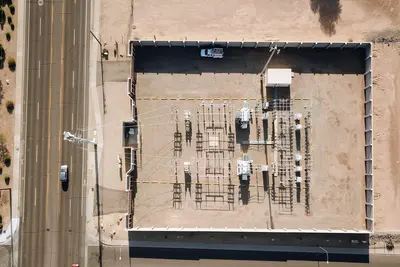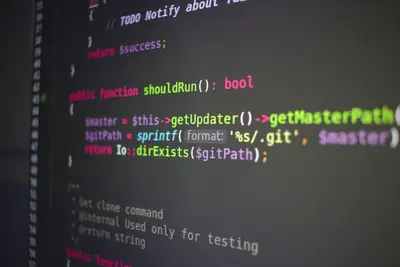🚛 LXC Container Migration: Simple Guide
Need to move your LXC containers to a different server? This guide shows you how! 😊 We’ll move containers safely without losing any data. Let’s become container migration experts! 💻
🤔 What is Container Migration?
Container migration means moving a running container from one computer to another. It’s like moving your entire house to a new location, but everything inside stays the same!
Container migration helps with:
- 📝 Moving containers to better hardware
- 🔧 Load balancing between different servers
- 💡 Upgrading systems without downtime
🎯 What You Need
Before we start, you need:
- ✅ Two Alpine Linux systems with LXC installed
- ✅ Network connection between source and target hosts
- ✅ Sufficient storage space on target system
- ✅ Root access on both systems
📋 Step 1: Prepare for Migration
Check Container Status
Let’s see what containers we have and their current state! 😊
What we’re doing: Getting information about containers before migration.
# List all containers
lxc-ls -f
# Check container details
lxc-info -n mycontainer
# View container configuration
cat /var/lib/lxc/mycontainer/config
# Check container size
du -sh /var/lib/lxc/mycontainer/
# Verify container is running
lxc-info -n mycontainer -sWhat this does: 📖 Shows container status and helps plan the migration.
Example output:
NAME STATE AUTOSTART GROUPS IPV4 IPV6
mycontainer RUNNING 1 - 10.0.3.100 -
Size: 2.1GB
Status: RUNNINGWhat this means: Container is ready for migration! ✅
💡 Important Tips
Tip: Stop containers before migration for best results! 💡
Warning: Always backup containers before moving them! ⚠️
🛠️ Step 2: Prepare Target System
Install LXC on Target Host
The destination server needs LXC ready to receive containers! 😊
What we’re doing: Setting up the target system to accept migrated containers.
# On target system: Install LXC
apk add lxc
# Create LXC directory structure
mkdir -p /var/lib/lxc
# Set up LXC networking
cat > /etc/lxc/default.conf << 'EOF'
lxc.net.0.type = veth
lxc.net.0.link = lxcbr0
lxc.net.0.flags = up
lxc.net.0.hwaddr = 00:16:3e:xx:xx:xx
EOF
# Start LXC networking
rc-service lxc start
rc-update add lxc
# Verify LXC is ready
lxc-checkconfigCode explanation:
- Target system needs same LXC version as source
- Network configuration must match for connectivity
- LXC service must be running to manage containers
Expected Output:
LXC version 3.0.4
Kernel configuration: enabled
✅ Target system ready for migrationWhat this means: Destination server is prepared to receive containers! 🎉
🔧 Step 3: Stop and Backup Container
Create Container Backup
Time to safely stop and backup the container! This is crucial! 🎯
What we’re doing: Stopping container and creating migration-ready backup.
# Stop container gracefully
lxc-stop -n mycontainer
# Verify container is stopped
lxc-info -n mycontainer -s
# Create backup archive
tar -czf mycontainer-backup.tar.gz -C /var/lib/lxc mycontainer/
# Verify backup integrity
tar -tzf mycontainer-backup.tar.gz | head -10
# Check backup size
ls -lh mycontainer-backup.tar.gz
# Create configuration backup
cp /var/lib/lxc/mycontainer/config mycontainer-config.backupCode explanation:
lxc-stop: Gracefully shuts down containertar -czf: Creates compressed backup archive- Configuration backup ensures settings are preserved
Good output looks like:
Container stopped: STOPPED
Backup created: mycontainer-backup.tar.gz (1.8GB)
✅ Container backed up successfully🛠️ Step 4: Transfer Container to Target
Copy Container Data
Let’s move the container to the new server! Here’s how:
What we’re doing: Transferring container files to the destination system.
# Transfer via SCP (secure copy)
scp mycontainer-backup.tar.gz root@target-server:/tmp/
# Alternative: Use rsync for large containers
rsync -avz --progress mycontainer-backup.tar.gz root@target-server:/tmp/
# Verify transfer completed
ssh root@target-server "ls -lh /tmp/mycontainer-backup.tar.gz"
# Check file integrity on target
ssh root@target-server "md5sum /tmp/mycontainer-backup.tar.gz"
md5sum mycontainer-backup.tar.gz
# Transfer configuration separately
scp mycontainer-config.backup root@target-server:/tmp/What this does: Safely copies all container data to new server! 🌟
Extract Container on Target
Now let’s set up the container on the destination:
What we’re doing: Extracting and configuring container on target system.
# On target system: Extract container
cd /var/lib/lxc
tar -xzf /tmp/mycontainer-backup.tar.gz
# Verify extraction
ls -la mycontainer/
# Check configuration
cat mycontainer/config
# Set proper permissions
chown -R root:root mycontainer/
chmod 755 mycontainer/
# Update network configuration if needed
sed -i 's/10.0.3.100/10.0.4.100/' mycontainer/configCode explanation:
- Extract to proper LXC directory structure
- Verify all files transferred correctly
- Update network settings for new environment
📊 Quick Summary Table
| Migration Step | Source System | Target System |
|---|---|---|
| 🔧 Preparation | ✅ Stop container, create backup | Install LXC, prepare directories |
| 🛠️ Transfer | ✅ Copy files via SCP/rsync | Receive and extract files |
| 🎯 Testing | ✅ Verify backup integrity | Start container, test functionality |
| 🌐 Cleanup | ✅ Remove old container (optional) | Configure networking and storage |
🎮 Practice Time!
Let’s practice what you learned! Try these simple examples:
Example 1: Test Migration with Small Container 🟢
What we’re doing: Migrating a simple test container to verify the process.
# Create simple test container
lxc-create -n testmigrate -t busybox
# Start and customize it
lxc-start -n testmigrate
lxc-attach -n testmigrate -- echo "Migration test" > /tmp/testfile
# Stop and migrate
lxc-stop -n testmigrate
tar -czf testmigrate.tar.gz -C /var/lib/lxc testmigrate/
# Transfer to target (replace with your target IP)
scp testmigrate.tar.gz [email protected]:/tmp/
echo "Test migration prepared! 🚀"What this does: Creates a simple container to practice migration safely! 🌟
Example 2: Live Migration Monitoring 🟡
What we’re doing: Setting up monitoring during container migration.
# Create migration monitoring script
cat > /usr/local/bin/migration-monitor.sh << 'EOF'
#!/bin/bash
echo "🔍 Migration Monitor Started"
echo "=========================="
# Monitor transfer progress
watch_transfer() {
while [ -f /tmp/migration.lock ]; do
echo "$(date): Checking migration status..."
if pgrep -f "scp.*backup.tar.gz" > /dev/null; then
echo "📤 Transfer in progress..."
fi
sleep 30
done
}
# Start monitoring
touch /tmp/migration.lock
watch_transfer &
echo "Monitor started! Check migration progress."
EOF
chmod +x /usr/local/bin/migration-monitor.sh
# Start migration monitoring
/usr/local/bin/migration-monitor.shWhat this does: Monitors migration progress and provides status updates! 📚
🚨 Fix Common Problems
Problem 1: Container won’t start on target ❌
What happened: Configuration incompatibility or missing dependencies. How to fix it: Check configuration and update settings!
# Check container configuration
lxc-info -n mycontainer
# Update configuration for new host
sed -i 's/old-bridge/new-bridge/' /var/lib/lxc/mycontainer/config
# Check for missing dependencies
lxc-checkconfig
# Try starting with debug output
lxc-start -n mycontainer -FProblem 2: Network connectivity issues ❌
What happened: IP address conflicts or network configuration problems. How to fix it: Update network settings!
# Check current network configuration
cat /var/lib/lxc/mycontainer/config | grep network
# Update IP address
echo "lxc.net.0.ipv4.address = 10.0.4.100/24" >> /var/lib/lxc/mycontainer/config
# Restart container
lxc-stop -n mycontainer
lxc-start -n mycontainer
# Test connectivity
lxc-attach -n mycontainer -- ping 8.8.8.8Problem 3: File permission errors ❌
What happened: Incorrect ownership or permissions after transfer. How to fix it: Fix file permissions!
# Fix container directory ownership
chown -R root:root /var/lib/lxc/mycontainer/
# Set correct permissions
chmod 755 /var/lib/lxc/mycontainer/
chmod 644 /var/lib/lxc/mycontainer/config
# Fix rootfs permissions
chmod 755 /var/lib/lxc/mycontainer/rootfs/Don’t worry! These problems happen to everyone. You’re doing great! 💪
💡 Simple Tips
- Test with small containers first 📅 - Practice with simple containers
- Check network compatibility 🌱 - Ensure networks match between hosts
- Verify backups before deleting 🤝 - Always confirm migration worked
- Document your process 💪 - Write down successful migration steps
✅ Check Everything Works
Let’s make sure everything is working:
# On target system: Check migrated container
lxc-info -n mycontainer
# Test container startup
lxc-start -n mycontainer
# Verify container functionality
lxc-attach -n mycontainer -- ps aux
# Check network connectivity
lxc-attach -n mycontainer -- ping -c 3 google.com
echo "Container migration successful! ✅"Good output:
Name: mycontainer
State: RUNNING
PID: 1234
IP: 10.0.4.100
PING google.com: 3 packets transmitted, 3 received
Container migration successful! ✅🏆 What You Learned
Great job! Now you can:
- ✅ Prepare systems for container migration
- ✅ Safely backup and transfer containers
- ✅ Configure containers on new hosts
- ✅ Troubleshoot common migration problems!
🎯 What’s Next?
Now you can try:
- 📚 Learning about live container migration
- 🛠️ Setting up automated migration scripts
- 🤝 Implementing container cluster management
- 🌟 Building container orchestration systems!
Remember: Every container expert was once a beginner. You’re doing amazing! 🎉
Keep practicing and you’ll become an expert too! 💫