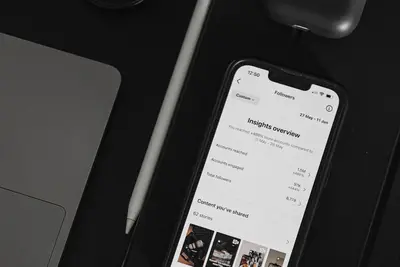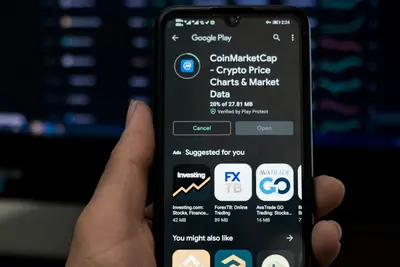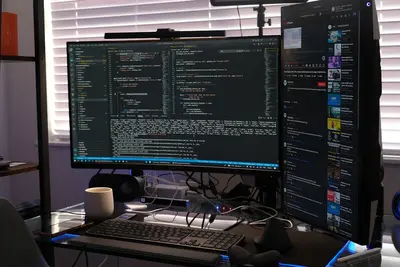📊 Monitoring LXC Containers: Simple Guide
Want to keep track of your LXC containers and make sure they’re running perfectly? This guide shows you how! 😊 We’ll monitor everything from CPU usage to memory consumption. Let’s become container monitoring experts! 💻
🤔 What is Container Monitoring?
Container monitoring means watching your containers to see how they’re performing. It’s like being a doctor who checks your containers’ health regularly!
Container monitoring helps with:
- 📝 Knowing if containers are using too many resources
- 🔧 Finding problems before they become serious
- 💡 Making sure containers run efficiently
🎯 What You Need
Before we start, you need:
- ✅ Alpine Linux system with LXC installed
- ✅ One or more LXC containers running
- ✅ Basic understanding of container concepts
- ✅ Access to the command line interface
📋 Step 1: Check Container Status
View Running Containers
Let’s see what containers you have and their current status! 😊
What we’re doing: Getting an overview of all your containers.
# List all containers
lxc-ls -f
# Show detailed container info
lxc-info -n mycontainer
# Check if container is running
lxc-info -n mycontainer -s
# Show all container states
for container in $(lxc-ls); do
echo "Container: $container - State: $(lxc-info -n $container -s)"
doneWhat this does: 📖 Shows you which containers exist and their current status.
Example output:
NAME STATE AUTOSTART GROUPS IPV4 IPV6 UNPRIVILEGED
web RUNNING 1 - 10.0.3.100 - false
database RUNNING 0 - 10.0.3.101 - falseWhat this means: You have containers running and ready to monitor! ✅
💡 Important Tips
Tip: RUNNING containers consume resources, STOPPED containers don’t! 💡
Warning: Too many running containers can slow down your system! ⚠️
🛠️ Step 2: Monitor Resource Usage
Check CPU and Memory Usage
Let’s see how much resources your containers are using! 😊
What we’re doing: Monitoring CPU, memory, and disk usage of containers.
# Monitor container CPU and memory
lxc-top
# Check specific container resources
lxc-attach -n mycontainer -- top
# Monitor container processes
lxc-attach -n mycontainer -- ps aux
# Check container memory usage
lxc-attach -n mycontainer -- free -h
# Monitor disk usage
lxc-attach -n mycontainer -- df -hCode explanation:
lxc-top: Shows real-time resource usage for all containerslxc-attach: Runs commands inside specific containersfree -h: Shows memory usage in human-readable format
Expected Output:
Container: web
CPU: 15.2%
Memory: 512MB / 2GB (25.6%)
Disk: 1.2GB / 10GB (12%)What this means: Your container is using resources normally! 🎉
🔧 Step 3: Set Up Continuous Monitoring
Create Monitoring Scripts
Time to create scripts that monitor containers automatically! This is powerful! 🎯
What we’re doing: Building scripts to track container performance over time.
# Create monitoring script
cat > /usr/local/bin/monitor-containers.sh << 'EOF'
#!/bin/bash
echo "=== Container Monitoring Report - $(date) ==="
echo
for container in $(lxc-ls); do
if [ "$(lxc-info -n $container -s)" = "RUNNING" ]; then
echo "📊 Container: $container"
echo "Status: RUNNING ✅"
# Get memory usage
memory=$(lxc-attach -n $container -- free -m | awk 'NR==2{printf "%.1f%%", $3*100/$2}')
echo "Memory: $memory"
# Get disk usage
disk=$(lxc-attach -n $container -- df / | awk 'NR==2{print $5}')
echo "Disk: $disk"
# Get process count
processes=$(lxc-attach -n $container -- ps aux | wc -l)
echo "Processes: $processes"
echo "---"
fi
done
EOF
# Make script executable
chmod +x /usr/local/bin/monitor-containers.sh
# Run monitoring script
/usr/local/bin/monitor-containers.shCode explanation:
- Script checks each container’s status
- Collects memory, disk, and process information
- Creates easy-to-read monitoring report
Good output looks like:
📊 Container: web
Status: RUNNING ✅
Memory: 25.6%
Disk: 12%
Processes: 23🛠️ Step 4: Monitor Network Usage
Check Container Network Activity
Let’s see how much network traffic your containers are generating! Here’s how:
What we’re doing: Monitoring network connections and data transfer.
# Check container network interfaces
lxc-attach -n mycontainer -- ip addr show
# Monitor network connections
lxc-attach -n mycontainer -- netstat -tuln
# Check network traffic
lxc-attach -n mycontainer -- cat /proc/net/dev
# Monitor active connections
lxc-attach -n mycontainer -- ss -tulpn
# Create network monitoring function
monitor_network() {
container=$1
echo "🌐 Network monitoring for: $container"
# Get IP address
ip=$(lxc-info -n $container -i | awk '{print $2}')
echo "IP Address: $ip"
# Count connections
connections=$(lxc-attach -n $container -- ss -t | wc -l)
echo "Active connections: $connections"
# Check listening ports
echo "Listening ports:"
lxc-attach -n $container -- ss -tuln | grep LISTEN
}
# Test network monitoring
monitor_network mycontainerWhat this does: Shows detailed network information for containers! 🌟
Create Alert System
Let’s set up alerts when containers use too many resources:
What we’re doing: Creating automatic warnings for resource problems.
# Create alert script
cat > /usr/local/bin/container-alerts.sh << 'EOF'
#!/bin/bash
MEMORY_THRESHOLD=80
DISK_THRESHOLD=90
for container in $(lxc-ls); do
if [ "$(lxc-info -n $container -s)" = "RUNNING" ]; then
# Check memory usage
memory_usage=$(lxc-attach -n $container -- free | awk 'NR==2{printf "%.0f", $3*100/$2}')
if [ "$memory_usage" -gt "$MEMORY_THRESHOLD" ]; then
echo "⚠️ ALERT: Container $container using ${memory_usage}% memory!"
fi
# Check disk usage
disk_usage=$(lxc-attach -n $container -- df / | awk 'NR==2{print $5}' | sed 's/%//')
if [ "$disk_usage" -gt "$DISK_THRESHOLD" ]; then
echo "⚠️ ALERT: Container $container using ${disk_usage}% disk space!"
fi
fi
done
EOF
chmod +x /usr/local/bin/container-alerts.sh
# Test alert system
/usr/local/bin/container-alerts.shCode explanation:
- Sets thresholds for memory (80%) and disk (90%) usage
- Automatically warns when containers exceed limits
- Helps prevent resource problems
📊 Quick Summary Table
| Monitoring Type | Command | What It Shows |
|---|---|---|
| 🔧 Container Status | lxc-ls -f | ✅ Which containers are running |
| 🛠️ Resource Usage | lxc-top | ✅ CPU and memory usage |
| 🎯 Network Activity | ss -tuln | ✅ Network connections |
| 🌐 Disk Usage | df -h | ✅ Storage consumption |
🎮 Practice Time!
Let’s practice what you learned! Try these simple examples:
Example 1: Create Custom Dashboard 🟢
What we’re doing: Building a simple dashboard to see all container info.
# Create dashboard script
dashboard() {
clear
echo "🖥️ LXC Container Dashboard"
echo "=========================="
echo "Time: $(date)"
echo
# Show container summary
echo "📋 Container Summary:"
lxc-ls -f
echo
# Show resource alerts
echo "⚠️ Resource Alerts:"
/usr/local/bin/container-alerts.sh
echo
echo "Dashboard updated! Press Ctrl+C to exit."
}
# Run dashboard
dashboardWhat this does: Creates a real-time overview of all containers! 🌟
Example 2: Log Container Performance 🟡
What we’re doing: Saving container performance data to files.
# Create logging function
log_performance() {
logfile="/var/log/container-performance.log"
echo "$(date): Container Performance Log" >> $logfile
for container in $(lxc-ls); do
if [ "$(lxc-info -n $container -s)" = "RUNNING" ]; then
memory=$(lxc-attach -n $container -- free -m | awk 'NR==2{printf "%.1f", $3*100/$2}')
echo "$(date): $container - Memory: ${memory}%" >> $logfile
fi
done
}
# Set up automatic logging
echo "*/5 * * * * /usr/local/bin/log_performance" | crontab -
# View logs
tail -f /var/log/container-performance.logWhat this does: Keeps permanent records of container performance! 📚
🚨 Fix Common Problems
Problem 1: Can’t connect to container ❌
What happened: Container might be stopped or network issues. How to fix it: Check container status first!
# Check if container is running
lxc-info -n mycontainer -s
# Start container if stopped
lxc-start -n mycontainer
# Check network connectivity
ping $(lxc-info -n mycontainer -i | awk '{print $2}')Problem 2: High resource usage ❌
What happened: Container is using too much CPU or memory. How to fix it: Investigate and optimize!
# Check what's using resources
lxc-attach -n mycontainer -- top
# Restart container if needed
lxc-restart -n mycontainer
# Check for resource limits
lxc-cgroup -n mycontainer memory.limit_in_bytesProblem 3: Monitoring commands fail ❌
What happened: Missing tools or permissions. How to fix it: Install monitoring tools!
# Install required tools
apk add procps-ng net-tools
# Check permissions
ls -la /var/lib/lxc/
# Fix LXC permissions if needed
chown -R root:root /var/lib/lxc/Don’t worry! These problems happen to everyone. You’re doing great! 💪
💡 Simple Tips
- Monitor regularly 📅 - Check containers daily or set up automation
- Set reasonable limits 🌱 - Don’t let containers use all resources
- Keep logs 🤝 - Historical data helps find patterns
- Use alerts 💪 - Get notified before problems become serious
✅ Check Everything Works
Let’s make sure everything is working:
# Test monitoring commands
lxc-ls -f
lxc-top -b -n 1
# Test scripts
/usr/local/bin/monitor-containers.sh
/usr/local/bin/container-alerts.sh
# Check log files
ls -la /var/log/container-*.log
echo "Container monitoring is perfect! ✅"Good output:
NAME STATE AUTOSTART GROUPS IPV4 IPV6
web RUNNING 1 - 10.0.3.100 -
📊 Container: web - Status: RUNNING ✅
Container monitoring is perfect! ✅🏆 What You Learned
Great job! Now you can:
- ✅ Check container status and resource usage
- ✅ Create automated monitoring scripts
- ✅ Set up alerts for resource problems
- ✅ Build custom dashboards and logging systems!
🎯 What’s Next?
Now you can try:
- 📚 Learning about advanced container metrics
- 🛠️ Setting up centralized monitoring systems
- 🤝 Creating performance optimization strategies
- 🌟 Building container orchestration monitoring!
Remember: Every DevOps expert was once a beginner. You’re doing amazing! 🎉
Keep practicing and you’ll become an expert too! 💫