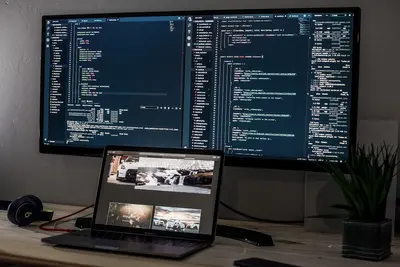📦 Managing LXC Containers: Simple Guide
Want to manage containers like a pro? Excellent choice! 😊 This tutorial shows you how to manage LXC containers on Alpine Linux. Let’s make containers work for you! 🚀
🤔 What are LXC Containers?
LXC containers are lightweight virtual machines that share the host kernel but run isolated.
LXC containers are like:
- 📦 Shipping containers that hold different applications
- 🏠 Separate apartments in the same building
- 🎭 Different actors playing roles on the same stage
🎯 What You Need
Before we start, you need:
- ✅ Alpine Linux system with LXC installed
- ✅ Basic knowledge of terminal commands
- ✅ Root access to your system
- ✅ About 2GB free disk space
📋 Step 1: Install LXC Tools
Install Container Management Tools
Let’s install everything we need to manage LXC containers! 😊
What we’re doing: Installing LXC and management tools for container operations.
# Update package list
apk update
# Install LXC core system
apk add lxc
# Install LXC templates
apk add lxc-templates
# Install bridge utilities for networking
apk add bridge-utils
# Install additional container tools
apk add lxc-dev
# Start LXC service
rc-service lxc start
rc-update add lxcWhat this does: 📖 Installs complete LXC container management system.
Example output:
✅ LXC core installed
✅ Container templates ready
✅ Network bridges available
✅ LXC service runningWhat this means: Perfect! LXC is ready to manage containers! ✅
💡 Important Tips
Tip: Always stop containers before system shutdown! 💡
Warning: Containers share the host kernel - be careful with kernel modules! ⚠️
🛠️ Step 2: Create Your First Container
Create Alpine Linux Container
Let’s create our first LXC container! 😊
What we’re doing: Creating a new Alpine Linux container from template.
# Create container directory
mkdir -p /var/lib/lxc
# Create new Alpine container
lxc-create -n mycontainer -t alpine
# Check if container was created
lxc-ls -f
# View container configuration
cat /var/lib/lxc/mycontainer/configCode explanation:
lxc-create -n mycontainer: Creates container named “mycontainer”-t alpine: Uses Alpine Linux templatelxc-ls -f: Lists all containers with detailed infocat config: Shows container configuration file
Expected Output:
✅ Container "mycontainer" created
✅ Alpine Linux template downloaded
✅ Container configuration readyWhat this means: Great! Your first container is ready! 🎉
🎮 Let’s Try It!
Time to start our container! This is exciting! 🎯
What we’re doing: Starting the container and connecting to it.
# Start the container
lxc-start -n mycontainer
# Check container status
lxc-info -n mycontainer
# Connect to container console
lxc-console -n mycontainer
# (Press Ctrl+A then Q to exit console)You should see:
✅ Container mycontainer started
✅ State: RUNNING
✅ Console connection establishedAwesome work! 🌟
📊 Quick Summary Table
| Command | Purpose | Result |
|---|---|---|
📦 lxc-create | Creates new container | ✅ Container ready |
🛠️ lxc-start | Starts container | ✅ Container running |
🎯 lxc-console | Connects to container | ✅ Shell access |
🎮 Practice Time!
Let’s learn more container management! Try these examples:
Example 1: Container Lifecycle Management 🟢
What we’re doing: Managing container states and operations.
# Stop container gracefully
lxc-stop -n mycontainer
# Force stop if needed
lxc-stop -n mycontainer -k
# Start container in background
lxc-start -n mycontainer -d
# Restart container
lxc-stop -n mycontainer && lxc-start -n mycontainer
# Check all container states
lxc-ls -fWhat this does: Controls container lifecycle completely! 🌟
Example 2: Container Snapshots 🟡
What we’re doing: Creating and managing container snapshots.
# Create container snapshot
lxc-snapshot -n mycontainer
# List available snapshots
lxc-snapshot -n mycontainer -L
# Restore from snapshot
lxc-snapshot -n mycontainer -r snap0
# Delete old snapshot
lxc-snapshot -n mycontainer -d snap0What this does: Saves container states for easy recovery! 📚
🚨 Fix Common Problems
Problem 1: “Container won’t start” Error ❌
What happened: Container configuration or networking issue. How to fix it: Check logs and configuration!
# Check container logs
journalctl -u lxc@mycontainer
# Check container config
lxc-checkconfig
# Reset container networking
lxc-stop -n mycontainer
lxc-start -n mycontainerProblem 2: “Can’t connect to container” Error ❌
What happened: Console or network connection problem. How to fix it: Use different connection methods!
# Try SSH connection instead
lxc-ls --fancy
# Use lxc-attach for direct access
lxc-attach -n mycontainer
# Check network configuration
lxc-info -n mycontainerDon’t worry! Container management takes practice. You’re learning! 💪
💡 Simple Tips
- Use snapshots 📅 - Create snapshots before major changes
- Monitor resources 🌱 - Check CPU and memory usage regularly
- Plan networking 🤝 - Set up proper network bridges
- Backup configs 💪 - Save container configurations safely
✅ Check Everything Works
Let’s verify all container operations are working:
# List all containers
lxc-ls -f
# Check container resource usage
lxc-top
# Test container networking
lxc-attach -n mycontainer -- ping google.com
# Verify container filesystem
lxc-attach -n mycontainer -- df -hGood output:
✅ Containers listed correctly
✅ Resource usage visible
✅ Network connectivity works
✅ Filesystem accessible🏆 What You Learned
Great job! Now you can:
- ✅ Create and configure LXC containers
- ✅ Start, stop, and manage container states
- ✅ Use snapshots for backup and recovery
- ✅ Troubleshoot common container problems!
🎯 What’s Next?
Now you can try:
- 📚 Setting up container networking bridges
- 🛠️ Creating custom container templates
- 🤝 Implementing container monitoring systems
- 🌟 Building container orchestration workflows!
Remember: Every DevOps engineer started with basic containers. You’re building valuable skills! 🎉
Keep practicing and you’ll master container management! 💫