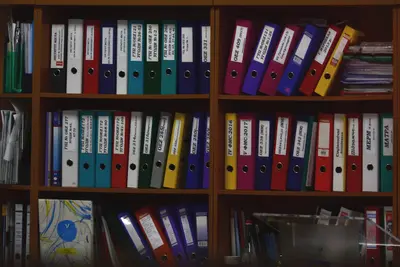🌐 Setting Up NFS Network File System on AlmaLinux: Share Files Across Your Network Like Magic
Hey there, network storage wizard! 🧙♂️ Ever wished you could access your files from any computer on your network as if they were stored locally? You know that frustration when you need a file from another machine and have to deal with USB drives or slow file transfers? Well, I’ve got something amazing for you - NFS (Network File System)!
I remember when I first discovered NFS… it was like finding a secret door between all my computers! 🚪 Suddenly, I could edit files on my workstation that were actually stored on my server, and everything just worked seamlessly. By the end of this guide, you’ll have your own NFS setup running, and trust me, you’ll wonder how you ever lived without it!
🤔 Why is NFS Important?
NFS is like having a magical portal for your files! 🌟 Let me share why this is such a game-changer:
The Power of NFS:
- 🚀 Lightning-Fast Access - Much faster than SMB/CIFS for Linux systems
- 🔄 Real-Time Sync - Changes appear instantly across all connected systems
- 💻 Native Linux Integration - Works seamlessly with Linux permissions
- 🎯 Transparent Access - Remote files appear as local files to applications
- 📊 Centralized Storage - Keep all data in one secure location
- 🔐 Granular Security - Control access down to individual directories
- ⚡ Low Overhead - Minimal CPU and memory usage
- 🌍 Cross-Platform - Works with Unix, Linux, and even Windows (with tools)
🎯 What You Need
Before we dive into the NFS magic, let’s check our toolkit! 🛠️ Here’s what you’ll need:
Prerequisites:
- ✅ AlmaLinux 8 or 9 installed (server and client machines)
- ✅ Root or sudo access on both systems
- ✅ Network connectivity between machines
- ✅ Basic understanding of IP addresses
- ✅ At least 1GB free disk space for shared directories
- ✅ Firewall access (we’ll configure it!)
- ✅ About 45 minutes of your time
- ✅ Excitement to master network storage! 🎉
📝 Step 1: Installing NFS Server Components
Let’s start by setting up the NFS server! 🎯 This is the machine that will share its files.
Install NFS Packages:
# Update system packages first - always start fresh!
sudo dnf update -y
# Install NFS server packages
sudo dnf install nfs-utils -y
# Install additional helpful tools
sudo dnf install rpcbind -y
# Check installed version
rpm -qa | grep nfs-utils
# Output: nfs-utils-2.5.x - Perfect! ✅
# Enable NFS server services
sudo systemctl enable --now nfs-server rpcbind
# Start the services if not already running
sudo systemctl start nfs-server rpcbind
# Verify services are active
sudo systemctl status nfs-server
# Output: Active (running) - Excellent! 🎉Configure Firewall for NFS:
# Add NFS service to firewall
sudo firewall-cmd --permanent --add-service=nfs
# Add RPC bind service
sudo firewall-cmd --permanent --add-service=rpc-bind
# Add mountd service
sudo firewall-cmd --permanent --add-service=mountd
# Reload firewall to apply changes
sudo firewall-cmd --reload
# List allowed services
sudo firewall-cmd --list-services
# Should show: nfs rpc-bind mountd (among others)
# For NFSv4, also open port 2049
sudo firewall-cmd --permanent --add-port=2049/tcp
sudo firewall-cmd --reload🔧 Step 2: Creating and Configuring Shared Directories
Time to create the directories we’ll share! 📁 Think of these as your network treasure chests.
Create Share Directories:
# Create main NFS share directory
sudo mkdir -p /nfs/shared
# Create department-specific shares (examples)
sudo mkdir -p /nfs/public
sudo mkdir -p /nfs/documents
sudo mkdir -p /nfs/backups
sudo mkdir -p /nfs/media
# Set initial permissions
sudo chmod 755 /nfs/shared
sudo chmod 777 /nfs/public # Public access
sudo chmod 750 /nfs/documents # Restricted access
# Create some test files
echo "Welcome to NFS! 🎉" | sudo tee /nfs/shared/welcome.txt
echo "This is publicly accessible" | sudo tee /nfs/public/readme.txt
# Check directory structure
tree /nfs/
# Shows your NFS directory hierarchySet Proper Ownership:
# Create NFS user for better security (optional)
sudo useradd -r -s /sbin/nologin nfsuser
# Set ownership for shared directories
sudo chown -R nfsuser:nfsuser /nfs/shared
sudo chown -R nobody:nobody /nfs/public
# For user-specific shares
sudo chown -R $(whoami):$(whoami) /nfs/documents
# Verify ownership
ls -la /nfs/
# Shows ownership details🌟 Step 3: Configuring NFS Exports
Now for the magic configuration! ✨ This tells NFS what to share and how.
Edit NFS Exports File:
# Backup original exports file
sudo cp /etc/exports /etc/exports.backup
# Edit the exports configuration
sudo nano /etc/exportsAdd these export configurations (I’ll explain each option!):
# Public share - accessible by everyone on the network
/nfs/public 192.168.1.0/24(rw,sync,no_root_squash,no_subtree_check)
# Shared directory - read-write for specific network
/nfs/shared 192.168.1.0/24(rw,sync,root_squash,no_subtree_check)
# Documents - read-only for most, read-write for specific host
/nfs/documents 192.168.1.0/24(ro,sync,root_squash,no_subtree_check)
/nfs/documents 192.168.1.100(rw,sync,no_root_squash,no_subtree_check)
# Media share - optimized for large files
/nfs/media *(ro,sync,no_root_squash,no_subtree_check,async)
# Backup share - specific host only
/nfs/backups 192.168.1.50(rw,sync,no_root_squash,no_subtree_check)What these options mean: 📖
rw= Read-write accessro= Read-only accesssync= Write operations are committed to disk immediatelyasync= Write operations are buffered (faster but less safe)no_root_squash= Root on client has root access on serverroot_squash= Root on client is mapped to nobody user (safer)no_subtree_check= Improves performance
Apply Export Configuration:
# Export the shared directories
sudo exportfs -arv
# Output shows exported directories:
# exporting 192.168.1.0/24:/nfs/public
# exporting 192.168.1.0/24:/nfs/shared
# ... and so on
# Verify exports
sudo exportfs -v
# Shows all current exports with options
# Check NFS shares from the server itself
showmount -e localhost
# Lists all available exports✅ Step 4: Setting Up NFS Client
Let’s configure client machines to access our NFS shares! 🖥️ This is where the magic becomes real.
Install NFS Client Tools:
# On the client machine, install NFS utilities
sudo dnf install nfs-utils -y
# Install additional tools
sudo dnf install nfs4-acl-tools -y
# Enable and start required services
sudo systemctl enable --now rpcbind
# Check if server is reachable
ping -c 3 NFS_SERVER_IP
# Replace NFS_SERVER_IP with your server's IPMount NFS Shares:
# Create mount points on client
sudo mkdir -p /mnt/nfs/shared
sudo mkdir -p /mnt/nfs/public
sudo mkdir -p /mnt/nfs/documents
# Show available exports from server
showmount -e 192.168.1.10 # Replace with your server IP
# Lists all available shares
# Mount the shares manually
sudo mount -t nfs 192.168.1.10:/nfs/shared /mnt/nfs/shared
sudo mount -t nfs 192.168.1.10:/nfs/public /mnt/nfs/public
# Verify mounts
df -h | grep nfs
# Shows mounted NFS filesystems
# Test access
ls -la /mnt/nfs/shared/
cat /mnt/nfs/shared/welcome.txt
# Output: Welcome to NFS! 🎉Configure Automatic Mounting:
# Edit fstab for persistent mounts
sudo nano /etc/fstab
# Add these lines (adjust IP and paths):
192.168.1.10:/nfs/shared /mnt/nfs/shared nfs defaults,_netdev 0 0
192.168.1.10:/nfs/public /mnt/nfs/public nfs defaults,_netdev 0 0
192.168.1.10:/nfs/documents /mnt/nfs/documents nfs defaults,_netdev,ro 0 0
# Mount all fstab entries
sudo mount -a
# Verify all mounts
mount | grep nfs🎮 Quick Examples
Let’s see NFS in action with real-world scenarios! 🚀
Example 1: Shared Project Directory
# On NFS Server - Create project share
sudo mkdir -p /nfs/projects/web-app
sudo chmod 775 /nfs/projects/web-app
# Add to /etc/exports
echo "/nfs/projects 192.168.1.0/24(rw,sync,no_root_squash)" | sudo tee -a /etc/exports
# Apply changes
sudo exportfs -arv
# On Client - Mount and use
sudo mkdir -p /mnt/projects
sudo mount -t nfs 192.168.1.10:/nfs/projects /mnt/projects
# Now multiple developers can work on same project!
cd /mnt/projects/web-app
echo "<?php echo 'Hello from NFS!'; ?>" > index.php
# Changes appear instantly on all clients! 🎉Example 2: Central Media Server
# On NFS Server - Set up media share
sudo mkdir -p /nfs/media/{movies,music,photos}
sudo chmod 755 /nfs/media
# Copy some media files
sudo cp -r ~/Videos/* /nfs/media/movies/ 2>/dev/null
sudo cp -r ~/Music/* /nfs/media/music/ 2>/dev/null
# Configure read-only export for media
echo "/nfs/media *(ro,sync,no_subtree_check,async)" | sudo tee -a /etc/exports
sudo exportfs -arv
# On Client - Mount media share
sudo mkdir -p /media/nfs-media
sudo mount -t nfs -o ro 192.168.1.10:/nfs/media /media/nfs-media
# Now stream media from any device! 🎬
vlc /media/nfs-media/movies/favorite-movie.mp4Example 3: Automated Backup System
# On NFS Server - Create backup share
sudo mkdir -p /nfs/backups/$(hostname)
sudo chmod 700 /nfs/backups
# Restricted export for backup server only
echo "/nfs/backups 192.168.1.50(rw,sync,no_root_squash)" | sudo tee -a /etc/exports
sudo exportfs -arv
# On Backup Client - Create backup script
cat > ~/backup-to-nfs.sh << 'EOF'
#!/bin/bash
# Mount NFS backup share
sudo mount -t nfs 192.168.1.10:/nfs/backups /mnt/backup
# Perform backup
DATE=$(date +%Y%m%d)
tar -czf /mnt/backup/home-backup-$DATE.tar.gz ~/Documents ~/Pictures
# Unmount when done
sudo umount /mnt/backup
echo "Backup completed! ✅"
EOF
chmod +x ~/backup-to-nfs.sh
# Schedule with cron
(crontab -l ; echo "0 2 * * * ~/backup-to-nfs.sh") | crontab -🚨 Fix Common Problems
Don’t panic if something doesn’t work! Here are solutions to common NFS issues:
Problem 1: Mount Command Hangs or Times Out
# Check if NFS server is running
sudo systemctl status nfs-server
# Verify firewall isn't blocking
sudo firewall-cmd --list-all
# Test connectivity to NFS ports
telnet SERVER_IP 2049 # NFSv4 port
rpcinfo -p SERVER_IP # List all RPC services
# Check if exports are visible
showmount -e SERVER_IP
# If still hanging, try NFSv3 explicitly
sudo mount -t nfs -o vers=3 SERVER_IP:/nfs/share /mnt/point
# Enable verbose output for debugging
sudo mount -v -t nfs SERVER_IP:/nfs/share /mnt/pointProblem 2: Permission Denied Errors
# Check export permissions
sudo exportfs -v | grep share_name
# Verify directory permissions on server
ls -la /nfs/share_name
# Check if root_squash is the issue
# If yes, either use no_root_squash or change ownership
# Fix ownership on server
sudo chown -R nfsnobody:nfsnobody /nfs/share
# Or modify exports for no_root_squash
sudo nano /etc/exports
# Change root_squash to no_root_squash
# Re-export after changes
sudo exportfs -arvProblem 3: Stale NFS File Handle
# This happens when server restarts or files are moved
# First, try remounting
sudo umount -f /mnt/nfs/share
sudo mount -t nfs SERVER_IP:/nfs/share /mnt/nfs/share
# If umount fails with "device busy"
sudo umount -l /mnt/nfs/share # Lazy unmount
# Find processes using the mount
lsof | grep /mnt/nfs/share
# Kill stubborn processes if needed
sudo fuser -km /mnt/nfs/share
# Clear NFS cache on client
sudo systemctl restart nfs-client.target📋 Simple Commands Summary
Your NFS command cheat sheet! 📚 Keep this handy:
| Task | Command | What It Does |
|---|---|---|
| Start NFS Server | sudo systemctl start nfs-server | Starts NFS service 🚀 |
| Stop NFS Server | sudo systemctl stop nfs-server | Stops NFS service 🛑 |
| Show Exports | sudo exportfs -v | Lists all exports 📋 |
| Apply Exports | sudo exportfs -arv | Refreshes exports 🔄 |
| Check Mounts | showmount -e SERVER | Shows available shares 👀 |
| Mount Share | sudo mount -t nfs SERVER:/path /mnt | Mounts NFS share 🔗 |
| Unmount Share | sudo umount /mnt/share | Unmounts share 🔓 |
| List Mounts | `mount | grep nfs` |
| NFS Stats | nfsstat | Shows NFS statistics 📈 |
| Check Services | rpcinfo -p | Lists RPC services ✅ |
| Debug Mount | mount -v -t nfs | Verbose mount info 🔍 |
| Force Unmount | umount -f /mnt | Forces unmount 💪 |
💡 Tips for Success
Here are my battle-tested tips for NFS excellence! 🎯
Performance Optimization:
- ⚡ Use async for non-critical data - Much faster writes
- 🚀 Increase rsize/wsize - Larger buffers for big files
- 📊 Monitor with nfsstat - Identify bottlenecks
- 🎯 Use dedicated network - Isolate NFS traffic
- 💾 Consider SSD storage - Dramatic speed improvement
- 🔧 Tune kernel parameters - Adjust for your workload
- 📈 Use NFS v4.2 - Latest features and performance
- 🌟 Enable jumbo frames - For 10Gb+ networks
Security Best Practices:
- 🔐 Use root_squash by default - Prevents root access abuse
- 🛡️ Restrict by IP/subnet - Don’t use wildcards in production
- 🔒 Enable Kerberos - For sensitive environments
- 📝 Regular audit exports - Remove unused shares
- 🚫 Avoid no_root_squash - Unless absolutely necessary
- 🎯 Use read-only where possible - Minimize write access
- 🔍 Monitor access logs - Watch for suspicious activity
🏆 What You Learned
Incredible work! Look at what you’ve mastered! 🎊
Your Achievements:
- ✅ Installed and configured NFS server
- ✅ Created and organized shared directories
- ✅ Configured detailed export rules
- ✅ Set up NFS clients successfully
- ✅ Implemented automatic mounting
- ✅ Optimized for different use cases
- ✅ Solved common NFS problems
- ✅ Applied security best practices
- ✅ Created real-world examples
- ✅ Mastered network file sharing!
🎯 Why This Matters
Your NFS setup isn’t just file sharing - it’s a unified storage solution! 🌟
With NFS mastery, you can now:
- 🏢 Centralize company data - One source of truth
- 💻 Share development environments - Consistent across teams
- 🎬 Stream media library - Access from any device
- 💾 Centralize backups - Simplified disaster recovery
- 🚀 Scale storage easily - Add space in one place
- 🔧 Simplify maintenance - Manage files centrally
- 👥 Improve collaboration - Real-time file sharing
- ⚡ Boost productivity - No more file copying!
Remember when we started and NFS seemed complex? Now you’re running a professional network file system that rivals enterprise solutions! You’ve transformed isolated machines into a unified network with seamless file access. That’s absolutely incredible! 🌟
Keep exploring, keep sharing, and most importantly, enjoy your new network storage superpowers! 🦸♂️
Happy file sharing, and welcome to the world of unified network storage! 🙌
P.S. - Don’t forget to regularly back up your NFS exports configuration. It’s your map to the treasure! ⭐