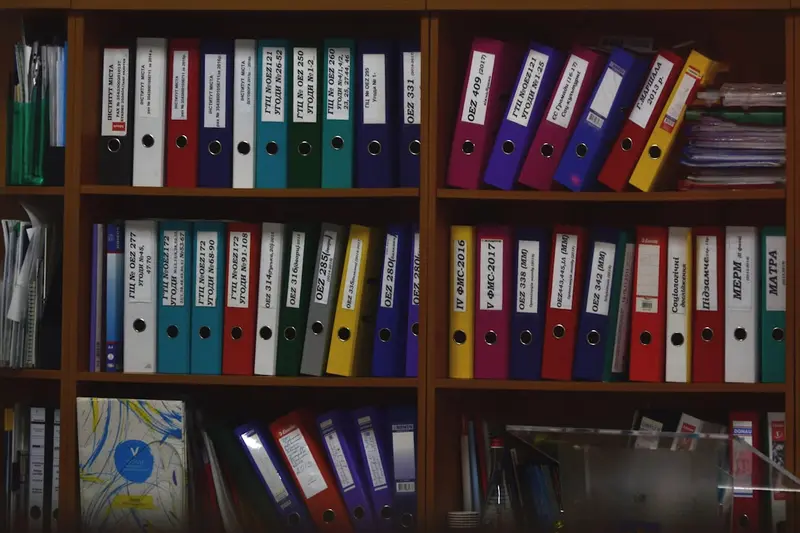📂 Setting Up Samba File Sharing on AlmaLinux: Share Files Like a Pro Across Your Network
Hey there, network wizard! 🧙♂️ Ever wished you could easily share files between your Linux and Windows computers? Or maybe you want to create a central file server for your home or office? Well, today’s your lucky day! We’re going to set up Samba on AlmaLinux, and trust me, it’s going to be way easier than you think!
I still remember the first time I needed to share files between my Linux server and Windows laptop - I thought I’d need some expensive software or complicated setup. Then I discovered Samba, and it completely changed how I manage files across my network! 🌟 By the end of this guide, you’ll be sharing files like a networking pro!
🤔 Why is Samba Important?
Samba is your bridge between different operating systems! 🌉 Let me show you why it’s absolutely essential:
The Magic of Samba:
- 🖥️ Cross-Platform Sharing - Works with Windows, Mac, and Linux seamlessly
- 🏠 Home Media Server - Share movies, music, and photos with all devices
- 💼 Office File Server - Perfect for small business file sharing
- 🔐 Secure Access Control - Manage who sees what with precision
- 💾 Centralized Storage - One place for all your important files
- 🚀 Fast Network Transfers - Optimized for local network speed
- 📱 Mobile Device Access - Many apps support SMB/CIFS protocol
- 🎮 Gaming Storage - Share game files and saves across devices
🎯 What You Need
Before we start sharing files, let’s check our equipment! 🎯 Here’s what you’ll need:
Prerequisites:
- ✅ AlmaLinux 8 or 9 installed and running
- ✅ Root or sudo access (admin powers required!)
- ✅ Network connection (local network is fine)
- ✅ Basic understanding of file permissions
- ✅ At least 1GB free disk space for shared files
- ✅ Another computer to test connections
- ✅ About 45 minutes of your time
- ✅ Enthusiasm for network file sharing! 🎉
📝 Step 1: Installing and Preparing Samba
Let’s get Samba installed and ready to rock! 🚀 This is like setting up your sharing headquarters.
Install Samba Packages:
# Update your system first - always start fresh!
sudo dnf update -y
# Install Samba and required tools
sudo dnf install samba samba-common samba-client -y
# Install additional utilities
sudo dnf install cifs-utils samba-winbind -y
# Check Samba version
smbd --version
# Output: Version 4.x.x - Perfect! 🎯
# Enable Samba services
sudo systemctl enable smb nmb winbind
# Start Samba services
sudo systemctl start smb nmb winbind
# Verify services are running
sudo systemctl status smb
# Output: Active (running) - Excellent! ✅Configure Firewall:
# Add Samba service to firewall
sudo firewall-cmd --permanent --add-service=samba
# If you need specific ports instead
sudo firewall-cmd --permanent --add-port=139/tcp
sudo firewall-cmd --permanent --add-port=445/tcp
sudo firewall-cmd --permanent --add-port=137-138/udp
# Reload firewall
sudo firewall-cmd --reload
# Verify firewall rules
sudo firewall-cmd --list-all
# You should see samba in services list! 🔥🔧 Step 2: Creating Shared Directories
Time to create the folders we’ll share! 📁 Think of these as your network filing cabinets.
Set Up Share Directories:
# Create main share directory
sudo mkdir -p /srv/samba/public
# Create a private share directory
sudo mkdir -p /srv/samba/private
# Create department shares (example for office)
sudo mkdir -p /srv/samba/accounting
sudo mkdir -p /srv/samba/marketing
sudo mkdir -p /srv/samba/it-dept
# Set initial permissions (we'll refine these)
sudo chmod 755 /srv/samba/public
sudo chmod 750 /srv/samba/private
# Create a test file in public share
echo "Welcome to Samba! 🎉" | sudo tee /srv/samba/public/welcome.txt
# Check directory structure
tree /srv/samba/
# Shows your share hierarchyConfigure SELinux for Samba:
# Set SELinux context for Samba shares
sudo semanage fcontext -a -t samba_share_t "/srv/samba(/.*)?"
# Apply the context
sudo restorecon -Rv /srv/samba/
# Allow Samba to access home directories (if needed)
sudo setsebool -P samba_enable_home_dirs on
# Allow Samba to share any directory
sudo setsebool -P samba_export_all_rw on
# Verify SELinux contexts
ls -Z /srv/samba/
# Should show samba_share_t context🌟 Step 3: Configuring Samba Shares
Let’s configure our shares! 🎯 This is where we define what to share and how.
Backup and Edit Samba Configuration:
# Always backup original config!
sudo cp /etc/samba/smb.conf /etc/samba/smb.conf.backup
# Edit Samba configuration
sudo nano /etc/samba/smb.confAdd this configuration (I’ll explain each part!):
[global]
# Basic server settings
workgroup = WORKGROUP
server string = AlmaLinux Samba Server %v
netbios name = ALMASERVER
security = user
map to guest = bad user
dns proxy = no
# Performance tuning
socket options = TCP_NODELAY IPTOS_LOWDELAY SO_RCVBUF=131072 SO_SNDBUF=131072
read raw = yes
write raw = yes
use sendfile = yes
# Logging
log file = /var/log/samba/log.%m
max log size = 50
log level = 1
# Character encoding for international files
unix charset = UTF-8
dos charset = CP850
# Public share - everyone can access
[Public]
comment = Public Share - Free for All! 🌍
path = /srv/samba/public
browseable = yes
writable = yes
guest ok = yes
read only = no
create mask = 0644
directory mask = 0755
force user = nobody
force group = nobody
# Private share - authentication required
[Private]
comment = Private Share - Login Required 🔐
path = /srv/samba/private
valid users = @smbusers
browseable = yes
writable = yes
guest ok = no
read only = no
create mask = 0660
directory mask = 0770
force group = smbusers
# IT Department share - restricted access
[IT-Dept]
comment = IT Department Files 💻
path = /srv/samba/it-dept
valid users = @it-team
browseable = yes
writable = yes
guest ok = no
read only = no
create mask = 0660
directory mask = 0770
force group = it-team
# Home directories (optional)
[homes]
comment = Home Directories
browseable = no
writable = yes
valid users = %S
create mask = 0700
directory mask = 0700Test Configuration:
# Test Samba configuration for errors
testparm
# Press Enter to see full config
# Should show "Loaded services file OK" 🎉
# Restart Samba to apply changes
sudo systemctl restart smb nmb✅ Step 4: Managing Users and Groups
Let’s set up users who can access our shares! 👥 This is your security checkpoint.
Create Samba Users and Groups:
# Create groups for organized access
sudo groupadd smbusers
sudo groupadd it-team
# Create a system user for Samba (no home directory)
sudo useradd -M -G smbusers sambauser1
# Create IT team member
sudo useradd -M -G it-team,smbusers itadmin
# Set Samba passwords (different from system passwords!)
sudo smbpasswd -a sambauser1
# Enter password twice
sudo smbpasswd -a itadmin
# Enter password twice
# Enable Samba users
sudo smbpasswd -e sambauser1
sudo smbpasswd -e itadmin
# List Samba users
sudo pdbedit -L
# Shows all Samba users
# View detailed user info
sudo pdbedit -L -vSet Directory Ownership:
# Set ownership for shares
sudo chown -R nobody:nobody /srv/samba/public
sudo chown -R root:smbusers /srv/samba/private
sudo chown -R root:it-team /srv/samba/it-dept
# Set proper permissions
sudo chmod 2775 /srv/samba/private
sudo chmod 2770 /srv/samba/it-dept
# The '2' sets SGID bit - new files inherit group ownership🎮 Quick Examples
Let’s test our Samba setup with real-world scenarios! 🚀
Example 1: Connect from Windows
# First, get your server's IP address
ip addr show | grep "inet "
# Note your IP (e.g., 192.168.1.100)
# On Windows, open File Explorer and type:
# \\192.168.1.100
# Or
# \\ALMASERVER
# You should see your shares! 🎊
# Map a network drive (Windows):
# Right-click "This PC" → "Map network drive"
# Drive letter: Z:
# Folder: \\192.168.1.100\Private
# Check "Connect using different credentials"
# Enter your Samba username and passwordExample 2: Connect from Linux
# List available shares
smbclient -L //localhost -N
# Shows all shares
# Connect to a share
smbclient //localhost/Public -U sambauser1
# Enter password when prompted
# Inside smbclient:
smb: \> ls
smb: \> put testfile.txt
smb: \> get welcome.txt
smb: \> exit
# Mount share permanently
sudo mkdir -p /mnt/samba-private
sudo mount -t cifs //192.168.1.100/Private /mnt/samba-private -o username=sambauser1
# Add to /etc/fstab for permanent mount
echo "//192.168.1.100/Private /mnt/samba-private cifs credentials=/etc/samba/credentials,uid=1000,gid=1000,iocharset=utf8 0 0" | sudo tee -a /etc/fstab
# Create credentials file
sudo nano /etc/samba/credentials
# Add:
# username=sambauser1
# password=YourPassword
# domain=WORKGROUP
# Secure credentials file
sudo chmod 600 /etc/samba/credentialsExample 3: Create a Media Server Share
# Create media share directory
sudo mkdir -p /srv/samba/media/{movies,music,photos}
# Add to smb.conf
sudo tee -a /etc/samba/smb.conf << 'EOF'
[Media]
comment = Media Server - Movies, Music, Photos 🎬🎵📸
path = /srv/samba/media
browseable = yes
read only = yes
guest ok = yes
write list = @media-admins
create mask = 0644
directory mask = 0755
# Media-specific optimizations
veto files = /*.tmp/*.temp/*.~*/
delete veto files = yes
# Performance for large files
min receivefile size = 16384
aio read size = 16384
aio write size = 16384
EOF
# Create media admins group
sudo groupadd media-admins
# Add user to media admins
sudo usermod -aG media-admins sambauser1
# Set permissions
sudo chown -R root:media-admins /srv/samba/media
sudo chmod -R 775 /srv/samba/media
# Restart Samba
sudo systemctl restart smb🚨 Fix Common Problems
Don’t panic if something doesn’t work! Here are solutions to common issues:
Problem 1: Can’t Access Shares from Windows
# Check if Samba is running
sudo systemctl status smb nmb
# Check Windows workgroup name
testparm -s | grep workgroup
# Should match Windows workgroup (usually WORKGROUP)
# Disable Windows firewall temporarily to test
# Or add exception for ports 139, 445
# Reset Samba user password
sudo smbpasswd sambauser1
# Check SELinux isn't blocking
sudo setenforce 0 # Temporarily disable to test
# If this fixes it, configure SELinux properly:
sudo setsebool -P samba_export_all_rw on
sudo setenforce 1 # Re-enableProblem 2: Permission Denied Errors
# Check file ownership
ls -la /srv/samba/
# Fix ownership
sudo chown -R nobody:nobody /srv/samba/public
# Check Samba user exists
sudo pdbedit -L
# Verify user is in correct group
groups sambauser1
# Check SELinux context
ls -Z /srv/samba/
# Fix SELinux context if needed
sudo restorecon -Rv /srv/samba/Problem 3: Slow Transfer Speeds
# Add performance tuning to [global] section
sudo nano /etc/samba/smb.conf
# Add these lines:
# socket options = TCP_NODELAY SO_RCVBUF=131072 SO_SNDBUF=131072
# use sendfile = yes
# write cache size = 2097152
# min receivefile size = 16384
# Disable oplocks for databases (if sharing database files)
# oplocks = no
# level2 oplocks = no
# Restart Samba
sudo systemctl restart smb
# Check network speed
iperf3 -s # On server
iperf3 -c SERVER_IP # On client📋 Simple Commands Summary
Your Samba command cheat sheet! 📚 Keep this handy:
| Task | Command | What It Does |
|---|---|---|
| Start Samba | sudo systemctl start smb nmb | Starts file sharing 🚀 |
| Stop Samba | sudo systemctl stop smb nmb | Stops file sharing 🛑 |
| Restart Samba | sudo systemctl restart smb nmb | Applies new config 🔄 |
| Check Status | sudo systemctl status smb | Shows if running ✅ |
| Test Config | testparm | Validates smb.conf 🧪 |
| Add User | sudo smbpasswd -a username | Creates Samba user 👤 |
| List Users | sudo pdbedit -L | Shows all users 📋 |
| List Shares | smbclient -L localhost -N | Shows available shares 📁 |
| Connect Share | smbclient //server/share -U user | Access share 🔗 |
| Check Logs | sudo tail -f /var/log/samba/log.smbd | View activity 📝 |
| SELinux Fix | sudo restorecon -Rv /srv/samba/ | Fix contexts 🔧 |
| Who’s Connected | sudo smbstatus | Shows active connections 👥 |
💡 Tips for Success
Here are my battle-tested tips for running Samba like a pro! 🎯
Security Best Practices:
- 🔐 Never use simple passwords - Samba is network-accessible!
- 🛡️ Limit valid users - Don’t use ‘guest ok’ for sensitive data
- 🔒 Use separate Samba passwords - Different from system passwords
- 📝 Monitor access logs - Check who’s accessing what
- 🚫 Disable SMBv1 - Add
min protocol = SMB2to config - 🎯 Use IP restrictions - Add
hosts allow = 192.168.1.0/24 - 🔧 Regular updates - Keep Samba patched and current
- 💾 Backup configurations - Before any major changes
Performance Tips:
- ⚡ Use socket options - Optimize network performance
- 🚀 Enable sendfile - Faster file transfers
- 📊 Monitor usage - Use
smbstatusregularly - 🎯 Tune for your network - Gigabit vs WiFi settings differ
- 💡 Separate shares by usage - Don’t mix databases with media
- 🔄 Regular maintenance - Clean up old files and logs
🏆 What You Learned
Wow, look at what you’ve accomplished! 🎊 You’re now a Samba expert!
Your Achievements:
- ✅ Installed and configured Samba server
- ✅ Created multiple share types (public/private)
- ✅ Set up user authentication
- ✅ Configured SELinux for Samba
- ✅ Managed permissions and groups
- ✅ Tested Windows and Linux connections
- ✅ Optimized performance settings
- ✅ Learned troubleshooting techniques
- ✅ Created a media server setup
- ✅ Mastered network file sharing!
🎯 Why This Matters
Your Samba server is more than just file sharing - it’s your network’s collaboration hub! 🌟
With your new Samba skills, you can:
- 🏠 Build a home NAS - Central storage for the family
- 💼 Create office file server - Professional document management
- 🎬 Stream media - Movies and music to any device
- 💾 Centralize backups - One location for all backups
- 🎮 Share game files - LAN party file sharing
- 📸 Photo management - Family photo archive
- 🔧 Development shares - Code repository access
- 🚀 Scale your network - From home to enterprise
Remember when file sharing seemed complicated? Now you’re running a professional-grade file server! You’ve bridged the gap between different operating systems and created a unified storage solution. That’s seriously impressive! 🌟
Keep exploring, keep sharing, and most importantly, enjoy your new file sharing superpowers! 🦸♂️
Happy sharing, and welcome to the world of seamless network storage! 🙌
P.S. - Don’t forget to regularly backup your shared data. Your users are counting on you! ⭐