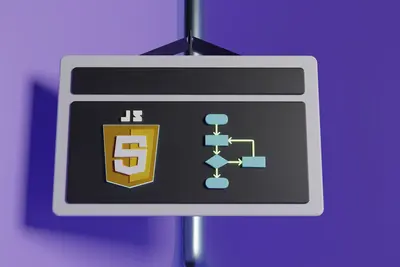🐳 Portainer Docker Management on AlmaLinux: Visual Container Control Made Easy
Welcome to the world of visual container management! 🎉 Ready to control Docker with just clicks instead of commands? Portainer is like having a beautiful control panel for all your containers! It’s the magic wand that makes Docker management as easy as using your smartphone! Think of it as the friendly face of Docker that even your grandma could use! 🎨✨
🤔 Why is Portainer Important?
Portainer transforms Docker from command-line complexity to visual simplicity! 🚀 Here’s why it’s amazing:
- 🖱️ Point-and-Click Management - No more memorizing Docker commands!
- 👀 Visual Dashboard - See all containers at a glance!
- 🎯 One-Click Deployment - Deploy apps with a single button!
- 📊 Real-Time Monitoring - Watch container health live!
- 🔐 Built-in Security - Role-based access control included!
- 🌍 Multi-Environment - Manage local and remote Docker hosts!
It’s like having a mission control center for your containers! 🎮
🎯 What You Need
Before diving into visual Docker paradise, ensure you have:
- ✅ AlmaLinux server (8 or 9)
- ✅ Root or sudo access
- ✅ Docker installed and running
- ✅ At least 2GB RAM
- ✅ 10GB free disk space
- ✅ Excitement for visual management! 🎨
📝 Step 1: Installing Docker - The Foundation!
Let’s first ensure Docker is installed and ready! 🏗️
# Add Docker repository
sudo dnf config-manager --add-repo https://download.docker.com/linux/centos/docker-ce.repo
# Install Docker Engine
sudo dnf install -y docker-ce docker-ce-cli containerd.io docker-compose-plugin
# Start and enable Docker
sudo systemctl start docker
sudo systemctl enable docker
# Verify Docker is running
sudo docker --version
# You should see: Docker version 24.x.x
# Test Docker with hello-world
sudo docker run hello-world
# You should see: "Hello from Docker!"Add your user to docker group (optional but recommended):
# Add current user to docker group
sudo usermod -aG docker $USER
# Apply group changes (or logout/login)
newgrp docker
# Test without sudo
docker ps
# Should work without sudo now!Great! Docker is ready! 🐳
🔧 Step 2: Installing Portainer - Your Visual Control Panel!
Now let’s install Portainer Community Edition! 🎯
Method 1: Docker Run (Simplest)
# Create volume for Portainer data
docker volume create portainer_data
# Run Portainer CE container
docker run -d \
-p 8000:8000 \
-p 9443:9443 \
--name portainer \
--restart=always \
-v /var/run/docker.sock:/var/run/docker.sock \
-v portainer_data:/data \
portainer/portainer-ce:latest
# Check if Portainer is running
docker ps
# You should see portainer container running!Method 2: Docker Compose (Recommended)
Create docker-compose file:
# Create directory for Portainer
mkdir ~/portainer && cd ~/portainer
# Create docker-compose.yml
nano docker-compose.ymlAdd this content:
version: '3.8'
services:
portainer:
image: portainer/portainer-ce:latest
container_name: portainer
restart: always
ports:
- "8000:8000"
- "9443:9443"
volumes:
- /var/run/docker.sock:/var/run/docker.sock
- portainer_data:/data
environment:
- TZ=America/New_York # Change to your timezone
volumes:
portainer_data:Deploy with Docker Compose:
# Start Portainer
docker compose up -d
# Check logs
docker compose logs -f
# Press Ctrl+C to exit logsConfigure firewall:
# Open Portainer ports
sudo firewall-cmd --permanent --add-port=9443/tcp
sudo firewall-cmd --permanent --add-port=8000/tcp
sudo firewall-cmd --reload
# Verify ports are open
sudo firewall-cmd --list-portsAccess Portainer at https://your-server-ip:9443 🎉
🌟 Step 3: Initial Setup - Creating Your Admin Account!
Time to set up Portainer for the first time! 🎊
- Open your browser and go to
https://your-server-ip:9443 - Accept the security warning (self-signed certificate)
- Create admin user:
- Username:
admin - Password:
YourStrongPassword123!(minimum 12 characters) - Confirm Password:
YourStrongPassword123!
- Username:
- Click “Create user”
You have 5 minutes to create the admin account after starting Portainer! ⏰
Connect to Docker Environment:
- Select “Get Started” or “Home”
- Click on “local” environment
- You’re now in the Portainer dashboard! 🎨
The dashboard shows:
- 📊 Total containers (running/stopped)
- 💾 Images available
- 📁 Volumes created
- 🌐 Networks configured
- 📚 Stacks deployed
Amazing! You’re in control! 🚀
✅ Step 4: Deploying Your First Container - Hello Nginx!
Let’s deploy a web server with just clicks! 🖱️
Using App Templates:
- Click “App Templates” in the left menu
- Find “Nginx” (web server)
- Click on Nginx template
- Configure:
- Name:
my-nginx - Port mapping:
8080(host) to80(container)
- Name:
- Click “Deploy the container”
Using Container Creation:
- Click “Containers” → “Add container”
- Fill in details:
- Name:
test-webapp - Image:
nginx:alpine - Port mapping: Click “publish a new network port”
- Host:
8081 - Container:
80 - Protocol:
TCP
- Host:
- Name:
- Click “Deploy the container”
Visit http://your-server-ip:8080 or :8081 to see your websites! 🌐
Managing Containers:
In the Containers view, you can:
- ▶️ Start/Stop containers
- 🔄 Restart containers
- 📊 View logs
- 📈 Check stats (CPU/Memory)
- 🖥️ Open console
- 🗑️ Remove containers
So much power at your fingertips! 💪
🌟 Step 5: Advanced Features - Unleash the Power!
Creating Stacks (Docker Compose):
- Click “Stacks” → “Add stack”
- Name:
wordpress-stack - Choose “Web editor”
- Paste this docker-compose:
version: '3.8'
services:
wordpress:
image: wordpress:latest
ports:
- "8082:80"
environment:
WORDPRESS_DB_HOST: db:3306
WORDPRESS_DB_USER: wordpress
WORDPRESS_DB_PASSWORD: wordpress123
WORDPRESS_DB_NAME: wordpress
volumes:
- wordpress_data:/var/www/html
depends_on:
- db
db:
image: mysql:5.7
environment:
MYSQL_DATABASE: wordpress
MYSQL_USER: wordpress
MYSQL_PASSWORD: wordpress123
MYSQL_ROOT_PASSWORD: rootpass123
volumes:
- db_data:/var/lib/mysql
volumes:
wordpress_data:
db_data:- Click “Deploy the stack”
WordPress is now running at http://your-server-ip:8082! 🎉
Managing Images:
- Click “Images” to see all Docker images
- Pull new images:
- Click “Pull image”
- Enter:
redis:alpine - Click “Pull the image”
- Remove unused images with cleanup button
Network Management:
- Click “Networks”
- Create custom network:
- Click “Add network”
- Name:
my-app-network - Driver:
bridge - Click “Create the network”
Volume Management:
- Click “Volumes”
- Create volume:
- Click “Add volume”
- Name:
app-data - Click “Create the volume”
🎮 Quick Examples
Example 1: Deploy MongoDB with Persistent Storage
- Go to Containers → Add container
- Configure:
Name: mongodb Image: mongo:latest Port: 27017 → 27017 - Add Volume:
- Container:
/data/db - Volume: Create new →
mongo-data
- Container:
- Environment Variables:
MONGO_INITDB_ROOT_USERNAME=adminMONGO_INITDB_ROOT_PASSWORD=SecurePass123
- Deploy!
Example 2: Create Development Environment
Deploy a complete dev stack:
# In Stacks → Add stack
version: '3.8'
services:
frontend:
image: node:18-alpine
working_dir: /app
volumes:
- ./frontend:/app
ports:
- "3000:3000"
command: npm start
backend:
image: node:18-alpine
working_dir: /api
volumes:
- ./backend:/api
ports:
- "5000:5000"
command: npm run dev
database:
image: postgres:15-alpine
environment:
POSTGRES_DB: devdb
POSTGRES_USER: developer
POSTGRES_PASSWORD: devpass123
volumes:
- pgdata:/var/lib/postgresql/data
ports:
- "5432:5432"
volumes:
pgdata:Example 3: Quick Container Templates
Use these App Templates for instant deployment:
- 📝 WordPress - Blog in seconds!
- 🗄️ MySQL - Database ready!
- 📊 Grafana - Monitoring dashboards!
- 🔄 Redis - Caching server!
- 📁 FileRun - Cloud storage!
Just click and deploy! 🚀
🚨 Fix Common Problems
Problem 1: Can’t Access Portainer Web UI
Symptom: Browser can’t reach https://your-server-ip:9443 😰
Fix:
# Check if Portainer is running
docker ps | grep portainer
# Should show portainer container
# Check firewall
sudo firewall-cmd --list-ports
# Should show 9443/tcp
# Check Portainer logs
docker logs portainer
# Look for errors
# Restart Portainer
docker restart portainer
# Try HTTP instead (during setup)
# http://your-server-ip:9000Problem 2: Admin Password Timeout
Symptom: “Administrator password must be created” expired 😱
Fix:
# Stop Portainer
docker stop portainer
# Remove container (data is safe in volume)
docker rm portainer
# Restart Portainer
docker run -d \
-p 8000:8000 \
-p 9443:9443 \
--name portainer \
--restart=always \
-v /var/run/docker.sock:/var/run/docker.sock \
-v portainer_data:/data \
portainer/portainer-ce:latest
# Quickly access UI and set password!Problem 3: Container Deployment Fails
Symptom: Error when creating containers 🔴
Fix:
# Check Docker daemon
sudo systemctl status docker
# Check disk space
df -h
# Need free space for images
# Check Docker permissions
ls -la /var/run/docker.sock
# Should be: srw-rw---- root docker
# Pull image manually first
docker pull nginx:alpine
# Try deployment again in Portainer📋 Simple Commands Summary
| Task | Portainer Method | Docker Command Alternative |
|---|---|---|
| View containers | Containers page | docker ps -a |
| Start container | Click ▶️ button | docker start [name] |
| Stop container | Click ⏹️ button | docker stop [name] |
| View logs | Click 📄 logs | docker logs [name] |
| Pull image | Images → Pull | docker pull [image] |
| Create network | Networks → Add | docker network create |
| Create volume | Volumes → Add | docker volume create |
| Deploy stack | Stacks → Add | docker compose up |
| Remove container | Click 🗑️ | docker rm [name] |
| System info | Home dashboard | docker system info |
💡 Tips for Success
🚀 Performance Optimization
Make Portainer lightning fast:
# Increase container resources
docker update portainer \
--memory="512m" \
--cpus="1"
# Clean up unused resources regularly
docker system prune -a
# Portainer: Settings → Cleanup
# Use Alpine-based images
# They're smaller and faster!🔒 Security Best Practices
Keep Portainer secure:
- Use HTTPS always - Never HTTP in production! 🔐
- Strong passwords - 15+ characters with symbols! 💪
- Limit access - Firewall rules for specific IPs! 🛡️
- Regular updates - Keep Portainer updated! 🔄
- Role-based access - Create users with limited permissions! 👥
# Update Portainer
docker pull portainer/portainer-ce:latest
docker stop portainer
docker rm portainer
# Run new version with same command📊 Monitoring Excellence
Track everything:
- Container Stats - CPU/Memory usage graphs! 📈
- Log Aggregation - View logs from UI! 📝
- Health Checks - Configure in container settings! ❤️
- Alerts - Set up notifications! 🔔
- Resource Limits - Prevent runaway containers! 🎯
🏆 What You Learned
You’re now a Portainer master! 🎓 You’ve successfully:
- ✅ Installed Docker and Portainer on AlmaLinux
- ✅ Set up the Portainer web interface
- ✅ Deployed containers with clicks
- ✅ Created multi-container stacks
- ✅ Managed images, networks, and volumes
- ✅ Learned the visual way to Docker
- ✅ Mastered container orchestration
Your Docker journey just became visual! 🎨
🎯 Why This Matters
Portainer transforms Docker management completely! With your new visual powers, you can:
- 🚀 Deploy faster - Click instead of type!
- 👥 Collaborate easier - Team members need no Docker knowledge!
- 📊 Monitor better - See everything at a glance!
- 🔧 Troubleshoot quicker - Visual debugging!
- 🎯 Scale confidently - Manage hundreds of containers easily!
You’re not just managing containers - you’re orchestrating them like a maestro conducting a symphony! Every click deploys magic, every view reveals insights! 🎭
Keep clicking, keep deploying, and remember - with Portainer, Docker is as easy as using your favorite app! ⭐
May your containers run smoothly and your deployments be instant! 🚀🐳🙌