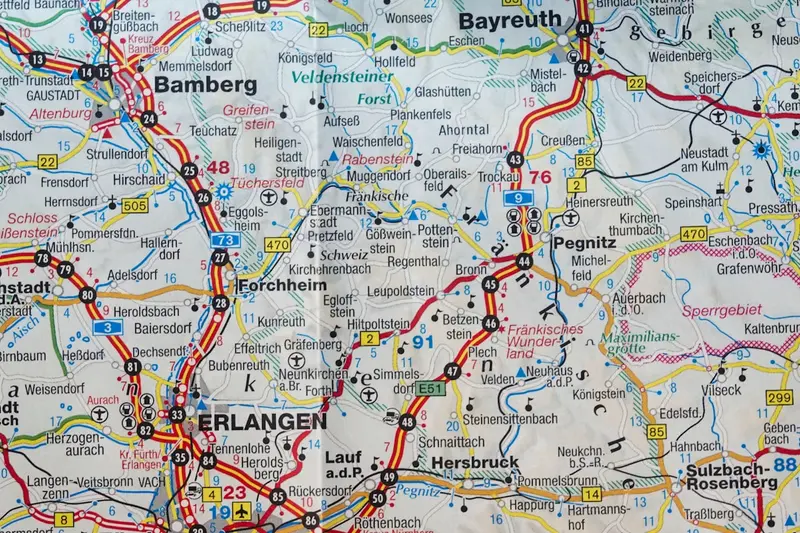🌐 Resolving Alpine Linux Locale Issues: Simple Guide
Having trouble with language or date formats on Alpine Linux? Don’t worry! 😊 This guide helps you fix locale problems easily. We’ll get your system speaking your language! 💻
🤔 What are Locale Issues?
Locale settings control how your system displays languages, dates, and numbers. When these break, everything looks wrong!
Common locale problems are like:
- 📝 Wrong language appearing in programs
- 🔧 Dates showing in incorrect format
- 💡 Currency symbols not displaying right
🎯 What You Need
Before we start, you need:
- ✅ Root access to your Alpine Linux system
- ✅ Basic understanding of terminal commands
- ✅ Knowledge of your preferred language/region
- ✅ Access to the command line interface
📋 Step 1: Check Current Locale Settings
View Current Configuration
Let’s see what locale settings you have right now! 😊
What we’re doing: Looking at your system’s current language settings.
# Check current locale settings
locale
# See available locales
locale -a
# Check specific locale variables
echo $LANG
echo $LC_ALLWhat this does: 📖 Shows you what language and region settings are active.
Example output:
LANG=C
LC_CTYPE="C"
LC_NUMERIC="C"
LC_TIME="C"What this means: Your system is using basic “C” locale (English)! ✅
💡 Important Tips
Tip: “C” locale means basic English with no special formatting! 💡
Warning: Missing locales can break some programs! ⚠️
🛠️ Step 2: Install Locale Support
Add Locale Packages
Alpine Linux doesn’t include locales by default. Let’s add them! 😊
What we’re doing: Installing the packages needed for different languages.
# Install locale support
apk add musl-locales
# Install language data
apk add musl-locales-lang
# Check if installation worked
locale -aCode explanation:
musl-locales: Main locale support packagemusl-locales-lang: Additional language data
Expected Output:
C
C.UTF-8
en_US.UTF-8
de_DE.UTF-8
fr_FR.UTF-8What this means: Great! You now have multiple languages available! 🎉
🔧 Step 3: Set Your Preferred Locale
Configure System Locale
Time to set the language you actually want to use! This is exciting! 🎯
What we’re doing: Changing your system to use your preferred language.
# Set locale for current session
export LANG=en_US.UTF-8
export LC_ALL=en_US.UTF-8
# Make it permanent
echo 'export LANG=en_US.UTF-8' >> /etc/profile
echo 'export LC_ALL=en_US.UTF-8' >> /etc/profile
# Check if it worked
localeCode explanation:
export LANG=en_US.UTF-8: Sets main language to US English/etc/profile: File that runs for all users
Good output looks like:
LANG=en_US.UTF-8
LC_ALL=en_US.UTF-8🛠️ Step 4: Fix Common Locale Problems
Handle Missing Locales
Sometimes specific locales aren’t available. Here’s how to fix that:
What we’re doing: Adding support for locales that might be missing.
# Generate specific locale (if needed)
echo "en_US.UTF-8 UTF-8" > /etc/locale.gen
# For German locale
echo "de_DE.UTF-8 UTF-8" >> /etc/locale.gen
# Refresh locale database
locale-gen 2>/dev/null || echo "Note: locale-gen not available in Alpine"What this does: Ensures your preferred locale is properly supported! 🌟
Set Locale for Specific User
You can set different locales for different users:
What we’re doing: Customizing language settings for individual users.
# Add to user's profile
echo 'export LANG=de_DE.UTF-8' >> ~/.profile
echo 'export LC_ALL=de_DE.UTF-8' >> ~/.profile
# Test with new login
su - username -c "locale"Code explanation:
~/.profile: Personal settings for specific user- Different users can have different languages!
📊 Quick Summary Table
| Setting | Purpose | Example |
|---|---|---|
🔧 LANG | ✅ Main system language | en_US.UTF-8 |
🛠️ LC_ALL | ✅ Override all locale settings | en_US.UTF-8 |
🎯 LC_TIME | ✅ Date and time format | de_DE.UTF-8 |
🌐 LC_NUMERIC | ✅ Number formatting | fr_FR.UTF-8 |
🎮 Practice Time!
Let’s practice what you learned! Try these simple examples:
Example 1: Test Different Locales 🟢
What we’re doing: Trying different language settings to see how they work.
# Test German locale
LANG=de_DE.UTF-8 date
# Test French locale
LANG=fr_FR.UTF-8 date
# Back to English
LANG=en_US.UTF-8 dateWhat this does: Shows dates in different languages! 🌟
Example 2: Fix Character Display 🟡
What we’re doing: Making sure special characters display correctly.
# Test UTF-8 support
echo "Special chars: éñ中文"
# Set UTF-8 locale
export LC_CTYPE=en_US.UTF-8
# Test again
echo "Should work now: éñ中文"What this does: Ensures international characters work properly! 📚
🚨 Fix Common Problems
Problem 1: “locale: cannot set” error ❌
What happened: System can’t find the locale you requested. How to fix it: Install missing locale support!
# Install more locales
apk add musl-locales musl-locales-lang
# Try again
export LANG=en_US.UTF-8Problem 2: Changes don’t persist ❌
What happened: Locale resets after logout. How to fix it: Add to system profile!
# Add to system-wide profile
echo 'export LANG=en_US.UTF-8' >> /etc/profile
# Reload profile
source /etc/profileProblem 3: Some programs ignore locale ❌
What happened: Program still shows wrong language. How to fix it: Set all locale variables!
# Set all locale variables
export LC_ALL=en_US.UTF-8
export LANG=en_US.UTF-8
# Restart the programDon’t worry! These problems happen to everyone. You’re doing great! 💪
💡 Simple Tips
- Use UTF-8 encoding 📅 - It supports most languages
- Test your changes 🌱 - Always verify locale settings work
- Keep it simple 🤝 - Start with basic locales
- Document your settings 💪 - Remember what you changed
✅ Check Everything Works
Let’s make sure everything is working:
# Test current locale
locale
# Test date formatting
date
# Test character support
echo "Testing: ñáéíóú 中文 русский"
echo "Locale setup complete! ✅"Good output:
LANG=en_US.UTF-8
LC_ALL=en_US.UTF-8
Mon Jun 3 13:00:00 UTC 2025
Testing: ñáéíóú 中文 русский
Locale setup complete! ✅🏆 What You Learned
Great job! Now you can:
- ✅ Check and understand current locale settings
- ✅ Install locale support packages properly
- ✅ Set your preferred language and region
- ✅ Fix common locale problems quickly!
🎯 What’s Next?
Now you can try:
- 📚 Learning about timezone configuration
- 🛠️ Setting up multilingual desktop environments
- 🤝 Customizing locale for different applications
- 🌟 Building internationalized applications!
Remember: Every system administrator was once a beginner. You’re doing amazing! 🎉
Keep practicing and you’ll become an expert too! 💫