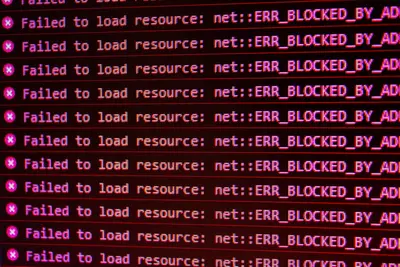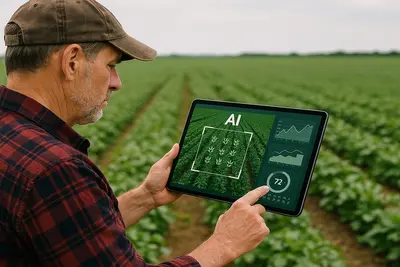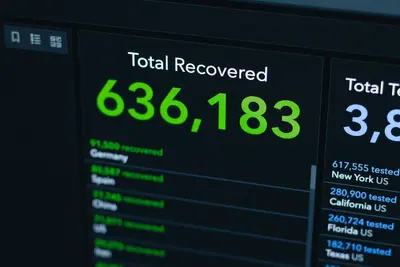🌐 Resolving DNS Issues: Simple Guide
DNS problems can be frustrating! 🔍 This guide shows you how to fix DNS issues quickly. Let’s get your internet working again! 😊
🤔 What is DNS?
DNS turns website names into numbers. It’s like a phone book for the internet.
DNS is like:
- 📝 Internet’s address book
- 🔧 A translator for computers
- 💡 The guide to websites
🎯 What You Need
Before we start, you need:
- ✅ Alpine Linux system
- ✅ Network connection
- ✅ Basic command skills
- ✅ 20 minutes of time
📋 Step 1: Check DNS Settings
See Current DNS
Let’s check your DNS setup! 😊
What we’re doing: Looking at DNS configuration.
# Check DNS servers
cat /etc/resolv.conf
# Test DNS lookup
nslookup google.comWhat this does: 📖 Shows DNS servers being used.
Example output:
nameserver 8.8.8.8
nameserver 8.8.4.4
Server: 8.8.8.8
Address: 8.8.8.8#53What this means: DNS servers found! ✅
💡 Important Tips
Tip: 8.8.8.8 is Google DNS! 💡
Warning: Empty file means no DNS! ⚠️
🛠️ Step 2: Fix DNS Problems
Add Working DNS Servers
Now let’s fix DNS issues! 😊
What we’re doing: Adding reliable DNS servers.
# Backup current settings
cp /etc/resolv.conf /etc/resolv.conf.bak
# Add new DNS servers
cat > /etc/resolv.conf << EOF
nameserver 1.1.1.1
nameserver 1.0.0.1
nameserver 8.8.8.8
EOFCode explanation:
1.1.1.1: Cloudflare DNS (fast!)8.8.8.8: Google DNS (reliable!)
Expected Output:
✅ New DNS servers added
✅ File updated successfullyWhat this means: DNS should work now! 🎉
🎮 Let’s Try It!
Time to test DNS fixes! 🎯
What we’re doing: Testing name resolution.
# Test with ping
ping -c 3 google.com
# Test with nslookup
nslookup alpine.org
# Test with dig
apk add bind-tools
dig example.comYou should see:
✅ 3 packets transmitted, 3 received
✅ Name: alpine.org
✅ Answer: 151.101.130.49Awesome work! 🌟
📊 Quick Summary Table
| What to Do | Command | Result |
|---|---|---|
| 🔧 Check DNS | cat /etc/resolv.conf | ✅ See servers |
| 🛠️ Test lookup | nslookup site.com | ✅ Get IP address |
| 🎯 Fix DNS | edit resolv.conf | ✅ Working DNS |
🎮 Practice Time!
Let’s try advanced DNS fixes!
Example 1: Local DNS Cache 🟢
What we’re doing: Speed up DNS lookups.
# Install DNS cache
apk add dnsmasq
# Configure dnsmasq
cat > /etc/dnsmasq.conf << EOF
# Use these servers
server=1.1.1.1
server=8.8.8.8
# Cache size
cache-size=1000
# Local domain
local=/home/
EOF
# Start service
rc-service dnsmasq start
rc-update add dnsmasq
# Point to local cache
echo "nameserver 127.0.0.1" > /etc/resolv.confWhat this does: Makes DNS faster! 🌟
Example 2: DNS Debug Mode 🟡
What we’re doing: Find DNS problems.
# Create debug script
cat > /usr/local/bin/dns-debug.sh << 'EOF'
#!/bin/sh
echo "🔍 DNS Debug Tool"
echo "================="
echo -e "\n📋 Current DNS servers:"
cat /etc/resolv.conf
echo -e "\n🌐 Testing DNS servers:"
for dns in 1.1.1.1 8.8.8.8 208.67.222.222; do
echo -n "Testing $dns: "
if nslookup google.com $dns >/dev/null 2>&1; then
echo "✅ Working"
else
echo "❌ Failed"
fi
done
echo -e "\n📡 Network connection:"
ping -c 1 1.1.1.1 >/dev/null 2>&1 && echo "✅ Internet OK" || echo "❌ No internet"
echo -e "\n🔧 Suggested fix:"
echo "echo 'nameserver 1.1.1.1' > /etc/resolv.conf"
EOF
chmod +x /usr/local/bin/dns-debug.shWhat this does: Finds DNS issues! 📚
🚨 Fix Common Problems
Problem 1: DNS not saving ❌
What happened: DHCP overwrites settings. How to fix it: Make file immutable!
# Prevent changes
chattr +i /etc/resolv.confProblem 2: Slow lookups ❌
What happened: Far away DNS server. How to fix it: Use closer server!
# Find fast DNS
time nslookup google.com 1.1.1.1
time nslookup google.com 8.8.8.8Don’t worry! These problems happen to everyone. You’re doing great! 💪
💡 Simple Tips
- Use multiple DNS 📅 - Have backups
- Test regularly 🌱 - Catch problems early
- Keep local cache 🤝 - Speeds things up
- Document changes 💪 - Remember what worked
✅ Check Everything Works
Let’s verify DNS is fixed:
# Full DNS test
echo "Testing DNS... 🔍"
nslookup google.com && echo "✅ DNS working!"
# Test multiple sites
for site in alpine.org github.com cloudflare.com; do
echo -n "$site: "
nslookup $site >/dev/null 2>&1 && echo "✅" || echo "❌"
doneGood output:
✅ DNS working!
✅ All sites resolve
✅ Fast responses🏆 What You Learned
Great job! Now you can:
- ✅ Check DNS settings
- ✅ Fix DNS problems
- ✅ Test name resolution
- ✅ Speed up lookups!
🎯 What’s Next?
Now you can try:
- 📚 Setting up local DNS
- 🛠️ Creating DNS filters
- 🤝 Building DNS servers
- 🌟 Managing domains!
Remember: Every expert was once a beginner. You’re doing amazing! 🎉
Keep practicing and you’ll become an expert too! 💫