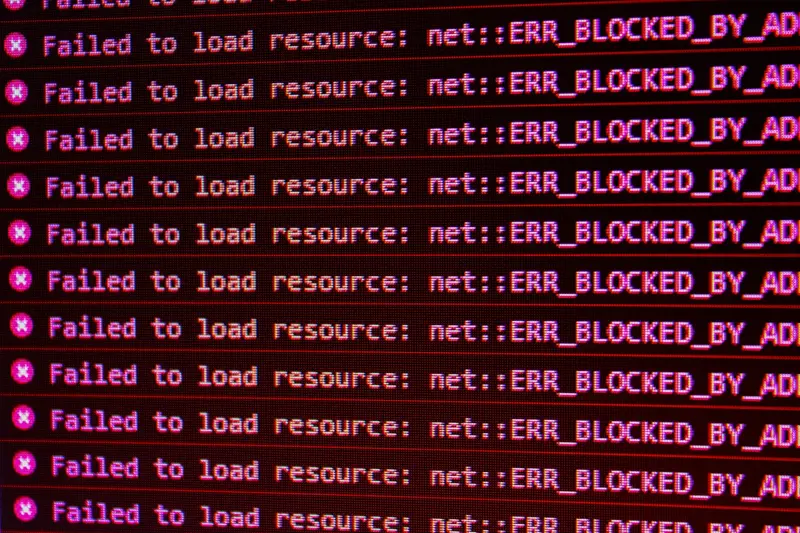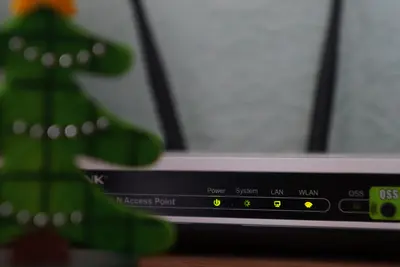🌐 Diagnosing Network Connectivity Issues in Alpine Linux: Simple Guide
Having network problems can be frustrating! 💻 Don’t worry - this tutorial will help you find and fix network issues step by step. It’s easier than you think! 😊
🤔 What are Network Connectivity Issues?
Network connectivity issues happen when your computer can’t talk to other computers or the internet. It’s like your phone having no signal!
Common network problems:
- 🚫 Can’t access websites
- ⏰ Internet is very slow
- 💻 Can’t connect to other computers
- 📡 WiFi keeps disconnecting
🎯 What You Need
Before we start, you need:
- ✅ Alpine Linux system
- ✅ Basic knowledge of terminal commands
- ✅ Access to your router/modem
- ✅ Network cable (if using wired connection)
📋 Step 1: Basic Network Status Check
🔍 Check Your Network Interface
Let’s start by seeing what network connections your computer has. This is the first step! 😊
What we’re doing: Looking at your network interfaces to see if they’re working.
# Show all network interfaces
ip link show
# Show network interface status
ip addr show
# Check if interfaces are up
ifconfig -aWhat this does: 📖 Shows you all the network connections your computer knows about.
Expected Output:
1: lo: <LOOPBACK,UP,LOWER_UP> mtu 65536
2: eth0: <BROADCAST,MULTICAST,UP,LOWER_UP> mtu 1500
3: wlan0: <BROADCAST,MULTICAST> mtu 1500What this means: Your computer has network interfaces available! ✅
💡 Important Tips
Tip: “UP” means the interface is working, “DOWN” means it’s not! 💡
Warning: If you see no interfaces except “lo”, you might have hardware problems! ⚠️
🛠️ Step 2: Testing Basic Connectivity
🎯 Ping Test - The Network’s “Hello”
Now let’s test if your network actually works. Ping is like saying “hello” to another computer! 😊
What we’re doing: Testing if we can reach other computers on the network and internet.
# Test local connectivity (your router)
ping -c 4 192.168.1.1
# Test internet connectivity
ping -c 4 8.8.8.8
# Test DNS resolution
ping -c 4 google.comCode explanation:
ping -c 4: Send 4 “hello” messages192.168.1.1: Usually your router’s address8.8.8.8: Google’s public DNS servergoogle.com: Test if DNS (name resolution) works
Expected Output:
PING 8.8.8.8 (8.8.8.8): 56 data bytes
64 bytes from 8.8.8.8: seq=0 ttl=118 time=23.456 ms
...
--- 8.8.8.8 ping statistics ---
4 packets transmitted, 4 packets received, 0% packet lossWhat this means: Your internet connection is working perfectly! 🎉
🎮 Let’s Try It!
Time for hands-on practice! This is the fun part! 🎯
What we’re doing: Creating a simple network diagnostic script that checks everything automatically.
# Create network diagnostic script
cat > network-check.sh << 'EOF'
#!/bin/sh
echo "🌐 Network Connectivity Diagnostic Tool"
echo "======================================"
echo ""
echo "📡 Step 1: Checking network interfaces..."
ip link show | grep "state UP" && echo "✅ Network interfaces are UP" || echo "❌ No active interfaces found"
echo ""
echo "🏠 Step 2: Testing local network (router)..."
if ping -c 2 192.168.1.1 >/dev/null 2>&1; then
echo "✅ Router connection: OK"
else
echo "❌ Router connection: FAILED"
fi
echo ""
echo "🌍 Step 3: Testing internet connectivity..."
if ping -c 2 8.8.8.8 >/dev/null 2>&1; then
echo "✅ Internet connection: OK"
else
echo "❌ Internet connection: FAILED"
fi
echo ""
echo "🔍 Step 4: Testing DNS resolution..."
if ping -c 2 google.com >/dev/null 2>&1; then
echo "✅ DNS resolution: OK"
else
echo "❌ DNS resolution: FAILED"
fi
echo ""
echo "📊 Diagnostic complete!"
EOF
# Make it executable
chmod +x network-check.sh
# Run the diagnostic
./network-check.shYou should see:
🌐 Network Connectivity Diagnostic Tool
======================================
✅ Network interfaces are UP
✅ Router connection: OK
✅ Internet connection: OK
✅ DNS resolution: OKAwesome work! 🌟
📊 Quick Summary Table
| Test | Command | What it Checks |
|---|---|---|
| 📡 Interface Status | ip link show | ✅ Hardware is working |
| 🏠 Router Connection | ping 192.168.1.1 | ✅ Local network works |
| 🌍 Internet Access | ping 8.8.8.8 | ✅ Internet connectivity |
| 🔍 DNS Resolution | ping google.com | ✅ Domain names work |
🔧 Step 3: Advanced Diagnostic Commands
📈 Check Network Routes
Let’s see how your computer knows where to send network traffic! 📚
What we’re doing: Looking at your computer’s routing table to see the path to the internet.
# Show routing table
ip route show
# Show default gateway
ip route | grep default
# Show detailed route information
route -nCode explanation:
ip route show: Shows all network routesgrep default: Finds your default gateway (usually your router)route -n: Shows routes with numeric addresses
Expected Output:
default via 192.168.1.1 dev eth0
192.168.1.0/24 dev eth0 proto kernel scope link src 192.168.1.100What this means: Your computer knows how to reach the internet through your router! 🌟
🔎 Check DNS Settings
What we’re doing: Making sure your computer can translate website names to numbers.
# Check DNS configuration
cat /etc/resolv.conf
# Test DNS lookup manually
nslookup google.com
# Test with dig command
dig google.comExpected Output:
nameserver 8.8.8.8
nameserver 8.8.4.4What this does: Shows which DNS servers your computer uses to find websites! 📚
🎮 Practice Time!
Let’s practice what you learned! Try these simple examples:
Example 1: Network Speed Test 🟢
What we’re doing: Checking how fast your internet connection is.
# Download a test file to check speed
wget -O /dev/null http://speedtest.wdc01.softlayer.com/downloads/test10.zip
# Alternative method with curl
curl -o /dev/null http://speedtest.wdc01.softlayer.com/downloads/test100.zip
# Simple bandwidth test
dd if=/dev/zero bs=1M count=100 | ssh user@remotehost 'cat > /dev/null'What this does: Shows you how fast your internet connection really is! 🌟
Example 2: Check Network Usage 🟡
What we’re doing: Seeing which programs are using your network.
# Show network connections
netstat -tuln
# Show active connections with process names
ss -tulnp
# Monitor network usage in real time
iftop # (install with: apk add iftop)What this does: Helps you find programs that might be using too much bandwidth! 📚
🚨 Fix Common Problems
Problem 1: No Internet Connection ❌
What happened: You can ping your router but not the internet. How to fix it: Check your router and ISP connection!
# Check if your router can reach the internet
ping 192.168.1.1
# If router responds, check your DNS
echo "nameserver 8.8.8.8" > /etc/resolv.conf
# Restart networking service
rc-service networking restartProblem 2: DNS Problems ❌
What happened: You can ping IP addresses but not website names. How to fix it: Fix your DNS settings!
# Set Google DNS servers
echo "nameserver 8.8.8.8" > /etc/resolv.conf
echo "nameserver 8.8.4.4" >> /etc/resolv.conf
# Test DNS resolution
nslookup google.comProblem 3: Network Interface Down ❌
What happened: Your network interface shows as “DOWN”. How to fix it: Bring the interface back up!
# Bring interface up
ip link set eth0 up
# Get new IP address
dhclient eth0
# Or manually configure IP
ip addr add 192.168.1.100/24 dev eth0Don’t worry! These problems are common and fixable. You’re doing great! 💪
💡 Simple Tips
- Start simple 📅 - Always check basic things first like cables and power
- Test step by step 🌱 - Use ping to test each part of your connection
- Check both ends 🤝 - Make sure your computer AND router are working
- Document working settings 💪 - Write down settings that work for next time
✅ Check Everything Works
Let’s make sure your network is working perfectly:
# Final connectivity test
ping -c 2 google.com && echo "✅ Network is working perfectly!"
# Check network speed
wget --spider http://google.com && echo "✅ Internet access confirmed!"
# Verify all is well
echo "🎉 Network diagnostic complete!"Good output:
✅ Network is working perfectly!
✅ Internet access confirmed!
🎉 Network diagnostic complete!🏆 What You Learned
Great job! Now you can:
- ✅ Check network interface status
- ✅ Test connectivity with ping commands
- ✅ Diagnose DNS and routing problems
- ✅ Fix common network issues yourself
🎯 What’s Next?
Now you can try:
- 📚 Learning about advanced network monitoring tools
- 🛠️ Setting up network performance monitoring
- 🤝 Configuring wireless networks
- 🌟 Learning about network security!
Remember: Network problems happen to everyone! Now you have the tools to fix them! 🎉
Keep practicing and you’ll become a network troubleshooting expert too! 💫