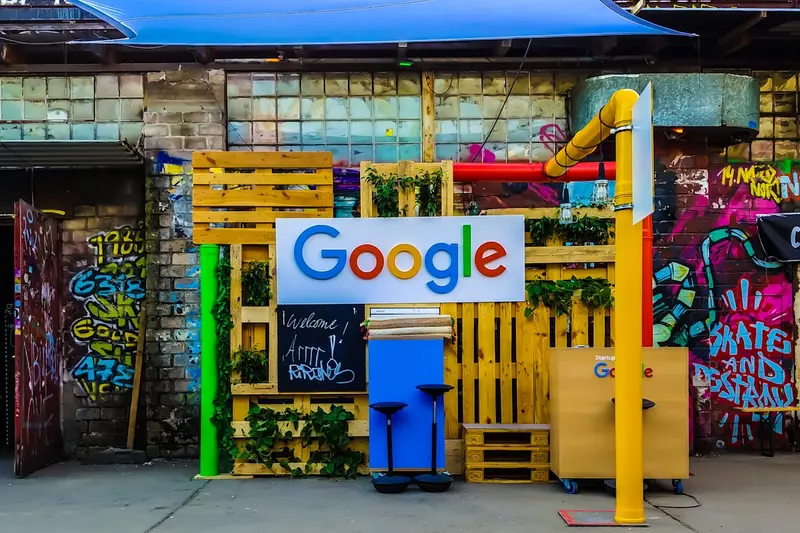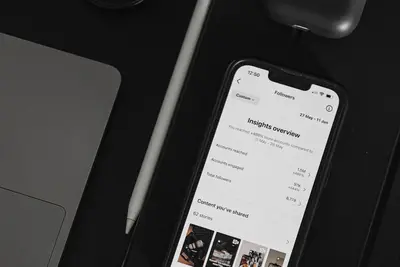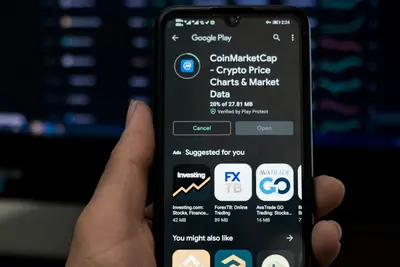📊 Setting Up Centralized Logging: Simple Guide
Let’s set up centralized logging on your Alpine Linux system! 📈 This guide uses easy steps and simple words. We’ll collect all your logs in one place! 😊
🤔 What is Centralized Logging?
Centralized logging is like having one big notebook that collects all messages from your computers!
Think of it like:
- 📝 A main office that receives reports from all departments
- 🔧 A central mailbox that gets letters from everywhere
- 💡 One place to see what’s happening on all your systems
🎯 What You Need
Before we start, you need:
- ✅ Alpine Linux system running
- ✅ Root access or sudo permissions
- ✅ Basic knowledge of terminal commands
- ✅ Network connection between systems
📋 Step 1: Install Logging Software
Install rsyslog Package
First, let’s install the logging software! 😊
What we’re doing: Installing rsyslog which can collect logs from multiple systems.
# Update package lists
apk update
# Install rsyslog and related tools
apk add rsyslog
# Install additional utilities
apk add logrotateWhat this does: 📖 Gives you powerful tools for collecting and managing logs.
Example output:
(1/8) Installing rsyslog (8.2204.1-r0)
(2/8) Installing logrotate (3.20.1-r0)
Executing rsyslog-8.2204.1-r0.pre-install
Executing rsyslog-8.2204.1-r0.post-install
OK: 45 packages installedWhat this means: Your logging system is now installed! ✅
💡 Important Tips
Tip: rsyslog can handle thousands of log messages per second! 💡
Warning: Make sure you have enough disk space for logs! ⚠️
🛠️ Step 2: Configure Centralized Server
Set Up Log Server
Now let’s configure the main log server! 😊
What we’re doing: Setting up one system to receive logs from all others.
# Backup original configuration
cp /etc/rsyslog.conf /etc/rsyslog.conf.backup
# Edit rsyslog configuration
nano /etc/rsyslog.confAdd these lines to enable network reception:
# Enable UDP reception (port 514)
$ModLoad imudp
$UDPServerRun 514
# Enable TCP reception (port 514)
$ModLoad imtcp
$InputTCPServerRun 514
# Template for organizing logs by hostname
$template RemoteLogs,"/var/log/remote/%HOSTNAME%/%PROGRAMNAME%.log"
*.* ?RemoteLogs
& stopCode explanation:
imudp: Enables UDP log receptionimtcp: Enables TCP log reception (more reliable)RemoteLogs: Template to organize logs by computer name& stop: Prevents duplicate logging
What this means: Your server can now receive logs from other systems! 🎉
🎮 Step 3: Create Log Directories
Set Up Storage Structure
Let’s create organized folders for our logs! 🎯
What we’re doing: Making directories to store logs from different systems.
# Create main remote log directory
mkdir -p /var/log/remote
# Set proper permissions
chown -R syslog:adm /var/log/remote/
chmod 755 /var/log/remote/
# Create test directories for demonstration
mkdir -p /var/log/remote/server1
mkdir -p /var/log/remote/server2You should see:
drwxr-xr-x 3 syslog adm 4096 May 31 16:00 remote
drwxr-xr-x 2 syslog adm 4096 May 31 16:00 server1
drwxr-xr-x 2 syslog adm 4096 May 31 16:00 server2Great job! Your log storage is ready! 🌟
📊 Step 4: Start Logging Services
Enable and Start rsyslog
Now let’s start the logging service! 😊
What we’re doing: Starting the centralized logging server.
# Add rsyslog to startup services
rc-update add rsyslog default
# Start rsyslog service now
rc-service rsyslog start
# Check if it's running
rc-service rsyslog statusCode explanation:
rc-update add: Starts service automatically at bootrc-service start: Starts the service nowrc-service status: Checks if service is working
Expected output:
* service rsyslog added to runlevel default
* Starting rsyslog ...
* start-stop-daemon: started /usr/sbin/rsyslogd
* rsyslog: started
✅ Centralized logging server is running!Awesome work! 🌟
🎮 Let’s Try It!
Time for hands-on practice! This is the fun part! 🎯
What we’re doing: Testing our centralized logging by sending test messages.
# Send a test log message
logger "Test message from central server"
# Check if it was logged
tail -f /var/log/messages
# Send a message with specific tag
logger -t "TESTAPP" "Application started successfully"
# Check the new message
grep "TESTAPP" /var/log/messagesYou should see:
May 31 16:15:00 alpine-server logger: Test message from central server
May 31 16:15:30 alpine-server TESTAPP: Application started successfullyAwesome work! Your logging system is working! 🌟
📊 Quick Summary Table
| What to Do | Command | Result |
|---|---|---|
| 🔧 Install rsyslog | apk add rsyslog | ✅ Logging tools installed |
| 🛠️ Configure server | Edit /etc/rsyslog.conf | ✅ Ready to receive logs |
| 🎯 Create directories | mkdir -p /var/log/remote | ✅ Storage organized |
| 🚀 Start service | rc-service rsyslog start | ✅ Logging server running |
🌐 Step 5: Configure Client Systems
Set Up Log Forwarding
Let’s configure other systems to send logs here! 🌐
What we’re doing: Setting up client systems to send their logs to our central server.
# On client systems, edit rsyslog configuration
nano /etc/rsyslog.confAdd this line to send logs to central server:
# Forward all logs to central server
*.* @@LOG_SERVER_IP:514
# Replace LOG_SERVER_IP with your actual server IP
# Example: *.* @@192.168.1.100:514What this does: Sends all logs from this computer to your central server! 📚
Example: Configure Specific Applications 🟡
What we’re doing: Setting up specific applications to use centralized logging.
# Configure nginx to use rsyslog
echo "error_log syslog:server=192.168.1.100:514;" >> /etc/nginx/nginx.conf
# Configure MySQL to use rsyslog
echo "log-error = /dev/stdout" >> /etc/mysql/my.cnf
# Restart services to apply changes
rc-service nginx restart
rc-service mysql restartWhat this does: Makes your applications send logs to the central server! 🌟
🚨 Fix Common Problems
Problem 1: Logs not appearing ❌
What happened: Client logs aren’t reaching the central server. How to fix it: Check network and firewall!
# Test network connectivity
ping LOG_SERVER_IP
# Check if rsyslog is listening
netstat -ulnp | grep :514
# Test sending UDP message
echo "test" | nc -u LOG_SERVER_IP 514Problem 2: Permission denied errors ❌
What happened: Can’t write to log directories. How to fix it: Fix permissions!
# Fix log directory permissions
chown -R syslog:adm /var/log/remote/
chmod -R 755 /var/log/remote/
# Check current permissions
ls -la /var/log/remote/Problem 3: Disk space running out ❌
What happened: Too many logs filling up the disk. How to fix it: Set up log rotation!
# Configure log rotation
nano /etc/logrotate.d/rsyslogAdd this configuration:
/var/log/remote/*/*.log {
daily
rotate 7
compress
delaycompress
missingok
notifempty
postrotate
/etc/init.d/rsyslog reload > /dev/null
endscript
}Don’t worry! These problems happen to everyone. You’re doing great! 💪
💡 Simple Tips
- Monitor disk space 📅 - Logs can grow very large
- Use log rotation 🌱 - Automatically clean up old logs
- Secure your server 🤝 - Only allow trusted systems to send logs
- Test regularly 💪 - Make sure all systems are sending logs
✅ Check Everything Works
Let’s make sure everything is working:
# Check if rsyslog is running
rc-service rsyslog status
# Verify network ports are open
netstat -ulnp | grep :514
# Send test message and verify
logger "Testing centralized logging"
tail -5 /var/log/messages
# Check remote log directories
ls -la /var/log/remote/
# You should see this
echo "Centralized logging is working! ✅"Good output:
* rsyslog: started
udp 0 0 0.0.0.0:514 0.0.0.0:* 1234/rsyslogd
tcp 0 0 0.0.0.0:514 0.0.0.0:* 1234/rsyslogd
May 31 16:30:00 alpine-server logger: Testing centralized logging
drwxr-xr-x 4 syslog adm 4096 May 31 16:30 remote
✅ Success! Centralized logging is working perfectly.🏆 What You Learned
Great job! Now you can:
- ✅ Set up a centralized logging server on Alpine Linux
- ✅ Configure client systems to send logs
- ✅ Organize logs from multiple systems
- ✅ Monitor and troubleshoot logging issues
- ✅ Set up log rotation to manage disk space
🎯 What’s Next?
Now you can try:
- 📚 Adding log analysis and alerting
- 🛠️ Setting up log visualization dashboards
- 🤝 Implementing log filtering and parsing
- 🌟 Creating automated log monitoring scripts!
Remember: Every expert was once a beginner. You’re doing amazing! 🎉
Keep practicing and you’ll become a logging expert too! 💫