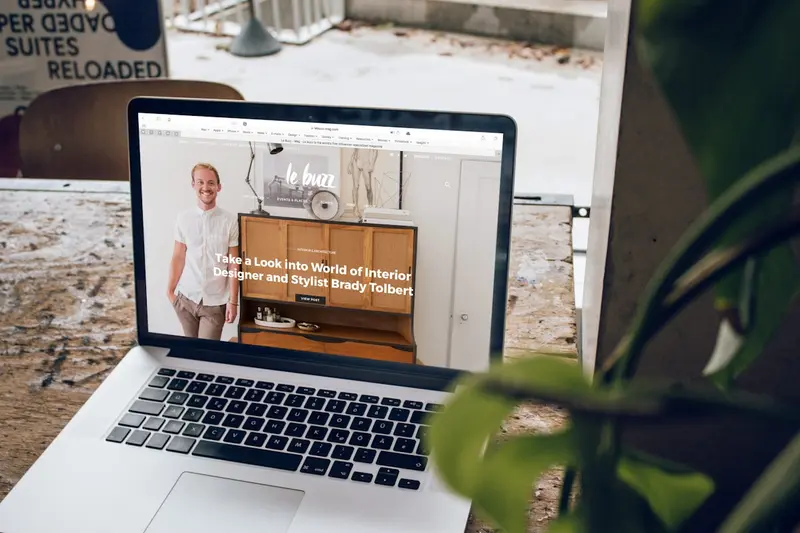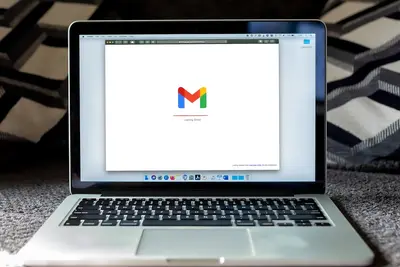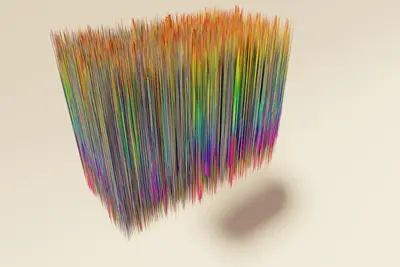🌐 Setting Up Content Delivery Networks on Alpine Linux: Simple Guide
Want to make your website super fast around the world? 🚀 This guide shows you how to set up a Content Delivery Network (CDN) on Alpine Linux! Your visitors will love the speed! 😊
🤔 What is a Content Delivery Network?
A CDN is like having your website files stored in many places around the world! 🌍 When someone visits your site, they get files from the closest location.
Think of it like this:
- 📝 Your main website = main post office
- 🔧 CDN servers = local post offices everywhere
- 💡 Visitors get fast delivery from nearby locations
🎯 What You Need
Before we start, you need:
- ✅ Alpine Linux server running
- ✅ Domain name pointing to your server
- ✅ Nginx web server installed
- ✅ Root or sudo access
- ✅ Basic website files to serve
📋 Step 1: Install Required Packages
Core CDN Components
Let’s install everything needed for our CDN setup! 🎯
What we’re doing: Installing web server and caching tools.
# Update package lists
sudo apk update
# Install Nginx and essential tools
sudo apk add nginx nginx-mod-http-cache-purge
# Install additional caching tools
sudo apk add varnish redis
# Check installations
nginx -v
varnishd -V | head -1
redis-server --versionCode explanation:
nginx: Web server that handles requestsnginx-mod-http-cache-purge: Module for cache managementvarnish: HTTP accelerator and caching proxyredis: In-memory data store for caching
Expected Output:
nginx version: nginx/1.24.0
varnishd (varnish-7.3.0 revision 7.3.0)
Redis server v=7.0.11What this means: All CDN components are ready! ✅
💡 Important Tips
Tip: CDN setup requires multiple components working together! 💡
Warning: Make sure you have enough disk space for caching! ⚠️
🛠️ Step 2: Configure Nginx for CDN
Basic CDN Configuration
Let’s set up Nginx to cache and serve content efficiently! 📚
What we’re doing: Creating a configuration that caches static files.
# Create CDN configuration directory
sudo mkdir -p /etc/nginx/cdn-conf
# Create cache directories
sudo mkdir -p /var/cache/nginx/static
sudo mkdir -p /var/cache/nginx/dynamic
# Set proper permissions
sudo chown -R nginx:nginx /var/cache/nginx/
# Create main CDN config
sudo tee /etc/nginx/cdn-conf/cdn.conf > /dev/null << 'EOF'
# CDN Cache Configuration
proxy_cache_path /var/cache/nginx/static levels=1:2 keys_zone=static_cache:10m max_size=1g inactive=7d use_temp_path=off;
proxy_cache_path /var/cache/nginx/dynamic levels=1:2 keys_zone=dynamic_cache:10m max_size=500m inactive=1h use_temp_path=off;
# Cache key configuration
proxy_cache_key "$scheme$request_method$host$request_uri";
proxy_cache_valid 200 302 1h;
proxy_cache_valid 404 1m;
EOFCode explanation:
proxy_cache_path: Defines where and how to store cached fileslevels=1:2: Creates subdirectories for better file organizationkeys_zone: Names and sizes the cache zone in memorymax_size: Maximum disk space for cacheinactive: How long to keep unused files
What this does: Nginx is now ready to cache content! 🌟
🔧 Step 3: Create CDN Virtual Host
Main CDN Server Block
Time to create the server configuration! 💪
What we’re doing: Setting up a virtual host that serves cached content.
# Create CDN virtual host configuration
sudo tee /etc/nginx/sites-available/cdn.conf > /dev/null << 'EOF'
server {
listen 80;
server_name cdn.yourdomain.com;
# Enable compression
gzip on;
gzip_vary on;
gzip_min_length 1000;
gzip_types text/plain text/css application/json application/javascript text/xml application/xml application/xml+rss text/javascript image/svg+xml;
# Static files caching
location ~* \.(jpg|jpeg|png|gif|ico|css|js|pdf|txt|svg|woff|woff2|ttf|eot)$ {
proxy_pass http://localhost:8080;
proxy_cache static_cache;
proxy_cache_valid 200 302 7d;
proxy_cache_valid 404 1m;
# Add cache headers
add_header X-Cache-Status $upstream_cache_status;
add_header Cache-Control "public, max-age=604800";
# Handle cache misses
proxy_cache_background_update on;
proxy_cache_use_stale error timeout updating http_500 http_502 http_503 http_504;
}
# Dynamic content caching
location / {
proxy_pass http://localhost:8080;
proxy_cache dynamic_cache;
proxy_cache_valid 200 302 1h;
proxy_cache_valid 404 1m;
# Add cache headers
add_header X-Cache-Status $upstream_cache_status;
# Cache control
proxy_cache_bypass $http_pragma $http_authorization;
}
# Cache purge endpoint (for management)
location ~ /purge(/.*) {
allow 127.0.0.1;
deny all;
proxy_cache_purge static_cache $scheme$request_method$host$1;
}
}
EOF
# Enable the site
sudo ln -s /etc/nginx/sites-available/cdn.conf /etc/nginx/sites-enabled/
# Include CDN config in main nginx.conf
sudo sed -i '/http {/a\ include /etc/nginx/cdn-conf/cdn.conf;' /etc/nginx/nginx.confWhat this does: Your CDN server is configured and ready! 🎯
Test Configuration
Let’s make sure everything is set up correctly! ✅
# Test Nginx configuration
sudo nginx -t
# Restart Nginx to apply changes
sudo service nginx restart
# Check if Nginx is running
sudo service nginx statusExpected Output:
nginx: the configuration file /etc/nginx/nginx.conf syntax is ok
nginx: configuration file /etc/nginx/nginx.conf test is successful
* nginx is runningPerfect! Your CDN is working! 🎉
📊 Step 4: Set Up Origin Server
Backend Web Server
We need a backend server that provides the original content! 🌐
What we’re doing: Creating a simple origin server that serves your website files.
# Create origin server configuration
sudo tee /etc/nginx/sites-available/origin.conf > /dev/null << 'EOF'
server {
listen 8080;
server_name localhost;
root /var/www/html;
index index.html index.htm;
# Enable logging for debugging
access_log /var/log/nginx/origin.access.log;
error_log /var/log/nginx/origin.error.log;
location / {
try_files $uri $uri/ =404;
}
# Static file serving
location ~* \.(jpg|jpeg|png|gif|ico|css|js|pdf|txt|svg|woff|woff2|ttf|eot)$ {
expires 7d;
add_header Cache-Control "public, immutable";
}
}
EOF
# Enable origin server
sudo ln -s /etc/nginx/sites-available/origin.conf /etc/nginx/sites-enabled/
# Create web root directory
sudo mkdir -p /var/www/html
sudo chown -R nginx:nginx /var/www/htmlWhat this does: Your origin server is ready to serve content! 📚
🎮 Step 5: Let’s Try It!
Create Test Website
Time for hands-on practice! This is the fun part! 🎯
What we’re doing: Creating a simple website to test our CDN.
# Create a test website
sudo tee /var/www/html/index.html > /dev/null << 'EOF'
<!DOCTYPE html>
<html>
<head>
<title>CDN Test Site</title>
<link rel="stylesheet" href="style.css">
</head>
<body>
<h1>🌐 CDN Test Website</h1>
<p>This page is served through our Alpine Linux CDN!</p>
<img src="test-image.jpg" alt="Test Image" style="max-width: 300px;">
<script src="app.js"></script>
</body>
</html>
EOF
# Create CSS file
sudo tee /var/www/html/style.css > /dev/null << 'EOF'
body {
font-family: Arial, sans-serif;
max-width: 800px;
margin: 0 auto;
padding: 20px;
background-color: #f5f5f5;
}
h1 {
color: #2c3e50;
text-align: center;
}
p {
color: #34495e;
line-height: 1.6;
}
EOF
# Create JavaScript file
sudo tee /var/www/html/app.js > /dev/null << 'EOF'
console.log('🎉 CDN is working! JavaScript loaded successfully.');
document.addEventListener('DOMContentLoaded', function() {
console.log('✅ Page loaded through CDN');
});
EOF
# Create a test image placeholder
sudo tee /var/www/html/test-image.jpg > /dev/null << 'EOF'
# This would be a real image file in production
# For now, we'll just create a placeholder
EOF
# Restart Nginx to load new configs
sudo service nginx restartYou should see: A working website accessible through your CDN! 🌟
📈 Step 6: Test CDN Performance
Verify Caching Works
Let’s make sure our CDN is actually caching content! 🔍
What we’re doing: Testing that files are being cached properly.
# Test cache headers
curl -I http://localhost/style.css
# Check cache status
curl -H "Host: cdn.yourdomain.com" http://localhost/style.css -I | grep X-Cache-Status
# View cache directory contents
sudo ls -la /var/cache/nginx/static/
# Check cache statistics
sudo find /var/cache/nginx/ -type f | wc -lExpected Output:
HTTP/1.1 200 OK
X-Cache-Status: MISS
Cache-Control: public, max-age=604800
# After second request:
X-Cache-Status: HITWhat this means: Your CDN is caching files successfully! ✅
Monitor Cache Performance
# Create simple monitoring script
tee ~/cdn-monitor.sh > /dev/null << 'EOF'
#!/bin/bash
echo "🌐 CDN Performance Monitor"
echo "=========================="
echo "Cache hit ratio:"
curl -s http://localhost/style.css -H "Host: cdn.yourdomain.com" -I | grep X-Cache-Status
echo ""
echo "Cache directory size:"
sudo du -sh /var/cache/nginx/
echo ""
echo "Active Nginx connections:"
ps aux | grep nginx | wc -l
EOF
chmod +x ~/cdn-monitor.sh
./cdn-monitor.shWhat this does: Shows you how well your CDN is performing! 📊
🚨 Fix Common Problems
Problem 1: Cache not working ❌
What happened: Files aren’t being cached. How to fix it: Check permissions and configuration!
# Fix cache directory permissions
sudo chown -R nginx:nginx /var/cache/nginx/
# Check cache configuration
sudo nginx -t
# Restart Nginx
sudo service nginx restartProblem 2: Origin server not responding ❌
What happened: Backend server is down. How to fix it: Check if origin server is running!
# Check if origin server is listening
sudo netstat -tlnp | grep :8080
# Check Nginx error logs
sudo tail -f /var/log/nginx/error.log
# Restart Nginx
sudo service nginx restartDon’t worry! CDN setup can be tricky, but you’re doing great! 💪
💡 CDN Optimization Tips
- Monitor performance 📅 - Check cache hit rates regularly
- Optimize file sizes 🌱 - Compress images and minify CSS/JS
- Set proper headers 🤝 - Configure cache expiration times
- Use compression 💪 - Enable gzip for faster transfers
✅ Check Everything Works
Let’s make sure your CDN is fully operational:
# Test different file types
curl -I http://localhost/style.css | grep X-Cache-Status
curl -I http://localhost/app.js | grep X-Cache-Status
curl -I http://localhost/ | grep X-Cache-Status
# Check cache storage
sudo du -sh /var/cache/nginx/*
# Verify Nginx is running
sudo service nginx statusGood output:
X-Cache-Status: HIT
X-Cache-Status: HIT
X-Cache-Status: HIT
4.0K /var/cache/nginx/dynamic
8.0K /var/cache/nginx/static
* nginx is running🏆 What You Learned
Great job! Now you can:
- ✅ Install and configure Nginx for CDN use
- ✅ Set up caching for static and dynamic content
- ✅ Create origin server configuration
- ✅ Test CDN performance and cache effectiveness
- ✅ Monitor cache hit rates and performance
- ✅ Troubleshoot common CDN problems
🎯 What’s Next?
Now you can try:
- 📚 Adding SSL/TLS certificates to your CDN
- 🛠️ Setting up multiple origin servers
- 🤝 Integrating with cloud CDN providers
- 🌟 Implementing advanced caching strategies
Remember: Every web performance expert started as a beginner. You’re doing amazing! 🎉
Keep practicing and you’ll become a CDN expert too! 💫