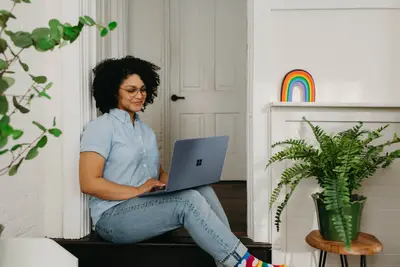💻 Setting Up Development Terminal: Simple Guide
Making your terminal awesome for coding is fun! 🚀 This guide shows you how to set up a great development terminal. Let’s make coding easier together! 😊
🤔 What is a Development Terminal?
A development terminal is where coders type commands. It’s your window to control the computer.
A development terminal is like:
- 📝 A magic command center
- 🔧 Your coding workshop
- 💡 A smart assistant for coding
🎯 What You Need
Before we start, you need:
- ✅ Alpine Linux installed
- ✅ Internet connection
- ✅ Basic typing skills
- ✅ 25 minutes of time
📋 Step 1: Install Better Shell
Upgrade Your Shell
Let’s install a better shell! 😊
What we’re doing: Installing Zsh shell.
# Update packages
apk update
# Install Zsh shell
apk add zsh zsh-vcsWhat this does: 📖 Installs a powerful shell.
Example output:
(1/2) Installing zsh (5.9-r0)
(2/2) Installing zsh-vcs (5.9-r0)
OK: 165 MiB in 97 packagesWhat this means: New shell installed! ✅
💡 Important Tips
Tip: Zsh has cool features! 💡
Warning: Back up config files! ⚠️
🛠️ Step 2: Add Colors and Themes
Making Terminal Pretty
Now let’s add nice colors! 😊
What we’re doing: Installing Oh My Zsh.
# Install curl first
apk add curl git
# Get Oh My Zsh
sh -c "$(curl -fsSL https://raw.github.com/ohmyzsh/ohmyzsh/master/tools/install.sh)"Code explanation:
curl: Downloads files from internet- Oh My Zsh: Makes terminal beautiful
Expected Output:
__ __
____ / /_ ____ ___ __ __ ____ _____/ /_
/ __ \/ __ \ / __ `__ \/ / / / /_ / / ___/ __ \
✅ Oh My Zsh installed!What this means: Terminal looks great! 🎉
🎮 Let’s Try It!
Time to test new features! 🎯
What we’re doing: Trying auto-complete.
# Type part of command
cd /h[TAB]
# Zsh completes it!
cd /home/You should see:
✅ Auto-completion working
✅ Colors showing properlyAwesome work! 🌟
📊 Quick Summary Table
| What to Do | Command | Result |
|---|---|---|
| 🔧 Install Zsh | apk add zsh | ✅ Better shell |
| 🛠️ Add themes | install oh-my-zsh | ✅ Pretty terminal |
| 🎯 Set default | chsh -s /bin/zsh | ✅ Always use Zsh |
🎮 Practice Time!
Let’s add useful tools!
Example 1: Add Syntax Highlighting 🟢
What we’re doing: Colors for commands.
# Clone highlighting plugin
git clone https://github.com/zsh-users/zsh-syntax-highlighting.git \
${ZSH_CUSTOM:-~/.oh-my-zsh/custom}/plugins/zsh-syntax-highlighting
# Edit config
vi ~/.zshrc
# Add to plugins line:
plugins=(git zsh-syntax-highlighting)
# Reload config
source ~/.zshrcWhat this does: Commands get colors! 🌟
Example 2: Add Auto-suggestions 🟡
What we’re doing: Smart command suggestions.
# Clone suggestions plugin
git clone https://github.com/zsh-users/zsh-autosuggestions \
${ZSH_CUSTOM:-~/.oh-my-zsh/custom}/plugins/zsh-autosuggestions
# Add to plugins
plugins=(git zsh-syntax-highlighting zsh-autosuggestions)
# Reload
source ~/.zshrcWhat this does: Shows command hints! 📚
🚨 Fix Common Problems
Problem 1: Zsh not default ❌
What happened: Still using old shell. How to fix it: Change default shell!
# Set Zsh as default
chsh -s $(which zsh)Problem 2: Theme not loading ❌
What happened: Config file issue. How to fix it: Check theme name!
# Edit config
vi ~/.zshrc
# Check theme line
ZSH_THEME="robbyrussell"Don’t worry! These problems happen to everyone. You’re doing great! 💪
💡 Simple Tips
- Try themes 📅 - Many to choose from
- Add aliases 🌱 - Shortcuts for commands
- Use tab key 🤝 - Auto-complete saves time
- Customize prompt 💪 - Show what you need
✅ Check Everything Works
Let’s verify setup works:
# Check shell
echo $SHELL
# Test features
echo "Type 'ls' and press TAB"
echo "Colors working! ✅"Good output:
✅ /bin/zsh
✅ Auto-complete active
✅ Syntax highlighting on🏆 What You Learned
Great job! Now you can:
- ✅ Install better shells
- ✅ Add terminal themes
- ✅ Use auto-completion
- ✅ Customize your terminal!
🎯 What’s Next?
Now you can try:
- 📚 Adding more plugins
- 🛠️ Creating custom themes
- 🤝 Setting up tmux
- 🌟 Building dev environments!
Remember: Every expert was once a beginner. You’re doing amazing! 🎉
Keep practicing and you’ll become an expert too! 💫