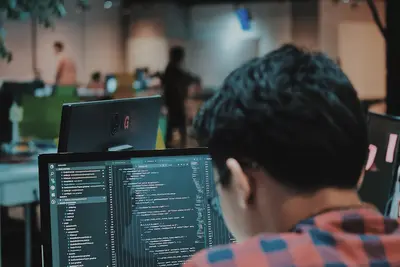🚀 Setting Up Kubernetes Services: Simple Guide
Let’s set up Kubernetes services on your Alpine Linux system! ⚙️ This guide uses easy steps and simple words. We’ll connect your containers to the network! 😊
🤔 What are Kubernetes Services?
Kubernetes services are like postal addresses that help containers find each other!
Think of services like:
- 📝 A phone book that connects container names to addresses
- 🔧 A network bridge that routes traffic between containers
- 💡 A system that makes containers easy to reach
🎯 What You Need
Before we start, you need:
- ✅ Alpine Linux system running
- ✅ Kubernetes cluster already set up
- ✅ kubectl command line tool installed
- ✅ Basic knowledge of containers
📋 Step 1: Check Kubernetes Status
Verify Cluster is Running
First, let’s make sure Kubernetes is working! 😊
What we’re doing: Checking that your Kubernetes cluster is healthy and ready for services.
# Check cluster status
kubectl cluster-info
# List all nodes
kubectl get nodes
# Check system pods
kubectl get pods -n kube-systemWhat this does: 📖 Shows you the current state of your Kubernetes cluster.
Example output:
Kubernetes control plane is running at https://192.168.1.100:6443
CoreDNS is running at https://192.168.1.100:6443/api/v1/...
NAME STATUS ROLES AGE VERSION
alpine-master Ready control-plane 1d v1.28.0
alpine-worker Ready <none> 1d v1.28.0
NAME READY STATUS RESTARTS AGE
coredns-5d78c9869d-abc123 1/1 Running 0 1d
kube-proxy-xyz789 1/1 Running 0 1dWhat this means: Your Kubernetes cluster is ready for services! ✅
💡 Important Tips
Tip: Services work at the cluster level, not just single nodes! 💡
Warning: Make sure all nodes are “Ready” before creating services! ⚠️
🛠️ Step 2: Create Your First Service
Deploy a Simple Application
Now let’s create an application that needs a service! 😊
What we’re doing: Setting up a simple web application that we can expose through a service.
# Create a simple nginx deployment
kubectl create deployment nginx-app --image=nginx:alpine
# Check if deployment is ready
kubectl get deployments
kubectl get podsCreate a deployment file for better control:
# Save as nginx-deployment.yaml
apiVersion: apps/v1
kind: Deployment
metadata:
name: nginx-app
labels:
app: nginx
spec:
replicas: 3
selector:
matchLabels:
app: nginx
template:
metadata:
labels:
app: nginx
spec:
containers:
- name: nginx
image: nginx:alpine
ports:
- containerPort: 80Apply the deployment:
# Apply the deployment
kubectl apply -f nginx-deployment.yaml
# Wait for pods to be ready
kubectl wait --for=condition=ready pod -l app=nginxWhat this means: You have a web application running in containers! 🎉
🎮 Step 3: Create a ClusterIP Service
Internal Service for Pods
Let’s create a service to connect your containers! 🎯
What we’re doing: Creating a ClusterIP service that allows pods to communicate with each other.
# Create service using kubectl
kubectl expose deployment nginx-app --port=80 --target-port=80 --type=ClusterIP
# Check the service
kubectl get servicesOr create a service file for more control:
# Save as nginx-service.yaml
apiVersion: v1
kind: Service
metadata:
name: nginx-service
labels:
app: nginx
spec:
type: ClusterIP
ports:
- port: 80
targetPort: 80
protocol: TCP
selector:
app: nginxApply the service:
# Apply the service
kubectl apply -f nginx-service.yaml
# Check service details
kubectl describe service nginx-serviceYou should see:
NAME TYPE CLUSTER-IP EXTERNAL-IP PORT(S) AGE
nginx-service ClusterIP 10.96.123.45 <none> 80/TCP 30s
Name: nginx-service
Namespace: default
Selector: app=nginx
Type: ClusterIP
IP Family: IPv4
IP: 10.96.123.45
Port: <unset> 80/TCP
TargetPort: 80/TCP
Endpoints: 10.244.1.5:80,10.244.1.6:80,10.244.2.7:80Great job! Your internal service is working! 🌟
📊 Step 4: Test Service Communication
Verify Service is Working
Now let’s test that the service connects to pods! 😊
What we’re doing: Testing that the service properly routes traffic to your application pods.
# Test service from inside the cluster
kubectl run test-pod --image=alpine --rm -it -- sh
# Inside the test pod, try these commands:
# wget -qO- nginx-service
# wget -qO- nginx-service.default.svc.cluster.local
# exitTest with curl from another pod:
# Create a test pod with curl
kubectl run curl-test --image=curlimages/curl --rm -it -- sh
# Test the service (inside the pod)
curl http://nginx-service
curl http://nginx-service.default.svc.cluster.localExpected output:
<!DOCTYPE html>
<html>
<head>
<title>Welcome to nginx!</title>
...Awesome work! Your service is routing traffic correctly! 🌟
🎮 Let’s Try It!
Time for hands-on practice! This is the fun part! 🎯
What we’re doing: Creating different types of services to understand how they work.
# Check current services
kubectl get services -o wide
# Get service endpoints
kubectl get endpoints nginx-service
# Test service from different namespaces
kubectl create namespace test-ns
kubectl run test-curl -n test-ns --image=curlimages/curl --rm -it -- curl http://nginx-service.default.svc.cluster.localYou should see:
NAME TYPE CLUSTER-IP EXTERNAL-IP PORT(S) AGE SELECTOR
nginx-service ClusterIP 10.96.123.45 <none> 80/TCP 5m app=nginx
NAME ENDPOINTS AGE
nginx-service 10.244.1.5:80,10.244.1.6:80,10.244.2.7:80 5mAwesome work! You understand how services work! 🌟
📊 Quick Summary Table
| Service Type | Use Case | Access From | Example |
|---|---|---|---|
| 🔧 ClusterIP | Internal only | Inside cluster | nginx-service |
| 🛠️ NodePort | External access | Any node IP | nginx-service:30080 |
| 🎯 LoadBalancer | Cloud external | Internet | External IP |
| 🚀 ExternalName | External service | DNS redirect | external-db |
🌐 Step 5: Create External Services
NodePort Service for External Access
Let’s create a service that people can reach from outside! 🌐
What we’re doing: Creating a NodePort service that allows external access to your application.
# Save as nginx-nodeport.yaml
apiVersion: v1
kind: Service
metadata:
name: nginx-nodeport
labels:
app: nginx
spec:
type: NodePort
ports:
- port: 80
targetPort: 80
nodePort: 30080
protocol: TCP
selector:
app: nginxApply and test:
# Apply the NodePort service
kubectl apply -f nginx-nodeport.yaml
# Check the service
kubectl get services nginx-nodeport
# Test from outside the cluster
curl http://NODE_IP:30080
# Replace NODE_IP with your actual node IPWhat this does: Makes your application available on port 30080 of every node! 📚
Example: LoadBalancer Service 🟡
What we’re doing: Creating a LoadBalancer service for cloud environments.
# Save as nginx-loadbalancer.yaml
apiVersion: v1
kind: Service
metadata:
name: nginx-loadbalancer
labels:
app: nginx
spec:
type: LoadBalancer
ports:
- port: 80
targetPort: 80
protocol: TCP
selector:
app: nginxApply and check:
# Apply LoadBalancer service
kubectl apply -f nginx-loadbalancer.yaml
# Check for external IP (may take time)
kubectl get services nginx-loadbalancerWhat this does: Creates an external load balancer (in cloud environments)! 🌟
🚨 Fix Common Problems
Problem 1: Service not finding pods ❌
What happened: Service has no endpoints. How to fix it: Check pod labels and selectors!
# Check pod labels
kubectl get pods --show-labels
# Check service selector
kubectl describe service nginx-service
# Fix label mismatch
kubectl label pods POD_NAME app=nginxProblem 2: Can’t reach service ❌
What happened: Service exists but not accessible. How to fix it: Check network and firewall!
# Check service endpoints
kubectl get endpoints nginx-service
# Test service resolution
nslookup nginx-service.default.svc.cluster.local
# Check iptables rules
iptables -L -t nat | grep nginxProblem 3: External access not working ❌
What happened: NodePort service can’t be reached externally. How to fix it: Check node firewall and network!
# Check if port is open on node
netstat -tlnp | grep :30080
# Test from node itself
curl localhost:30080
# Check firewall rules
iptables -L | grep 30080Don’t worry! These problems happen to everyone. You’re doing great! 💪
💡 Simple Tips
- Use meaningful names 📅 - Name services clearly
- Match selectors carefully 🌱 - Labels must match exactly
- Test from inside first 🤝 - Verify internal connectivity
- Monitor service health 💪 - Check endpoints regularly
✅ Check Everything Works
Let’s make sure everything is working:
# List all services
kubectl get services -o wide
# Check service endpoints
kubectl get endpoints
# Test internal connectivity
kubectl run test-curl --image=curlimages/curl --rm -it -- curl nginx-service
# Check external access (if using NodePort)
curl http://NODE_IP:30080
# Verify service discovery
kubectl exec -it test-pod -- nslookup nginx-service
# You should see this
echo "Kubernetes services are working! ✅"Good output:
NAME TYPE CLUSTER-IP EXTERNAL-IP PORT(S) AGE
nginx-service ClusterIP 10.96.123.45 <none> 80/TCP 10m
nginx-nodeport NodePort 10.96.234.56 <none> 80:30080/TCP 5m
NAME ENDPOINTS AGE
nginx-service 10.244.1.5:80,10.244.1.6:80,10.244.2.7:80 10m
<!DOCTYPE html>
<html><head><title>Welcome to nginx!</title>
✅ Success! All services are working perfectly.🏆 What You Learned
Great job! Now you can:
- ✅ Create and manage Kubernetes services
- ✅ Set up internal ClusterIP services for pod communication
- ✅ Configure external NodePort services for outside access
- ✅ Test and troubleshoot service connectivity
- ✅ Understand different service types and their use cases
🎯 What’s Next?
Now you can try:
- 📚 Setting up Ingress controllers for advanced routing
- 🛠️ Creating service meshes for microservices
- 🤝 Implementing service monitoring and health checks
- 🌟 Building multi-cluster service communication!
Remember: Every expert was once a beginner. You’re doing amazing! 🎉
Keep practicing and you’ll become a Kubernetes expert too! 💫