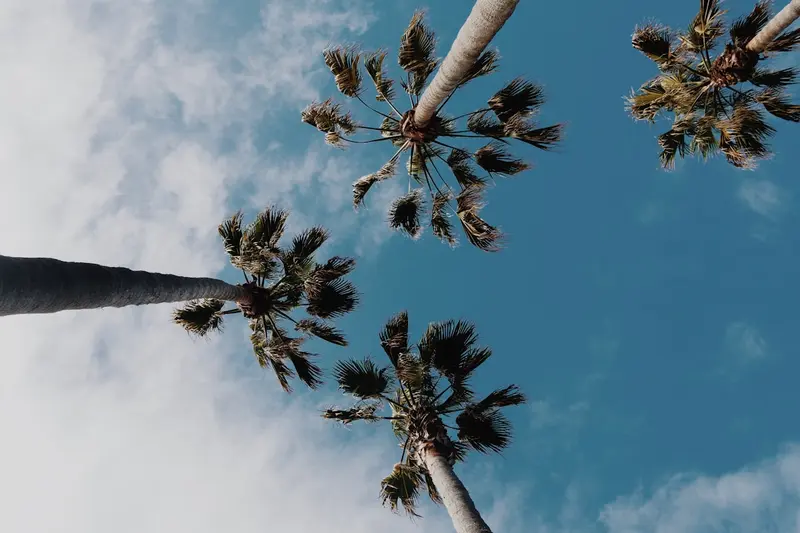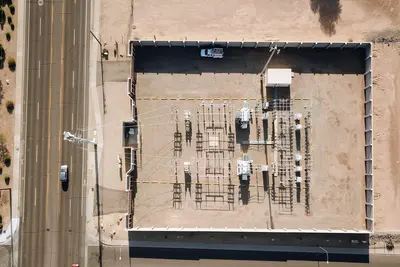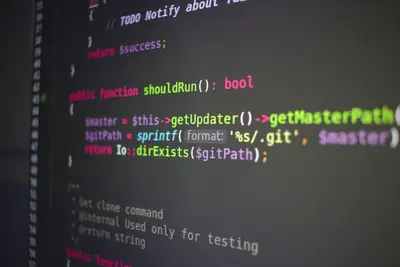📊 Setting Up LXC Storage: Simple Guide
Want to set up storage for your LXC containers on Alpine Linux? This guide makes it super easy! 😊 We’ll help you manage container storage like a pro. 💻
🤔 What is LXC Storage?
LXC storage is where your containers keep their files and data. Think of it like giving each container its own personal storage space!
LXC storage is like:
- 📝 A private folder for each container
- 🔧 Space where containers save their files
- 💡 Separate areas so containers don’t interfere
🎯 What You Need
Before we start, you need:
- ✅ Alpine Linux system with root access
- ✅ LXC already installed on your system
- ✅ Basic knowledge of container concepts
- ✅ Access to the command line interface
📋 Step 1: Install LXC (if needed)
Check if LXC is Installed
Let’s make sure LXC is ready to use on your system! 😊
What we’re doing: Checking if LXC container system is available.
# Check if LXC is installed
lxc-ls --version
# Install LXC if needed
apk add lxcWhat this does: 📖 Shows LXC version or installs it if missing.
Example output:
3.0.4What this means: LXC is installed and ready to use! ✅
💡 Important Tips
Tip: Make sure you have enough disk space for containers! 💡
Warning: Container storage can grow quickly! ⚠️
🛠️ Step 2: Understanding Storage Backends
View Available Storage Options
Now let’s see what storage types we can use! 😊
What we’re doing: Looking at different ways to store container data.
# Check available storage backends
lxc-create --help | grep -A 10 "Backing store"
# See current storage setup
lxc-config lxc.lxcpathCode explanation:
lxc-create --help: Shows all options for creating containerslxc-config lxc.lxcpath: Shows where containers are stored
Expected Output:
Backing store types:
- dir (directory)
- lvm (logical volume)
- zfs (zfs filesystem)
- btrfs (btrfs filesystem)What this means: You have several storage options to choose from! 🎉
🔧 Step 3: Set Up Directory Storage
Create Storage Directories
Time to set up the simplest storage type - directories! This is perfect for beginners! 🎯
What we’re doing: Creating folders where container files will live.
# Create main container storage directory
mkdir -p /var/lib/lxc
# Create template storage
mkdir -p /usr/share/lxc/templates
# Set proper permissions
chmod 755 /var/lib/lxc
chown root:root /var/lib/lxcCode explanation:
/var/lib/lxc: Main directory where containers livechmod 755: Sets proper access permissionschown root:root: Makes root the owner
Good output:
✅ Directories created successfully🛠️ Step 4: Configure LXC Storage
Set Storage Backend
Let’s tell LXC where to put container files! Here’s how:
What we’re doing: Configuring LXC to use our storage directory.
# Check current LXC configuration
cat /etc/lxc/default.conf
# Set default storage backend
echo "lxc.lxcpath = /var/lib/lxc" >> /etc/lxc/default.conf
# Verify configuration
grep lxcpath /etc/lxc/default.confWhat this does: Tells LXC exactly where to store container data! 🌟
Create Storage Pool Configuration
Let’s set up a storage pool for better organization:
What we’re doing: Creating a structured storage system for containers.
# Create storage configuration
cat > /etc/lxc/storage.conf << 'EOF'
# LXC Storage Configuration
lxc.lxcpath = /var/lib/lxc
lxc.default_config = /etc/lxc/default.conf
lxc.bdev.dir.fstype = ext4
EOF
# Check the configuration
cat /etc/lxc/storage.confCode explanation:
lxc.lxcpath: Where containers are storedlxc.bdev.dir.fstype: File system type to use
📊 Quick Summary Table
| Storage Type | Difficulty | Best For |
|---|---|---|
| 🔧 Directory | ✅ Very Easy | Beginners and testing |
| 🛠️ LVM | 🟡 Medium | Production systems |
| 🎯 ZFS | 🔴 Advanced | High-performance setups |
| 🌐 Btrfs | 🟡 Medium | Snapshot features |
🎮 Practice Time!
Let’s practice what you learned! Try these simple examples:
Example 1: Create Your First Container 🟢
What we’re doing: Making a test container to verify storage works.
# Create a simple container
lxc-create -n testcontainer -t download -- --dist alpine --release 3.18 --arch amd64
# Check if it was created
ls -la /var/lib/lxc/testcontainer/What this does: Creates a container using our storage setup! 🌟
Example 2: Check Storage Usage 🟡
What we’re doing: Seeing how much space containers are using.
# Check storage usage
du -sh /var/lib/lxc/*
# Check available space
df -h /var/lib/lxcWhat this does: Shows you exactly how much storage containers use! 📚
🚨 Fix Common Problems
Problem 1: Permission denied errors ❌
What happened: LXC can’t create files in storage directory. How to fix it: Fix directory permissions!
# Fix permissions
chown -R root:root /var/lib/lxc
chmod -R 755 /var/lib/lxcProblem 2: Out of disk space ❌
What happened: No more room for container files. How to fix it: Clean up or add more space!
# Check disk space
df -h /var/lib/lxc
# Clean up old containers
lxc-destroy -n oldcontainerProblem 3: Container won’t start ❌
What happened: Storage configuration problems. How to fix it: Check storage paths!
# Verify storage path exists
ls -la /var/lib/lxc/containername/
# Check LXC configuration
lxc-info -n containernameDon’t worry! These problems happen to everyone. You’re doing great! 💪
💡 Simple Tips
- Start with directory storage 📅 - It’s the easiest to understand
- Monitor disk space 🌱 - Containers can use lots of space
- Regular backups 🤝 - Always backup important container data
- Clean up regularly 💪 - Remove containers you don’t need
✅ Check Everything Works
Let’s make sure everything is working:
# Test container creation
lxc-create -n storagetest -t busybox
# Check if container exists
lxc-ls -f
# Verify storage location
ls -la /var/lib/lxc/storagetest/
echo "Storage setup complete! ✅"Good output:
NAME STATE AUTOSTART GROUPS IPV4 IPV6
storagetest STOPPED 0 - - -
Storage setup complete! ✅🏆 What You Learned
Great job! Now you can:
- ✅ Set up LXC storage directories properly
- ✅ Configure LXC storage backends
- ✅ Create containers with proper storage
- ✅ Fix common storage problems!
🎯 What’s Next?
Now you can try:
- 📚 Learning about advanced storage backends like LVM
- 🛠️ Setting up container networking
- 🤝 Creating automated container backups
- 🌟 Building container clusters with shared storage!
Remember: Every container expert was once a beginner. You’re doing amazing! 🎉
Keep practicing and you’ll become an expert too! 💫