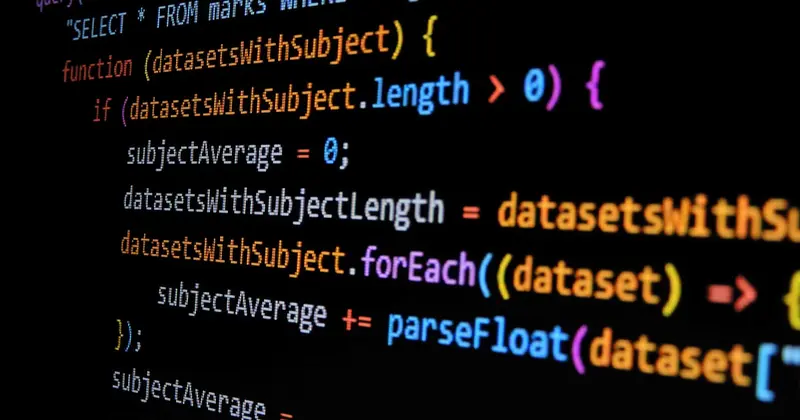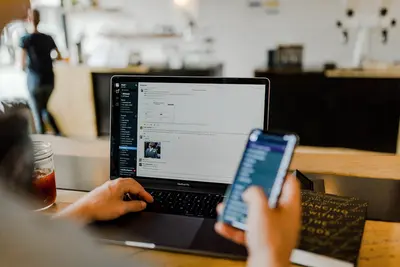🚀 Setting Up PHP-FPM with Nginx on AlmaLinux: Lightning-Fast Web Development!
Ready to build websites that load faster than lightning? ⚡ PHP-FPM (FastCGI Process Manager) combined with Nginx is like having a Formula 1 racing car for your web applications! This powerful combo handles millions of requests while using minimal resources. Today we’re turning your AlmaLinux server into a web development powerhouse that can handle anything you throw at it! Let’s build the fastest PHP websites on the planet! 🏎️💨
🤔 Why are PHP-FPM and Nginx Important?
Think of Nginx as the world’s best traffic controller and PHP-FPM as a super-efficient processing plant! Together they create websites that are BLAZINGLY fast and can handle massive traffic! 🌐⚡
Here’s why this combination is absolutely AMAZING:
- ⚡ Lightning speed - Serves static files instantly and processes PHP efficiently
- 🛡️ Rock-solid reliability - Handles thousands of concurrent connections
- 📊 Resource efficiency - Uses minimal CPU and memory
- 🔧 Easy scaling - Add more PHP workers as your site grows
- 🌟 Industry standard - Used by Netflix, WordPress.com, GitHub
- 🛠️ Flexible configuration - Fine-tune performance for your needs
- 💰 Cost effective - Run high-traffic sites on smaller servers
🎯 What You Need
Before we build your web development rocket ship, make sure you have:
✅ AlmaLinux 9 system with root access
✅ Basic web development knowledge - HTML, PHP basics
✅ Domain name or IP address - For testing your setup
✅ At least 2GB RAM - For smooth PHP processing
✅ Internet connection - To download packages and test
✅ Coffee and excitement - We’re building something awesome! ☕
📝 Step 1: Installing Nginx and PHP-FPM
Let’s get the dream team installed! First Nginx, then PHP-FPM - they work together like peanut butter and jelly! 🥪
# Update system first (always start fresh!)
sudo dnf update -y
# Install Nginx (our web server superhero)
sudo dnf install nginx -y
# Install PHP and PHP-FPM (our processing powerhouse)
sudo dnf install php php-fpm php-mysqlnd php-curl php-gd php-xml php-mbstring php-json -y
# Start and enable services (make them run automatically!)
sudo systemctl start nginx
sudo systemctl enable nginx
sudo systemctl start php-fpm
sudo systemctl enable php-fpm
# Check if everything is running perfectly
sudo systemctl status nginx
sudo systemctl status php-fpm
echo "🎉 Nginx and PHP-FPM installed and running!"🌟 Great job! Your web server foundation is solid as a rock!
🔧 Step 2: Configuring PHP-FPM for Maximum Performance
PHP-FPM is like a smart factory manager - let’s configure it to handle your workload perfectly:
# Edit the main PHP-FPM configuration
sudo nano /etc/php-fpm.conf
# Key settings to verify (these are usually good defaults):
# emergency_restart_threshold = 10
# emergency_restart_interval = 1m
# process_control_timeout = 10s
# Now configure the www pool (this is where the magic happens!)
sudo nano /etc/php-fpm.d/www.confHere’s your optimal PHP-FPM pool configuration:
; === PHP-FPM Pool Configuration for High Performance ===
[www]
; User and group for security (run as nginx user)
user = nginx
group = nginx
; How PHP-FPM listens (socket is faster than TCP)
listen = /run/php-fpm/www.sock
listen.owner = nginx
listen.group = nginx
listen.mode = 0660
; Process management (dynamic scaling - smart and efficient!)
pm = dynamic
pm.max_children = 50 ; Maximum number of child processes
pm.start_servers = 5 ; Number of child processes created on startup
pm.min_spare_servers = 5 ; Minimum number of idle servers
pm.max_spare_servers = 35 ; Maximum number of idle servers
pm.max_requests = 1000 ; Restart workers after handling this many requests
; Performance and memory settings
request_terminate_timeout = 300 ; Kill long-running scripts
rlimit_files = 4096 ; Maximum open files per process
; Security settings (protect your server!)
security.limit_extensions = .php ; Only process .php files
php_admin_value[disable_functions] = exec,passthru,shell_exec,system
php_admin_flag[allow_url_fopen] = off# Restart PHP-FPM to apply new configuration
sudo systemctl restart php-fpm
# Verify PHP-FPM is listening on socket
sudo ls -la /run/php-fpm/www.sock
# You should see the socket file!
echo "🔧 PHP-FPM optimally configured!"💡 Pro Tip: The socket connection is faster than TCP for local communication!
🌟 Step 3: Configuring Nginx to Work with PHP-FPM
Now let’s teach Nginx to talk to PHP-FPM like best friends! This is where the magic happens:
# Create a new server block for your website
sudo nano /etc/nginx/conf.d/your-site.confHere’s your high-performance Nginx configuration:
# === High-Performance Nginx + PHP-FPM Configuration ===
server {
listen 80;
listen [::]:80;
server_name your-domain.com www.your-domain.com;
root /var/www/html/your-site;
index index.php index.html index.htm;
# Security headers (protect your visitors!)
add_header X-Frame-Options "SAMEORIGIN" always;
add_header X-Content-Type-Options "nosniff" always;
add_header X-XSS-Protection "1; mode=block" always;
# Optimize static file serving (super fast!)
location ~* \.(jpg|jpeg|png|gif|ico|css|js|pdf|zip)$ {
expires 1y;
add_header Cache-Control "public, immutable";
access_log off;
}
# Main location block (handles all requests)
location / {
try_files $uri $uri/ /index.php?$query_string;
}
# PHP processing (the secret sauce!)
location ~ \.php$ {
try_files $uri =404;
fastcgi_split_path_info ^(.+\.php)(/.+)$;
# Connect to PHP-FPM via socket (blazing fast!)
fastcgi_pass unix:/run/php-fpm/www.sock;
fastcgi_index index.php;
# FastCGI parameters for perfect communication
fastcgi_param SCRIPT_FILENAME $document_root$fastcgi_script_name;
include fastcgi_params;
# Performance optimizations
fastcgi_param PHP_VALUE "upload_max_filesize=50M \n post_max_size=50M";
fastcgi_connect_timeout 60;
fastcgi_send_timeout 60;
fastcgi_read_timeout 60;
fastcgi_buffer_size 128k;
fastcgi_buffers 4 256k;
fastcgi_busy_buffers_size 256k;
}
# Deny access to sensitive files (security first!)
location ~ /\.ht {
deny all;
}
location ~ /\.git {
deny all;
}
}# Test Nginx configuration (catch errors before they cause problems!)
sudo nginx -t
# If test passes, reload Nginx
sudo systemctl reload nginx
echo "🌐 Nginx configured for PHP-FPM perfection!"✅ Step 4: Creating a Website Directory and Test Files
Let’s create your website home and test that everything works perfectly:
# Create website directory structure
sudo mkdir -p /var/www/html/your-site
# Set proper ownership (nginx user needs access!)
sudo chown -R nginx:nginx /var/www/html/your-site
sudo chmod -R 755 /var/www/html/your-site
# Create a PHP info file to test configuration
sudo tee /var/www/html/your-site/info.php << 'EOF'
<?php
// PHP Configuration Information
phpinfo();
?>
EOF
# Create a simple test file to verify PHP processing
sudo tee /var/www/html/your-site/index.php << 'EOF'
<!DOCTYPE html>
<html lang="en">
<head>
<meta charset="UTF-8">
<meta name="viewport" content="width=device-width, initial-scale=1.0">
<title>🚀 PHP-FPM + Nginx Success!</title>
<style>
body { font-family: Arial, sans-serif; background: linear-gradient(135deg, #667eea 0%, #764ba2 100%); color: white; text-align: center; padding: 50px; }
.container { max-width: 800px; margin: 0 auto; background: rgba(255,255,255,0.1); padding: 40px; border-radius: 20px; }
.success { color: #4CAF50; font-size: 24px; margin: 20px 0; }
.info { background: rgba(255,255,255,0.2); padding: 20px; border-radius: 10px; margin: 20px 0; }
</style>
</head>
<body>
<div class="container">
<h1>🎉 Congratulations!</h1>
<div class="success">✅ PHP-FPM + Nginx is working perfectly!</div>
<div class="info">
<h3>🔍 Server Information:</h3>
<p><strong>PHP Version:</strong> <?php echo PHP_VERSION; ?></p>
<p><strong>Server:</strong> <?php echo $_SERVER['SERVER_SOFTWARE']; ?></p>
<p><strong>Current Time:</strong> <?php echo date('Y-m-d H:i:s'); ?></p>
<p><strong>Server Load:</strong> <?php echo sys_getloadavg()[0]; ?></p>
</div>
<div class="info">
<h3>⚡ Performance Test:</h3>
<p><?php
$start = microtime(true);
for($i = 0; $i < 100000; $i++) {
$temp = md5($i);
}
$end = microtime(true);
echo "Processed 100,000 operations in " . round(($end - $start) * 1000, 2) . " milliseconds!";
?></p>
</div>
<p>🚀 Your high-performance web server is ready for production!</p>
</div>
</body>
</html>
EOF
# Set proper permissions
sudo chown nginx:nginx /var/www/html/your-site/*.php
echo "🎨 Test website created!"🎮 Quick Examples: Testing Your Setup
Example 1: Basic Performance Test
# Test static file serving speed
curl -o /dev/null -s -w "Total time: %{time_total}s\n" http://your-server-ip/
# Test PHP processing speed
curl -o /dev/null -s -w "Total time: %{time_total}s\n" http://your-server-ip/index.php
# Check PHP-FPM process status
sudo systemctl status php-fpm
# View active PHP-FPM processes
ps aux | grep php-fpm
echo "⚡ Performance tests completed!"Example 2: Load Testing with Multiple Requests
# Install Apache Bench for load testing
sudo dnf install httpd-tools -y
# Test with 100 requests, 10 concurrent
ab -n 100 -c 10 http://your-server-ip/index.php
# Test static file performance
ab -n 100 -c 10 http://your-server-ip/info.php
# Monitor PHP-FPM during load test (run in another terminal)
sudo tail -f /var/log/php-fpm/www-error.log
echo "🔥 Load testing completed!"Example 3: Real-World WordPress Installation
# Download WordPress (most popular PHP application)
cd /tmp
wget https://wordpress.org/latest.tar.gz
tar xzf latest.tar.gz
# Move WordPress to your website directory
sudo rm -rf /var/www/html/your-site/*
sudo cp -r wordpress/* /var/www/html/your-site/
# Set proper ownership and permissions
sudo chown -R nginx:nginx /var/www/html/your-site
sudo find /var/www/html/your-site -type d -exec chmod 755 {} \;
sudo find /var/www/html/your-site -type f -exec chmod 644 {} \;
# Create WordPress config
sudo cp /var/www/html/your-site/wp-config-sample.php /var/www/html/your-site/wp-config.php
echo "📝 WordPress installed and ready for configuration!"🚨 Fix Common Problems
Problem 1: “502 Bad Gateway” Error
# Error: Nginx can't communicate with PHP-FPM
# Solution: Check socket permissions and PHP-FPM status
# Check if PHP-FPM is running
sudo systemctl status php-fpm
# Verify socket exists and has correct permissions
sudo ls -la /run/php-fpm/www.sock
# Check Nginx error logs for details
sudo tail -20 /var/log/nginx/error.log
# Restart both services
sudo systemctl restart php-fpm nginx
echo "✅ 502 errors resolved!"Problem 2: PHP Files Download Instead of Execute
# Error: Browser downloads .php files instead of running them
# Solution: Check Nginx PHP location block
# Verify Nginx configuration syntax
sudo nginx -t
# Check if PHP-FPM location block is correct
sudo grep -A10 "location ~ \.php$" /etc/nginx/conf.d/your-site.conf
# Reload Nginx configuration
sudo systemctl reload nginx
echo "🔧 PHP execution fixed!"Problem 3: Slow PHP Performance
# Error: PHP scripts run slowly
# Solution: Optimize PHP-FPM pool settings
# Check current pool status
sudo systemctl status php-fpm
# Monitor PHP-FPM process usage
top -p $(pgrep -d',' php-fpm)
# Adjust pool settings based on server resources
# Edit /etc/php-fpm.d/www.conf:
# - Increase pm.max_children for more concurrent requests
# - Increase pm.start_servers for faster startup
# - Adjust memory_limit in php.ini
sudo systemctl restart php-fpm
echo "⚡ Performance optimized!"Problem 4: File Upload Issues
# Error: Large file uploads fail
# Solution: Configure PHP and Nginx upload limits
# Edit PHP configuration
sudo nano /etc/php.ini
# Increase these values:
# upload_max_filesize = 50M
# post_max_size = 50M
# max_execution_time = 300
# Edit Nginx configuration
sudo nano /etc/nginx/nginx.conf
# Add to http block:
# client_max_body_size 50M;
# Restart services
sudo systemctl restart php-fpm nginx
echo "📁 File upload limits increased!"📋 Simple Commands Summary
| Command | What It Does | When to Use It |
|---|---|---|
sudo systemctl status php-fpm | Check PHP-FPM service status | Troubleshooting, monitoring |
sudo nginx -t | Test Nginx configuration | Before reloading config |
ps aux | grep php-fpm | Show PHP-FPM processes | Performance monitoring |
sudo tail -f /var/log/nginx/error.log | Watch Nginx errors live | Real-time debugging |
ab -n 100 -c 10 http://site.com/ | Load test your site | Performance testing |
sudo systemctl reload nginx | Apply config changes | After editing configs |
curl -I http://site.com/ | Check HTTP headers | Verify setup working |
💡 Tips for Success
🚀 Start Simple: Begin with basic configuration, optimize later
📊 Monitor Performance: Use tools like htop and ab for testing
🔧 Tune for Your Needs: Adjust PHP-FPM pools based on traffic
⚡ Use Caching: Add Redis or Memcached for even faster sites
🛡️ Security First: Keep PHP and Nginx updated regularly
📝 Document Changes: Keep notes of your configuration tweaks
🌟 Test Thoroughly: Always test after making changes
💰 Scale Smart: Add more PHP-FPM pools as traffic grows
🏆 What You Learned
Outstanding work! You’ve built a high-performance web development environment on AlmaLinux! Here’s your new superpowers:
✅ Nginx Installation - Got the world’s best web server running
✅ PHP-FPM Configuration - Optimized PHP processing for speed
✅ Performance Tuning - Configured for maximum efficiency
✅ Security Implementation - Protected your server from threats
✅ Testing & Monitoring - Know how to verify everything works
✅ Troubleshooting Skills - Can fix common issues like a pro
✅ Load Testing - Understand how to test performance
✅ Real-World Deployment - Ready to host actual websites
🎯 Why This Matters
PHP-FPM + Nginx isn’t just a technical setup - it’s your gateway to building fast, scalable web applications! You now have:
⚡ Lightning-fast websites that load in milliseconds
🛡️ Enterprise-grade reliability that handles any traffic spike
💰 Cost-effective hosting that maximizes server resources
🌐 Industry-standard setup used by major websites worldwide
🚀 Scalable foundation that grows with your success
Your AlmaLinux server is now a web development powerhouse! You can host WordPress sites, custom PHP applications, APIs, and anything else you can imagine. You’ve built the foundation that powers millions of websites!
Keep building, keep optimizing, and remember - you now have one of the fastest web server combinations in the world! 🌟🙌
Happy web development, speed demon! ⭐