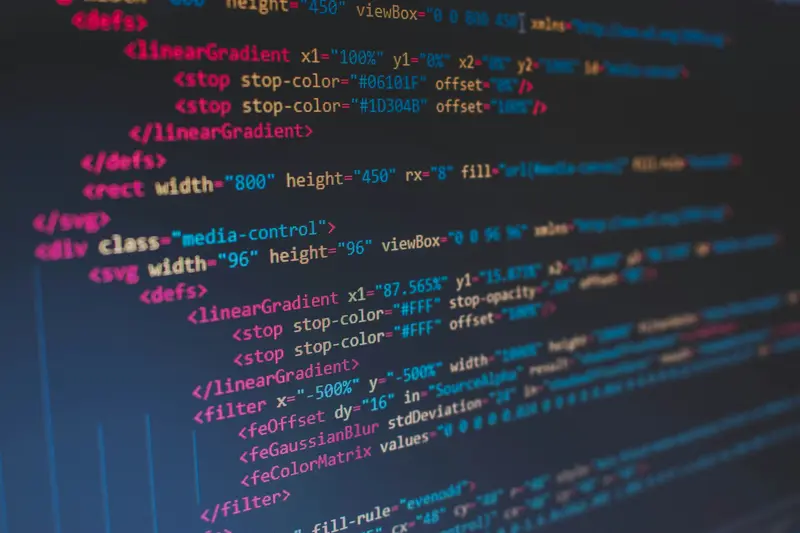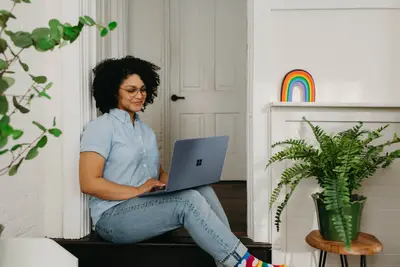🐍 Setting Up Python Virtual Environments: Simple Guide
Let’s set up Python virtual environments on your Alpine Linux system! 📦 This guide uses easy steps and simple words. We’ll create isolated spaces for your Python projects! 😊
🤔 What are Python Virtual Environments?
Virtual environments are like separate rooms where each Python project lives!
Think of virtual environments like:
- 📝 Individual apartments for different Python projects
- 🔧 Toolboxes that keep project tools separate
- 💡 Safe spaces where projects don’t interfere with each other
🎯 What You Need
Before we start, you need:
- ✅ Alpine Linux system running
- ✅ Python installed on your system
- ✅ Basic knowledge of terminal commands
- ✅ Understanding of Python packages
📋 Step 1: Install Python and Tools
Install Required Packages
First, let’s install Python and virtual environment tools! 😊
What we’re doing: Installing Python and the tools needed to create virtual environments.
# Update package lists
apk update
# Install Python and pip
apk add python3 py3-pip
# Install virtual environment tools
apk add python3-dev py3-virtualenv
# Install additional useful tools
apk add python3-venvWhat this does: 📖 Gives you Python and all the tools to create isolated environments.
Example output:
(1/12) Installing python3 (3.11.6-r0)
(2/12) Installing py3-pip (23.1.2-r0)
(3/12) Installing py3-virtualenv (20.24.2-r0)
(4/12) Installing python3-venv (3.11.6-r0)
...
OK: 125 packages installedWhat this means: Python and virtual environment tools are ready! ✅
💡 Important Tips
Tip: Virtual environments keep your projects clean and organized! 💡
Warning: Always activate environments before installing packages! ⚠️
🛠️ Step 2: Create Your First Virtual Environment
Make a Project Directory
Now let’s create a virtual environment for a project! 😊
What we’re doing: Creating a dedicated virtual environment for a new Python project.
# Create a project directory
mkdir -p ~/python-projects/my-first-project
cd ~/python-projects/my-first-project
# Create virtual environment using venv
python3 -m venv myenv
# Alternative: using virtualenv command
virtualenv myenv-altWhat this creates:
my-first-project/
├── myenv/
│ ├── bin/
│ ├── include/
│ ├── lib/
│ └── pyvenv.cfg
└── myenv-alt/
├── bin/
├── include/
└── lib/Code explanation:
python3 -m venv myenv: Creates environment using built-in venvmyenv/bin/: Contains Python executable and scriptsmyenv/lib/: Contains installed packagespyvenv.cfg: Configuration file for the environment
What this means: You have a clean Python environment ready! 🎉
🎮 Step 3: Activate and Use Environment
Activate Your Environment
Let’s start using our virtual environment! 🎯
What we’re doing: Activating the virtual environment so we can install packages safely.
# Activate the virtual environment
source myenv/bin/activate
# Check which Python you're using
which python
which pip
# Check Python version
python --versionYou should see:
(myenv) user@alpine:~/python-projects/my-first-project$ which python
/home/user/python-projects/my-first-project/myenv/bin/python
(myenv) user@alpine:~/python-projects/my-first-project$ python --version
Python 3.11.6Notice: Your prompt now shows (myenv) - you’re in the virtual environment! 🌟
📊 Step 4: Install Packages in Environment
Install Python Packages
Now let’s install some packages in our environment! 😊
What we’re doing: Installing Python packages that will only exist in this virtual environment.
# Make sure environment is activated (you should see (myenv))
source myenv/bin/activate
# Install popular packages
pip install requests
pip install flask
pip install numpy
# Check installed packages
pip list
# Create requirements file
pip freeze > requirements.txtExpected output:
Successfully installed requests-2.31.0 urllib3-2.0.4 charset-normalizer-3.2.0 idna-3.4
Successfully installed flask-2.3.2 werkzeug-2.3.6 jinja2-3.1.2 markupsafe-2.1.3
Successfully installed numpy-1.25.1
Package Version
---------------------- -------
Flask 2.3.2
Jinja2 3.1.2
MarkupSafe 2.1.3
Werkzeug 2.3.6
numpy 1.25.1
pip 23.1.2
requests 2.31.0
setuptools 68.0.0
urllib3 2.0.4Awesome work! Your packages are installed in the isolated environment! 🌟
🎮 Let’s Try It!
Time for hands-on practice! This is the fun part! 🎯
What we’re doing: Testing that our virtual environment works by creating a simple Python script.
# Create a test Python script
cat > test_app.py << EOF
import requests
import numpy as np
from flask import Flask
app = Flask(__name__)
@app.route('/')
def hello():
# Test numpy
array = np.array([1, 2, 3, 4, 5])
average = np.mean(array)
return f"Hello from Virtual Environment! Array average: {average}"
if __name__ == '__main__':
print("Testing imports...")
print("✅ requests imported successfully")
print("✅ numpy imported successfully")
print("✅ flask imported successfully")
print("Virtual environment is working!")
EOF
# Run the test script
python test_app.pyYou should see:
Testing imports...
✅ requests imported successfully
✅ numpy imported successfully
✅ flask imported successfully
Virtual environment is working!Awesome work! Your virtual environment is working perfectly! 🌟
📊 Quick Summary Table
| What to Do | Command | Result |
|---|---|---|
| 🔧 Create environment | python3 -m venv myenv | ✅ Clean Python space |
| 🛠️ Activate environment | source myenv/bin/activate | ✅ Environment active |
| 🎯 Install packages | pip install package_name | ✅ Packages in environment |
| 🚀 Deactivate | deactivate | ✅ Back to system Python |
🌐 Step 5: Manage Multiple Environments
Create Different Project Environments
Let’s create environments for different projects! 🌐
What we’re doing: Setting up multiple virtual environments for different types of projects.
# Create a web development project
mkdir -p ~/python-projects/web-app
cd ~/python-projects/web-app
python3 -m venv web-env
source web-env/bin/activate
pip install django flask gunicorn
pip freeze > requirements.txt
deactivate
# Create a data science project
mkdir -p ~/python-projects/data-analysis
cd ~/python-projects/data-analysis
python3 -m venv data-env
source data-env/bin/activate
pip install pandas matplotlib scikit-learn jupyter
pip freeze > requirements.txt
deactivate
# Create an automation project
mkdir -p ~/python-projects/automation
cd ~/python-projects/automation
python3 -m venv auto-env
source auto-env/bin/activate
pip install selenium requests beautifulsoup4
pip freeze > requirements.txt
deactivateWhat this does: Creates specialized environments for different types of work! 📚
Example: Environment Management Script 🟡
What we’re doing: Creating a helper script to manage environments easily.
# Create environment management script
cat > ~/bin/pyenv-helper.sh << 'EOF'
#!/bin/bash
create_env() {
local name=$1
local dir=$2
echo "Creating environment: $name"
mkdir -p "$dir"
cd "$dir"
python3 -m venv "$name"
echo "Environment created at: $dir/$name"
}
activate_env() {
local env_path=$1
if [ -f "$env_path/bin/activate" ]; then
source "$env_path/bin/activate"
echo "Activated environment: $env_path"
else
echo "Environment not found: $env_path"
fi
}
list_envs() {
echo "Available environments:"
find ~/python-projects -name "bin" -type d | grep -E "env/bin$" | sed 's|/bin||'
}
# Usage examples:
# create_env myenv ~/python-projects/myproject
# activate_env ~/python-projects/myproject/myenv
# list_envs
EOF
# Make script executable
chmod +x ~/bin/pyenv-helper.shWhat this does: Gives you easy commands to manage virtual environments! 🌟
🚨 Fix Common Problems
Problem 1: Virtual environment not activating ❌
What happened: Environment activation fails or doesn’t work. How to fix it: Check the path and activation script!
# Check if environment exists
ls -la myenv/bin/
# Try full path activation
source /full/path/to/myenv/bin/activate
# Recreate environment if corrupted
rm -rf myenv
python3 -m venv myenvProblem 2: Packages installing globally ❌
What happened: Packages install outside virtual environment. How to fix it: Make sure environment is activated!
# Check if environment is active
echo $VIRTUAL_ENV
# Check pip location
which pip
# Activate environment first
source myenv/bin/activateProblem 3: Requirements file issues ❌
What happened: Can’t install from requirements.txt. How to fix it: Check file format and dependencies!
# Check requirements file content
cat requirements.txt
# Install with verbose output
pip install -r requirements.txt -v
# Update pip first
pip install --upgrade pipDon’t worry! These problems happen to everyone. You’re doing great! 💪
💡 Simple Tips
- Name environments clearly 📅 - Use descriptive names for projects
- Always activate first 🌱 - Don’t forget to activate before installing
- Use requirements files 🤝 - Save dependencies for easy recreation
- Deactivate when done 💪 - Exit environments when switching projects
✅ Check Everything Works
Let’s make sure everything is working:
# Create test environment
cd ~/python-projects
python3 -m venv test-env
source test-env/bin/activate
# Check environment is active
echo "Environment: $VIRTUAL_ENV"
which python
which pip
# Install test package
pip install requests
# Test import
python -c "import requests; print('✅ Requests imported successfully')"
# Save requirements
pip freeze > test-requirements.txt
cat test-requirements.txt
# Deactivate
deactivate
# Check we're back to system Python
which python
# You should see this
echo "Virtual environments are working! ✅"Good output:
Environment: /home/user/python-projects/test-env
/home/user/python-projects/test-env/bin/python
/home/user/python-projects/test-env/bin/pip
Successfully installed requests-2.31.0
✅ Requests imported successfully
requests==2.31.0
urllib3==2.0.4
/usr/bin/python3
✅ Success! Virtual environments are working perfectly.🏆 What You Learned
Great job! Now you can:
- ✅ Create Python virtual environments on Alpine Linux
- ✅ Activate and deactivate environments properly
- ✅ Install packages in isolated environments
- ✅ Manage multiple project environments
- ✅ Use requirements files for dependency management
🎯 What’s Next?
Now you can try:
- 📚 Using conda for environment management
- 🛠️ Setting up Docker containers for Python projects
- 🤝 Creating automated environment setup scripts
- 🌟 Building CI/CD pipelines with virtual environments!
Remember: Every expert was once a beginner. You’re doing amazing! 🎉
Keep practicing and you’ll become a Python environment expert too! 💫