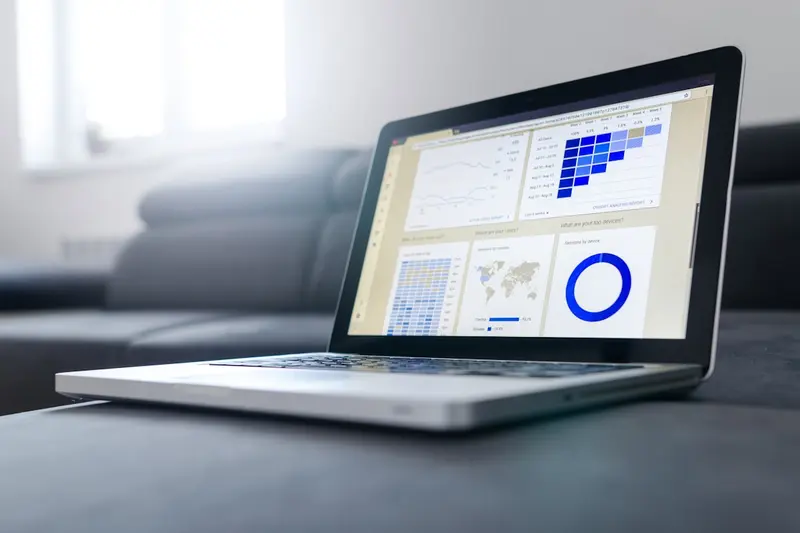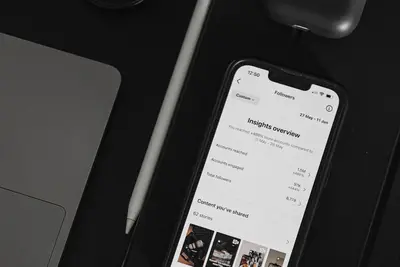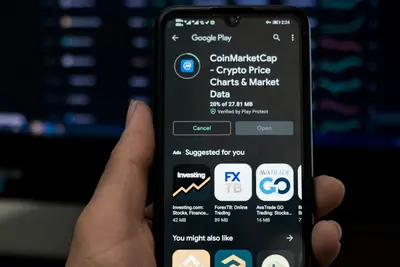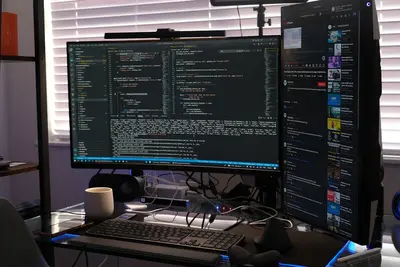📈 Setting Up Web Analytics: Simple Guide
Let’s set up web analytics on your Alpine Linux system! 📊 This guide uses easy steps and simple words. We’ll track your website visitors! 😊
🤔 What is Web Analytics?
Web analytics is like having a smart counter that tells you about your website visitors!
Think of it like:
- 📝 A visitor book that tracks who comes to your store
- 🔧 A smart dashboard that shows website statistics
- 💡 A system that helps you understand your audience
🎯 What You Need
Before we start, you need:
- ✅ Alpine Linux system running
- ✅ Web server (nginx or apache) installed
- ✅ Root access or sudo permissions
- ✅ A website to track
📋 Step 1: Choose Analytics Solution
Install Matomo Analytics
First, let’s install Matomo, a privacy-friendly analytics platform! 😊
What we’re doing: Installing Matomo which is like Google Analytics but runs on your server.
# Update package lists
apk update
# Install required packages
apk add nginx php81 php81-fpm php81-mysqli php81-json php81-session
apk add php81-gd php81-xml php81-zip php81-curl php81-mbstring
# Install MariaDB for database
apk add mariadb mariadb-client
# Download Matomo
cd /var/www/
wget https://builds.matomo.org/matomo-latest.zip
unzip matomo-latest.zipWhat this does: 📖 Downloads and prepares Matomo analytics software.
Example output:
(1/15) Installing nginx (1.24.0-r6)
(2/15) Installing php81 (8.1.20-r0)
(3/15) Installing php81-fpm (8.1.20-r0)
...
Archive: matomo-latest.zip
inflating: matomo/index.php
inflating: matomo/config/config.ini.php
✅ Matomo downloaded successfully!What this means: Your analytics platform is ready to install! ✅
💡 Important Tips
Tip: Matomo respects visitor privacy and GDPR compliance! 💡
Warning: Make sure your server has enough storage for analytics data! ⚠️
🛠️ Step 2: Set Up Database
Configure MariaDB
Now let’s set up the database for analytics! 😊
What we’re doing: Creating a database to store visitor information.
# Start MariaDB service
rc-service mariadb setup
rc-service mariadb start
rc-update add mariadb default
# Secure MariaDB installation
mysql_secure_installation
# Create analytics database
mysql -u root -pIn MySQL, run these commands:
CREATE DATABASE matomo_analytics;
CREATE USER 'matomo'@'localhost' IDENTIFIED BY 'secure_password';
GRANT ALL PRIVILEGES ON matomo_analytics.* TO 'matomo'@'localhost';
FLUSH PRIVILEGES;
EXIT;Code explanation:
CREATE DATABASE: Makes a new database for analyticsCREATE USER: Creates a user for the analytics softwareGRANT ALL PRIVILEGES: Gives the user access to the databaseFLUSH PRIVILEGES: Applies the changes
What this means: Your database is ready for analytics data! 🎉
🎮 Step 3: Configure Web Server
Set Up Nginx for Matomo
Let’s configure the web server! 🎯
What we’re doing: Setting up nginx to serve the analytics website.
# Create nginx configuration for analytics
nano /etc/nginx/sites-available/analyticsAdd this configuration:
server {
listen 80;
server_name analytics.yoursite.com;
root /var/www/matomo;
index index.php;
# Security headers
add_header X-Content-Type-Options nosniff;
add_header X-Frame-Options "SAMEORIGIN";
add_header X-XSS-Protection "1; mode=block";
# Handle PHP files
location ~ \.php$ {
fastcgi_pass 127.0.0.1:9000;
fastcgi_index index.php;
include fastcgi_params;
fastcgi_param SCRIPT_FILENAME $document_root$fastcgi_script_name;
}
# Deny access to sensitive files
location ~ /(config|tmp|core|lang) {
deny all;
return 403;
}
# Enable gzip compression
gzip on;
gzip_types text/plain text/css application/json application/javascript;
}What this does: Creates a secure website for your analytics dashboard! 🌟
📊 Step 4: Complete Installation
Run Matomo Setup
Now let’s finish installing Matomo! 😊
What we’re doing: Running the web-based setup to configure analytics.
# Set proper permissions
chown -R nginx:nginx /var/www/matomo/
chmod -R 755 /var/www/matomo/
# Start required services
rc-service nginx start
rc-service php-fpm81 start
rc-update add nginx default
rc-update add php-fpm81 default
# Enable nginx site
ln -s /etc/nginx/sites-available/analytics /etc/nginx/sites-enabled/
nginx -s reloadExpected output:
* Starting nginx ...
* nginx: started
* Starting php-fpm81 ...
* php-fpm81: started
✅ Web server is running!Now visit http://your-server-ip/matomo in your browser to complete setup!
Great job! Your analytics platform is ready! 🌟
🎮 Let’s Try It!
Time for hands-on practice! This is the fun part! 🎯
What we’re doing: Adding tracking code to your website to start collecting data.
In the Matomo dashboard, you’ll get tracking code like this:
<!-- Matomo -->
<script>
var _paq = window._paq = window._paq || [];
_paq.push(['trackPageView']);
_paq.push(['enableLinkTracking']);
(function() {
var u="//your-analytics-server/";
_paq.push(['setTrackerUrl', u+'matomo.php']);
_paq.push(['setSiteId', '1']);
var d=document, g=d.createElement('script'), s=d.getElementsByTagName('script')[0];
g.async=true; g.src=u+'matomo.js'; s.parentNode.insertBefore(g,s);
})();
</script>
<!-- End Matomo Code -->Add this code before the </head> tag in your website!
Awesome work! Your website is now being tracked! 🌟
📊 Quick Summary Table
| What to Do | Command | Result |
|---|---|---|
| 🔧 Install Matomo | wget matomo-latest.zip | ✅ Analytics software ready |
| 🛠️ Set up database | Create MySQL database | ✅ Storage ready |
| 🎯 Configure nginx | Create site config | ✅ Web interface available |
| 🚀 Add tracking | Insert JavaScript code | ✅ Visitor tracking active |
🌐 Step 5: Monitor Analytics Data
View Analytics Dashboard
Let’s explore your analytics dashboard! 🌐
What we’re doing: Learning to read and understand your website statistics.
Key metrics to watch:
- 📊 Visitors: How many people visit your site
- 📈 Page views: Which pages are most popular
- 🌍 Countries: Where your visitors come from
- 📱 Devices: What devices people use
- ⏰ Time: When people visit most
What this shows: Important information about your website audience! 📚
Example: Set Up Goals and Events 🟡
What we’re doing: Tracking specific actions visitors take on your site.
// Track button clicks
_paq.push(['trackEvent', 'Button', 'Click', 'Download']);
// Track file downloads
_paq.push(['trackEvent', 'Download', 'PDF', 'user-guide.pdf']);
// Track form submissions
_paq.push(['trackEvent', 'Form', 'Submit', 'Contact']);What this does: Helps you understand what visitors do on your site! 🌟
🚨 Fix Common Problems
Problem 1: Tracking code not working ❌
What happened: No data appearing in analytics dashboard. How to fix it: Check tracking code installation!
# Check if Matomo is accessible
curl -I http://your-server/matomo/
# Verify tracking code in website source
curl http://your-website.com/ | grep "matomo"
# Check server logs
tail -f /var/log/nginx/access.logProblem 2: Dashboard won’t load ❌
What happened: Can’t access Matomo interface. How to fix it: Check web server and PHP!
# Check nginx status
rc-service nginx status
# Check PHP-FPM status
rc-service php-fpm81 status
# Check error logs
tail -f /var/log/nginx/error.logProblem 3: Database connection fails ❌
What happened: Matomo can’t connect to database. How to fix it: Verify database settings!
# Test database connection
mysql -u matomo -p matomo_analytics
# Check database user privileges
mysql -u root -p -e "SHOW GRANTS FOR 'matomo'@'localhost';"
# Verify database exists
mysql -u root -p -e "SHOW DATABASES;"Don’t worry! These problems happen to everyone. You’re doing great! 💪
💡 Simple Tips
- Protect visitor privacy 📅 - Use GDPR-compliant settings
- Monitor regularly 🌱 - Check analytics weekly
- Set up goals 🤝 - Track important user actions
- Keep data secure 💪 - Use HTTPS and strong passwords
✅ Check Everything Works
Let’s make sure everything is working:
# Check all services are running
rc-service nginx status
rc-service php-fpm81 status
rc-service mariadb status
# Test Matomo accessibility
curl -I http://your-server/matomo/
# Verify tracking script loads
curl http://your-server/matomo/matomo.js
# Check recent visitors in database
mysql -u matomo -p matomo_analytics -e "SELECT COUNT(*) FROM matomo_log_visit;"
# You should see this
echo "Web analytics is working! ✅"Good output:
* nginx: started
* php-fpm81: started
* mariadb: started
HTTP/1.1 200 OK
Content-Type: application/javascript
+----------+
| COUNT(*) |
+----------+
| 42 |
+----------+
✅ Success! Web analytics is tracking visitors.🏆 What You Learned
Great job! Now you can:
- ✅ Set up web analytics on Alpine Linux
- ✅ Install and configure Matomo analytics
- ✅ Track website visitors and their behavior
- ✅ Monitor important website metrics
- ✅ Protect visitor privacy while collecting data
🎯 What’s Next?
Now you can try:
- 📚 Setting up advanced tracking and goals
- 🛠️ Creating custom analytics reports
- 🤝 Integrating with marketing tools
- 🌟 Building analytics dashboards for clients!
Remember: Every expert was once a beginner. You’re doing amazing! 🎉
Keep practicing and you’ll become a web analytics expert too! 💫