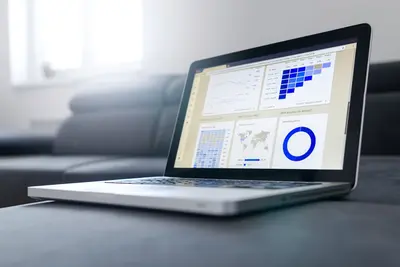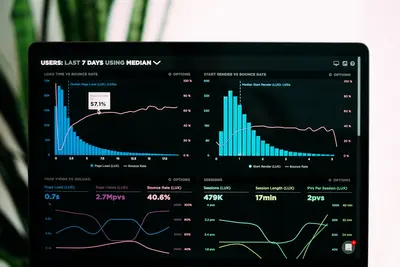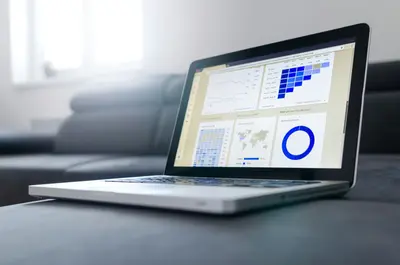📊 System Resource Monitoring with top and htop in AlmaLinux: Beginner’s Guide
Is your AlmaLinux system running slow? Want to see what’s using all your CPU or memory? 🤔 Let’s learn how to monitor your system like a pro using top and htop! These tools show you everything happening in your computer in real-time. It’s like having X-ray vision for your system! 👁️✨
🤔 Why is System Monitoring Important?
Keeping an eye on your system helps you catch problems before they get serious! Here’s why monitoring rocks:
- 🚀 Find Slow Programs - See what’s making your system sluggish
- 💾 Memory Management - Know when you’re running out of RAM
- 🔥 CPU Usage - Identify programs hogging your processor
- 🐛 Catch Problems Early - Spot issues before crashes
- 📈 Performance Tuning - Make your system run faster
- 🛡️ Security - Detect suspicious processes
🎯 What You Need
Before we start monitoring, make sure you have:
- ✅ AlmaLinux system running
- ✅ Terminal access
- ✅ Basic command line skills
- ✅ 5 minutes to learn
- ✅ Curiosity about your system!
📝 Step 1: Using the top Command
top is installed by default and shows live system info! 📺
Start top
# Simply type:
top
# Or with options:
top -u username # Show only one user's processes
top -p 1234 # Monitor specific process IDExample output:
top - 14:30:25 up 5 days, 3:15, 2 users, load average: 0.15, 0.20, 0.18
Tasks: 125 total, 1 running, 124 sleeping, 0 stopped, 0 zombie
%Cpu(s): 2.5 us, 1.0 sy, 0.0 ni, 96.5 id, 0.0 wa, 0.0 hi, 0.0 si
MiB Mem: 7821.0 total, 2145.3 free, 3421.7 used, 2254.0 buff/cache
MiB Swap: 2048.0 total, 2048.0 free, 0.0 used, 3987.2 avail Mem
PID USER PR NI VIRT RES SHR S %CPU %MEM TIME+ COMMAND
1234 john 20 0 512000 45236 8920 S 5.3 0.6 12:34.56 firefox
5678 root 20 0 225544 11240 7832 S 2.0 0.1 1:23.45 systemdWhat this shows: 📖
load average= System load (lower is better)%Cpu(s)= CPU usage breakdownMiB Mem= Memory usagePID= Process ID number%CPU= CPU usage per process%MEM= Memory usage per process
Keyboard Shortcuts in top
# While top is running, press:
h # Help menu
q # Quit top
k # Kill a process
r # Renice (change priority)
M # Sort by memory usage
P # Sort by CPU usage
1 # Show individual CPU cores
c # Show full command paths🔧 Step 2: Installing and Using htop
htop is like top but prettier and easier! 🌈
Install htop
# Install htop
sudo dnf install -y htop
# Verify installation
htop --versionStart htop
# Just type:
htop
# Or with options:
htop -u username # Show specific user
htop -t # Tree view (shows parent/child)Pro tip: 💡 htop uses colors! Green = normal, red = kernel, blue = low priority
🌟 Step 3: Understanding the Display
Let’s decode what you’re seeing! 🔍
CPU Meters
# In htop, CPU bars show:
[|||||||| ] 80% # Green = user processes
[|| ] 20% # Red = system/kernel
[| ] 10% # Blue = low priority
# Multiple cores shown as:
1 [|||| ] 40%
2 [||||||||||] 100% # This core is maxed out!
3 [|| ] 20%
4 [||| ] 30%Memory Bar
# Memory display:
Mem[||||||||||||| ] 4.2G/8.0G # Green = used
Swp[ ] 0K/2.00G # Yellow = cacheProcess List
# Columns explained:
PID # Process ID (unique number)
USER # Who owns the process
PRI # Priority (lower = higher priority)
NI # Nice value (process politeness)
VIRT # Virtual memory size
RES # Physical RAM used
SHR # Shared memory
S # State (S=sleeping, R=running)
CPU% # CPU usage percentage
MEM% # Memory usage percentage
TIME+ # Total CPU time used
Command # What's running✅ Step 4: Common Monitoring Tasks
Let’s do some real monitoring! 🎯
Find Memory Hogs
# In htop, press:
F6 # Sort menu
↓ # Arrow down to MEM%
Enter # Sort by memory
# Or in top:
M # Sort by memory instantlyKill Problematic Process
# In htop:
# 1. Arrow keys to select process
# 2. Press F9 for kill menu
# 3. Choose signal (usually 15 SIGTERM)
# 4. Press Enter
# In top:
k # Press k
[PID] # Enter process ID
[signal] # Press Enter for default (15)Monitor Specific Program
# Watch Firefox only:
top -p $(pgrep firefox)
# Or in htop:
F4 # Filter
firefox # Type program name
Enter # Apply filter🎮 Quick Examples
Example 1: Check What’s Slowing You Down 🐌
# Start htop
htop
# Press F6 (Sort)
# Select CPU%
# Press Enter
# Now you see the CPU hogs at the top!
# If something uses 100% CPU constantly, that's your problem!Example 2: Monitor During Heavy Task 💪
# Open two terminals
# Terminal 1: Start monitoring
htop
# Terminal 2: Run heavy task
tar -czf backup.tar.gz /large/directory
# Watch htop to see:
# - CPU spike during compression
# - Memory usage increase
# - Disk I/O activityExample 3: Create Monitoring Script 📜
# Create monitor.sh
nano ~/monitor.sh
#!/bin/bash
echo "=== System Health Check ==="
echo "Date: $(date)"
echo ""
echo "Memory Usage:"
free -h
echo ""
echo "CPU Load:"
uptime
echo ""
echo "Top 5 CPU processes:"
ps aux | sort -rk 3,3 | head -6
echo ""
echo "Top 5 Memory processes:"
ps aux | sort -rk 4,4 | head -6
# Make executable
chmod +x ~/monitor.sh
# Run it
./monitor.sh🚨 Fix Common Problems
Problem 1: System very slow ❌
Symptoms:
- Everything takes forever
- Mouse barely moves
- Can’t open programs
Try this:
# Quick check in terminal
top -b -n 1 | head -20
# Look for:
# - Load average > number of CPUs
# - CPU% near 100%
# - Memory full
# Emergency fix:
killall firefox # Or whatever's using most resourcesProblem 2: Can’t see all processes ❌
Try this:
# Run as root to see everything
sudo htop
# In top, toggle views:
V # Forest view (tree)
H # Show threads
u # Filter by userProblem 3: Numbers changing too fast ❌
Slow down the refresh:
# In top:
d # Change delay
3 # Enter 3 seconds
Enter # Apply
# Start htop with slower refresh:
htop -d 30 # Update every 3 seconds📋 Simple Commands Summary
| Task | Command |
|---|---|
| 👀 Start top | top |
| 🌈 Start htop | htop |
| 🔄 Refresh | Space (in htop) |
| 💾 Sort by memory | M (top) or F6 (htop) |
| 🔥 Sort by CPU | P (top) or F6 (htop) |
| ❌ Kill process | k (top) or F9 (htop) |
| 🔍 Search | F3 (htop) |
| 🚪 Quit | q (both) |
💡 Tips for Success
- Check Regularly 📅 - Monitor weekly to know what’s normal
- Learn Your Baseline 📊 - Know your system’s usual numbers
- Don’t Panic 😌 - High CPU/memory isn’t always bad
- Use Colors 🎨 - htop’s colors make things clearer
- Take Screenshots 📸 - Save output when debugging
🏆 What You Learned
You’re now a monitoring master! You can:
- ✅ Use top to monitor system resources
- ✅ Navigate htop’s colorful interface
- ✅ Find resource-hungry processes
- ✅ Kill problematic programs safely
- ✅ Sort and filter process lists
- ✅ Understand CPU and memory usage
🎯 Why This Matters
Now you can:
- 🚀 Keep your system running smoothly
- 🔍 Diagnose performance problems quickly
- 💾 Manage memory usage effectively
- 🛡️ Spot suspicious activity
- 📈 Optimize system performance
- 🐛 Debug issues like a pro
Remember: Regular monitoring prevents big problems! Check your system weekly and you’ll catch issues early! ⭐
Happy monitoring! Your AlmaLinux system is now under your watchful eye! 👁️🎉