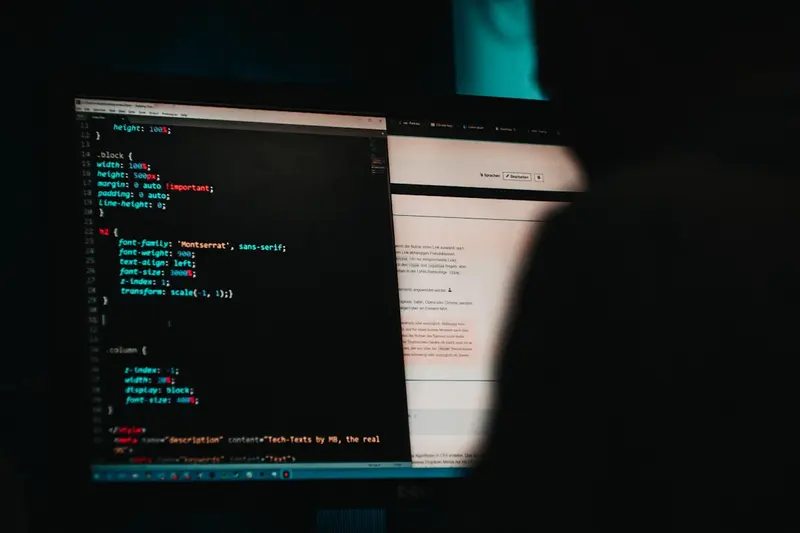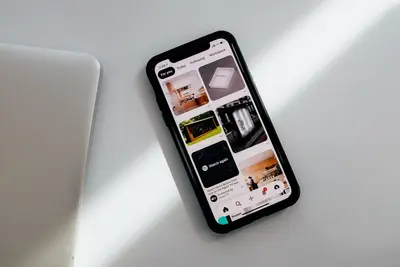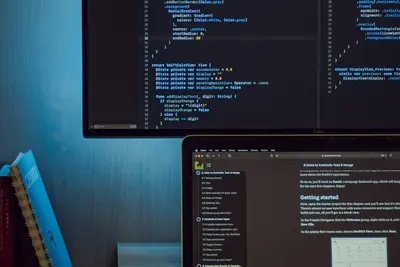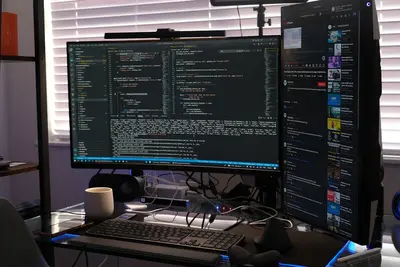🔒 Configuring Backup Encryption: Simple Guide
Keeping backups safe is super important! 🛡️ This guide shows you how to encrypt your backups. Let’s protect your precious data together! 😊
🤔 What is Backup Encryption?
Backup encryption scrambles your files. Only you can read them with a special key.
Backup encryption is like:
- 📝 A secret diary with a lock
- 🔧 A safe inside another safe
- 💡 Speaking in a secret language
🎯 What You Need
Before we start, you need:
- ✅ Alpine Linux running
- ✅ Files to backup
- ✅ Basic terminal skills
- ✅ 20 minutes of time
📋 Step 1: Install Encryption Tools
Getting Tools Ready
Let’s install encryption software! 😊
What we’re doing: Installing GPG and backup tools.
# Update packages first
apk update
# Install encryption tools
apk add gnupg tar gzipWhat this does: 📖 Installs tools for encryption.
Example output:
(1/3) Installing gnupg (2.2.40-r0)
(2/3) Installing tar (1.34-r1)
(3/3) Installing gzip (1.12-r0)
OK: 155 MiB in 95 packagesWhat this means: Encryption tools ready! ✅
💡 Important Tips
Tip: Keep your password safe! 💡
Warning: Lost password = lost data! ⚠️
🛠️ Step 2: Create Encryption Key
Making Your Secret Key
Now let’s create your encryption key! 😊
What we’re doing: Creating a GPG key pair.
# Generate new key
gpg --gen-key
# Follow prompts:
# Real name: Your Name
# Email: [email protected]
# Passphrase: Strong password!Code explanation:
gpg --gen-key: Makes encryption keys- Use a strong passphrase!
Expected Output:
gpg: key ABC123DEF marked as ultimately trusted
gpg: directory '/home/user/.gnupg/openpgp-revocs.d' created
public and secret key created and signed.What this means: Your key is ready! 🎉
🎮 Let’s Try It!
Time to encrypt a backup! 🎯
What we’re doing: Creating encrypted backup.
# Create test backup
tar -czf backup.tar.gz ~/Documents
# Encrypt the backup
gpg -c backup.tar.gzYou should see:
Enter passphrase:
Repeat passphrase:
✅ Created backup.tar.gz.gpgAwesome work! 🌟
📊 Quick Summary Table
| What to Do | Command | Result |
|---|---|---|
| 🔧 Create backup | tar -czf backup.tar.gz files | ✅ Compressed backup |
| 🛠️ Encrypt file | gpg -c backup.tar.gz | ✅ Encrypted file |
| 🎯 Decrypt file | gpg -d backup.tar.gz.gpg | ✅ Original file |
🎮 Practice Time!
Let’s create automated encrypted backups!
Example 1: Daily Backup Script 🟢
What we’re doing: Auto-backup with encryption.
# Create backup script
cat > /usr/local/bin/encrypted-backup.sh << 'EOF'
#!/bin/sh
DATE=$(date +%Y%m%d)
BACKUP_DIR="/backups"
SOURCE_DIR="/home/user/important"
# Create backup
echo "Creating backup... 📦"
tar -czf $BACKUP_DIR/backup-$DATE.tar.gz $SOURCE_DIR
# Encrypt backup
echo "Encrypting... 🔐"
gpg --batch --yes -c --passphrase-file /root/.backup-pass \
$BACKUP_DIR/backup-$DATE.tar.gz
# Remove unencrypted file
rm $BACKUP_DIR/backup-$DATE.tar.gz
echo "Backup complete! ✅"
EOF
# Make executable
chmod +x /usr/local/bin/encrypted-backup.shWhat this does: Creates daily encrypted backups! 🌟
Example 2: Restore Encrypted Backup 🟡
What we’re doing: Decrypt and restore files.
# Decrypt backup
gpg -d backup-20250613.tar.gz.gpg > backup-20250613.tar.gz
# Extract files
tar -xzf backup-20250613.tar.gz
# Clean up
rm backup-20250613.tar.gzWhat this does: Gets your files back! 📚
🚨 Fix Common Problems
Problem 1: Wrong password ❌
What happened: Typed password wrong. How to fix it: Try again carefully!
# Decrypt with correct password
gpg -d backup.tar.gz.gpgProblem 2: Key not found ❌
What happened: GPG can’t find key. How to fix it: List and check keys!
# List your keys
gpg --list-keysDon’t worry! These problems happen to everyone. You’re doing great! 💪
💡 Simple Tips
- Test restore 📅 - Try before you need it
- Multiple copies 🌱 - Keep backups in 2+ places
- Strong passwords 🤝 - Mix letters and numbers
- Regular backups 💪 - Daily or weekly
✅ Check Everything Works
Let’s verify encryption works:
# Test encrypt and decrypt
echo "Test data" > test.txt
gpg -c test.txt
gpg -d test.txt.gpg
# Should show "Test data"
echo "Encryption working! ✅"Good output:
✅ File encrypted successfully
✅ File decrypted successfully
✅ Data matches original🏆 What You Learned
Great job! Now you can:
- ✅ Install encryption tools
- ✅ Create encryption keys
- ✅ Encrypt backup files
- ✅ Restore encrypted data!
🎯 What’s Next?
Now you can try:
- 📚 Encrypting cloud backups
- 🛠️ Setting up automatic encryption
- 🤝 Creating encrypted archives
- 🌟 Building secure backup systems!
Remember: Every expert was once a beginner. You’re doing amazing! 🎉
Keep practicing and you’ll become an expert too! 💫