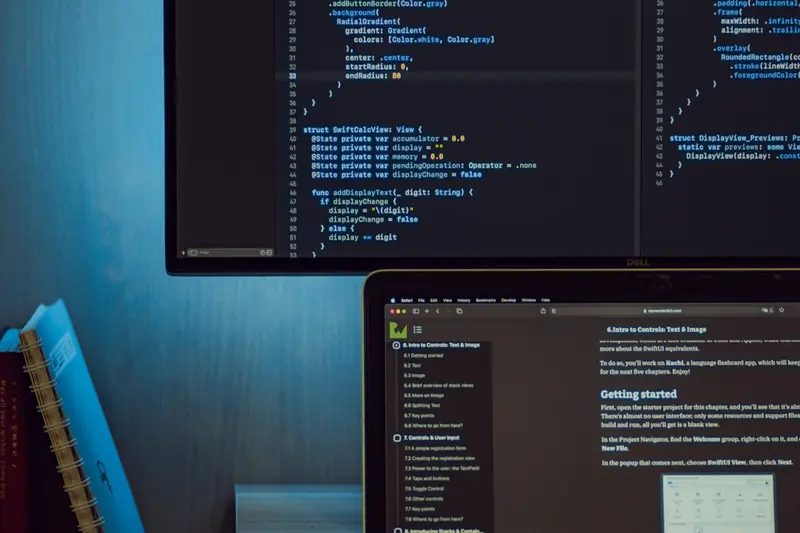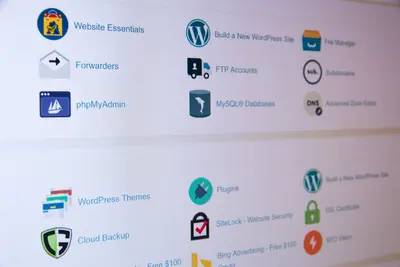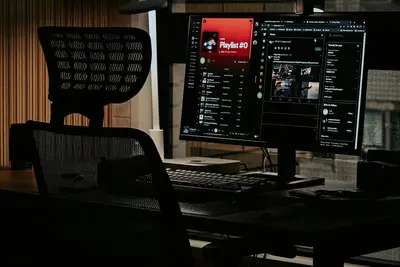🔒 Setting Up Apache SSL/TLS on Alpine Linux: Simple Guide
Let’s secure your Apache web server with SSL/TLS on Alpine Linux! 🛡️ This tutorial shows you how to enable HTTPS and protect your website with encryption. Perfect for making your site safe and trusted! 😊
🤔 What is SSL/TLS?
SSL/TLS is like a security guard for your website! It encrypts all data between your server and visitors, making sure nobody can spy on the information.
SSL/TLS is like:
- 🔐 A secret code that scrambles data so only you and visitors can read it
- 🛡️ A security certificate that proves your website is legitimate
- 💡 HTTPS protection that makes browsers show a green lock icon
🎯 What You Need
Before we start, you need:
- ✅ Alpine Linux with Apache already installed and running
- ✅ A domain name pointing to your server
- ✅ Basic knowledge of Apache configuration
- ✅ Root access or sudo privileges
📋 Step 1: Install SSL Modules
Get Apache SSL Support
Let’s install the SSL modules that Apache needs! It’s easy! 😊
What we’re doing: Installing Apache SSL module and OpenSSL tools.
# Update package list
apk update
# Install Apache SSL module
apk add apache2-ssl
# Install OpenSSL for certificate management
apk add openssl
# Check if SSL module is available
httpd -M | grep sslWhat this does: 📖 Adds SSL support to your Apache web server.
Example output:
ssl_module (shared)What this means: Apache can now handle HTTPS connections! ✅
Enable SSL Module
Let’s make sure the SSL module is enabled! 🎯
What we’re doing: Enabling and configuring the SSL module in Apache.
# Check Apache modules directory
ls /etc/apache2/conf.d/
# Enable SSL module (usually enabled automatically)
echo "LoadModule ssl_module modules/mod_ssl.so" >> /etc/apache2/httpd.conf
# Check if SSL is loaded
httpd -t && echo "Apache configuration is OK! ✅"You should see:
Syntax OK
Apache configuration is OK! ✅💡 Important Tips
Tip: SSL makes your website much more secure and trusted! 💡
Warning: Always test configuration changes before restarting Apache! ⚠️
🛠️ Step 2: Create SSL Certificate
Generate Self-Signed Certificate
Let’s create our first SSL certificate for testing! This is exciting! 😊
What we’re doing: Creating a self-signed SSL certificate for your website.
# Create directory for SSL certificates
mkdir -p /etc/apache2/ssl
# Generate private key
openssl genrsa -out /etc/apache2/ssl/apache.key 2048
# Generate certificate signing request
openssl req -new -key /etc/apache2/ssl/apache.key -out /etc/apache2/ssl/apache.csr
# Generate self-signed certificate
openssl x509 -req -days 365 -in /etc/apache2/ssl/apache.csr -signkey /etc/apache2/ssl/apache.key -out /etc/apache2/ssl/apache.crt
# Set proper permissions
chmod 600 /etc/apache2/ssl/apache.key
chmod 644 /etc/apache2/ssl/apache.crtCode explanation:
genrsa -out apache.key 2048: Creates 2048-bit private keyreq -new: Creates certificate signing requestx509 -req -days 365: Creates certificate valid for 1 yearchmod 600: Makes private key readable only by root
What this means: You have a working SSL certificate! 🎉
Certificate Creation Interactive
When creating the certificate, you’ll answer some questions! 🎮
What we’re doing: Filling out certificate information during creation.
# Example answers for certificate questions:
# Country Name: US
# State: Your State
# City: Your City
# Organization: Your Company
# Organizational Unit: IT Department
# Common Name: yourdomain.com (MOST IMPORTANT!)
# Email: [email protected]
# Challenge password: (leave blank)
# Optional company name: (leave blank)Important: The Common Name must match your domain name exactly! ✅
🌐 Step 3: Configure Apache for SSL
Create SSL Virtual Host
Let’s set up Apache to use our SSL certificate! 😊
What we’re doing: Creating a secure virtual host configuration for HTTPS.
# Create SSL virtual host configuration
cat > /etc/apache2/conf.d/ssl.conf << 'EOF'
<IfModule mod_ssl.c>
<VirtualHost *:443>
ServerName yourdomain.com
DocumentRoot /var/www/localhost/htdocs
# SSL Configuration
SSLEngine on
SSLCertificateFile /etc/apache2/ssl/apache.crt
SSLCertificateKeyFile /etc/apache2/ssl/apache.key
# SSL Security Settings
SSLProtocol all -SSLv2 -SSLv3
SSLCipherSuite ECDHE-ECDSA-AES256-GCM-SHA384:ECDHE-RSA-AES256-GCM-SHA384
SSLHonorCipherOrder on
# Security Headers
Header always set Strict-Transport-Security "max-age=63072000; includeSubDomains; preload"
Header always set X-Frame-Options DENY
Header always set X-Content-Type-Options nosniff
# Log Files
ErrorLog /var/log/apache2/ssl_error.log
CustomLog /var/log/apache2/ssl_access.log combined
</VirtualHost>
</IfModule>
EOF
# Test Apache configuration
httpd -tWhat this does: Creates a secure HTTPS virtual host with strong security! ✅
Configure HTTP to HTTPS Redirect
Let’s automatically redirect HTTP to HTTPS! 🚀
What we’re doing: Setting up automatic redirection from HTTP to HTTPS.
# Create HTTP redirect configuration
cat > /etc/apache2/conf.d/redirect-ssl.conf << 'EOF'
<VirtualHost *:80>
ServerName yourdomain.com
DocumentRoot /var/www/localhost/htdocs
# Redirect all HTTP to HTTPS
RewriteEngine On
RewriteCond %{HTTPS} off
RewriteRule ^(.*)$ https://%{HTTP_HOST}%{REQUEST_URI} [R=301,L]
# Log Files
ErrorLog /var/log/apache2/redirect_error.log
CustomLog /var/log/apache2/redirect_access.log combined
</VirtualHost>
EOF
# Enable rewrite module
echo "LoadModule rewrite_module modules/mod_rewrite.so" >> /etc/apache2/httpd.conf
# Test configuration again
httpd -tExpected Output:
Syntax OKWhat this means: All HTTP requests will automatically become HTTPS! 🌟
🔧 Step 4: Configure SSL Security
Improve SSL Security Settings
Let’s make your SSL super secure with the best settings! 😊
What we’re doing: Adding advanced security configurations for SSL.
# Create advanced SSL security configuration
cat > /etc/apache2/conf.d/ssl-security.conf << 'EOF'
<IfModule mod_ssl.c>
# SSL Security Configuration
# Disable weak SSL protocols
SSLProtocol all -SSLv2 -SSLv3 -TLSv1 -TLSv1.1
# Use strong cipher suites
SSLCipherSuite ECDHE-ECDSA-AES256-GCM-SHA384:ECDHE-RSA-AES256-GCM-SHA384:ECDHE-ECDSA-CHACHA20-POLY1305:ECDHE-RSA-CHACHA20-POLY1305:ECDHE-ECDSA-AES128-GCM-SHA256:ECDHE-RSA-AES128-GCM-SHA256
# Server should choose cipher
SSLHonorCipherOrder on
# Enable OCSP Stapling for better performance
SSLUseStapling on
SSLStaplingCache "shmcb:logs/stapling-cache(150000)"
# Session settings
SSLSessionCache "shmcb:logs/ssl_scache(512000)"
SSLSessionCacheTimeout 300
# Compression (disabled for security)
SSLCompression off
</IfModule>
EOF
# Test the new configuration
httpd -tWhat this does: 📖 Makes your SSL configuration extremely secure!
Add Security Headers
Let’s add extra security headers! 🎯
What we’re doing: Adding HTTP security headers to protect visitors.
# Load headers module
echo "LoadModule headers_module modules/mod_headers.so" >> /etc/apache2/httpd.conf
# Create security headers configuration
cat > /etc/apache2/conf.d/security-headers.conf << 'EOF'
<IfModule mod_headers.c>
# Security Headers
Header always set Strict-Transport-Security "max-age=63072000; includeSubDomains; preload"
Header always set X-Frame-Options "DENY"
Header always set X-Content-Type-Options "nosniff"
Header always set X-XSS-Protection "1; mode=block"
Header always set Referrer-Policy "strict-origin-when-cross-origin"
Header always set Content-Security-Policy "default-src 'self'; script-src 'self'; style-src 'self' 'unsafe-inline'"
# Remove server signature
Header unset Server
Header always set Server "Apache"
</IfModule>
EOF
echo "Security headers configured! 🛡️"What this means: Your website has maximum security protection! ✅
🚀 Step 5: Start SSL Apache
Restart Apache with SSL
Let’s start Apache with our new SSL configuration! This is the moment of truth! 🎮
What we’re doing: Restarting Apache to enable SSL and test everything works.
# Test configuration one more time
httpd -t
# Restart Apache to apply SSL configuration
rc-service apache2 restart
# Check if Apache is running
rc-service apache2 status
# Check if ports 80 and 443 are listening
netstat -tuln | grep -E ':80|:443'Expected output:
Syntax OK
apache2 [started]
tcp 0 0 :::80 :::* LISTEN
tcp 0 0 :::443 :::* LISTENWhat this means: Apache is running with both HTTP and HTTPS! 🎉
Test SSL Connection
Let’s test that SSL is working correctly! 😊
What we’re doing: Testing SSL connectivity and certificate.
# Test SSL connection locally
openssl s_client -connect localhost:443 -servername yourdomain.com </dev/null
# Check certificate details
openssl s_client -connect localhost:443 -servername yourdomain.com </dev/null 2>/dev/null | openssl x509 -noout -dates
# Test HTTP redirect to HTTPS
curl -I http://localhost
# Create a test page
echo "<h1>Secure Apache Server! 🔒</h1><p>SSL/TLS is working perfectly!</p>" > /var/www/localhost/htdocs/index.htmlYou should see SSL connection success and redirect to HTTPS! ✅
📊 Step 6: Get Real SSL Certificate
Using Let’s Encrypt (Optional)
For production websites, let’s get a free real certificate! 🌟
What we’re doing: Installing and using Let’s Encrypt for real SSL certificates.
# Install certbot for Let's Encrypt
apk add certbot certbot-apache
# Stop Apache temporarily
rc-service apache2 stop
# Get certificate (replace with your domain)
certbot certonly --standalone -d yourdomain.com
# Start Apache again
rc-service apache2 start
# Update SSL configuration to use Let's Encrypt
cat > /etc/apache2/conf.d/ssl-letsencrypt.conf << 'EOF'
<IfModule mod_ssl.c>
<VirtualHost *:443>
ServerName yourdomain.com
DocumentRoot /var/www/localhost/htdocs
# Let's Encrypt SSL Configuration
SSLEngine on
SSLCertificateFile /etc/letsencrypt/live/yourdomain.com/fullchain.pem
SSLCertificateKeyFile /etc/letsencrypt/live/yourdomain.com/privkey.pem
# Include security settings
Include conf.d/ssl-security.conf
Include conf.d/security-headers.conf
</VirtualHost>
</IfModule>
EOF
echo "Let's Encrypt certificate configured! 🎉"Note: Replace yourdomain.com with your actual domain name!
📊 Quick SSL Commands Table
| Command | Purpose | Result |
|---|---|---|
🔒 openssl genrsa -out key 2048 | Generate private key | ✅ New SSL key |
📋 openssl x509 -req | Create certificate | ✅ New SSL cert |
🔍 httpd -t | Test Apache config | ✅ Check errors |
🚀 rc-service apache2 restart | Restart Apache | ✅ Apply changes |
🎮 Practice Time!
Let’s practice what you learned! Try these simple examples:
Example 1: SSL Health Check 🟢
What we’re doing: Creating a script to check SSL health and security.
# Create SSL health check script
cat > ssl-check.sh << 'EOF'
#!/bin/sh
echo "🔒 SSL/TLS Health Check"
echo "====================="
echo "1. Certificate validity:"
openssl x509 -in /etc/apache2/ssl/apache.crt -noout -dates
echo "2. SSL ports listening:"
netstat -tuln | grep -E ':443'
echo "3. Apache SSL status:"
httpd -M | grep ssl
echo "4. Test SSL connection:"
timeout 5 openssl s_client -connect localhost:443 </dev/null >/dev/null 2>&1 && echo "✅ SSL working" || echo "❌ SSL problem"
echo "SSL health check complete! 🎉"
EOF
chmod +x ssl-check.sh
./ssl-check.shWhat this does: Gives you a complete SSL health overview! 🌟
Example 2: Security Rating Test 🟡
What we’re doing: Testing your SSL security configuration quality.
# Create security test script
cat > ssl-security-test.sh << 'EOF'
#!/bin/sh
echo "🛡️ SSL Security Test"
echo "==================="
echo "1. Checking SSL protocols:"
openssl s_client -connect localhost:443 -tls1_2 </dev/null >/dev/null 2>&1 && echo "✅ TLS 1.2 supported"
openssl s_client -connect localhost:443 -tls1_3 </dev/null >/dev/null 2>&1 && echo "✅ TLS 1.3 supported"
echo "2. Checking security headers:"
curl -s -I https://localhost 2>/dev/null | grep -i "strict-transport\|x-frame\|x-content" || echo "⚠️ Some headers missing"
echo "3. Checking cipher strength:"
openssl s_client -connect localhost:443 -cipher 'HIGH' </dev/null >/dev/null 2>&1 && echo "✅ Strong ciphers enabled"
echo "Security test complete! 📚"
EOF
chmod +x ssl-security-test.sh
./ssl-security-test.shWhat this does: Tests your SSL security configuration! 📚
🚨 Fix Common Problems
Problem 1: Apache won’t start with SSL ❌
What happened: Apache fails to start after SSL configuration. How to fix it: Check certificate paths and permissions.
# Check certificate files exist
ls -la /etc/apache2/ssl/
# Check file permissions
chmod 600 /etc/apache2/ssl/apache.key
chmod 644 /etc/apache2/ssl/apache.crt
# Test configuration
httpd -t
# Check error logs
tail -f /var/log/apache2/error.logProblem 2: Browser shows certificate warning ❌
What happened: Browser warns about self-signed certificate. How to fix it: This is normal for self-signed certificates.
# For production, get a real certificate
certbot certonly --webroot -w /var/www/localhost/htdocs -d yourdomain.com
# Or add exception in browser for testing
echo "⚠️ Self-signed certificates always show warnings"
echo "✅ This is normal for development/testing"Don’t worry! SSL warnings are normal with self-signed certificates! 💪
💡 Simple Tips
- Use real certificates for production 📅 - Let’s Encrypt is free and trusted
- Keep certificates updated 🌱 - Set up automatic renewal
- Test regularly 🤝 - Check SSL health monthly
- Monitor security 💪 - Use online SSL testing tools
✅ Check Everything Works
Let’s make sure SSL is working perfectly:
# Complete SSL system check
echo "=== Apache SSL/TLS System Check ==="
echo "1. Apache SSL module:"
httpd -M | grep ssl || echo "❌ SSL module not loaded"
echo "2. SSL certificates:"
ls -la /etc/apache2/ssl/ || echo "❌ Certificate files missing"
echo "3. Apache configuration:"
httpd -t
echo "4. SSL ports listening:"
netstat -tuln | grep :443 || echo "❌ Port 443 not listening"
echo "5. SSL connection test:"
timeout 5 openssl s_client -connect localhost:443 </dev/null >/dev/null 2>&1 && echo "✅ SSL working" || echo "❌ SSL connection failed"
echo "6. HTTP to HTTPS redirect:"
curl -s -I http://localhost | grep -i location || echo "⚠️ Redirect may not be working"
echo "Apache SSL/TLS is ready! ✅"Good output shows:
=== Apache SSL/TLS System Check ===
1. Apache SSL module:
ssl_module (shared)
2. SSL certificates:
-rw-r--r-- 1 root root 1334 Jun 17 12:00 apache.crt
-rw------- 1 root root 1704 Jun 17 12:00 apache.key
4. SSL ports listening:
tcp 0 0 :::443 :::* LISTEN
5. SSL connection test:
✅ SSL working
Apache SSL/TLS is ready! ✅🏆 What You Learned
Great job! Now you can:
- ✅ Install and configure Apache SSL/TLS on Alpine Linux
- ✅ Generate and install SSL certificates
- ✅ Set up secure HTTPS virtual hosts
- ✅ Configure HTTP to HTTPS redirects
- ✅ Implement strong SSL security settings
- ✅ Add security headers for maximum protection
- ✅ Test and troubleshoot SSL connections
- ✅ Integrate Let’s Encrypt for production certificates
🎯 What’s Next?
Now you can try:
- 📚 Learning about advanced SSL features like client certificates
- 🛠️ Setting up SSL for multiple domains (SAN certificates)
- 🤝 Implementing SSL with load balancers and reverse proxies
- 🌟 Exploring HTTP/2 and HTTP/3 with SSL!
Remember: SSL/TLS is essential for modern web security! You’re doing amazing! 🎉
Keep your certificates updated and your website will be secure and trusted! 💫