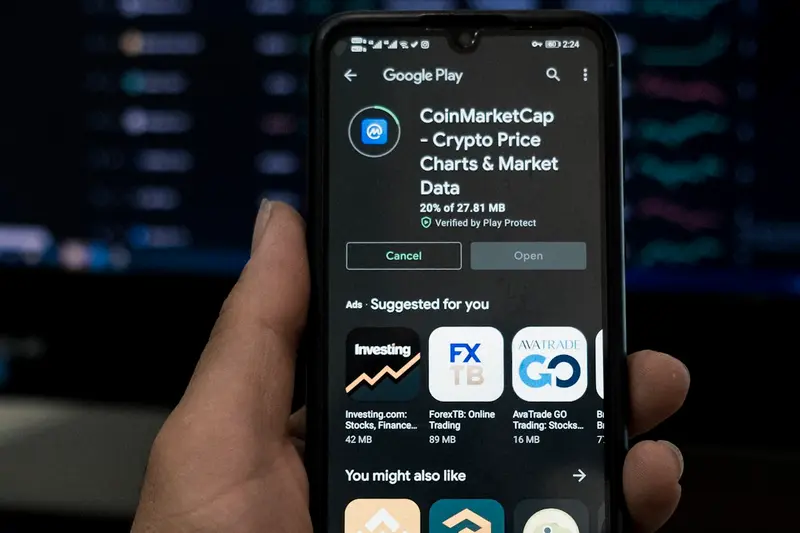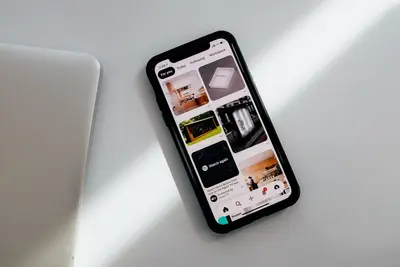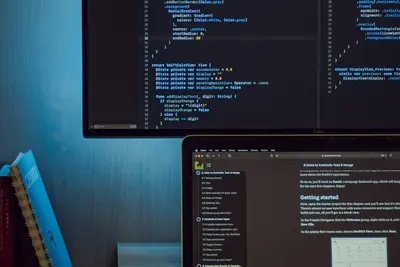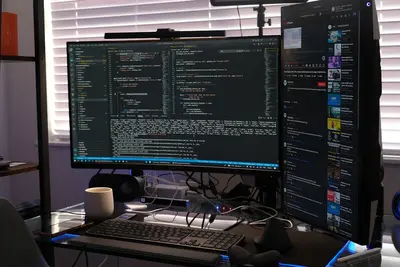🔐 Configuring Network SSL/TLS: Simple Guide
Making your website secure is super important! 🛡️ This guide shows you how to set up SSL/TLS certificates. Let’s make your connections safe! 😊
🤔 What is SSL/TLS?
SSL/TLS makes internet connections secure. It’s like sending mail in a locked box instead of a postcard.
SSL/TLS is like:
- 📝 A secret handshake online
- 🔧 A locked tunnel for data
- 💡 The padlock in your browser
🎯 What You Need
Before we start, you need:
- ✅ Alpine Linux server
- ✅ Domain name pointed to server
- ✅ Web server installed
- ✅ 35 minutes of time
📋 Step 1: Install Certificate Tools
Getting Tools Ready
Let’s install Let’s Encrypt tools! 😊
What we’re doing: Installing free SSL certificate tools.
# Update packages
apk update
# Install certbot and nginx plugin
apk add certbot certbot-nginxWhat this does: 📖 Installs SSL certificate manager.
Example output:
(1/5) Installing python3 (3.11.6-r0)
(2/5) Installing certbot (2.6.0-r0)
(3/5) Installing certbot-nginx (2.6.0-r0)
OK: 185 MiB in 102 packagesWhat this means: Certificate tools ready! ✅
💡 Important Tips
Tip: Let’s Encrypt is free! 💡
Warning: Domain must point to server! ⚠️
🛠️ Step 2: Get SSL Certificate
Request Your Certificate
Now let’s get a certificate! 😊
What we’re doing: Getting free SSL certificate.
# Get certificate for your domain
certbot --nginx -d yourdomain.com -d www.yourdomain.com
# Follow prompts:
# Email: [email protected]
# Agree to terms: Y
# Share email: NCode explanation:
--nginx: Works with Nginx server-d: Your domain names
Expected Output:
Successfully received certificate.
Certificate is saved at: /etc/letsencrypt/live/yourdomain.com/fullchain.pem
Key is saved at: /etc/letsencrypt/live/yourdomain.com/privkey.pem
✅ Certificate installed!What this means: Your site is secure! 🎉
🎮 Let’s Try It!
Time to test HTTPS! 🎯
What we’re doing: Checking secure connection.
# Test HTTPS
curl -I https://yourdomain.com
# Check certificate
openssl s_client -connect yourdomain.com:443 -servername yourdomain.com < /dev/nullYou should see:
HTTP/2 200
✅ Verify return code: 0 (ok)Awesome work! 🌟
📊 Quick Summary Table
| What to Do | Command | Result |
|---|---|---|
| 🔧 Install tools | apk add certbot | ✅ Tools ready |
| 🛠️ Get certificate | certbot --nginx | ✅ SSL active |
| 🎯 Test HTTPS | curl https://site | ✅ Secure connection |
🎮 Practice Time!
Let’s configure SSL settings!
Example 1: Strong SSL Config 🟢
What we’re doing: Making SSL super secure.
# Edit Nginx SSL config
vi /etc/nginx/conf.d/ssl-params.conf
# Add these settings:
ssl_protocols TLSv1.2 TLSv1.3;
ssl_ciphers HIGH:!aNULL:!MD5;
ssl_prefer_server_ciphers on;
ssl_session_cache shared:SSL:10m;
ssl_session_timeout 10m;
ssl_stapling on;
ssl_stapling_verify on;
# Restart Nginx
rc-service nginx restartWhat this does: Makes SSL stronger! 🌟
Example 2: Auto-Renewal Setup 🟡
What we’re doing: Auto-renew certificates.
# Test renewal
certbot renew --dry-run
# Add to cron
echo "0 3 * * * certbot renew --quiet" >> /etc/crontabs/root
# Start cron
rc-service crond start
rc-update add crondWhat this does: Renews automatically! 📚
🚨 Fix Common Problems
Problem 1: Certificate fails ❌
What happened: Domain not pointing right. How to fix it: Check DNS settings!
# Check domain points to server
nslookup yourdomain.comProblem 2: Port 80 blocked ❌
What happened: Firewall blocking access. How to fix it: Open port 80!
# Open HTTP port
iptables -A INPUT -p tcp --dport 80 -j ACCEPTDon’t worry! These problems happen to everyone. You’re doing great! 💪
💡 Simple Tips
- Test first 📅 - Use staging server
- Monitor expiry 🌱 - Certificates last 90 days
- Keep backups 🤝 - Save certificate files
- Check logs 💪 - If problems occur
✅ Check Everything Works
Let’s verify SSL setup:
# Check certificate dates
certbot certificates
# Test SSL rating
echo "Check your site at:"
echo "https://www.ssllabs.com/ssltest/"Good output:
✅ Certificate valid
✅ Auto-renewal active
✅ Grade A rating🏆 What You Learned
Great job! Now you can:
- ✅ Install SSL tools
- ✅ Get free certificates
- ✅ Configure secure HTTPS
- ✅ Set up auto-renewal!
🎯 What’s Next?
Now you can try:
- 📚 Adding more domains
- 🛠️ Setting up wildcards
- 🤝 Creating SSL redirects
- 🌟 Building secure APIs!
Remember: Every expert was once a beginner. You’re doing amazing! 🎉
Keep practicing and you’ll become an expert too! 💫