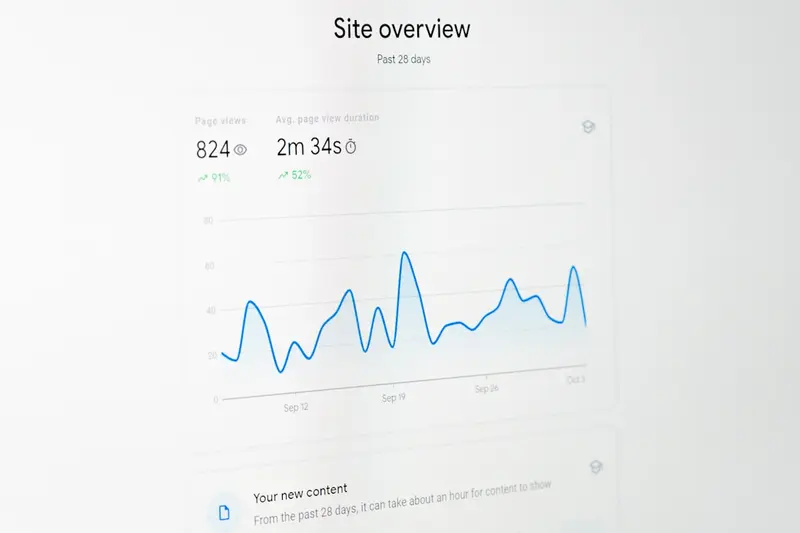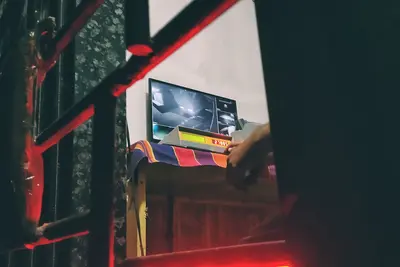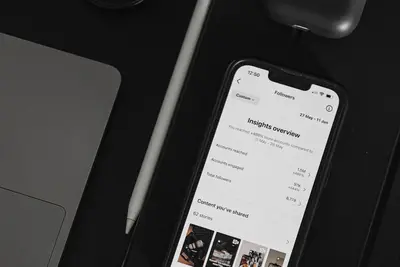📊 Configuring CPU Usage Monitoring: Simple Guide
Want to keep an eye on your CPU performance? I’ll show you how to monitor CPU usage! 💻 This tutorial makes performance monitoring super easy. Even if you’re new to system monitoring, you can do this! 😊
🤔 What is CPU Usage Monitoring?
CPU usage monitoring is like having a fitness tracker for your computer. It shows you how hard your CPU is working!
CPU monitoring helps with:
- 📈 Tracking system performance trends
- 🚨 Detecting high resource usage
- 🔧 Finding performance bottlenecks
- ⚡ Optimizing system efficiency
🎯 What You Need
Before we start, you need:
- ✅ Alpine Linux system running
- ✅ Root or sudo permissions
- ✅ Basic understanding of command line
- ✅ About 25 minutes to complete
📋 Step 1: Install Monitoring Tools
Set Up Basic Monitoring Components
Let’s start by installing the monitoring tools we need. Think of this as getting your performance dashboard ready! 📱
What we’re doing: Installing packages needed for CPU monitoring.
# Update package database
apk update
# Install basic monitoring tools
apk add htop procps sysstat
# Install advanced monitoring
apk add iotop ncdu
# Install logging tools
apk add rsyslog logrotate
# Check installations
which htop
which iostat
which sarWhat this does: 📖 Gives you all the tools needed for comprehensive CPU monitoring.
Example output:
✅ htop installed for interactive monitoring
✅ sysstat package ready for detailed stats
✅ iotop available for I/O monitoringWhat this means: Your system can now track CPU performance in detail! ✅
💡 Monitoring Basics
Tip: htop shows real-time CPU usage in a colorful, easy-to-read format! 💡
Note: sysstat collects historical performance data automatically! 📊
🛠️ Step 2: Configure Basic Monitoring
Enable System Statistics Collection
Now let’s set up automatic data collection. Think of this as starting your performance recorder! 📹
What we’re doing: Configuring sysstat to collect CPU data automatically.
# Enable sysstat service
rc-service sysstat start
rc-update add sysstat
# Configure data collection interval
sed -i 's/^ENABLED="false"/ENABLED="true"/' /etc/default/sysstat
# Set collection interval (every 5 minutes)
echo "*/5 * * * * root /usr/lib/sysstat/debian-sa1 1 1" >> /etc/crontab
# Start data collection manually for testing
sar -u 1 5
# Check if data collection works
ls -la /var/log/sysstat/Code explanation:
sysstat: Package that collects system statisticssar -u: Shows CPU utilization statistics/var/log/sysstat/: Directory where performance data is stored*/5 * * * *: Cron schedule for every 5 minutes
Expected Output:
✅ sysstat service started
✅ Data collection enabled
✅ Statistics saved to /var/log/sysstat/What this means: Your system is now automatically tracking CPU performance! 🎉
🎮 Let’s Try It!
Time to see your CPU monitoring in action! This is the exciting part! 🎯
What we’re doing: Testing different monitoring tools to see CPU usage.
# View real-time CPU usage with htop
htop
# Show current CPU statistics
sar -u 1 3
# Display CPU information
cat /proc/cpuinfo | grep "model name"
# Show load averages
uptime
# Monitor specific processes
ps aux --sort=-%cpu | head -10You should see:
✅ htop shows colorful CPU usage bars
✅ sar displays detailed CPU statistics
✅ Load averages show system activityAmazing! You can now see exactly how your CPU is performing! 🌟
📊 CPU Monitoring Commands Table
| Command | Purpose | Output |
|---|---|---|
📈 htop | Interactive CPU viewer | Real-time colored display |
📊 sar -u | CPU utilization stats | Detailed percentage breakdown |
🔍 top | Process CPU usage | Live process monitoring |
⚡ uptime | System load average | Quick load overview |
🎮 Practice Time!
Let’s practice different monitoring scenarios:
Example 1: Monitor CPU Load 🟢
What we’re doing: Creating a simple load test to see monitoring in action.
# Create a simple CPU load test
echo "Starting CPU load test..."
# Run a CPU-intensive task
yes > /dev/null &
PID=$!
# Monitor the load for 30 seconds
sleep 5
sar -u 1 5
# Stop the test
kill $PID
echo "Load test complete!"
# Check system load
uptimeWhat this does: Shows you how monitoring tools detect high CPU usage! 🌟
Example 2: Set Up Automated Alerts 🟡
What we’re doing: Creating alerts when CPU usage gets too high.
# Create CPU monitoring script
cat > /usr/local/bin/cpu-monitor.sh << 'EOF'
#!/bin/sh
# CPU monitoring script
THRESHOLD=80
CPU_USAGE=$(sar -u 1 1 | tail -1 | awk '{print $3}' | cut -d. -f1)
if [ "$CPU_USAGE" -gt "$THRESHOLD" ]; then
echo "HIGH CPU ALERT: ${CPU_USAGE}% usage detected" | logger
echo "High CPU usage: ${CPU_USAGE}%" >> /var/log/cpu-alerts.log
fi
EOF
# Make script executable
chmod +x /usr/local/bin/cpu-monitor.sh
# Add to cron for automatic checking
echo "*/2 * * * * /usr/local/bin/cpu-monitor.sh" >> /etc/crontab
# Test the script
/usr/local/bin/cpu-monitor.sh
# Check if alerts work
tail -f /var/log/cpu-alerts.logWhat this does: Automatically warns you when CPU usage gets too high! 📚
🚨 Fix Common Problems
Problem 1: No monitoring data ❌
What happened: sysstat isn’t collecting data properly. How to fix it: Check service status and permissions!
# Check sysstat service
rc-service sysstat status
# Restart data collection
rc-service sysstat restart
# Check data directory permissions
ls -la /var/log/sysstat/
chmod 755 /var/log/sysstat/
# Manually run data collection
/usr/lib/sysstat/sadc /var/log/sysstat/sa$(date +%d)
# Verify data is being created
ls -la /var/log/sysstat/Problem 2: htop not showing colors ❌
What happened: Terminal doesn’t support colors or htop config issue. How to fix it: Check terminal settings and htop configuration!
# Check if terminal supports colors
echo $TERM
# Install better terminal if needed
apk add ncurses-terminfo-base
# Reset htop configuration
rm -f ~/.htoprc
# Test with different terminal
TERM=xterm-256color htop
# Check htop version
htop --versionDon’t worry! Monitoring setup can be tricky at first, but it gets easier! 💪
💡 Advanced Monitoring Tips
- Set up dashboards 📅 - Use tools like Grafana for visual monitoring
- Monitor trends 🌱 - Look at weekly and monthly CPU usage patterns
- Create baselines 🤝 - Know what normal CPU usage looks like
- Alert on patterns 💪 - Don’t just alert on high usage, watch for trends
✅ Verify Monitoring Works
Let’s make sure everything is working perfectly:
# Test all monitoring tools
echo "Testing monitoring tools..."
# Check htop works
htop --version
# Test sar data collection
sar -u 1 1
# Verify data storage
ls -la /var/log/sysstat/
# Check system statistics
vmstat 1 3
# Show current system load
cat /proc/loadavg
# Display memory and CPU info
free -h && nprocGood monitoring signs:
✅ htop displays system information
✅ sar shows CPU statistics
✅ Data files exist in /var/log/sysstat/
✅ All monitoring tools respond🏆 What You Learned
Great job! Now you can:
- ✅ Install monitoring tools in Alpine Linux
- ✅ Configure automatic CPU data collection
- ✅ Use htop for real-time monitoring
- ✅ Set up performance alerts
- ✅ Read CPU usage statistics
- ✅ Troubleshoot monitoring issues
🎯 What’s Next?
Now you can try:
- 📚 Setting up memory monitoring
- 🛠️ Creating performance dashboards
- 🤝 Monitoring network and disk usage
- 🌟 Building comprehensive system monitoring!
Remember: Every system administrator started with basic monitoring. You’re building real performance skills! 🎉
Keep practicing and you’ll become a monitoring expert! 💫