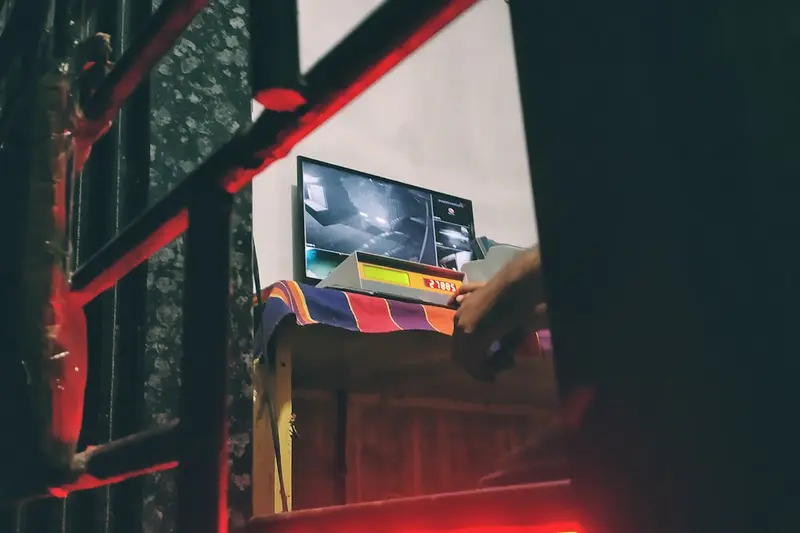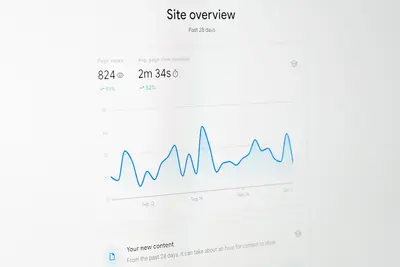📊 Configuring System Performance Monitoring: Simple Guide
Let’s set up system performance monitoring on Alpine Linux! 💻 This tutorial shows you how to watch your system’s health and performance. It’s like having a doctor for your computer! 😊
🤔 What is System Performance Monitoring?
System performance monitoring is like having a health monitor for your computer! 🏥 It watches how your system is working and tells you if something needs attention.
Performance monitoring is like:
- 🩺 A doctor checking your computer’s health
- 📈 A dashboard showing how fast your car is going
- 👀 Eyes that watch your system all the time
🎯 What You Need
Before we start, you need:
- ✅ Alpine Linux system running
- ✅ Root access to your system
- ✅ Basic knowledge of terminal commands
- ✅ Internet connection for package installation
📋 Step 1: Install Monitoring Tools
Installing Basic Monitoring Packages
Let’s start by installing the monitoring tools we need. It’s easy! 😊
What we’re doing: Installing system monitoring and performance tools.
# Update package list
apk update
# Install basic monitoring tools
apk add htop iotop nethogs iftop
# Install system monitoring packages
apk add sysstat procps-ng lsofWhat this does: 📖 Your system now has powerful tools to monitor performance and resource usage.
Example output:
✅ htop installed successfully
✅ iotop installed successfully
✅ nethogs installed successfullyWhat this means: Your computer can now show you what’s happening inside! ✅
💡 Important Tips
Tip: htop is like a colorful version of top command! 💡
Warning: Some monitoring tools need root permissions to work! ⚠️
🛠️ Step 2: Configure System Monitoring
Setting Up Continuous Monitoring
Now let’s configure tools to monitor your system continuously! 🔄
What we’re doing: Setting up automatic system monitoring and logging.
# Enable system statistics collection
rc-service systat start
rc-update add systat default
# Create monitoring log directory
mkdir -p /var/log/monitoring
# Start continuous CPU monitoring
sar -u 1 > /var/log/monitoring/cpu.log &Code explanation:
rc-service systat start: Starts the system statistics servicerc-update add systat default: Makes it start automatically at bootsar -u 1: Monitors CPU usage every second
Expected Output:
✅ System statistics service started
✅ Service added to default runlevel
✅ CPU monitoring startedWhat this means: Great job! Your system is now being monitored! 🎉
🎮 Let’s Try It!
Time for hands-on practice! This is the fun part! 🎯
What we’re doing: Using monitoring tools to check system performance.
# Check CPU and memory usage
htop
# Monitor disk input/output
iotop
# Check network usage
nethogsYou should see:
✅ Colorful system monitor showing processes
✅ Disk activity monitor running
✅ Network usage monitor activeAwesome work! 🌟
📊 Quick Summary Table
| What to Do | Command | Result |
|---|---|---|
| 🔧 Install tools | apk add htop iotop nethogs | ✅ Monitoring tools ready |
| 🛠️ Start monitoring | rc-service systat start | ✅ Statistics collecting |
| 🎯 Check performance | htop | ✅ Real-time system view |
🎮 Practice Time!
Let’s practice what you learned! Try these simple examples:
Example 1: Monitor Memory Usage 🟢
What we’re doing: Checking how much memory your system is using.
# Check memory usage
free -h
# Monitor memory over time
watch -n 1 free -h
# Check which processes use most memory
ps aux --sort=-%mem | head -10What this does: Shows you how your system uses memory! 🌟
Example 2: Monitor Disk Performance 🟡
What we’re doing: Checking how fast your disk is working.
# Check disk usage
df -h
# Monitor disk input/output
iostat 1
# Check disk space usage by directory
du -sh /var/* | sort -hrWhat this does: Helps you understand your disk performance! 📚
🚨 Fix Common Problems
Problem 1: High CPU usage ❌
What happened: Your CPU is working too hard. How to fix it: Find and manage the busy processes!
# Find processes using most CPU
top -o %CPU
# Kill a problematic process
kill -15 [process_id]Problem 2: Running out of memory ❌
What happened: Your system doesn’t have enough memory. How to fix it: Free up memory or find memory leaks!
# Clear system cache
sync && echo 3 > /proc/sys/vm/drop_caches
# Find memory-hungry processes
ps aux --sort=-%mem | head -5Don’t worry! These problems happen to everyone. You’re doing great! 💪
💡 Simple Tips
- Check regularly 📅 - Monitor your system often
- Start simple 🌱 - Use basic tools first
- Ask for help 🤝 - Everyone needs help sometimes
- Keep learning 💪 - Monitoring gets easier with practice
✅ Check Everything Works
Let’s make sure everything is working:
# Test monitoring tools
htop -v
# Check system statistics
sar -u 1 1
# Verify monitoring service
rc-service systat statusGood output:
✅ htop version displayed
✅ CPU statistics showing
✅ Monitoring service is running🏆 What You Learned
Great job! Now you can:
- ✅ Install and configure monitoring tools
- ✅ Monitor CPU, memory, and disk usage
- ✅ Set up continuous system monitoring
- ✅ Fix common performance problems
🎯 What’s Next?
Now you can try:
- 📚 Learning about advanced monitoring tools like Prometheus
- 🛠️ Setting up alerting systems
- 🤝 Helping other people monitor their systems
- 🌟 Building comprehensive monitoring dashboards!
Remember: Every expert was once a beginner. You’re doing amazing! 🎉
Keep practicing and you’ll become an expert too! 💫