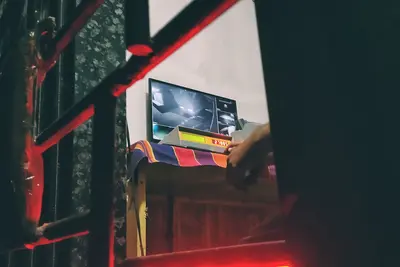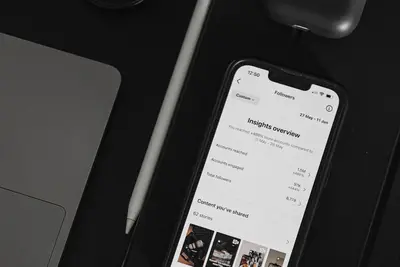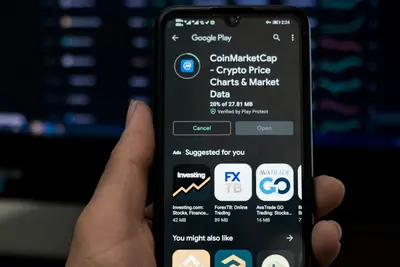📊 Setting Up System Resource Monitoring: Simple Guide
Setting up system resource monitoring on Alpine Linux helps you watch your computer’s health! 💻 This guide shows you how to monitor CPU, memory, disk, and network easily. 😊
🤔 What is System Resource Monitoring?
System resource monitoring is like having a health check for your computer! Think of it as a dashboard that shows how your computer is feeling.
System monitoring is like:
- 📝 A fitness tracker for your computer
- 🔧 A dashboard showing what’s busy
- 💡 An early warning system for problems
🎯 What You Need
Before we start, you need:
- ✅ Alpine Linux running on your computer
- ✅ Root access or sudo permissions
- ✅ Basic knowledge of command line
- ✅ Internet connection for downloading tools
📋 Step 1: Install Basic Monitoring Tools
Install Essential System Monitors
Let’s install the tools you need to watch your system! 😊
What we’re doing: Installing basic monitoring programs.
# Update package manager
apk update
# Install basic monitoring tools
apk add htop iotop iftop
# Install system information tools
apk add procps-ng sysstat lsofWhat this does: 📖 Sets up tools to see what your computer is doing.
Example output:
✅ Installing htop (3.2.2-r0)
✅ Installing iotop (0.6-r4)
✅ Installing iftop (1.0-r2)What this means: Your monitoring tools are ready! ✅
Install Advanced Monitoring Tools
What we’re doing: Adding more powerful monitoring tools.
# Install network monitoring
apk add nethogs nload
# Install disk monitoring
apk add ncdu dstat
# Install process monitoring
apk add atop glancesCode explanation:
htop: Shows running programs with colorsiotop: Shows disk activityiftop: Shows network activityglances: Shows everything in one screen
Expected Output:
✅ Installing nethogs (0.8.6-r1)
✅ Installing glances (3.4.0-r0)What this means: You have powerful monitoring tools! 🎉
💡 Important Tips
Tip: Monitoring tools use very little computer power! 💡
Warning: Don’t run too many monitoring tools at the same time! ⚠️
🛠️ Step 2: Monitor CPU and Memory Usage
Use htop for Real-time Monitoring
htop is like having a live view of your computer’s brain! 🎯
What we’re doing: Watching CPU and memory usage in real time.
# Start htop monitoring
htop
# Run htop with specific options
htop -d 10
# Run htop for specific user
htop -u usernameYou should see:
✅ Colorful display of running programs
✅ CPU usage bars
✅ Memory usage information
✅ List of active processesMonitor Memory with free command
What we’re doing: Checking how much memory is being used.
# Check memory usage
free -h
# Check memory every 5 seconds
free -h -s 5
# Show detailed memory information
cat /proc/meminfoWhat you’ll see:
✅ Total: 2.0G Used: 1.2G Free: 800M Available: 1.5GWhat this creates: Clear information about your computer’s memory! 🌟
📊 Quick Summary Table
| Tool | Purpose | Command | What it Shows |
|---|---|---|---|
| 🔧 htop | CPU/Memory | htop | ✅ Running programs |
| 🛠️ iotop | Disk I/O | iotop | ✅ Disk activity |
| 🎯 iftop | Network | iftop | ✅ Network traffic |
| 📊 glances | Everything | glances | ✅ Complete overview |
🎮 Step 3: Monitor Disk Usage and Performance
Time to watch your disk activity! This shows what’s reading and writing data! 🎯
Monitor Disk Space Usage
What we’re doing: Checking how much disk space is used.
# Check disk space
df -h
# Show disk usage by directory
du -h /home
# Use ncdu for interactive disk usage
ncdu /What you’ll see:
✅ Filesystem Size Used Avail Use% Mounted on
✅ /dev/sda1 20G 8.5G 11G 45% /Monitor Disk I/O Activity
What we’re doing: Watching what programs are using the disk.
# Start iotop to see disk activity
iotop
# Show only active processes
iotop -o
# Monitor disk statistics
iostat 5What this shows: Which programs are reading and writing files! 📚
🚨 Fix Common Problems
Problem 1: Monitoring tool shows errors ❌
What happened: Tool might need root permissions. How to fix it: Run with sudo!
# Run with sudo
sudo iotop
# Or switch to root
su -
iotopProblem 2: Too much information on screen ❌
What happened: Too many monitoring tools running. How to fix it: Use one tool at a time!
# Exit monitoring tool
# Press 'q' to quit most tools
# Run specific monitoring
htop # Just CPU and memory
iftop # Just networkDon’t worry! These problems happen to everyone. You’re doing great! 💪
✅ Step 4: Monitor Network Activity
Track Network Usage
What we’re doing: Watching internet and network activity.
# Monitor network traffic by interface
iftop -i eth0
# Show network usage by process
nethogs
# Simple network monitoring
nloadGood output:
✅ 192.168.1.100 => google.com 1.2KB/s
✅ 192.168.1.100 <= google.com 8.4KB/sMonitor Network Connections
What we’re doing: Seeing what network connections are active.
# Show active network connections
netstat -tuln
# Show connections with process names
ss -tulpn
# Monitor connection changes
watch -n 2 'netstat -tuln'What this shows: All the network connections your computer is making! 🔄
💡 Simple Tips
- Check regularly 📅 - Monitor your system often to learn normal patterns
- Save baselines 🌱 - Remember what normal usage looks like
- Watch for spikes 🤝 - Look for unusual high usage
- Keep it simple 💪 - Start with basic tools before advanced ones
✅ Step 5: Set Up Automated Monitoring
Create Monitoring Scripts
What we’re doing: Making scripts to check system health automatically.
# Create monitoring directory
mkdir -p /home/user/monitoring
cd /home/user/monitoring
# Create system health check script
cat > health-check.sh << 'EOF'
#!/bin/sh
echo "=== System Health Check ==="
echo "Date: $(date)"
echo ""
# CPU Usage
echo "🖥️ CPU Usage:"
top -bn1 | grep "Cpu(s)" | awk '{print $2}' | sed 's/%us,//'
# Memory Usage
echo "💾 Memory Usage:"
free -h | grep "Mem:" | awk '{print "Used: " $3 " / " $2 " (" int($3/$2*100) "%)"}'
# Disk Usage
echo "💿 Disk Usage:"
df -h / | awk 'NR==2 {print "Used: " $3 " / " $2 " (" $5 ")"}'
# Load Average
echo "📊 Load Average:"
uptime | awk -F'load average:' '{print $2}'
echo ""
echo "=== Top 5 CPU Processes ==="
ps aux --sort=-%cpu | head -6
echo ""
echo "=== Top 5 Memory Processes ==="
ps aux --sort=-%mem | head -6
EOF
chmod +x health-check.shWhat this creates: A script that gives you a complete system overview! 💪
Schedule Regular Monitoring
What we’re doing: Setting up automatic system checks.
# Install cron for scheduling
apk add dcron
# Start cron service
rc-service dcron start
rc-update add dcron
# Add monitoring to crontab (runs every hour)
echo "0 * * * * /home/user/monitoring/health-check.sh >> /var/log/system-health.log 2>&1" | crontab -
# Check cron is working
crontab -lWhat this means: Your system checks itself every hour! 📊
🎮 Step 6: Install Advanced Monitoring (Glances)
Set Up Glances Dashboard
What we’re doing: Installing a complete monitoring dashboard.
# Install glances with web interface
apk add py3-bottle
# Start glances in web mode
glances -w
# Run glances with custom refresh
glances -t 5
# Export data to CSV
glances --export csv --export-csv-file /tmp/glances.csvWhat you get:
✅ Web interface at http://localhost:61208
✅ Complete system overview
✅ Historical data trackingConfigure Glances
What we’re doing: Setting up glances configuration.
# Create glances config directory
mkdir -p /home/user/.config/glances
# Create basic configuration
cat > /home/user/.config/glances/glances.conf << 'EOF'
[global]
refresh=2
history_size=1200
[cpu]
critical=90
warning=70
[mem]
critical=90
warning=70
[diskio]
critical=90
warning=70
EOFWhat this creates: Custom monitoring settings for your needs! 🌟
🏆 What You Learned
Great job! Now you can:
- ✅ Install and use basic monitoring tools
- ✅ Monitor CPU, memory, disk, and network usage
- ✅ Create automated monitoring scripts
- ✅ Set up scheduled system health checks
- ✅ Use advanced monitoring dashboards
- ✅ Fix common monitoring problems
🎯 What’s Next?
Now you can try:
- 📚 Learning about alerting systems
- 🛠️ Setting up log monitoring
- 🤝 Creating custom monitoring dashboards
- 🌟 Implementing performance tuning based on monitoring data
Remember: Every expert was once a beginner. You’re doing amazing! 🎉
Keep monitoring your system and you’ll become a performance expert too! 💫